Getting started
User guide
- Settings
- Form sets
- Containers
- Controls
- SharePoint fields
- Common fields
- JavaScript
- CSS
- Display mode: panel, dialog, fullscreen
- SharePoint web parts
- Microsoft Teams tab
- Forms versioning
Provisioning forms
- Provisioning setup
- Provisioning API
- Provisioning forms (samples)
- Provisioning Form sets and display settings (samples)
General
- YouTube
- Licensing
- Manage subscription
- Billing and payments
- Privacy policy
- Data protection and security
- Version history (Microsoft 365)
- Version history (SharePoint 2019/SE)
Multilingual support
Navigation between forms
Generating PDF documents
- Save SharePoint form as PDF
- Generate PDF from DOCX template with Plumsail Documents
- Generate PDF from DOCX template with Word Online (Business)
Integration with Power Automate
Enabling scripting capabilities in SharePoint Online
Important
Update the app package and the desktop designer to the latest versions that don’t require enabling custom scripts.
Plumsail Forms app package version 1.1.0.1 and lower requires scripting capabilities to be enabled on a target site.
By default, custom scripts are disabled, and only tenant admins can turn it on.
With Powershell commands
Recommended option for manually enabling custom scripts. Install SharePoint Online Management Shell.
Run the following Powershell commands:
$userCredential = Get-Credential
Connect-SPOService -Url https://<organization>-admin.sharepoint.com -Credential $userCredential
Set-SPOsite <site URL> -DenyAddAndCustomizePages 0
<organization> - this is the name of your organization, used in SharePoint URL.
Note
For example, if your URL is https://plumsail.sharepoint.com - use https://plumsail-admin.sharepoint.com
<site URL> - this is the URL of the site collection where you want to enable custom scripts and publish forms to. Make sure not to use a subsite URL.
In SharePoint Admin center
This option is easy, but it is not recommended, as it can take up to 24 hours to enable custom scripts. This method applies to all site collections on the tenant.
Go to Microsoft 365 admin center:
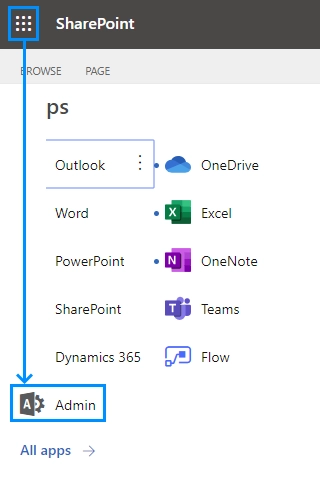
Open SharePoint Admin Center:
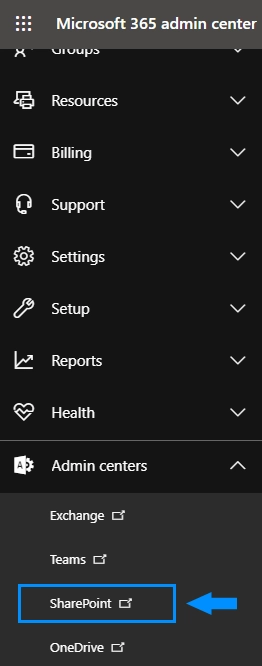
Switch to classic mode in Settings, if your Admin Center opens in Modern UI:
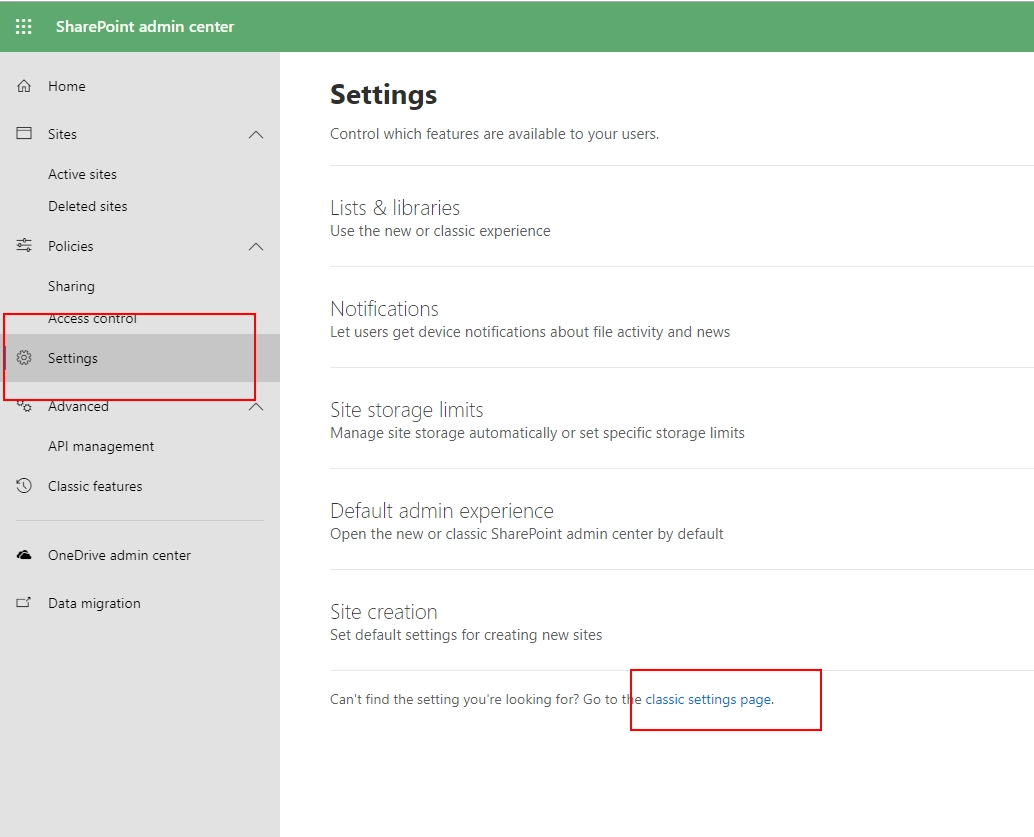
Select Settings in the left menu:
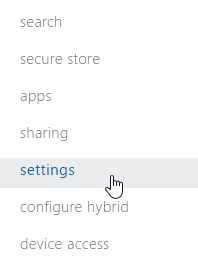
Under Custom Script make sure that the following options are selected under Custom Script:
Allow users to run custom script on personal sites
Allow users to run custom script on self-service created sites
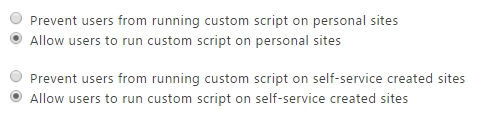
Important
Always wait 24 hours before trying to save forms with this method.