Amazon SES delivery
The delivery sends the resulting document as an email attachment using Amazon Simple Email Service (SES).
Follow these steps to add the delivery into your process.
Create and copy Access and Secret keys using these Amazon instructions.
Proceed to the Add delivery step in your Documents process and choose the Amazon SES delivery.
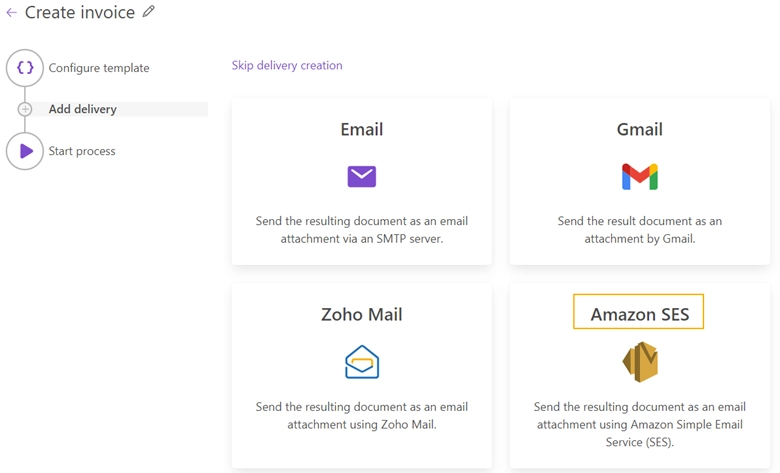
Click on the App settings button.

And paste the generated Amazon Access and Secret keys into the App settings fields. Additionally, choose a Region.
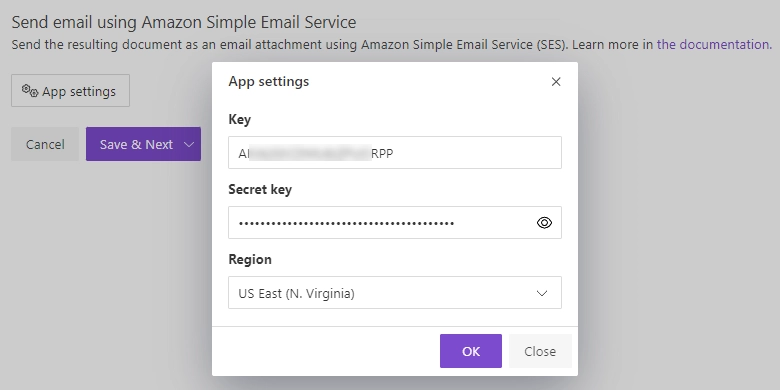
Once you’re connected, you will see the Amazon SES delivery settings.
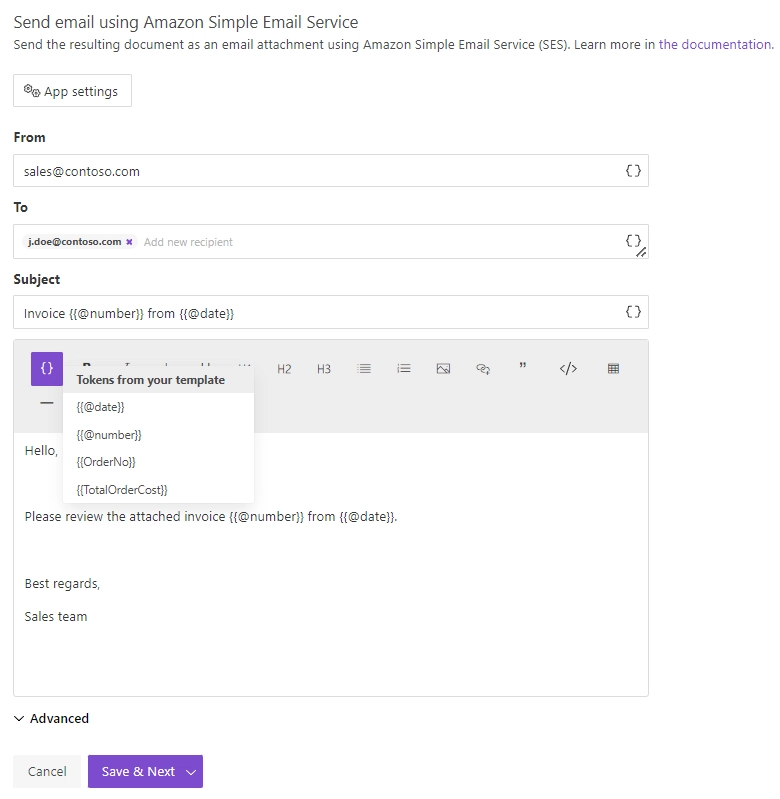
Fill the From, To, Subject, and Body fields of delivery as you do in any email client.
Note
Please ensure that the From and To email addresses are added to the Verified Identities in Amazon SES. Check these Amazon instructions on how to add a verified identity.
Expand Advanced to set:
Display name. The name which recipients see when receiving emails. Default is your Plumsail account name. If necessary, you can change it.
Reply-to. The default is the email associated with the currently connected Plumsail account. You can also replace it with another email address.
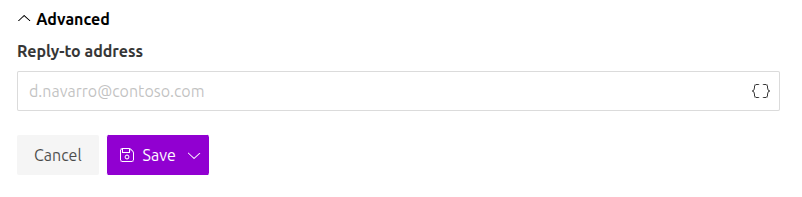
Use tokens to specify recipients
You can either manually specify the email address of recipients:

OR enter the email address as a token if the token exists in the source template.

The token may contain several comma-separated addresses:
{
"email": "john.smith@contoso.com, adam.allman@contoso.com"
}
Use tokens in email subject and body
You can insert values from your data using tokens.
Their list is available by clicking { }.
Let us assume your data has property address.
In this case, you can include it using token {{address}}.
The tokens work in the same way as in document templates including value functions.
Additionally, you can use predefined tokens:
{{@date}}- full current date with time,{{@number}}- the current document number.
Note