Use in Power Automate (Microsoft Flow)
Find Plumsail Actions in the list of available Power Automate (Microsoft Flow) connectors. Then you can search for “Plumsail” in your Flow and add the appropriate action:
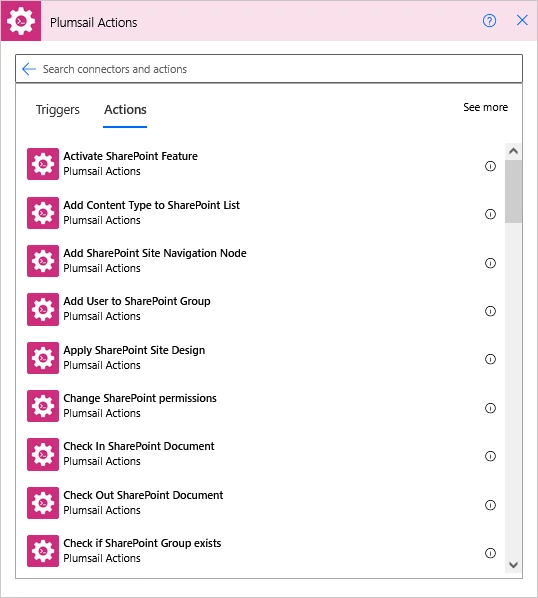
Adding the Plumsail action for the first time, you’ll be asked for a Connection name, API Key, and Data center location.
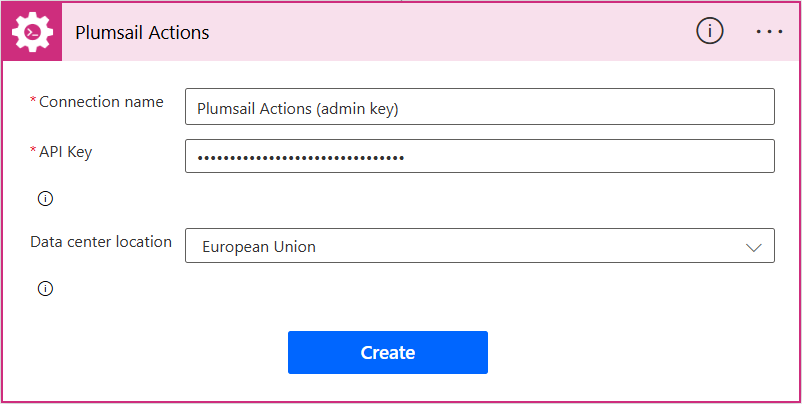
You can type any name for the connection, for example Plumsail Actions (admin key). Next create an API key on your Plumsail account page, copy, and paste it to the API Key field. Ensure that the selected data center location matches one of your account.
Examples of Flows
Once you clicked ‘Create’, you can use Plumsail Actions in your Power Automate (Microsoft Flow). Review ‘Power Automate (Microsoft Flow) examples’ to learn how to use them:
- Provisioning
- Create Modern team or communication site
- Create Modern site using custom PnP template
- Create Modern page using PnP template
- Create list or library using PnP template
- Apply a site design to SharePoint site
- Start Power Automate (Microsoft Flow) with PnP provision from a site design
- Create subsite using custom template and grant permissions
- Debug provisioning PnP template
- Permissions management
- Documents management
- List items management