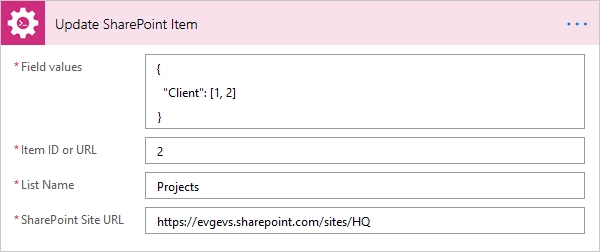Getting started
- Register account and get API key
- Use in Power Automate (Microsoft Flow)
- Use as REST API
- License activation
User guide
- API Keys
- Reports
- Subscription and notifications
- Account settings
- Audit log
- Invite team members to account
Power Automate (Microsoft Flow) actions
General
- Licensing details
- Release notes
- Data protection and security
- Data center location
- Service Level Agreement
REST API
Power Automate (Microsoft Flow) examples
- Provisioning
- Permissions management
- Documents management
- List items management
- Get items from lists and libraries using CAML query
- Copy or move list items with attachments cross-site
- Advanced update SharePoint item
- First use of Plumsail Actions
- Update only columns that you need, skip required columns
- Update managed metadata column using term label or GUID
- Update multi-value managed metadata column using term labels or GUIDS
- Update hyperlink and picture columns with an alternative text
- Update lookup columns
- Update multi-value lookup columns
How to update SharePoint list item with Power Automate
Automation of updating SharePoint list items in Microsoft Power Automate (MS Flow) can be achieved with 3 ways:
HTTP request to SharePoint (REST API)
SharePoint Update Item action
Update SharePoint List Item action from Plumsail Actions
The first way is very powerful and at the same time is quite complex since it requires knowledge of the REST API. The second one is more user-friendly but it has own disadvantage: it’s not so flexible as you may need. The Plumsail Action is a middle way that keeps the positive sides of the previous ones.
First use of Plumsail Actions
Adding the Plumsail action for the first time, you’ll be asked for a Connection name, API Key, and Data center location.
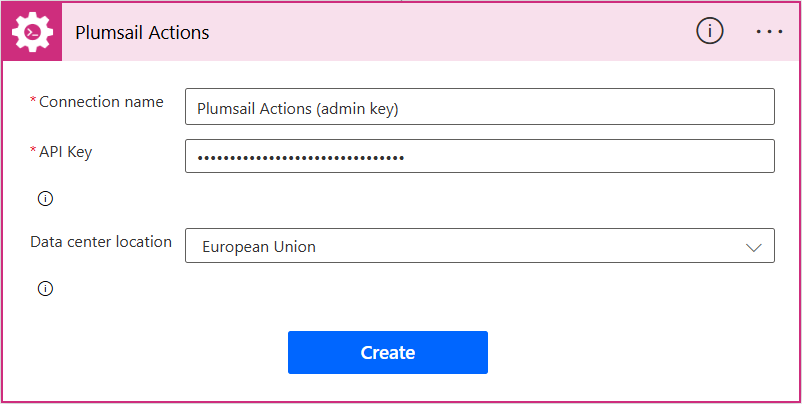
You can type any name for the connection, for example Plumsail Actions (admin key). Next create an API key on your Plumsail account page, copy, and paste it to the API Key field. Ensure that the selected data center location matches one of your account.
Update only columns that you need, skip required columns
Plumsail Actions can update only the columns you need ignoring others even if they are required. Thus, you don’t have to waste time and add a needless action for getting the item properties and filling the required fields with the same data as they already have. Besides, the site URL and list name can be set dynamically.
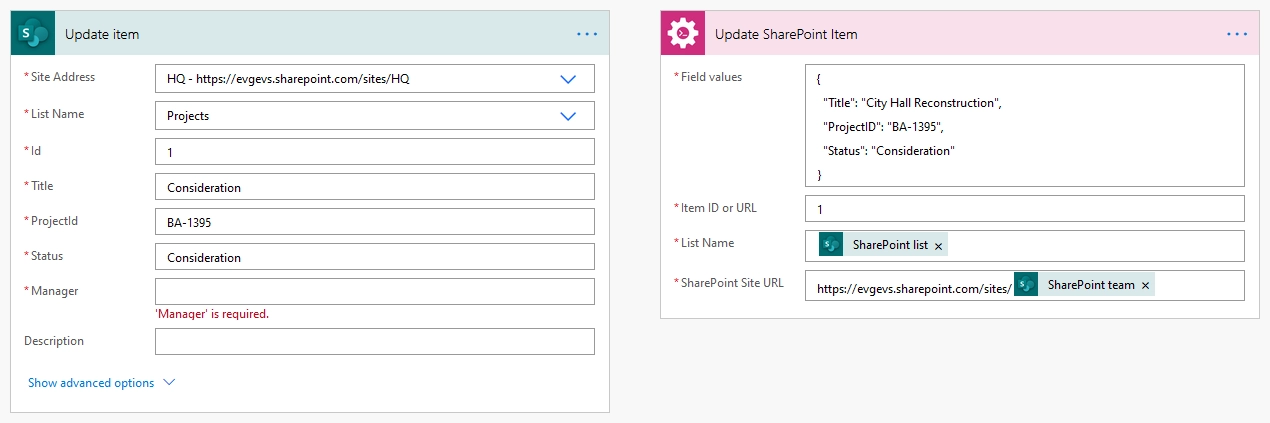
Update managed metadata column using term label or GUID
Possible error:
{
"status": 400,
"message": "The data returned from the tagging UI was not formatted correctly..."
}
You can use Plumsail Actions to update a managed metadata field with a custom value. The value can be formatted in any of these ways:
Label: Construction
GUID: 17bc6c94-78b4-4d4c-af6c-25a210e7a305
Label|GUID: Construction|17bc6c94-78b4-4d4c-af6c-25a210e7a305
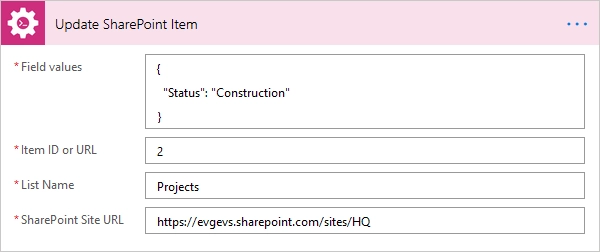
Update multi-value managed metadata column using term labels or GUIDS
The same is true for a managed metadata column with multiple values. But instead of a string, you should pass to the field an array of strings:
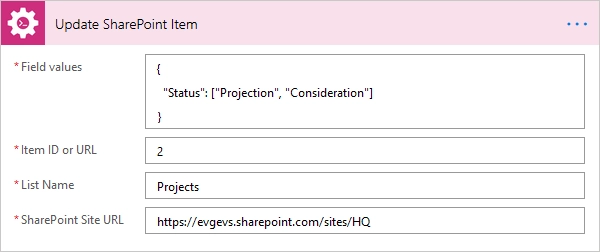
Update hyperlink and picture columns with an alternative text
The standard action allows you updating a “Url” property of a column formatted as hyperlink only. Updating a “Description” one (displayed text) or a picture column would require using an HTTP request. The Plumsail action can receive an object and update both properties and both formats without complicating a flow:
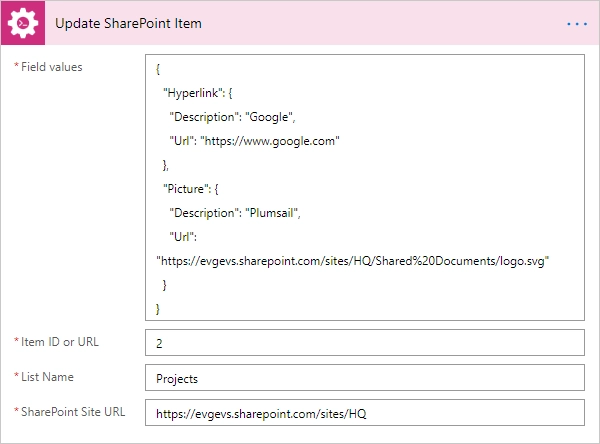
Here are the values without and with the “Description” property:
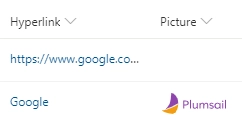
Update lookup columns
Updating of a lookup column requires only an integer value of a source item ID:
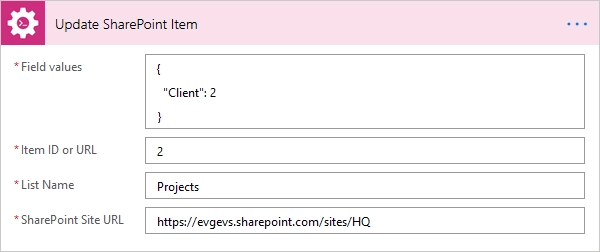
Update multi-value lookup columns
To update a lookup column with multiple values, pass to an accordant JSON property an array of source item IDs: