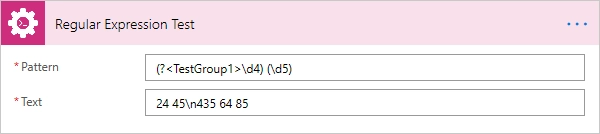Getting started
- Register account and get API key
- Use in Power Automate (Microsoft Flow)
- Use as REST API
- License activation
User guide
- API Keys
- Reports
- Subscription and notifications
- Account settings
- Audit log
- Invite team members to account
Power Automate (Microsoft Flow) actions
- Power Automate (Microsoft Flow) actions
- Change Permissions on SharePoint site, list or list item
- Grant Permissions on SharePoint Site
- Remove Permissions from SharePoint Site
- Remove All Permissions from SharePoint Site
- Restore Permissions Inheritance for SharePoint Site
- Grant Permissions on SharePoint List
- Remove Permissions from SharePoint List
- Remove All Permissions from SharePoint List
- Restore Permissions Inheritance for SharePoint List
- Grant Permissions on SharePoint Item
- Remove Permissions from SharePoint Item
- Remove All Permissions from SharePoint Item
- Restore Permissions Inheritance for SharePoint Item
- Grant Permissions on SharePoint Folder
- Remove Permissions from SharePoint Folder
- Remove All Permissions from SharePoint Folder
- Restore Permissions Inheritance for SharePoint Folder
- Grant Permissions on SharePoint Document
- Remove Permissions from SharePoint Document
- Remove All Permissions from SharePoint Document
- Restore Permissions Inheritance for SharePoint Document
- Provision PnP template to SharePoint
- Provision PnP Tenant template to SharePoint
- Activate SharePoint Feature
- Create SharePoint List or Library
- Create SharePoint Subsite from Template
- Create Modern SharePoint Site
- Apply SharePoint site design
- Add SharePoint site navigation node
- Remove SharePoint site navigation node
- Get SharePoint Site Option Value
- Update SharePoint Site Properties
- Delete SharePoint Site
- Invite External User to SharePoint
- Set Default SharePoint Site Group
- Copy SharePoint Document from Library
- Move SharePoint Document from Library
- Remove SharePoint Document by URL
- Create SharePoint Document Set
- Copy SharePoint Document Set
- Move SharePoint Document Set
- Create SharePoint Folder by URL
- Create SharePoint Folder in List
- Remove SharePoint Folder by URL
- Copy SharePoint Folder from Library
- Move SharePoint Folder from Library
- Declare SharePoint Document as Record
- Undeclare SharePoint Document as Record
- Check In SharePoint Document
- Check Out SharePoint Document
- Check if SharePoint Group exists
- Create SharePoint Group
- Update SharePoint Group Properties
- Remove SharePoint Group
- Add User to SharePoint Group
- Is User Member of SharePoint Group
- Get Members of SharePoint Group
- Remove User from SharePoint Group
- Get SharePoint Items By CAML Query
- Update SharePoint List Item
- Get SharePoint Item Versions History
- Copy SharePoint Item Attachments to URL
- Move SharePoint Item Attachments to URL
- Add Content Type to SharePoint List
- Copy List Item to SharePoint List
- Move List Item to SharePoint List
- Start SharePoint Site Workflow (2013)
- Start SharePoint List Workflow (2013)
- Parse CSV
- Regular Expression Match
- Regular Expression Replace
- Regular Expression Test
- Change Permissions on SharePoint site, list or list item
General
- Licensing details
- Release notes
- Data protection and security
- Data center location
- Service Level Agreement
REST API
Power Automate (Microsoft Flow) examples
Power Automate (Microsoft Flow) actions
Provides advanced set of Power Automate (Microsoft Flow) actions for SharePoint. It allows you to change permissions on sites, lists, list items. You can create sites from templates and many more.
Before starting, ensure that you added the Plumsail Actions connector to Power Automate (Microsoft Flow).
Change Permissions on SharePoint site, list or list item
“Change Permissions” is a complex action that includes 12 different operations for granting, removing or restoring permissions on sites, lists, and list items.
Once you added this action to your Flow, you need to specify two initial parameters:
Action type - type of action for changing permissions: Grant, Remove, RemoveAll, RestoreInheritance
Target - target of action: Site, List, Item
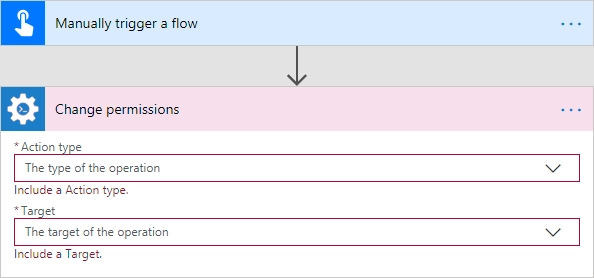
Once you did this, you will see the rest of parameters for this particular operation.
You can find the documentation for all operations included in “Change Permissions” action below:
Grant Permissions on SharePoint Site
Grant specific permissions on site to a SharePoint user or Group with the help of Power Automate (Microsoft Flow).
Input Parameters
Parameter |
Description |
Example |
|---|---|---|
Action type |
The type of action for changing permissions. You should pick ‘Grant’ for this case. |
Grant |
Target |
The target of action: Site, List, Item. You should pick ‘Site’ for this case. |
Site |
User or group |
Login, Email or Name of a User or Group. Also you can specify multiple items using semicolon ‘;’ delimited |
|
Role Type |
|
Read |
SharePoint Site Url |
This property defines the context of the action. The action will be executed on specified SharePoint site. |
|
Example
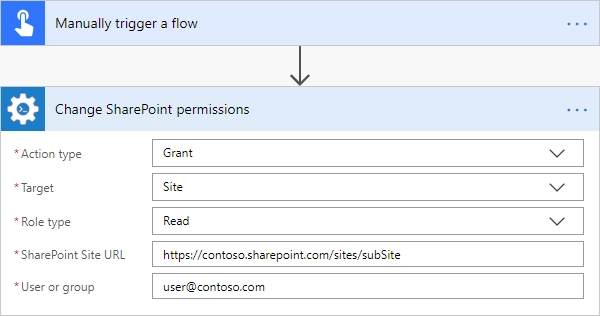
Remove Permissions from SharePoint Site
Delete permissions from site for specified SharePoint user or group with the help of Power Automate (Microsoft Flow).
Input Parameters
Parameter |
Description |
Example |
|---|---|---|
Action type |
The type of action for changing permissions. You should pick ‘Remove’ for this case. |
Remove |
Target |
The target of action: Site, List, Item. You should pick ‘Site’ for this case. |
Site |
User or group |
Login, Email or Name of a User or Group. Also you can specify multiple items using semicolon ‘;’ delimited |
|
SharePoint Site Url |
This property defines the context of the action. The action will be executed on specified SharePoint site. |
|
Example

Remove All Permissions from SharePoint Site
Removing all user permissions from a SharePoint site with the help of Power Automate (Microsoft Flow).
Input Parameters
Parameter |
Description |
Example |
|---|---|---|
Action type |
The type of action for changing permissions. You should pick ‘RemoveAll’ for this case. |
RemoveAll |
Target |
The target of action: Site, List, Item. You should pick ‘Site’ for this case. |
Site |
SharePoint Site Url |
This property defines the context of the action. The action will be executed on specified SharePoint site. |
|
Example
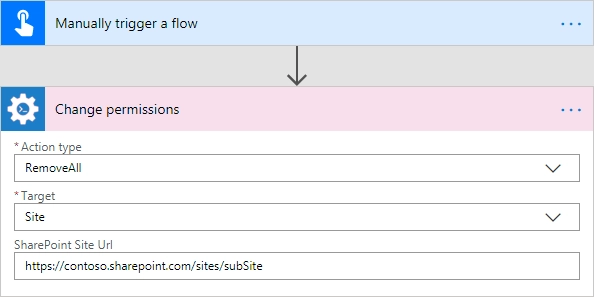
Restore Permissions Inheritance for SharePoint Site
Remove unique permissions and restore permission inheritance on current SharePoint site with the help of Power Automate (Microsoft Flow).
Input Parameters
Parameter |
Description |
Example |
|---|---|---|
Action type |
The type of action for changing permissions. You should pick ‘RestoreInheritance’ for this case. |
RestoreInheritance |
Target |
The target of action: Site, List, Item. You should pick ‘Site’ for this case. |
Site |
SharePoint Site Url |
This property defines the context of the action. The action will be executed on specified SharePoint site. |
|
Example
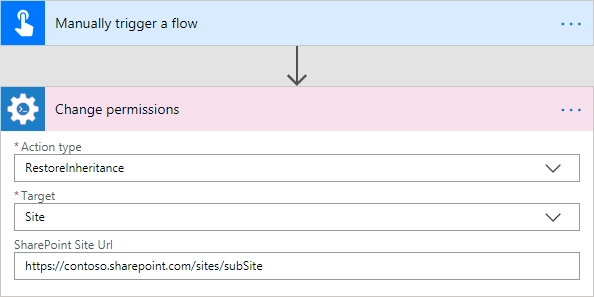
Grant Permissions on SharePoint List
Grant specific permissions to a user on a SharePoint list with the help of Power Automate (Microsoft Flow).
Input Parameters
Parameter |
Description |
Example |
|---|---|---|
Action type |
The type of action for changing permissions. You should pick ‘Grant’ for this case. |
Grant |
Target |
The target of action: Site, List, Item. You should pick ‘List’ for this case. |
List |
List name |
Title or Url of a list |
Sales |
User or group |
Login, Email or Name of a User or Group. Also you can specify multiple items using semicolon ‘;’ delimited |
|
Role Type |
|
Read |
SharePoint Site Url |
This property defines the context of the action. The action will be executed on specified SharePoint site. |
|
Example
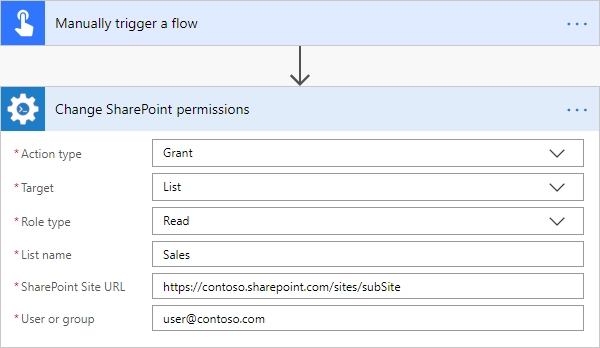
Remove Permissions from SharePoint List
Delete permissions from a user on a SharePoint list with the help of Power Automate (Microsoft Flow).
Input Parameters
Parameter |
Description |
Example |
|---|---|---|
Action type |
The type of action for changing permissions. You should pick ‘Remove’ for this case. |
Remove |
Target |
The target of action: Site, List, Item. You should pick ‘List’ for this case. |
List |
List name |
Title or Url of a list |
Sales |
User or group |
Login, Email or Name of a User or Group. Also you can specify multiple items using semicolon ‘;’ delimited |
|
SharePoint Site Url |
This property defines the context of the action. The action will be executed on specified SharePoint site. |
|
Example
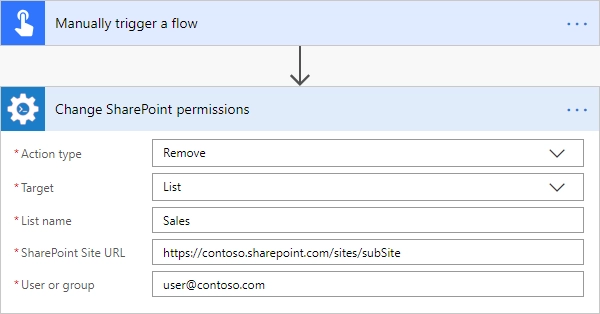
Remove All Permissions from SharePoint List
Remove all user permissions from a SharePoint list with the help of Power Automate (Microsoft Flow).
Input Parameters
Parameter |
Description |
Example |
|---|---|---|
Action type |
The type of action for changing permissions. You should pick ‘RemoveAll’ for this case. |
RemoveAll |
Target |
The target of action: Site, List, Item. You should pick ‘List’ for this case. |
List |
List name |
Title or Url of a list |
Sales |
SharePoint Site Url |
This property defines the context of the action. The action will be executed on specified SharePoint site. |
|
Example
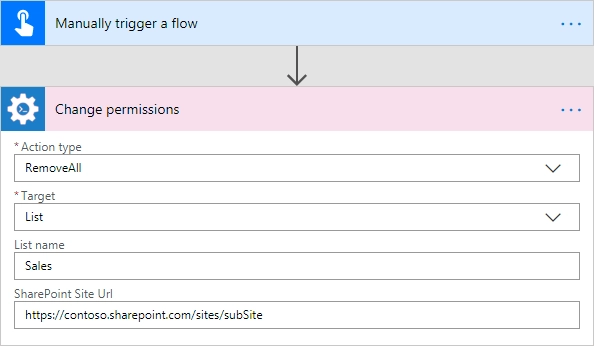
Restore Permissions Inheritance for SharePoint List
Remove unique permissions and restore permission inheritance on a SharePoint list with the help of Power Automate (Microsoft Flow).
Input Parameters
Parameter |
Description |
Example |
|---|---|---|
Action type |
The type of action for changing permissions. You should pick ‘RestoreInheritance’ for this case. |
RestoreInheritance |
Target |
The target of action: Site, List, Item. You should pick ‘List’ for this case. |
List |
List name |
Title or Url of a list |
Sales |
SharePoint Site Url |
This property defines the context of the action. The action will be executed on specified SharePoint site. |
|
Example

Grant Permissions on SharePoint Item
Grant specific permissions to a user on a SharePoint list item with the help of Power Automate (Microsoft Flow).
Input Parameters
Parameter |
Description |
Example |
|---|---|---|
Action type |
The type of action for changing permissions. You should pick ‘Grant’ for this case. |
Grant |
Target |
The target of action: Site, List, Item. You should pick ‘Item’ for this case. |
Item |
Item ID |
ID of the item |
7 |
List name |
Title or Url of a list |
Sales |
User or group |
Login, Email or Name of a User or Group. Also you can specify multiple items using semicolon ‘;’ delimited |
|
Role Type |
|
Read |
SharePoint Site Url |
This property defines the context of the action. The action will be executed on specified SharePoint site. |
|
Example
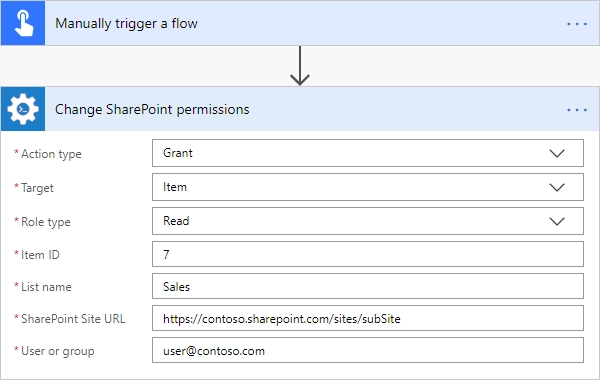
Remove Permissions from SharePoint Item
Delete permissions from a user on a SharePoint list item with the help of Power Automate (Microsoft Flow).
Input Parameters
Parameter |
Description |
Example |
|---|---|---|
Action type |
The type of action for changing permissions. You should pick ‘Remove’ for this case. |
Remove |
Target |
The target of action: Site, List, Item. You should pick ‘Item’ for this case. |
Item |
Item ID |
ID of the item |
7 |
List name |
Title or Url of a list |
Sales |
User or group |
Login, Email or Name of a User or Group. Also you can specify multiple items using semicolon ‘;’ delimited |
|
SharePoint Site Url |
This property defines the context of the action. The action will be executed on specified SharePoint site. |
|
Example
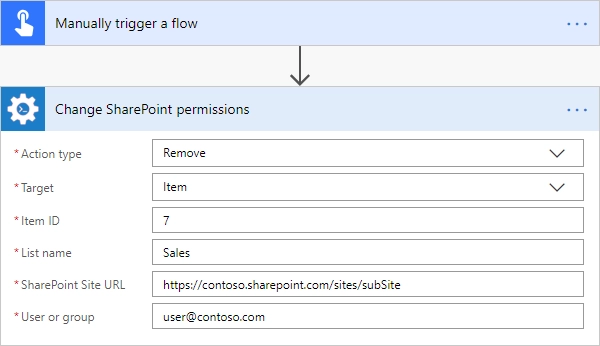
Remove All Permissions from SharePoint Item
Removing all user permissions from a SharePoint Item with the help of Power Automate (Microsoft Flow).
Input Parameters
Parameter |
Description |
Example |
|---|---|---|
Action type |
The type of action for changing permissions. You should pick ‘RemoveAll’ for this case. |
RemoveAll |
Target |
The target of action: Site, List, Item. You should pick ‘Item’ for this case. |
Item |
Item ID |
ID of the item |
7 |
List name |
Title or Url of a list |
Sales |
SharePoint Site Url |
This property defines the context of the action. The action will be executed on specified SharePoint site. |
|
Example
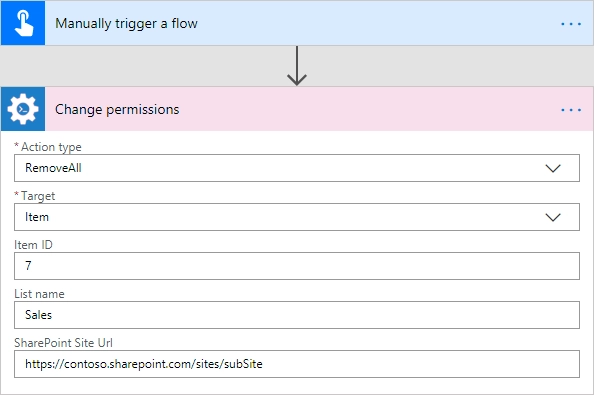
Restore Permissions Inheritance for SharePoint Item
Remove unique permissions and restore permission inheritance on a SharePoint list item with the help of Power Automate (Microsoft Flow).
Input Parameters
Parameter |
Description |
Example |
|---|---|---|
Action type |
The type of action for changing permissions. You should pick ‘RestoreInheritance’ for this case. |
RestoreInheritance |
Target |
The target of action: Site, List, Item. You should pick ‘Item’ for this case. |
Item |
Item ID |
ID of the item |
7 |
List name |
Title or Url of a list |
Sales |
SharePoint Site Url |
This property defines the context of the action. The action will be executed on specified SharePoint site. |
|
Example
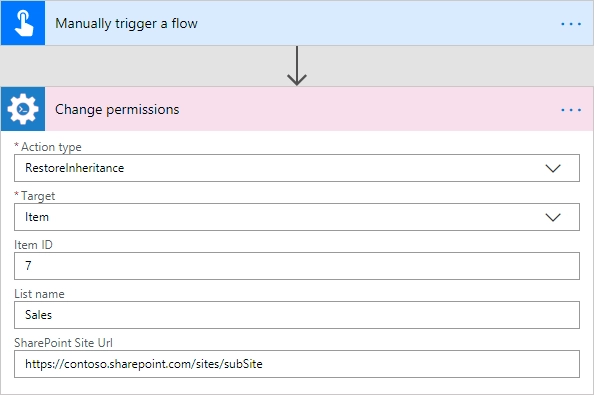
Grant Permissions on SharePoint Folder
Grant specific permissions on folder to a SharePoint user or Group with the help of Power Automate (Microsoft Flow).
Input Parameters
Parameter |
Description |
Example |
|---|---|---|
Action type |
The type of action for changing permissions. You should pick ‘Grant’ for this case. |
Grant |
Target |
The target of action: Site, List, Item, Folder, Document. You should pick ‘Folder’ for this case. |
Folder |
Role Type |
|
Read |
Folder URL |
The URL of the source folder. You can use full URL as well as domain relative URL. |
|
SharePoint Site Url |
This property defines the context of the action. The action will be executed on specified SharePoint site. |
|
User or group |
Login, Email or Name of a User or Group. Also you can specify multiple items using semicolon ‘;’ delimited |
|
Example
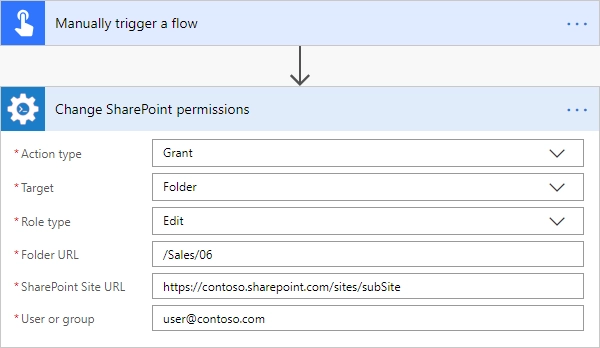
Remove Permissions from SharePoint Folder
Delete permissions from a user on a SharePoint folder with the help of Power Automate (Microsoft Flow).
Input Parameters
Parameter |
Description |
Example |
|---|---|---|
Action type |
The type of action for changing permissions. You should pick ‘Remove’ for this case. |
Remove |
Target |
The target of action: Site, List, Item, Folder, Document. You should pick ‘Folder’ for this case. |
Folder |
Folder URL |
The URL of the source folder. You can use full URL as well as domain relative URL. |
|
User or group |
Login, Email or Name of a User or Group. Also you can specify multiple items using semicolon ‘;’ delimited |
|
SharePoint Site Url |
This property defines the context of the action. The action will be executed on specified SharePoint site. |
|
Example
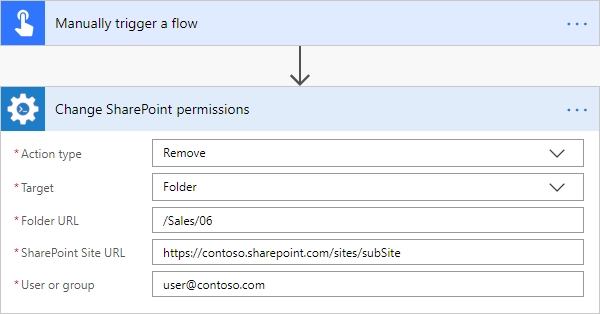
Remove All Permissions from SharePoint Folder
Removing all user permissions from a SharePoint Folder with the help of Power Automate (Microsoft Flow).
Input Parameters
Parameter |
Description |
Example |
|---|---|---|
Action type |
The type of action for changing permissions. You should pick ‘RemoveAll’ for this case. |
RemoveAll |
Target |
The target of action: Site, List, Item, Folder, Document. You should pick ‘Folder’ for this case. |
Folder |
Folder URL |
The URL of the source folder. You can use full URL as well as domain relative URL. |
|
SharePoint Site Url |
This property defines the context of the action. The action will be executed on specified SharePoint site. |
|
Example
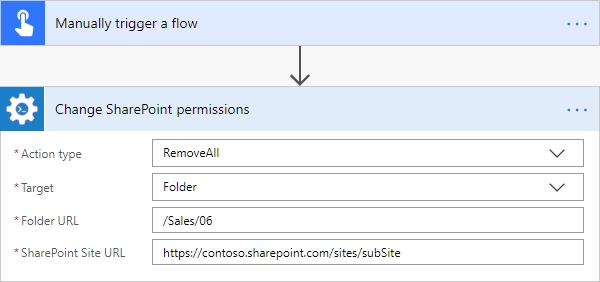
Restore Permissions Inheritance for SharePoint Folder
Remove unique permissions and restore permission inheritance on a SharePoint folder with the help of Power Automate (Microsoft Flow).
Input Parameters
Parameter |
Description |
Example |
|---|---|---|
Action type |
The type of action for changing permissions. You should pick ‘RestoreInheritance’ for this case. |
RestoreInheritance |
Target |
The target of action: Site, List, Item, Folder, Document. You should pick ‘Folder’ for this case. |
Folder |
Folder URL |
The URL of the source folder. You can use full URL as well as domain relative URL. |
|
SharePoint Site Url |
This property defines the context of the action. The action will be executed on specified SharePoint site. |
|
Example
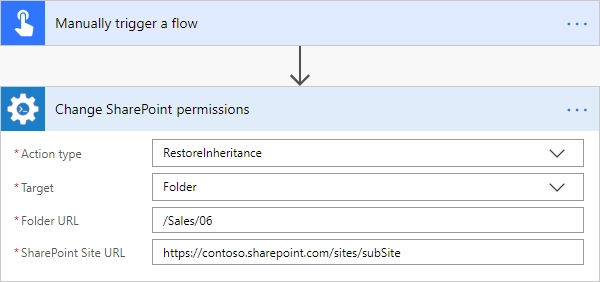
Grant Permissions on SharePoint Document
Grant specific permissions on document to a SharePoint user or Group with the help of Power Automate (Microsoft Flow).
Input Parameters
Parameter |
Description |
Example |
|---|---|---|
Action type |
The type of action for changing permissions. You should pick ‘Grant’ for this case. |
Grant |
Target |
The target of action: Site, List, Item, Folder, Document. You should pick ‘Document’ for this case. |
Document |
Role Type |
|
Read |
Document URL |
The URL of the source document. You can use full URL as well as domain relative URL. |
|
SharePoint Site Url |
This property defines the context of the action. The action will be executed on specified SharePoint site. |
|
User or group |
Login, Email or Name of a User or Group. Also you can specify multiple items using semicolon ‘;’ delimited |
|
Example
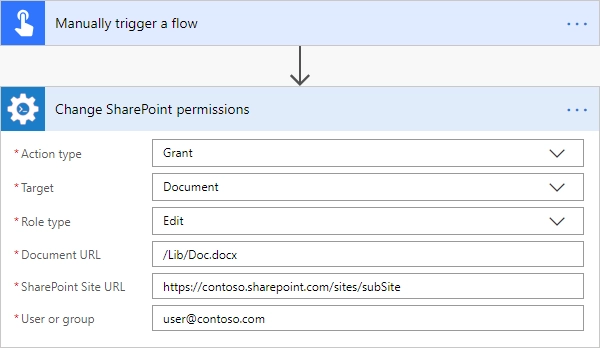
Remove Permissions from SharePoint Document
Delete permissions from a user on a SharePoint document with the help of Power Automate (Microsoft Flow).
Input Parameters
Parameter |
Description |
Example |
|---|---|---|
Action type |
The type of action for changing permissions. You should pick ‘Remove’ for this case. |
Remove |
Target |
The target of action: Site, List, Item, Folder, Document. You should pick ‘Document’ for this case. |
Document |
Document URL |
The URL of the source document. You can use full URL as well as domain relative URL. |
|
SharePoint Site Url |
This property defines the context of the action. The action will be executed on specified SharePoint site. |
|
User or group |
Login, Email or Name of a User or Group. Also you can specify multiple items using semicolon ‘;’ delimited |
|
Example
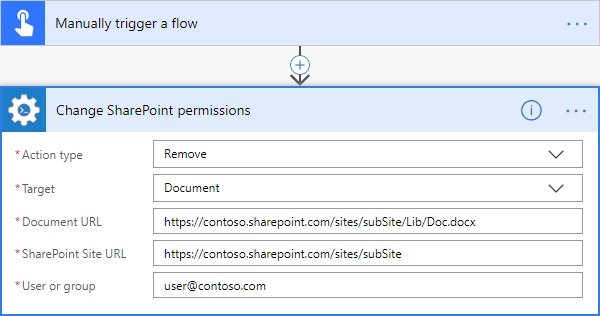
Remove All Permissions from SharePoint Document
Removing all user permissions from a SharePoint Document with the help of Power Automate (Microsoft Flow).
Input Parameters
Parameter |
Description |
Example |
|---|---|---|
Action type |
The type of action for changing permissions. You should pick ‘RemoveAll’ for this case. |
RemoveAll |
Target |
The target of action: Site, List, Item, Folder, Document. You should pick ‘Document’ for this case. |
Document |
Document URL |
The URL of the source document. You can use full URL as well as domain relative URL. |
|
SharePoint Site Url |
This property defines the context of the action. The action will be executed on specified SharePoint site. |
|
Example
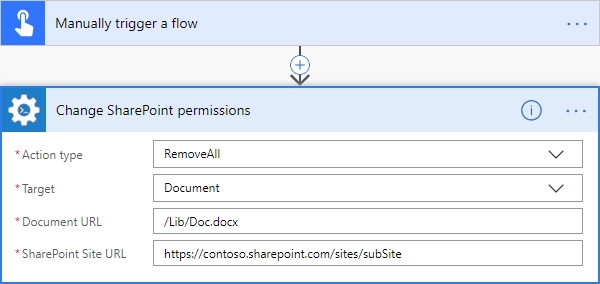
Restore Permissions Inheritance for SharePoint Document
Remove unique permissions and restore permission inheritance on a SharePoint document with the help of Power Automate (Microsoft Flow).
Input Parameters
Parameter |
Description |
Example |
|---|---|---|
Action type |
The type of action for changing permissions. You should pick ‘RestoreInheritance’ for this case. |
RestoreInheritance |
Target |
The target of action: Site, List, Item, Folder, Document. You should pick ‘Document’ for this case. |
Document |
Document URL |
The URL of the source document. You can use full URL as well as domain relative URL. |
|
SharePoint Site Url |
This property defines the context of the action. The action will be executed on specified SharePoint site. |
|
Example
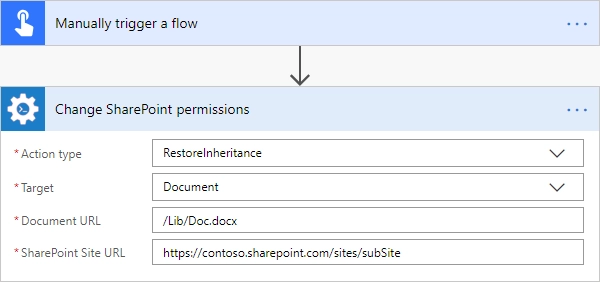
Provision PnP template to SharePoint
The action provisions a PnP template to an existing SharePoint site. You can use it to create lists, libraries, pages, etc. Read the article How to create a SharePoint site using PnP provisioning template for more information.
Note
The supported version of PnP schema is V202209 (or earlier).
You should specify it in the accordant parameter explicitly when getting a template:
Get-PnPSiteTemplate -Out template.xml -Schema V202209
Parameters
Parameter |
Description |
Example |
|---|---|---|
Template Content |
PnP Provision template as xml text or .pnp file |
Review examples of Power Automate (Microsoft Flow)s: |
SharePoint Site URL |
This property defines the context of the action. The action will be executed on specified SharePoint site. |
|
Overwrite System PropertyBag Values |
Specify this parameter if you want to overwrite and/or create properties that are known to be system entries (starting with vti_, dlc_, etc.) |
Yes |
Ignore Duplicate Data Row Errors |
Ignore duplicate data row errors when the data row in the template already exists. |
Yes |
Clear Navigation |
If you specify this value the navigation nodes will always be removed before adding the nodes in the template |
Yes |
Provision Content Types To SubWebs |
If set content types will be provisioned if the target web is a subweb. |
Yes |
Provision Fields To SubWebs |
If set fields will be provisioned if the target web is a subweb. |
No |
Handlers |
If set allows you to only process a specific part of the template. Notice that this might fail, as some of the handlers require other artifacts in place if they are not part of what your applying. Check this link for possible values. |
Lists, Files |
Parameters |
It will populate the parameter in the template the values as specified and in the template you can refer to those values with the {parameter:} token. |
“ListTitle”=”Projects”;”parameter2”=”a second value” |
Example
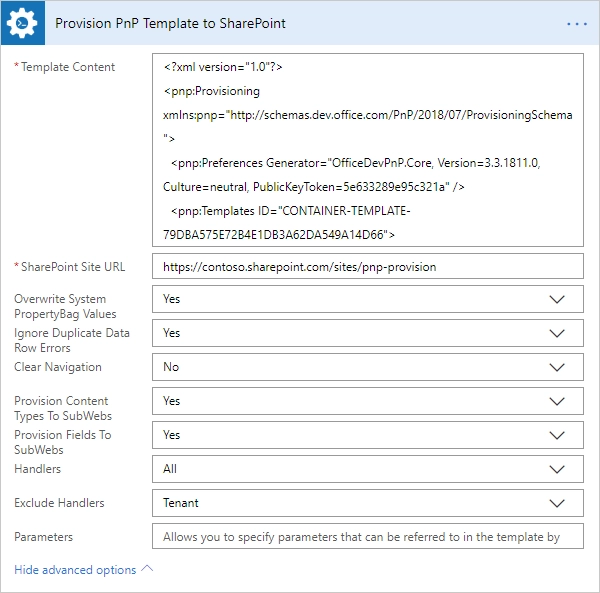
Provision PnP Tenant template to SharePoint
The action provisions a PnP tenant template to an existing SharePoint tenant. You can use both xml and pnp templates. Xml templates are better to use for simple templates with schema only. If you want to use resource and content files - better to use PnP templates.
Find more information in the article Provision a SharePoint site using PnP tenant template.
Note
The supported version of PnP schema is V202209 (or older).
Parameters
Parameter |
Description |
Example |
|---|---|---|
Template Content |
PnP Provision template as xml text or .pnp file |
Review examples of microsoft templates here |
SharePoint Site URL |
This property defines the context of the action. The action will be executed on specified SharePoint site. |
|
SequenceId |
You can specify sequence in the template. |
tenantSequence |
Overwrite System PropertyBag Values |
Specify this parameter if you want to overwrite and/or create properties that are known to be system entries (starting with vti_, dlc_, etc.) |
Yes |
Ignore Duplicate Data Row Errors |
Ignore duplicate data row errors when the data row in the template already exists. |
Yes |
Clear Navigation |
If you specify this value the navigation nodes will always be removed before adding the nodes in the template |
Yes |
Provision Content Types To SubWebs |
If set content types will be provisioned if the target web is a subweb. |
Yes |
Provision Fields To SubWebs |
If set fields will be provisioned if the target web is a subweb. |
No |
Handlers |
If set allows you to only process a specific part of the template. Notice that this might fail, as some of the handlers require other artifacts in place if they are not part of what your applying. Check this link for possible values. |
Lists, Files |
Exclude Handlers |
If set allows you to run all handlers, excluding the ones specified.. Check this link for possible values. |
Lists, Files |
Parameters |
It will populate the parameter in the template the values as specified and in the template you can refer to those values with the {parameter:} token. |
“ListTitle”=”Projects”;”parameter2”=”a second value” |
Example
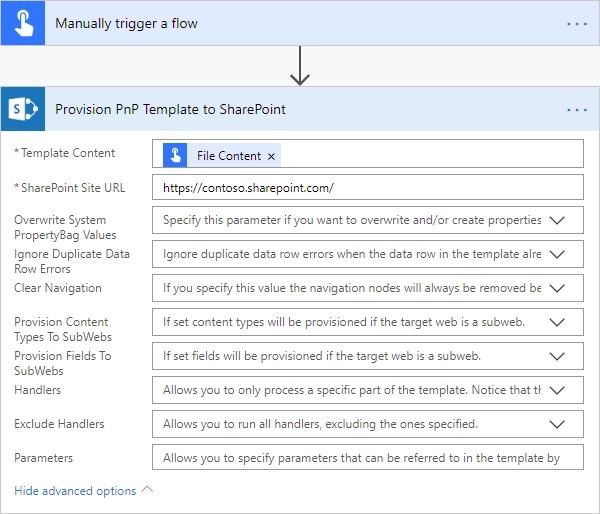
Activate SharePoint Feature
Activate a SharePoint feature with specific ID with the help of Power Automate (Microsoft Flow).
Input Parameters
Parameter |
Description |
Example |
|---|---|---|
Feature ID |
Unique ID of the feature to activate |
{D7891031-E7F5-4734-8077-9189DD35551C} |
Force |
Yes to force activation of the Feature even if there are errors; otherwise, false. |
Yes |
Is Web Feature |
Yes if it is web feature otherwise, false. |
Yes |
SharePoint Site Url |
This property defines the context of the action. The action will be executed on specified SharePoint site. |
|
Example
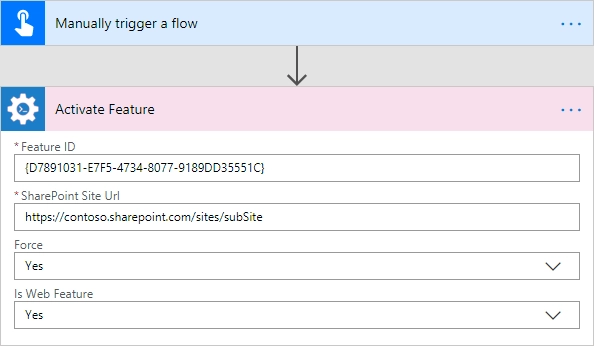
Create SharePoint List or Library
Create SharePoint list by template with the help of Power Automate (Microsoft Flow).
Input Parameters
Parameter |
Description |
Example |
|---|---|---|
Title |
Title of a list. |
Sales reports |
Template |
Title of the template that will be used for this list. |
Custom List |
Partial Url |
Usually, when you create a list you can’t control which URL it will get. For example, if you create a document library with the name “Some document lib” it will get the following URL: Some%20doc%20lib. But in some cases more useful to choose other URL, using this field, you can specify the required value. This is an optional field you can leave it blank. By default, URL will be automatically generated. |
Sales_Department |
Description |
Description of a list. |
Library contains sales reports |
On Quick Nav |
Display this list on the Quick Launch. |
Yes |
SharePoint Site Url |
This property defines the context of the action. The action will be executed on specified SharePoint site. |
|
Example
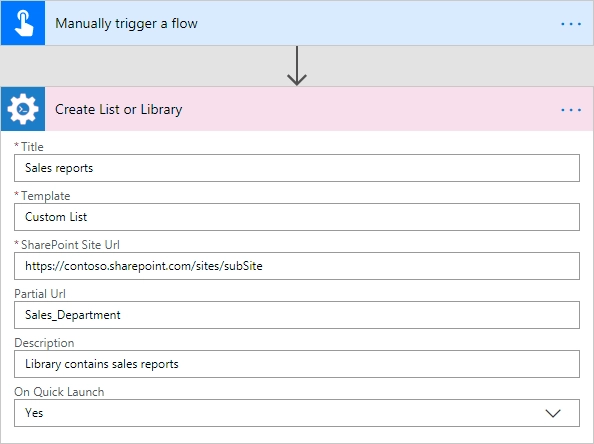
Create SharePoint Subsite from Template
Create a new SharePoint subsite based on specific template with the help of Power Automate (Microsoft Flow). The article Create SharePoint subsite by custom template provides an expample of configuration for this action.
Output Parameters
Parameter |
Description |
Example |
|---|---|---|
Web URL |
URL of the created SharePoint site. |
|
Input Parameters
Parameter |
Description |
Example |
|---|---|---|
Title |
Title of new site. |
Sales department |
Description |
Description of the web. |
Sales department’s site |
Template |
Title of the site template that will be used for the new site. You can use custom templates or standard SharePoint templates. |
There are a few standard SharePoint templates that you can use:
|
Leaf URL |
A string that represents the URL leaf name |
Sales_Department |
Lcid |
LCID of the new web. |
1033 |
Inherit Permissions |
Specifies whether the new site will inherit permissions from its parent site. |
Yes |
Inherit navigation |
Specifies whether the site inherits navigation. |
No |
On top navigation |
Display this site on the top link bar of the parent site. The default value is Yes. |
Yes |
On quick launch |
Display this site on the Quick Launch of the parent site. The default value is No. |
No |
SharePoint Site Url |
This property defines the context of the action. The action will be executed on specified SharePoint site. |
|
Example
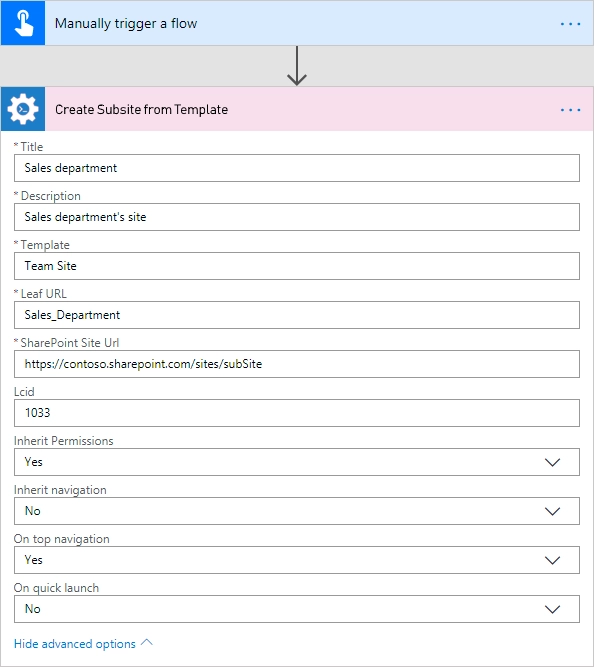
Create Modern SharePoint Site
Warning
This action works only with a SharePoint admin permissions key
Creates a modern SharePoint Team or Communication site with the help of Power Automate (Microsoft Flow).
“Create Modern SharePoint Site” is a complex action that includes 3 different operations for creating Team’s or Communication’s sites.
Once you added this action to your Flow, you need to specify the initial parameter:
Site type - the type of the site for create: TeamSite, CommunicationSite or TeamSiteWithNoGroup

Once you did this, you will see the rest of parameters for this particular operation.
You can find the documentation for all operations included in “Create Modern SharePoint Site” action below:
Create Team SharePoint Site
Output Parameters
Parameter |
Description |
Example |
|---|---|---|
Web URL |
The URL of a new site. |
|
Input Parameters
Parameter |
Description |
Example |
|---|---|---|
URL |
The full qualified URL (e.g. |
|
Display Name |
The title of the site to create. |
Team site |
Site Design |
The custom site design that will be used. You can select a value from a dropdown list of the available values. If in some reasons you can’t see target site design, you can specify it manually by its identifier value. |
Contoso customer tracking
a317d0e7-a13d-4427-a302-2875c628a46e
|
Classification |
The Site classification to use. |
HR |
Description |
The description to use for the site. |
Site for HR |
Is Public |
Defines whether the Office 365 Group will be public (default), or private. |
Yes |
Example
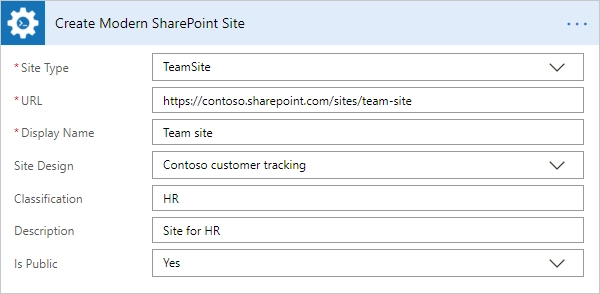
Create Communication SharePoint Site
Output Parameters
Parameter |
Description |
Example |
|---|---|---|
Web URL |
The URL of a new site. |
|
Input Parameters
Parameter |
Description |
Example |
|---|---|---|
URL |
The full qualified URL (e.g. |
|
Title |
The title of the site to create. |
Communication site |
Description |
The description to use for the site. |
Site for HR |
Site Design |
The built-in and custom site design to use. You can select a value from a dropdown list of the available values. If in some reasons you can’t see target site design, you can specify it manually by its identifier value or name (for built-in values: Topic, Showcase, Blank). |
Topic
Showcase
Blank
Contoso customer tracking
a317d0e7-a13d-4427-a302-2875c628a46e
|
LCID |
The language to use for the site. If not specified will default to the language setting of the clientcontext. |
1033 |
Allow File Sharing For Guest Users |
If set to true, file sharing for guest users will be allowed. |
Yes |
Classification |
The site classification to use. |
HR |
Example
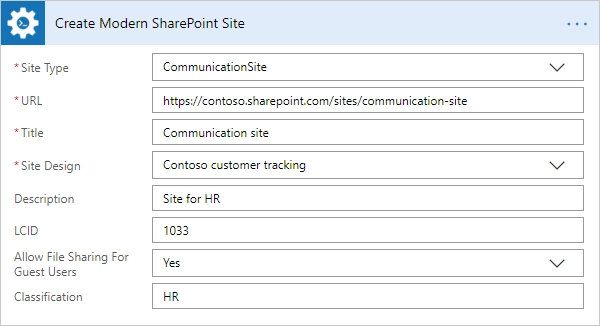
Create Team SharePoint Site with No Group
Output Parameters
Parameter |
Description |
Example |
|---|---|---|
Web URL |
The URL of a new site. |
|
Input Parameters
Parameter |
Description |
Example |
|---|---|---|
URL |
The full qualified URL (e.g. |
|
Title |
The title of the site to create. |
Team site |
Description |
The description to use for the site. |
Site for HR |
LCID |
The language to use for the site. If not specified will default to the language setting of the clientcontext. |
1033 |
Site Owner Login |
The login of the user that will be a site administrator. |
|
Time Zone ID |
Time zone for the site. For more information about time zone check this list. |
93 |
Site Design |
The custom site design that will be used. You can select a value from a dropdown list of the available values. If in some reasons you can’t see target site design, you can specify it manually by its identifier value. |
Contoso customer tracking
a317d0e7-a13d-4427-a302-2875c628a46e
|
Example
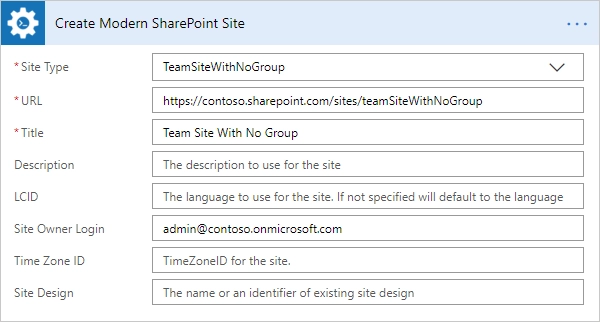
Apply SharePoint site design
Applies the selected site design to the specified SharePoint site. See more information here. You can get a list of available site design by PowerShell cmdlet Get-SPOSiteDesign .
Please find an example of using the action in this article How to apply a site design to SharePoint site using Apply Site Design action.
Input Parameters
Parameter |
Description |
Example |
|---|---|---|
URL |
The fully qualified SharePoint site url. |
|
Site Design |
You can specify both the name and the identifier |
|
Example
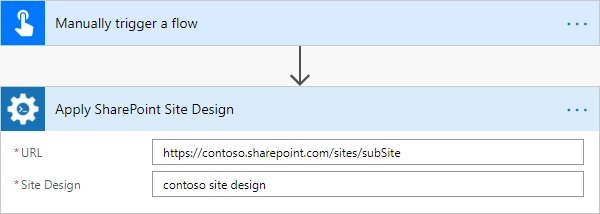
Add SharePoint site navigation node
Adds a menu item to either the quicklaunch or top navigation. You may find an example how to manage quick launch and top navigation items for a SharePoint site in this article .
Input Parameters
Parameter |
Description |
Example |
|---|---|---|
Location |
Mandatory parameter. The location of the node to add. Two options: Top navigation bar, Quick launch |
Quick launch |
Title |
Mandatory parameter. Title of navigation node |
Text |
SharePoint Site URL |
Mandatory parameter. URL of the target SharePoint site |
|
URL |
Optional parameter. Target URL. If the URL is empty, then the top-level navigation item will be created. |
|
Prepend |
Optional parameter. Yes or No. The default value is No. |
Yes |
Parent |
Optional parameter. It is the title of a parent navigation item. If there are multiple top-level items with the same title, we will pick only the first. |
Text |
Example
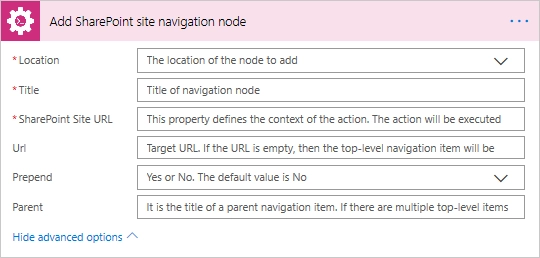
Remove SharePoint site navigation node
Removes a menu item from either the quicklaunch or top navigation. You may find an example how to manage quick launch and top navigation items for a SharePoint site in this article .
Input Parameters
Parameter |
Description |
Example |
|---|---|---|
Location |
Mandatory parameter. The location of the node to add. Two options: Top navigation bar, Quick launch |
Quick launch |
Title |
Mandatory parameter. Title of navigation node |
Text |
SharePoint Site URL |
Mandatory parameter. URL of the target SharePoint site |
|
Parent |
Optional parameter. It is the title of a parent navigation item. If there are multiple top-level items with the same title, we will pick only the first. |
Text |
Example
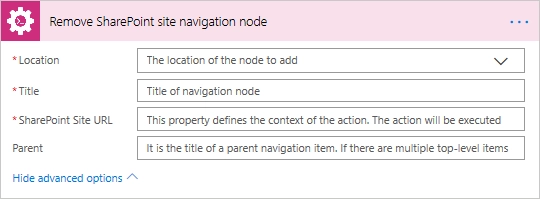
Get SharePoint Site Option Value
Reads a value from SharePoint Site Options (Property Bag) with the help of Power Automate (Microsoft Flow).
Output Parameters
Parameter |
Description |
Example |
|---|---|---|
Option Value |
A value of a specific SharePoint site option. |
SPOStandard |
Input Parameters
Parameter |
Description |
Example |
|---|---|---|
Option Name |
Name of the option. |
sharepointhelpoverride |
SharePoint Site Url |
This property defines the context of the action. The action will be executed on specified SharePoint site. |
|
Example
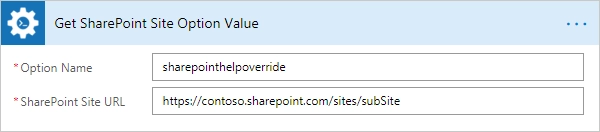
Update SharePoint Site Properties
Updates web properties with the help of Power Automate (Microsoft Flow).
Input Parameters
Parameter |
Description |
Example |
|---|---|---|
SharePoint Site Url |
This property defines the context of the action. The action will be executed on specified SharePoint site. |
|
Title |
The title for the website. |
Sales |
Description |
The description for the site. |
The site for Sales department |
Quick Launch Enabled |
A value that specifies whether the Quick Launch area is enabled on the website. |
Yes |
Tree View Enabled |
A value that specifies whether the SharePoint Foundation TreeView is enabled in the left navigational area of website pages. |
Yes |
Site Logo URL |
The absolute URL of the website logo. |
|
Alternate CSS URL |
The URL for an alternate cascading style sheet (CSS) to use in the website. |
|
Associated Member Group |
The users who have been given contribute permissions to the website. |
SalesMembersGroup |
Associated Owner Group |
The associated owner groups of the website. |
SalesOwnersGroup |
Associated Visitor Group |
The associated visitor group of the website. |
SalesVisitorsGroup |
Contains Confidential Info |
A value that specifies whether the SharePoint site contain a confidential information. |
Yes |
Custom Master URL |
The URL for a custom master page file to apply to the website. |
|
Enable Minimal Download |
A value that specifies whether the SharePoint site should use Minimal Download Strategy. |
Yes |
Is Multilingual |
A value that indicates whether a multilingual user interface is enabled for the website. |
Yes |
Master URL |
The URL of the master page that is used for the website. |
|
Members Can Share |
Allow Members to share the site and invite others. |
Yes |
No Crawl |
A value that specifies whether searching is enabled for the website. |
Yes |
Overwrite Translations on Change |
A value that indicates whether changes made to user-specified text in the default language should automatically overwrite existing translations made in all alternate languages. |
Yes |
Request Access Email |
The e-mail address to which requests for access are sent. |
|
Save Site as Template Enabled |
A value that specifies whether the SharePoint site can be saved as a site template. |
Yes |
Server Relative URL |
The server-relative URL for the website. |
Sales_Department |
Syndication Enabled |
A value that specifies whether Really Simple Syndication (RSS) is enabled in the website. |
Yes |
UI Version |
The current version number of the user interface. |
1 |
Example
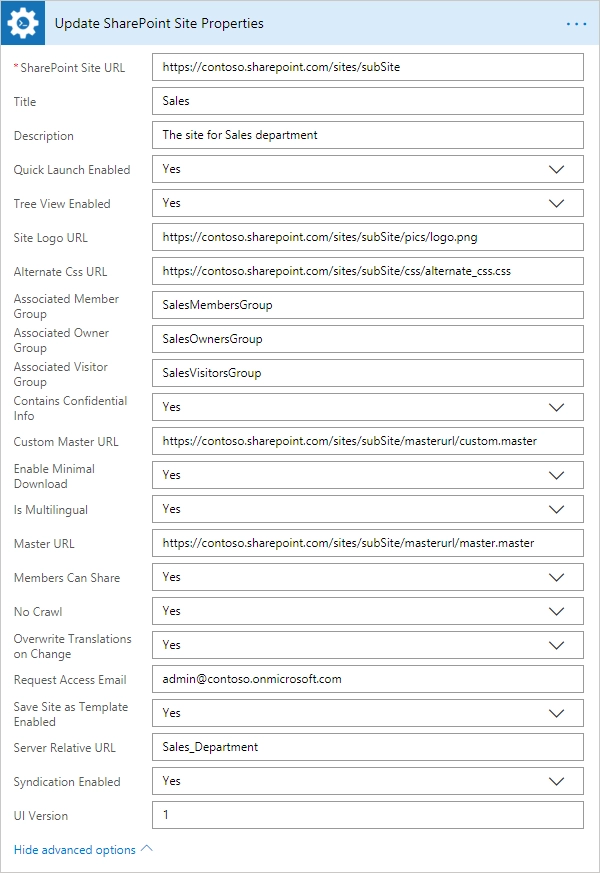
Delete SharePoint Site
Deletes the SharePoint site by a specific URL with the help of Power Automate (Microsoft Flow).
Input Parameters
Parameter |
Description |
Example |
|---|---|---|
SharePoint Site Url |
This property defines the context of the action. The action will be executed on specified SharePoint site. |
|
Example

Invite External User to SharePoint
Invites external users with specific permission to a SharePoint site, a specific SharePoint group or an item in a SharePoint list with the help of Power Automate (Microsoft Flow).
“Invite External User to SharePoint” is a complex action that includes 3 different operations for inviting external users to a SharePoint site, a SharePoint list item or a SharePoint group.
Once you added this action to your Flow, you need to specify the initial parameter:
Target - the target of the operation: Site, Item, Group

Once you did this, you will see the rest of parameters for this particular operation.
You can find the documentation for all operations included in “Create Modern SharePoint Site” action below:
Also, you can find examples how to share a site with external users in this article and how to share documents in this one.
Invite External User to SharePoint Site
Invites external users with specific permission to an SharePoint site with the help of Power Automate (Microsoft Flow).
Input Parameters
Parameter |
Description |
Example |
|---|---|---|
Email Addresses |
Email addresses to send an invitation, you can specify multiple using semicolon as delimiter. |
|
Email Body |
Body of the invitation message. |
External Users |
Permission Role |
The permission role which will granted to the user. You may specify a custom value for this field. |
Full Control
Design
Edit
Contribute
Read
Approve
|
SharePoint Site URL |
This property defines the context of the action. The action will be executed on specified SharePoint site. |
|
Example
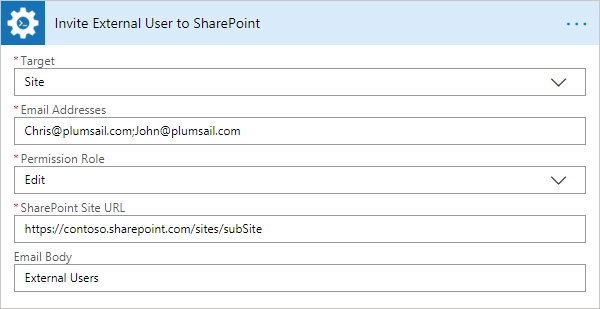
Invite External User to SharePoint Item
Invites external users with specific permission to an item in a SharePoint list with the help of Power Automate (Microsoft Flow).
Input Parameters
Parameter |
Description |
Example |
|---|---|---|
List URL |
The name or the URL of the list. You can use full URL as well as domain relative URL. |
Employees |
Item ID |
ID of the item for which you want to grant the permission. |
25 |
Email Addresses |
Email addresses to send an invitation, you can specify multiple using semicolon as delimiter. |
|
Email Body |
Body of the invitation message. |
External Users |
Permission Role |
The permission role which will granted to the user. You may specify a custom value for this field. |
Full Control
Design
Edit
Contribute
Read
Approve
|
SharePoint Site URL |
This property defines the context of the action. The action will be executed on specified SharePoint site. |
|
Example
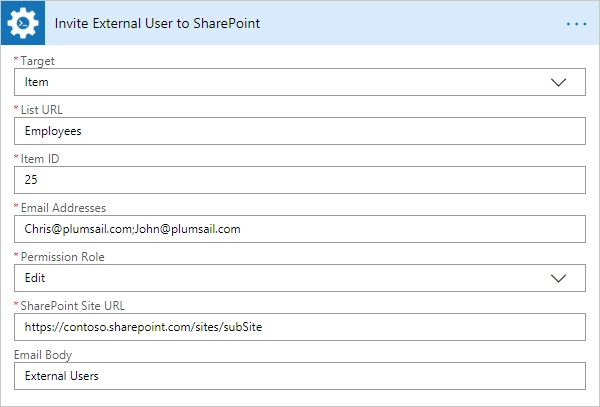
Invite External User to SharePoint Group
Invites external users to an specific SharePoint group with the help of Power Automate (Microsoft Flow).
Input Parameters
Parameter |
Description |
Example |
|---|---|---|
Email Addresses |
Email addresses to send an invitation, you can specify multiple using semicolon as delimiter. |
|
Email Body |
Body of the invitation message. |
External Users |
Group Name |
Name of the group which will include invited users. |
External Users |
SharePoint Site URL |
This property defines the context of the action. The action will be executed on specified SharePoint site. |
|
Example
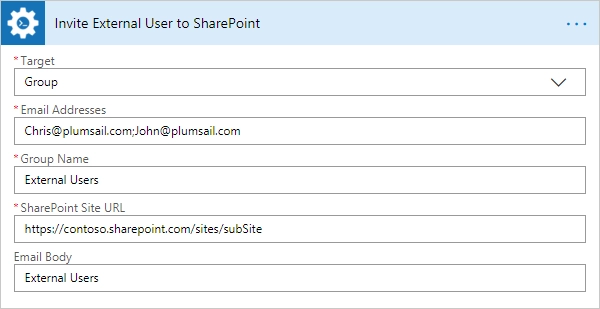
Set Default SharePoint Site Group
Configure default groups for a site with the help of Power Automate (Microsoft Flow). It is alternative of the <site URL>/_layouts/15/permsetup.aspx page in SharePoint UI.
Input Parameters
Parameter |
Description |
Example |
|---|---|---|
Group Type |
Type of the group: owners, members or visitors |
Owners |
Group Name |
Name or ID of the group |
Sales owners |
SharePoint Site Url |
This property defines the context of the action. The action will be executed on specified SharePoint site. |
|
Example
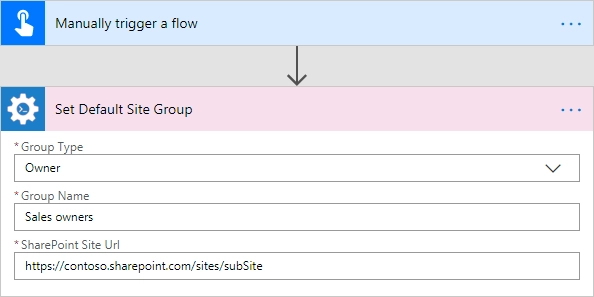
Copy SharePoint Document from Library
Copies the document from the document library to the specified URL with the help of Power Automate (Microsoft Flow). You can copy the document to another document library cross-site, to another site collection or to another folder.
Output Parameters
Parameter |
Description |
Example |
|---|---|---|
Document ID |
The ID of the copied document |
|
Document URL |
The URL of the copied document |
|
Input Parameters
Parameter |
Description |
Example |
|---|---|---|
Source URL |
The URL of the document to be copied. You can use full URL as well as domain relative URL. |
/sites/subSite/Folder1/Doc.docx
https://contoso.sharepoint.com/sites/subSite/Folder1/Doc.docx
|
Destination URL |
The URL where the source document will be copied. You can use full URL as well as domain relative URL. |
https://contoso.sharepoint.com/sites/subSite/Folder2/
https://contoso.sharepoint.com/sites/subSite/Folder2/NewDoc.docx
|
SharePoint Site URL |
This property defines the context of the action. The action will be executed on specified SharePoint site. |
|
Example
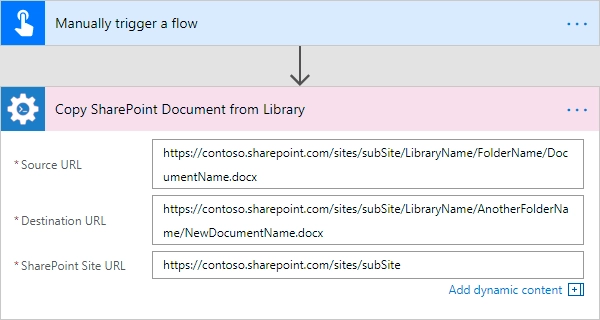
Move SharePoint Document from Library
Moves the document from the document library to the specified URL with the help of Power Automate (Microsoft Flow). You can move the document to another document library cross-site, to another site collection or to another folder.
Output Parameters
Parameter |
Description |
Example |
|---|---|---|
Document ID |
The ID of the moved document |
|
Document URL |
The URL of the moved document |
|
Input Parameters
Parameter |
Description |
Example |
|---|---|---|
Source URL |
The URL of the document to be moved. You can use full URL as well as domain relative URL. |
/sites/subSite/LibraryName/FolderName/DocumentName.docx
https://contoso.sharepoint.com/sites/subSite/Folder1/Doc.docx
|
Destination URL |
The URL where the source document will be moved. You can use full URL as well as domain relative URL. |
https://contoso.sharepoint.com/sites/subSite/Folder2/
https://contoso.sharepoint.com/sites/subSite/Folder2/NewDoc.docx
|
SharePoint Site URL |
This property defines the context of the action. The action will be executed on specified SharePoint site. |
|
Example
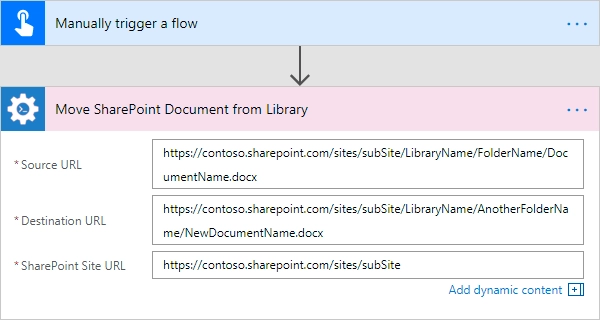
Remove SharePoint Document by URL
Remove a SharePoint document by a specific URL with the help of Power Automate (Microsoft Flow).
Input Parameters
Parameter |
Description |
Example |
|---|---|---|
Document URL |
The URL of the document to be removed. You can use full URL as well as domain relative URL. |
/sites/subSite/LibraryName/FolderName/DocumentName.docx
https://contoso.sharepoint.com/sites/subSite/Folder/Doc.docx
|
SharePoint Site URL |
This property defines the context of the action. The action will be executed on specified SharePoint site. |
|
Example
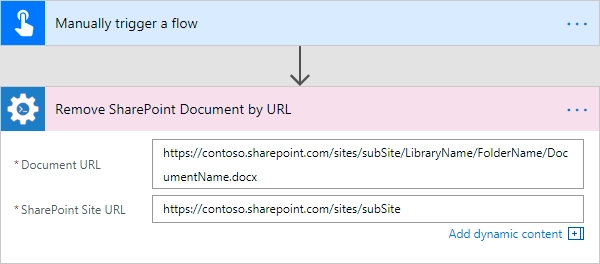
Create SharePoint Document Set
Creates a new document set in the document library by the specified URL with the help of Power Automate (Microsoft Flow).
Output Parameters
Parameter |
Description |
Example |
|---|---|---|
Document set ID |
The ID of the created document set |
|
Document set URL |
The URL of the created document set |
|
Input Parameters
Parameter |
Description |
Example |
|---|---|---|
DocumentSet Name |
The name of the document set. |
DocSet |
Target List |
The name or the URL of a library or a list where the document set will be created. You can use full URL as well as domain relative URL. |
|
SharePoint Site URL |
This property defines the context of the action. The action will be executed on specified SharePoint site. |
|
Example
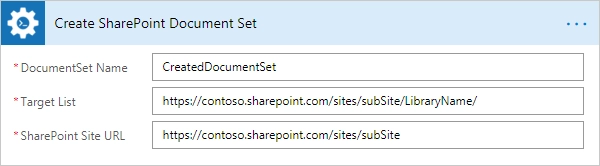
Copy SharePoint Document Set
Copies a SharePoint document set from the document library to the specified URL with the help of Power Automate (Microsoft Flow). You can copy the document sets to another document library cross-site, to another site collection or to another folder.
Output Parameters
Parameter |
Description |
Example |
|---|---|---|
Document set ID |
The ID of the copied document set |
|
Document set URL |
The URL of the copied document set |
|
Input Parameters
Parameter |
Description |
Example |
|---|---|---|
Source URL |
The URL of the document set to be copied. You can use full URL as well as domain relative URL. |
/sites/subSite/LibraryName/FolderName/DocumentSet
https://contoso.sharepoint.com/sites/subSite/Folder1/DocSet
|
Destination URL |
The URL where the source document set will be copied. You can use full URL as well as domain relative URL. If the url ends with slash ‘/’ the document sets will be placed in this folder without name changes. Otherwise, the document set will be renamed. |
https://contoso.sharepoint.com/sites/subSite/Folder2/
https://contoso.sharepoint.com/sites/subSite/Folder2/NewDocSet
|
SharePoint Site URL |
This property defines the context of the action. The action will be executed on specified SharePoint site. |
|
Example
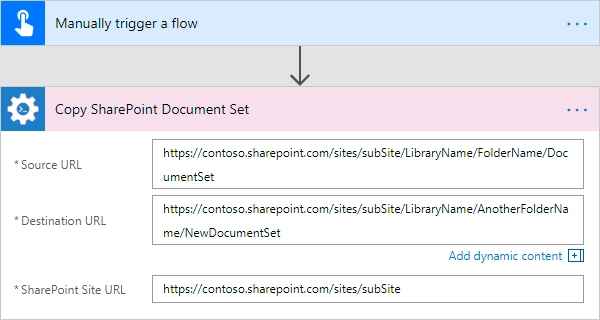
Move SharePoint Document Set
Moves a SharePoint document set from the document library to the specified URL with the help of Power Automate (Microsoft Flow). You can move the document sets to another document library cross-site, to another site collection or to another folder.
Output Parameters
Parameter |
Description |
Example |
|---|---|---|
Document set ID |
The ID of the moved document set |
|
Document set URL |
The URL of the moved document set |
|
Input Parameters
Parameter |
Description |
Example |
|---|---|---|
Source URL |
The URL of the document set to be moved. You can use full URL as well as domain relative URL. |
/sites/subSite/LibraryName/FolderName/DocumentSet
https://contoso.sharepoint.com/sites/subSite/Folder1/DocSet
|
Destination URL |
The URL where the source document set will be moved. You can use full URL as well as domain relative URL. If the url ends with slash ‘/’ the document sets will be placed in this folder without name changes. Otherwise, the document set will be renamed. |
https://contoso.sharepoint.com/sites/subSite/Folder2/
https://contoso.sharepoint.com/sites/subSite/Folder2/NewDocSet
|
SharePoint Site URL |
This property defines the context of the action. The action will be executed on specified SharePoint site. |
|
Example
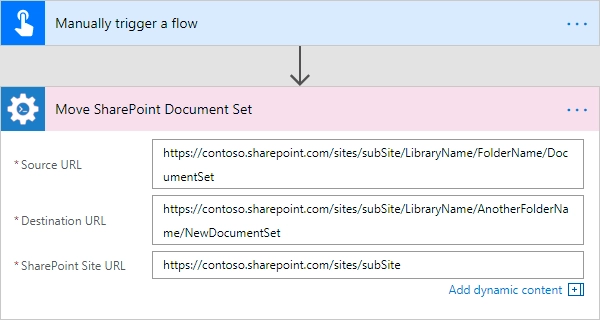
Create SharePoint Folder by URL
Creates a new SharePoint folder in the document library by the specified URL with the help of Power Automate (Microsoft Flow).
Output Parameters
Parameter |
Description |
Example |
|---|---|---|
Folder ID |
The ID of the created folder |
|
Folder URL |
The URL of the created folder |
|
Input Parameters
Parameter |
Description |
Example |
|---|---|---|
Folder URL |
The URL of the folder. If you specify full path, you can create several folders. |
|
SharePoint Site URL |
This property defines the context of the action. The action will be executed on specified SharePoint site. |
|
Example
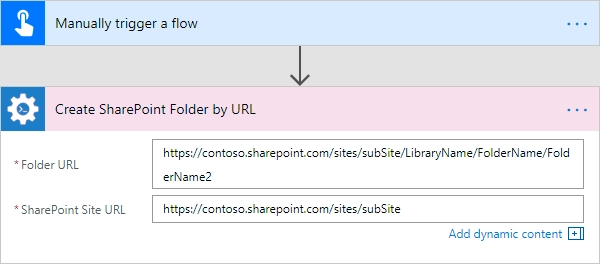
Create SharePoint Folder in List
Creates a new SharePoint folder in the document library or list using the specified path with the help of Power Automate (Microsoft Flow).
Output Parameters
Parameter |
Description |
Example |
|---|---|---|
Folder ID |
The ID of the created folder |
|
Folder URL |
The URL of the created folder |
|
Input Parameters
Parameter |
Description |
Example |
|---|---|---|
Target List |
The name or the URL of the library or the list where the folder will be created. You can use full URL as well as domain relative URL. |
LibraryName
/sites/subSite/LibraryName
https://contoso.sharepoint.com/sites/subSite/Lib
|
Folder Path |
The path where the folder will be created. The action will create all folders included into the path. |
|
SharePoint Site URL |
This property defines the context of the action. The action will be executed on specified SharePoint site. |
|
Example
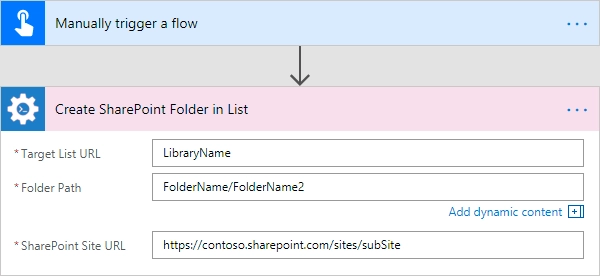
Remove SharePoint Folder by URL
Removes a SharePoint folder from the document library or list by the specified URL with the help of Power Automate (Microsoft Flow).
Input Parameters
Parameter |
Description |
Example |
|---|---|---|
Folder URL |
The URL of the library where the source folder will be removed. You can use full URL as well as domain relative URL. |
/sites/subSite/LibraryName/FolderName
https://contoso.sharepoint.com/sites/subSite/Lib/Folder
|
SharePoint Site URL |
This property defines the context of the action. The action will be executed on specified SharePoint site. |
|
Example
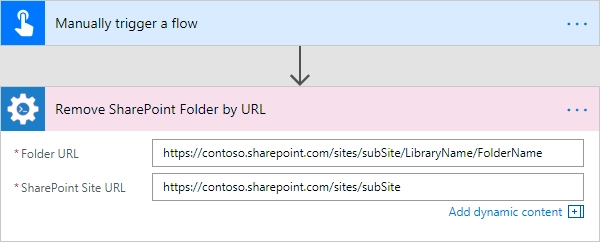
Copy SharePoint Folder from Library
Copies a SharePoint folder from the document library to the specified URL with the help of Power Automate (Microsoft Flow). You can copy the folder to another document library cross-site, to another site collection or to another folder.
Output Parameters
Parameter |
Description |
Example |
|---|---|---|
Folder ID |
The ID of the copied folder |
|
Folder URL |
The URL of the copied folder |
|
Input Parameters
Parameter |
Description |
Example |
|---|---|---|
Source URL |
The URL of the folder to be copied. You can use full URL as well as domain relative URL. |
/sites/subSite/LibraryName/FolderName
https://contoso.sharepoint.com/sites/subSite/Lib/Folder
|
Destination URL |
The URL where the source folder will be copied. You can use full URL as well as domain relative URL |
https://contoso.sharepoint.com/sites/subSite/Lib2
https://contoso.sharepoint.com/sites/subSite/Lib2/Folder2
|
SharePoint Site URL |
This property defines the context of the action. The action will be executed on specified SharePoint site. |
|
Example
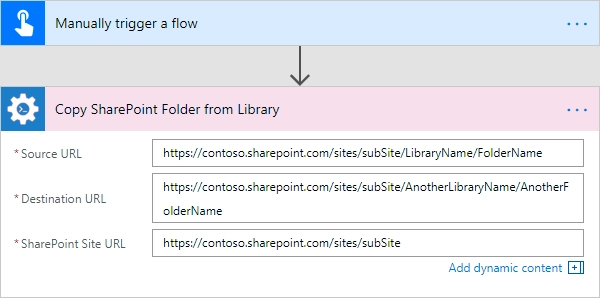
Move SharePoint Folder from Library
Moves a SharePoint folder from the document library to the specified URL with the help of Power Automate (Microsoft Flow). You can move the folder to another document library cross-site, to another site collection or to another folder.
Output Parameters
Parameter |
Description |
Example |
|---|---|---|
Folder ID |
The ID of the moved folder |
|
Folder URL |
The URL of the moved folder |
|
Input Parameters
Parameter |
Description |
Example |
|---|---|---|
Source URL |
The URL of the folder to be moved. You can use full URL as well as domain relative URL. |
/sites/subSite/LibraryName/FolderName
https://contoso.sharepoint.com/sites/subSite/Lib/Folder
|
Destination URL |
The URL where the source folder will be moved. You can use full URL as well as domain relative URL |
https://contoso.sharepoint.com/sites/subSite/Lib2
https://contoso.sharepoint.com/sites/subSite/Lib2/Folder2
|
SharePoint Site URL |
This property defines the context of the action. The action will be executed on specified SharePoint site. |
|
Example
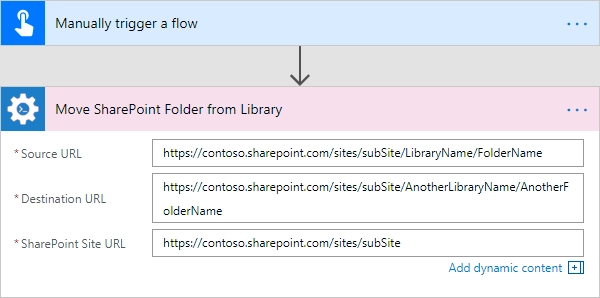
Declare SharePoint Document as Record
Declares a document from the specified library as a record.
Check out the example How to declare SharePoint documents as a record in this article .
Input Parameters
Parameter |
Description |
Example |
|---|---|---|
List Name |
Mandatory parameter. Title or Url of a list |
DocumentLibrary |
Item ID or URL |
Mandatory parameter. Library’s item id or full URL to document |
1 |
SharePoint Site URL |
Mandatory parameter. URL of the target SharePoint site |
|
Example
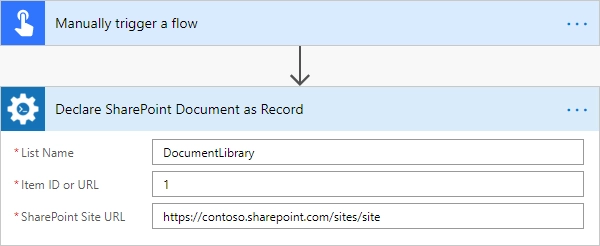
Undeclare SharePoint Document as Record
Uneclares a document from the specified library as a record.
Input Parameters
Parameter |
Description |
Example |
|---|---|---|
List Name |
Mandatory parameter. Title or Url of a list |
DocumentLibrary |
Item ID or URL |
Mandatory parameter. Library’s item id or full URL to document |
1 |
SharePoint Site URL |
Mandatory parameter. URL of the target SharePoint site |
|
Example
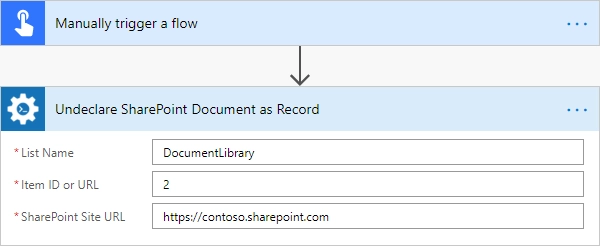
Check In SharePoint Document
Check-in a SharePoint document at the specified URL with the specified comment with the help of Power Automate (Microsoft Flow).
Output Parameters
Parameter |
Description |
Example |
|---|---|---|
Document ID |
The ID of the document which was check in |
|
Document URL |
The URL of the document which was check in |
|
Input Parameters
Parameter |
Description |
Example |
|---|---|---|
Document URL |
The URL of the document to check in. |
|
Comment |
The comment to accompany document check in. |
Comment to the document |
SharePoint Site URL |
This property defines the context of the action. The action will be executed on specified SharePoint site. |
|
Example
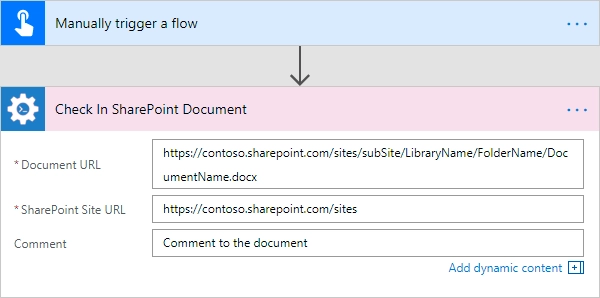
Check Out SharePoint Document
Check-out a SharePoint document at the specified URL with the specified comment with the help of Power Automate (Microsoft Flow).
Output Parameters
Parameter |
Description |
Example |
|---|---|---|
Document ID |
The ID of the document which was check out. |
|
Document URL |
The URL of the document which was check out. |
|
Input Parameters
Parameter |
Description |
Example |
|---|---|---|
Document URL |
The URL of the document to check out. |
|
SharePoint Site URL |
This property defines the context of the action. The action will be executed on specified SharePoint site. |
|
Example
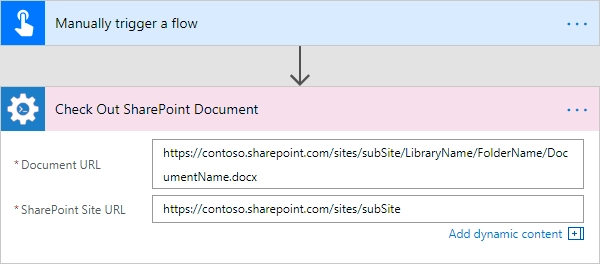
Check if SharePoint Group exists
The action checks whether a SharePoint group with a specified name exists in a SharePoint site using Power Automate (Microsoft Flow).
Check out an example in this article.
Input Parameters
Parameter |
Description |
Example |
|---|---|---|
SharePoint Site URL |
This property defines the context of the action. The action will be executed on specified SharePoint site. |
|
Group Name |
The name of the SharePoint group. |
SharePointGroup |
Example
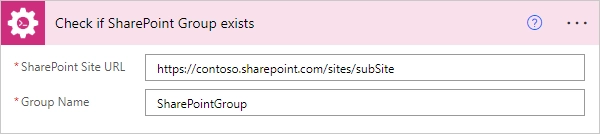
Create SharePoint Group
Creates the SharePoint group with a specified name with the help of Power Automate (Microsoft Flow).
Input Parameters
Parameter |
Description |
Example |
|---|---|---|
Group Name |
The name of the SharePoint group. |
SharePointGroup |
SharePoint Site URL |
This property defines the context of the action. The action will be executed on specified SharePoint site. |
|
Group Description |
The description of the SharePoint group. |
Can approve documents |
Group Owner |
The owner of the SharePoint group, can be email or the user login. |
|
Example
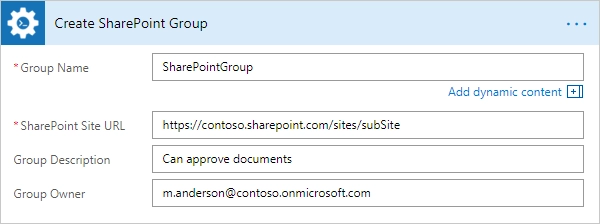
Update SharePoint Group Properties
Updates SharePoint group properties with the help of Power Automate (Microsoft Flow).
Input Parameters
Parameter |
Description |
Example |
|---|---|---|
Group Name |
The name of the SharePoint group. |
SharePointGroup |
SharePoint Site URL |
This property defines the context of the action. The action will be executed on specified SharePoint site. |
|
Title |
The title for the SharePoint group. |
New SharePoint Group |
Description |
The description of the SharePoint group. |
Can approve documents |
Owner |
The owner for the SharePoint group, which can be a user or another group. |
|
Allow Members Edit Membership |
A value that specifies whether group members can modify membership in the group. |
Yes |
Allow Request to Join Leave |
A value that specifies whether to allow users to request membership in the group and to allow users to request to leave the group. |
Yes |
Auto Accept Request to Join Leave |
A value that specifies whether users are automatically added or removed when they make a request. |
Yes |
Only Allow Members View Membership |
A value that specifies whether only group members are allowed to view the list of members in the group. |
Yes |
Request to Join Leave Email Setting |
The e-mail address to which membership requests are sent. |
|
Example
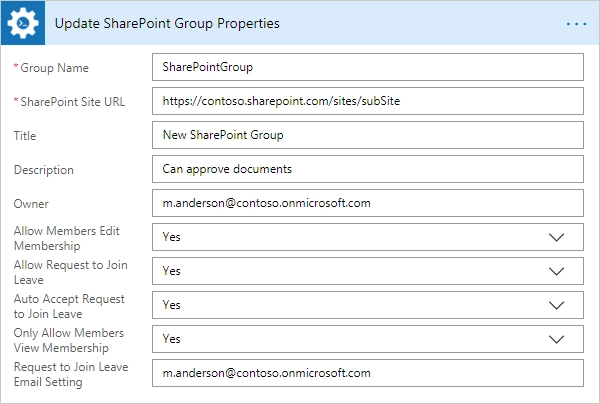
Remove SharePoint Group
Removes the SharePoint group by a specified name with the help of Power Automate (Microsoft Flow).
Input Parameters
Parameter |
Description |
Example |
|---|---|---|
Group Name |
The name of the SharePoint group. |
SharePointGroup |
SharePoint Site URL |
This property defines the context of the action. The action will be executed on specified SharePoint site. |
|
Example
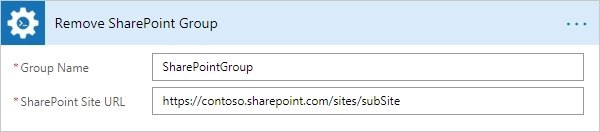
Add User to SharePoint Group
Adds a user to a specific SharePoint group with the help of Power Automate (Microsoft Flow).
Input Parameters
Parameter |
Description |
Example |
|---|---|---|
Group Name |
The name of the SharePoint group. |
SharePointGroup |
User |
Login or email of the user which will be added to the specific group. Also you can specify multiple items using semicolon ‘;’ delimited. |
|
SharePoint Site URL |
This property defines the context of the action. The action will be executed on specified SharePoint site. |
|
Example
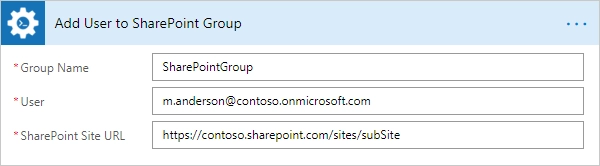
Is User Member of SharePoint Group
Checks if a user is a member of a specified SharePoint group with the help of Power Automate (Microsoft Flow).
Output Parameters
Parameter |
Description |
Example |
|---|---|---|
User Exists |
Boolean result of checking. |
True |
Input Parameters
Parameter |
Description |
Example |
|---|---|---|
Group Name |
The name of the SharePoint group. |
SharePointGroup |
User |
Login or email of a user for checking if he is a member in the specified group. |
|
SharePoint Site URL |
This property defines the context of the action. The action will be executed on specified SharePoint site. |
|
Example
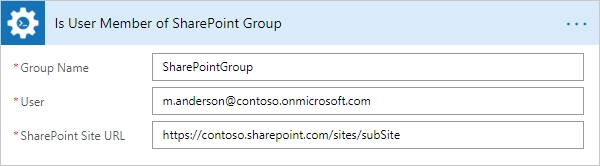
Get Members of SharePoint Group
Gets members of a specific SharePoint group with the help of Power Automate (Microsoft Flow).
Output Parameters
Parameter |
Description |
Example |
|---|---|---|
Users |
The list of information about users that contain in a specified SharePoint group. Include Id, LoginName, Email. |
[{
"Id": "25",
"LoginName": "i:0#.f|membership|admin@contoso.onmicrosoft.com",
"Email": "admin@contoso.onmicrosoft.com"
}, {
"Id": "32",
"LoginName": "i:0#.f|membership|m.anderson@contoso.onmicrosoft.com",
"Email": "m.anderson@contoso.onmicrosoft.com"
}]
|
Input Parameters
Parameter |
Description |
Example |
|---|---|---|
Group Name |
The name of the SharePoint group. |
SharePointGroup |
SharePoint Site URL |
This property defines the context of the action. The action will be executed on specified SharePoint site. |
|
Example

Remove User from SharePoint Group
Removes a user from a specific SharePoint group with the help of Power Automate (Microsoft Flow).
Input Parameters
Parameter |
Description |
Example |
|---|---|---|
Group Name |
The name of the SharePoint group. |
SharePointGroup |
User |
Login or email of the user which will be removed from the specific group. Also you can specify multiple items using semicolon ‘;’ delimited. |
|
SharePoint Site URL |
This property defines the context of the action. The action will be executed on specified SharePoint site. |
|
Example
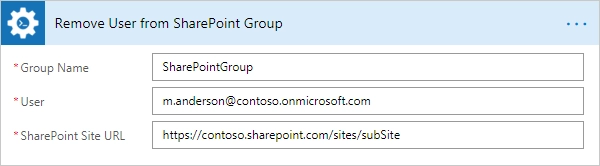
Get SharePoint Items By CAML Query
Executes a CAML query on a list or on a document library and returns the collection of elements with the help of Power Automate (Microsoft Flow).
Output Parameters
Parameter |
Description |
Example |
|---|---|---|
Count Items |
Count of items in the result. |
21 |
Items |
The output variable where the results will be saved. You may see the fields from found items as fields of “Items” in “Apply to each” action if you are used “ViewFields” tags in your CAML query and you will get JSON string as result of this action otherwise. |
{
"countItems": 14,
"items": [
{
"FileRef": "/sites/subSite/Shared Documents/Folder",
"FileLeafRef": "Folder"
},
{
"FileRef": "/sites/krios/Shared Documents/Folder/1.png",
"FileLeafRef": "1.png"
}
]
}
|
Input Parameters
Parameter |
Description |
Example |
|---|---|---|
List URL |
The name or the URL of the list. You can use full URL as well as domain relative URL. |
Documents |
Folder URL |
The server relative URL of a list folder from which results will be returned. |
|
CAML Query |
CAML query that will be run. |
<View Scope="RecursiveAll">
<Query>
<Where>
<Contains>
<FieldRef Name="FileLeafRef" />
<Value Type="Text">Contract</Value>
</Contains>
</Where>
</Query>
<ViewFields>
<FieldRef Name="FileRef"/>
<FieldRef Name="FileLeafRef"/>
</ViewFields>
</View>
|
SharePoint Site URL |
This property defines the context of the action. The action will be executed on specified SharePoint site. |
|
Example
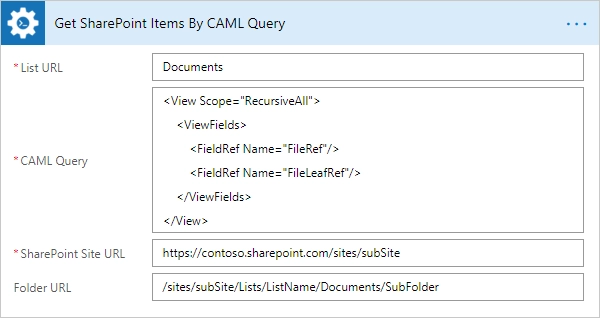
Update SharePoint List Item
Updates list item values by a passed JSON object. It supports updating of any SharePoint list column type and doesn’t require specifying mandatory field values. You can update single or multiple column values at a time. More details on the action features are in this article.
Input Parameters
Parameter |
Description |
Example |
|---|---|---|
SharePoint Site URL |
This property defines the context of the action. The action will be executed on specified SharePoint site. |
|
List |
The name or the URL of the list. You can use full URL as well as domain relative URL. |
Issues |
ID, URL or Name |
The ID of the source item or name of the document in library or path to it. |
10
|
Field values |
JSON object of the List Item fields with values. The property name in the JSON object is an internal name of a list field. Value in JSON object is a string representation of the field value. |
{
"StringFieldName": "Some text",
"DateTimeFieldName": "01/03/1995",
"LookupFieldName": 54
}
|
Example
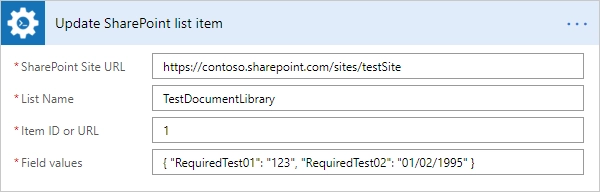
Get SharePoint Item Versions History
Returns the changes history for the specific field from the SharePoint list item with the help of Power Automate (Microsoft Flow).
Output Parameters
Parameter |
Description |
Example |
|---|---|---|
Count Versions |
Count of versions. |
2 |
Versions |
The list of information about each version that includes Editor, Modified, and Value. |
[
{
"Editor": "10;#John Smith,#i:0#.f|membership|john@plumsail.onmicrosoft.com,#john@plumsail.onmicrosoft.com,#john@plumsail.onmicrosoft.com,#John Smith",
"Modified": "2016-04-15T16:48:00+00:00",
"Value": "Test 3"
},
{
"Editor": "10;#John Smith,#i:0#.f|membership|john@plumsail.onmicrosoft.com,#john@plumsail.onmicrosoft.com,#john@plumsail.onmicrosoft.com,#John Smith",
"Modified": "2016-04-15T16:47:12+00:00",
"Value": "Test 2"
}
]
|
Input Parameters
Parameter |
Description |
Example |
|---|---|---|
List URL |
The name or the URL of the list. You can use full URL as well as domain relative URL. |
Documents |
Item ID |
Item ID of the item for which you want to get the version history. |
10 |
Field Name |
Name of the field for which you want to get the version history. |
Title |
SharePoint Site URL |
This property defines the context of the action. The action will be executed on specified SharePoint site. |
|
Example
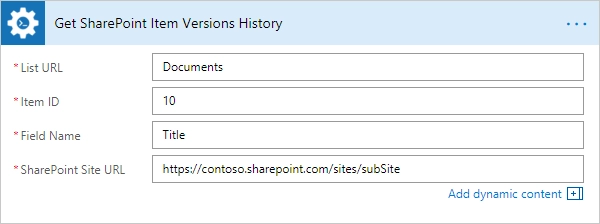
Copy SharePoint Item Attachments to URL
Copies attachments from the SharePoint list item to the library using the specified folder URL with the help of Power Automate (Microsoft Flow).
Output Parameters
Parameter |
Description |
Example |
|---|---|---|
File URLs |
The list of copied files URLs. |
[
'https://contoso.sharepoint.com/sites/subSite/SharedDocuments/Doc1.docx',
'https://contoso.sharepoint.com/sites/subSite/SharedDocuments/Doc2.docx'
]
|
Input Parameters
Parameter |
Description |
Example |
|---|---|---|
List URL |
The name or the URL of the list. You can use full URL as well as domain relative URL. |
Issues |
Item ID |
The ID of the source item. |
22 |
Destination Folder URL |
The URL of the folder where the attachments will be copied. |
https://contoso.sharepoint.com/sites/subSite/SharedDocuments/ |
Overwrite |
Overwrite if a file with the same name already exists. |
Yes |
SharePoint Site URL |
This property defines the context of the action. The action will be executed on specified SharePoint site. |
|
Example
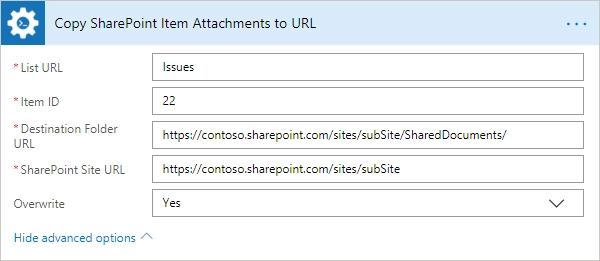
Move SharePoint Item Attachments to URL
Moves attachments from the SharePoint list item to the library using the specified folder URL with the help of Power Automate (Microsoft Flow).
Output Parameters
Parameter |
Description |
Example |
|---|---|---|
File URLs |
The list of moved files URLs. |
[
'https://contoso.sharepoint.com/sites/subSite/SharedDocuments/Doc1.docx',
'https://contoso.sharepoint.com/sites/subSite/SharedDocuments/Doc2.docx'
]
|
Input Parameters
Parameter |
Description |
Example |
|---|---|---|
List URL |
The name or the URL of the list. You can use full URL as well as domain relative URL. |
Issues |
Item ID |
The ID of the source item. |
22 |
Destination Folder URL |
The URL of the folder where the attachments will be moved. |
https://contoso.sharepoint.com/sites/subSite/SharedDocuments/ |
Overwrite |
Overwrite if a file with the same name already exists. |
Yes |
SharePoint Site URL |
This property defines the context of the action. The action will be executed on specified SharePoint site. |
|
Example
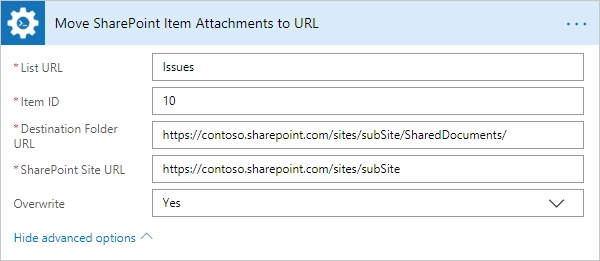
Add Content Type to SharePoint List
Adds the specified content type to a SharePoint list with the help of Power Automate (Microsoft Flow).
Input Parameters
Parameter |
Description |
Example |
|---|---|---|
List URL |
The name or the URL of the list. You can use full URL as well as domain relative URL. |
Employees |
Content Type Name |
Name of the content type. |
Contact |
Make It Default |
Make the content type default for the list. |
Yes |
SharePoint Site URL |
This property defines the context of the action. The action will be executed on specified SharePoint site. |
|
Example
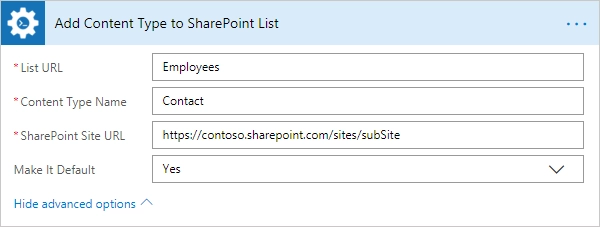
Copy List Item to SharePoint List
Copies the specified list item to another SharePoint list with the help of Power Automate (Microsoft Flow).
You may find an example how to copy or move SharePoint list items with attachments cross-site in this article.
Output Parameters
Parameter |
Description |
Example |
|---|---|---|
Result Item ID |
The ID of the copied item in the new SharePoint list. |
22 |
Input Parameters
Parameter |
Description |
Example |
|---|---|---|
List URL |
The name or the URL of the list. You can use full URL as well as domain relative URL. |
Issues |
Item ID |
The ID of the source item. |
10 |
Destination List URL |
The URL of the destination list. This list must contain same fields like in the source list. |
|
Copy Attachments |
Copy the item with attached files or not. |
Yes |
SharePoint Site URL |
This property defines the context of the action. The action will be executed on specified SharePoint site. |
|
Example
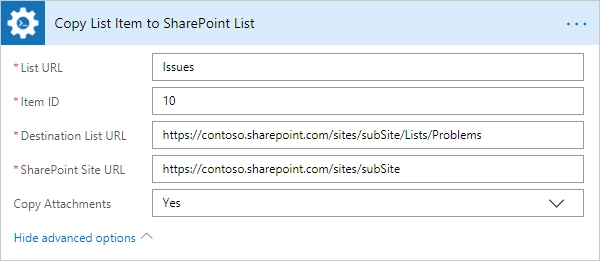
Move List Item to SharePoint List
Moves the specified list item to another SharePoint list with the help of Power Automate (Microsoft Flow).
You may find an example how to copy or move SharePoint list items with attachments cross-site in this article.
Output Parameters
Parameter |
Description |
Example |
|---|---|---|
Result Item ID |
The ID of the moved item in the new SharePoint list. |
22 |
Input Parameters
Parameter |
Description |
Example |
|---|---|---|
List URL |
The name or the URL of the list. You can use full URL as well as domain relative URL. |
Issues |
Item ID |
The ID of the source item. |
10 |
Destination List URL |
The URL of the destination list. This list must contain same fields like in the source list. |
|
Move Attachments |
Move the item with attached files or not. |
Yes |
SharePoint Site URL |
This property defines the context of the action. The action will be executed on specified SharePoint site. |
|
Example
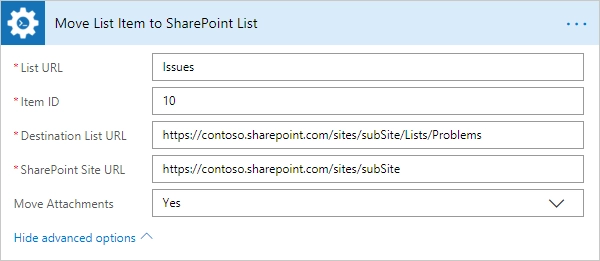
Start SharePoint Site Workflow (2013)
Starts a SharePoint site level workflow and pass input parameters, if they were specified. The action can run only 2013 workflows with the help of Power Automate (Microsoft Flow).
Output Parameters
Parameter |
Description |
Example |
|---|---|---|
Workflow GUID |
Guid of a site level workflow that was started. |
{89823af6-95f8-4694-85ba-665abc180f1c} |
Input Parameters
Parameter |
Description |
Example |
|---|---|---|
Workflow Name |
Name of the workflow which will be started. |
Send notifications |
Input Parameters |
JSON string that contains input parameters for workflow. |
{
"Address":"john@plumsail.com",
"Body":"Notification message"
}
|
SharePoint Site URL |
This property defines the context of the action. The action will be executed on specified SharePoint site. |
|
Example
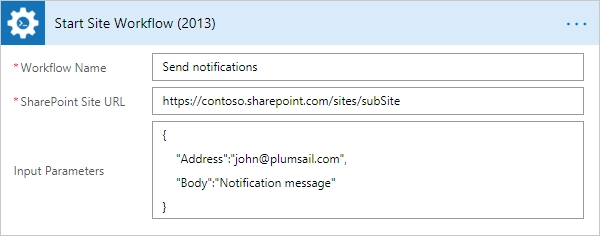
Start SharePoint List Workflow (2013)
Starts a SharePoint list level workflow and pass input parameters, if they were specified. The action can run only 2013 workflows with the help of Power Automate (Microsoft Flow).
Output Parameters
Parameter |
Description |
Example |
|---|---|---|
Workflow GUID |
Guid of a list level workflow that was started. |
{89823af6-95f8-4694-85ba-665abc180f1c} |
Input Parameters
Parameter |
Description |
Example |
|---|---|---|
List URL |
The name or the URL of the list. You can use full URL as well as domain relative URL. |
Notifications |
Item ID |
Item ID of the item for which you want to start the list workflow. |
22 |
Workflow Name |
Name of the workflow which will be started. |
Send notifications |
Input Parameters |
JSON string that contains input parameters for workflow. |
{
"Address":"john@plumsail.com",
"Body":"Notification message"
}
|
SharePoint Site URL |
This property defines the context of the action. The action will be executed on specified SharePoint site. |
|
Example
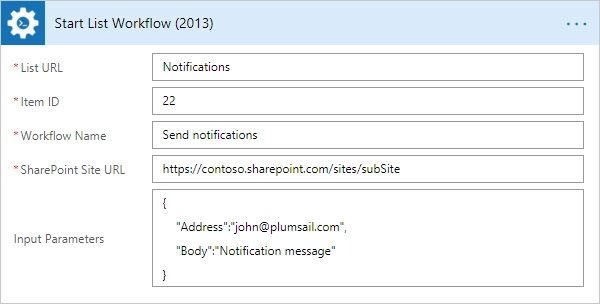
Parse CSV
Parses a CSV file into an array of objects with properties in Power Automate (Microsoft Flow). Review How to read a CSV file in Power Automate (Microsoft Flow) and bulk generate documents article for more information.
Output Parameters
Parameter |
Description |
Example |
|---|---|---|
Items |
The collection of objects. Each object represents a CSV row and has properties corresponding to the CSV headers. |
Each CSV header is represented by an output parameter. You can refer to a single item selecting it in MS Flow.
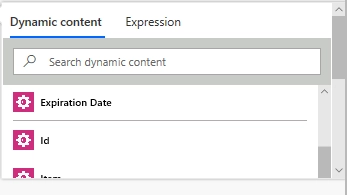
|
Input Parameters
Parameter |
Description |
Example |
|---|---|---|
Source CSV file |
The raw content of the source .csv file.. You can extract file content from other connectors like:
|
It is content of the source file. |
Headers |
Comma separated list of columns. |
You need to specify the headers in the same order as in the CSV file. Ex.: Id, PurchaseDate, ExpirationDate, ProductName |
Delimiter |
Delimiter of columns. By default it’s a comma. |
You can select from the following default values: Comma, Semicolon, Tab or specify a custom value. |
Skip First Line |
Select ‘Yes’ if your CSV has headers as a first line |
If your CSV file has headers as a first line the select ‘Yes’. In that case the action will start collecting the values from the second line of the CSV file. If you select ‘No’, or the empty value then the action will start collecting values from the first line of the CSV file. |
Example
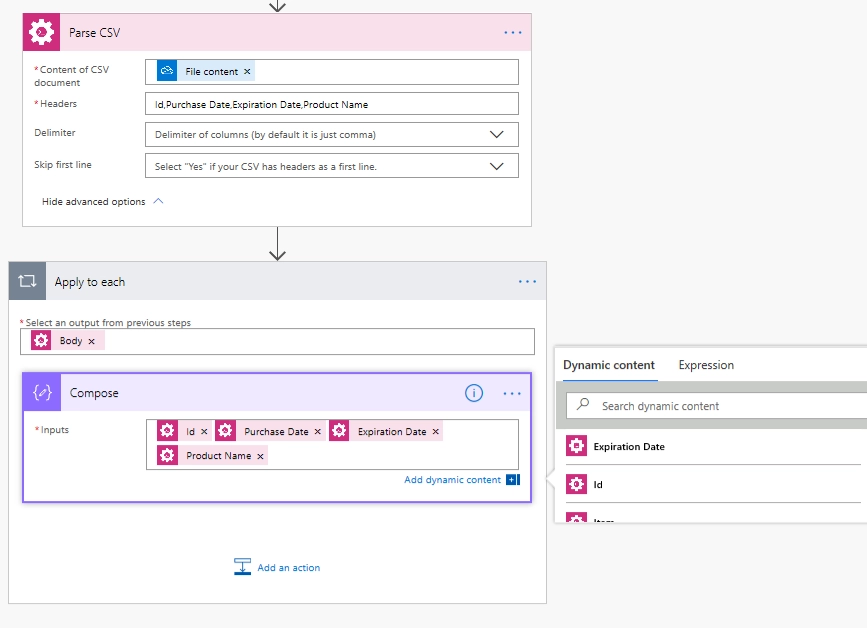
Regular Expression Match
Searches an input string for all occurrences of a regular expression and returns all the matches with the help of Power Automate (Microsoft Flow). We would recommend you to use Regex 101 tool to test your expressions. It supports the same syntax as actions.
Note
By default, Regex101 works with the PCRE2 syntax. You should change it to .NET (C#) in the “Flavor” section under “Save & Share”.
You can find more examples in this article.
Output Parameters
Parameter |
Description |
Example |
|---|---|---|
Is Success |
True if the input string has at least one occurrences of a regular expression, otherwise false. |
true |
Matches |
The dynamic response based on a pattern that is used in this action. Contains all matches groups that included in the pattern (named or unnamed). |
Match0, TaskId, status |
Input Parameters
Parameter |
Description |
Example |
|---|---|---|
Pattern |
Regular expression pattern. This pattern can contain inline options to modify behavior of the regular expression. Such options have to be placed in the beginning of the expression inside brackets with question mark: |
|
Text |
String to search for matches. |
|
Example
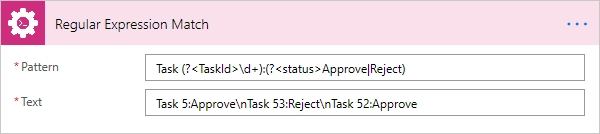
Regular Expression Replace
In a specified input string, replaces all strings that match a regular expression pattern with a specified replacement string. We would recommend you to use Regex 101 tool to test your expressions. It supports the same syntax as actions.
Note
By default, Regex101 works with the PCRE2 syntax. You should change it to .NET (C#) in the “Flavor” section under “Save & Share”.
Output Parameters
Parameter |
Description |
Example |
|---|---|---|
Result |
Result string with replaced substrings that match a regular expression pattern. |
|
Input Parameters
Parameter |
Description |
Example |
|---|---|---|
Pattern |
Regular expression pattern. This pattern can contain inline options to modify behavior of the regular expression. Such options have to be placed in the beginning of the expression inside brackets with question mark: |
|
Text |
String to search for matches. |
|
Replacement |
Replacement string or backreference. The name or number of a captured group should be put between braces in |
|
Example
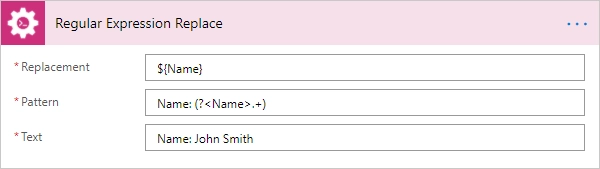
Regular Expression Test
Indicates whether the regular expression specified in the Regex constructor finds a match in a specified input string. We would recommend you to use Regex 101 tool to test your expressions. It supports the same syntax as actions.
Note
By default, Regex101 works with the PCRE2 syntax. You should change it to .NET (C#) in the “Flavor” section under “Save & Share”.
Output Parameters
Parameter |
Description |
Example |
|---|---|---|
Is Success |
True if the input string has at least one occurrences of a regular expression, otherwise false. |
true |
Input Parameters
Parameter |
Description |
Example |
|---|---|---|
Pattern |
Regular expression pattern. This pattern can contain inline options to modify behavior of the regular expression. Such options have to be placed in the beginning of the expression inside brackets with question mark: |
|
Text |
String to search for matches. |
|
Example