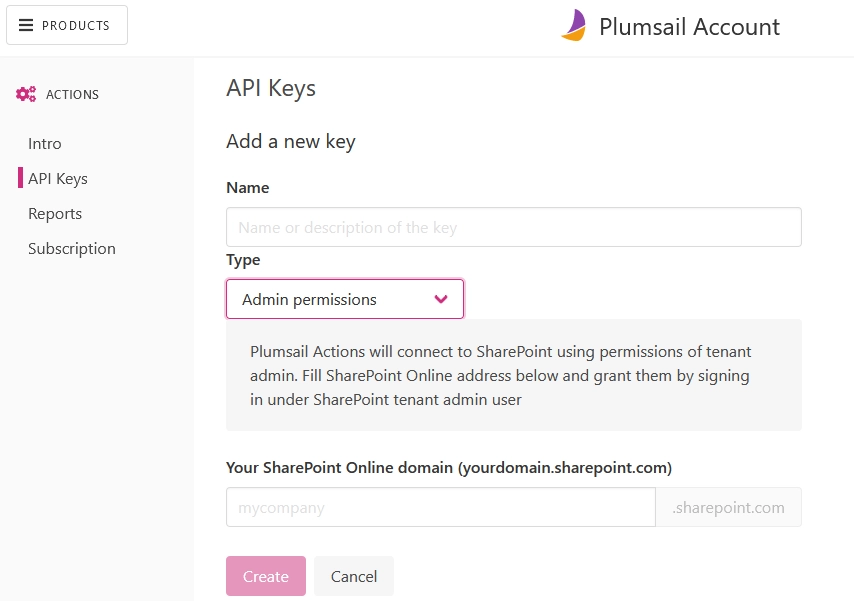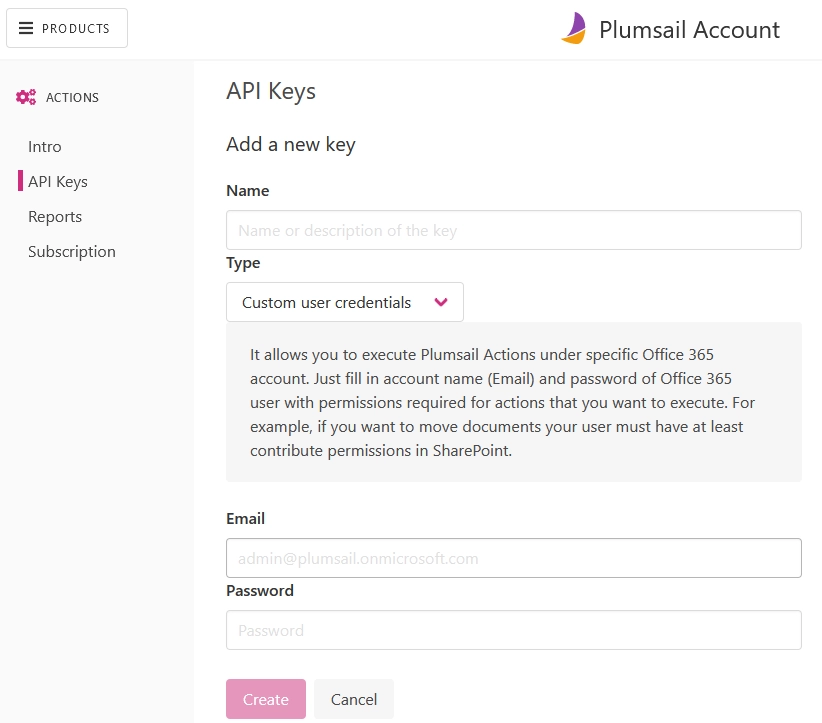Register account and get API key
Register account
First of all, you need to register Plumsail Account and select a data center location.
This account is used to manage Plumsail Actions and Plumsail Forms products.
It is better to use your active email address. The subscription will be linked to this address.
If you already have an account, just sign in to account.plumsail.com.
Generate API key
You need to navigate to the “API Keys” section and click “Add new”. Then select type of API key according to your needs.
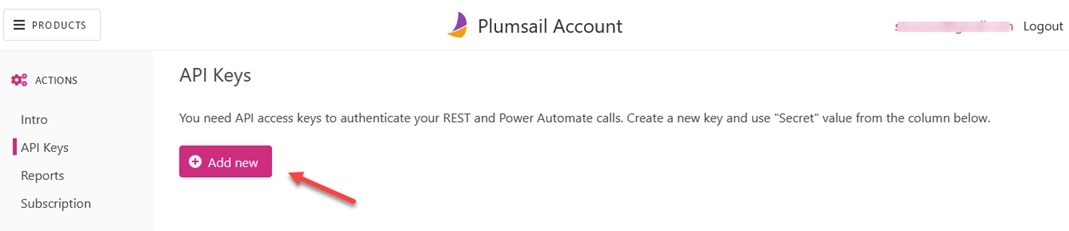
Basic
It allows you to execute Plumsail Actions that don’t require access to SharePoint. Use it with Parse CSV, Regular Expression Match and other similar actions.
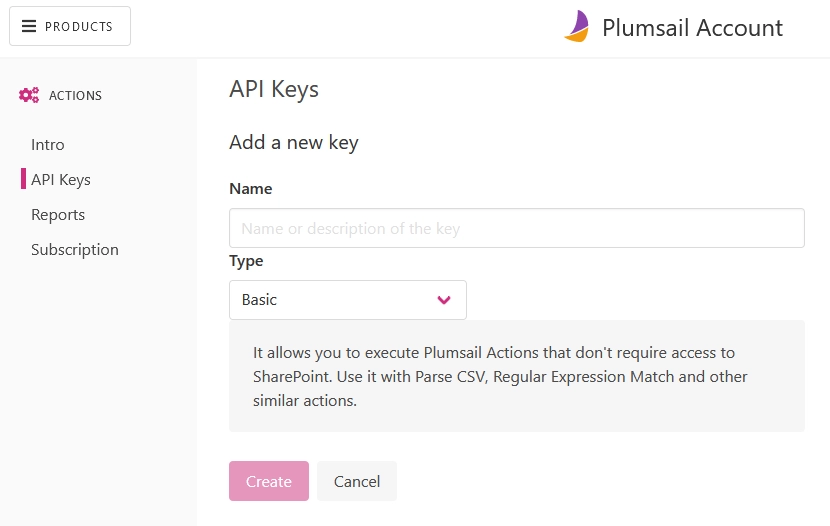
Copy and use API key
Once you created an API key, you can see your key right in the “Secret” column. You can also change a name of a key by clicking on it in the “Name” column:
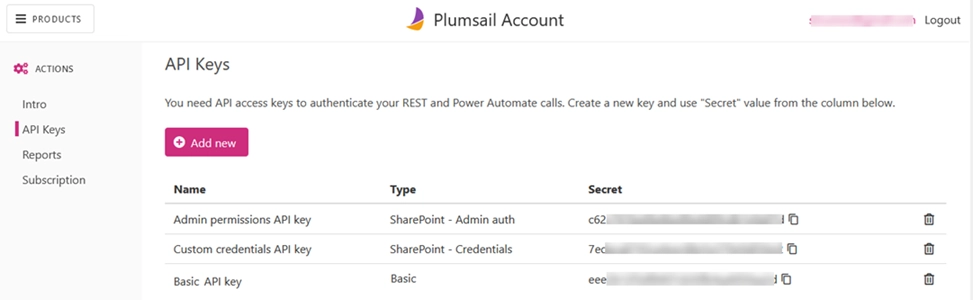
Now you can copy and use it in: