How to convert Power Apps forms to PDF
Power Apps is a popular tool to create forms deeply integrated with other Microsoft 365 service, such as Power Automate and SharePoint. Combining Plumsail Documents with them, you can convert the data submitted through Power Apps forms to PDF files and save them in the Microsoft 365 environment, for example in a SharePoint library or as attachment to a list item.
We provided detailed instructions how to do that in our blog. This is how the solution works. When user fills in and submits Power Apps form, the app saves data to SharePoint lists and triggers a flow in Power Automate. It retrieves all relevant data and passes them to Plumsail Documents which generate a PDF invoice. The result file is attached to the accordant item in the SharePoint list.
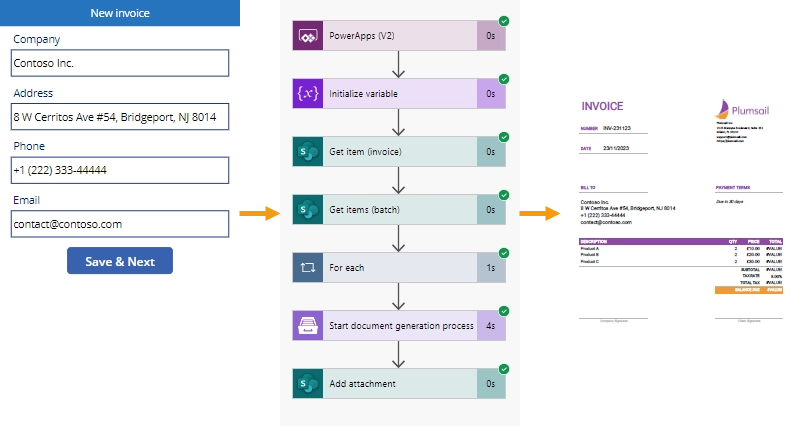
Configuration consists of four main steps:
to create three SharePoint lists to store data about products, invoices, and related to them items;
to create a process in Plumsail Documents to generate a PDF invoice from an XLSX template;
to configure a flow in Power Automate to integrate other services with each other;
to configure a canvas app in Power Apps to submit forms and run the flow.
The described approach is a framework containing essential parts to tie Power Automate, Power Apps, SharePoint, and Plumsail Documents together. Do not hesitate to modify the solution on each step so that it suits to your use case. And this article can be a good support to keep the whole picture in mind when developing own solutions.