How to dynamically create PDF file with multiple images in Power Automate
This guide explains how to combine multiple images into a single PDF using Power Automate and Plumsail Documents. You’ll learn how to collect image files from various sources, pass them as an array to the Image to PDF action, and generate a PDF where multiple images appear together on one page. This approach helps automate tasks like compiling photo reports, scanned receipts, or form uploads into a unified document.
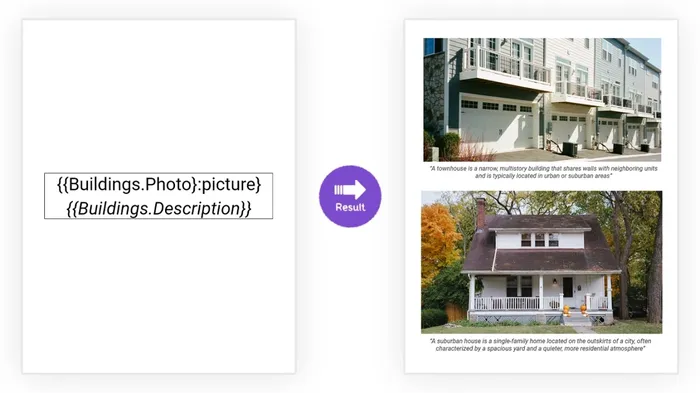
Key Actions
Build a Power Automate flow to generate a PDF from collected images
Collect multiple images from Plumsail Forms submissions
Get file content from SharePoint to load a DOCX template into the flow
Create a PDF document from the DOCX template with embedded images
Export the generated PDF file back to SharePoint automatically