QR Codes and barcodes in PPTX templates
You can use qrcode formatter or barcode formatter to dynamically insert the codes into PPTX documents.
There are some steps you need to do to use the codes tags. I’ll show an example with a QR code; the same steps work for Barcode formatter. Let’s take a look.
It will not work if you just insert a tag with a QR code/barcode in the pptx templates. We need to insert a dummy picture to the template and place the qrcode tag into AltText section of the dummy image.
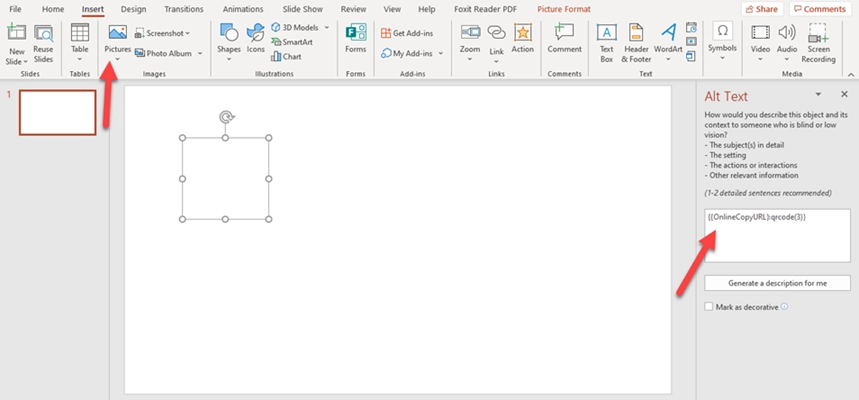
{{OnlineCopyURL}:qrcode(3)}
After I run the Microsoft flow, the dummy picture will be replaced with a QR code.
This is how the action looks:
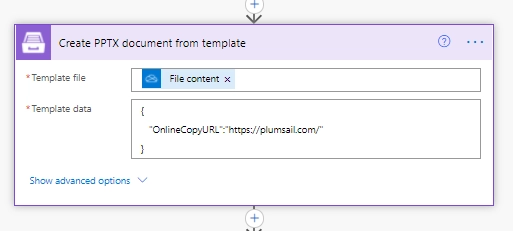
and the result
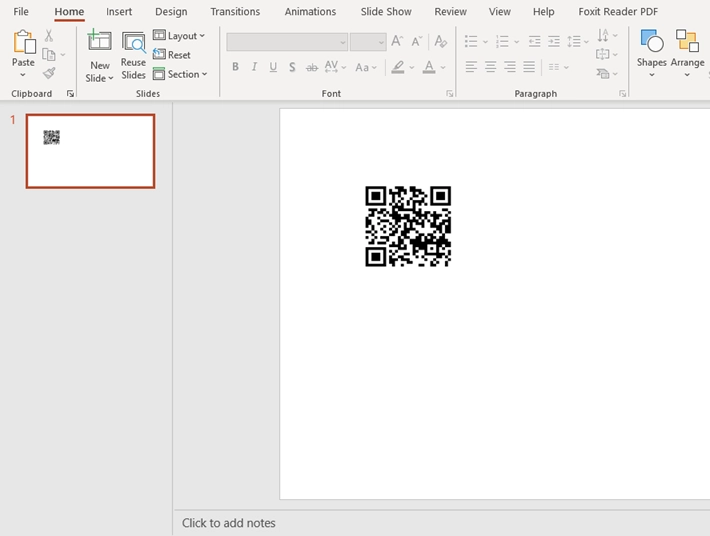
You can download the QR Code PPTX template here.
The same works with the barcode formatter. Insert a dummy picture to the template and place the barcode tag into AltText section of the dummy image.
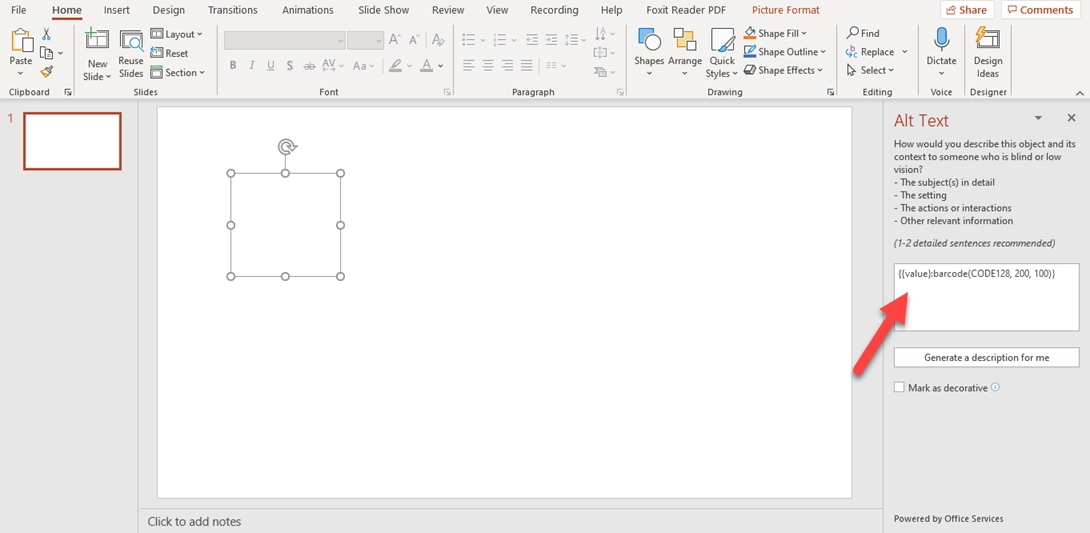
{{value}:barcode(CODE128, 200, 100)}
Action with barcode value:

Barcode is in the PPTX template
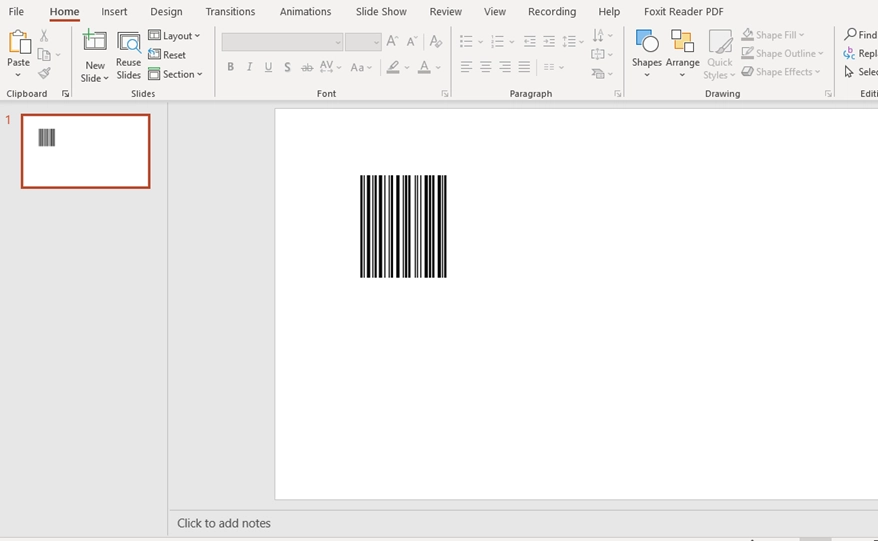
You can download the Barcode PPTX template here.