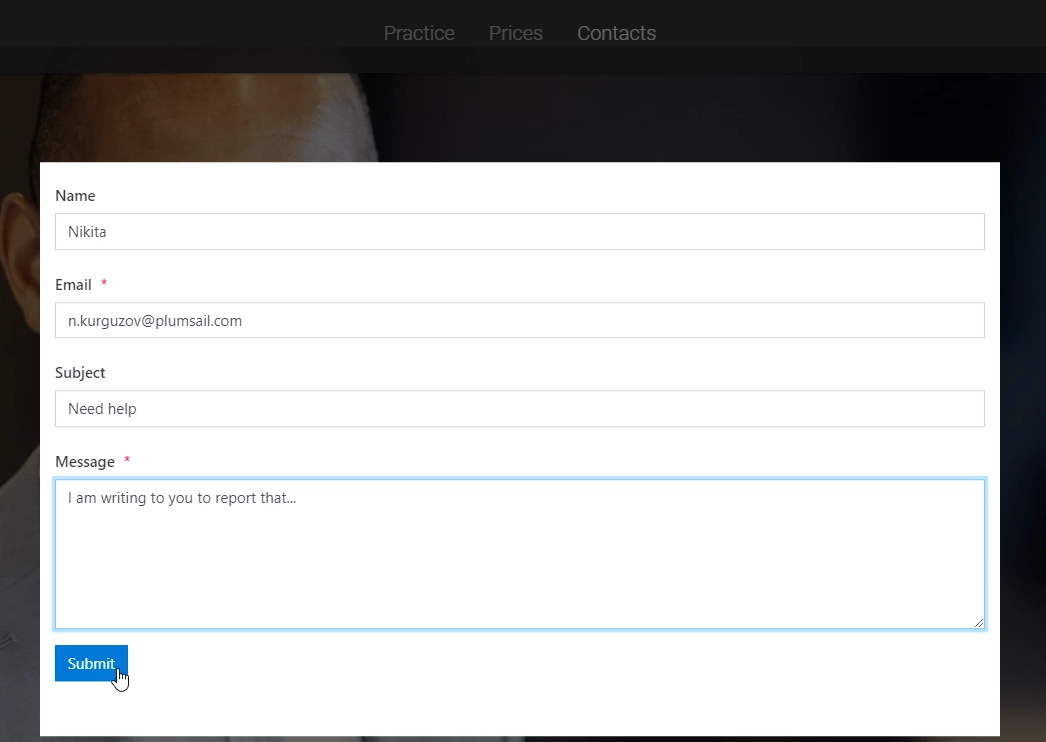Embed Plumsail web form on a Tilda site
Regular page
You can add a custom Plumsail web form to a Tilda site in just a couple of easy steps with the help of our Widget:
- Design a form to publish
- Login to your Tilda account
- Select the site where you want to publish a form, and select the page
- Find a place to add your form between sections and click the + sign
- Select Other → Embed HTML code:
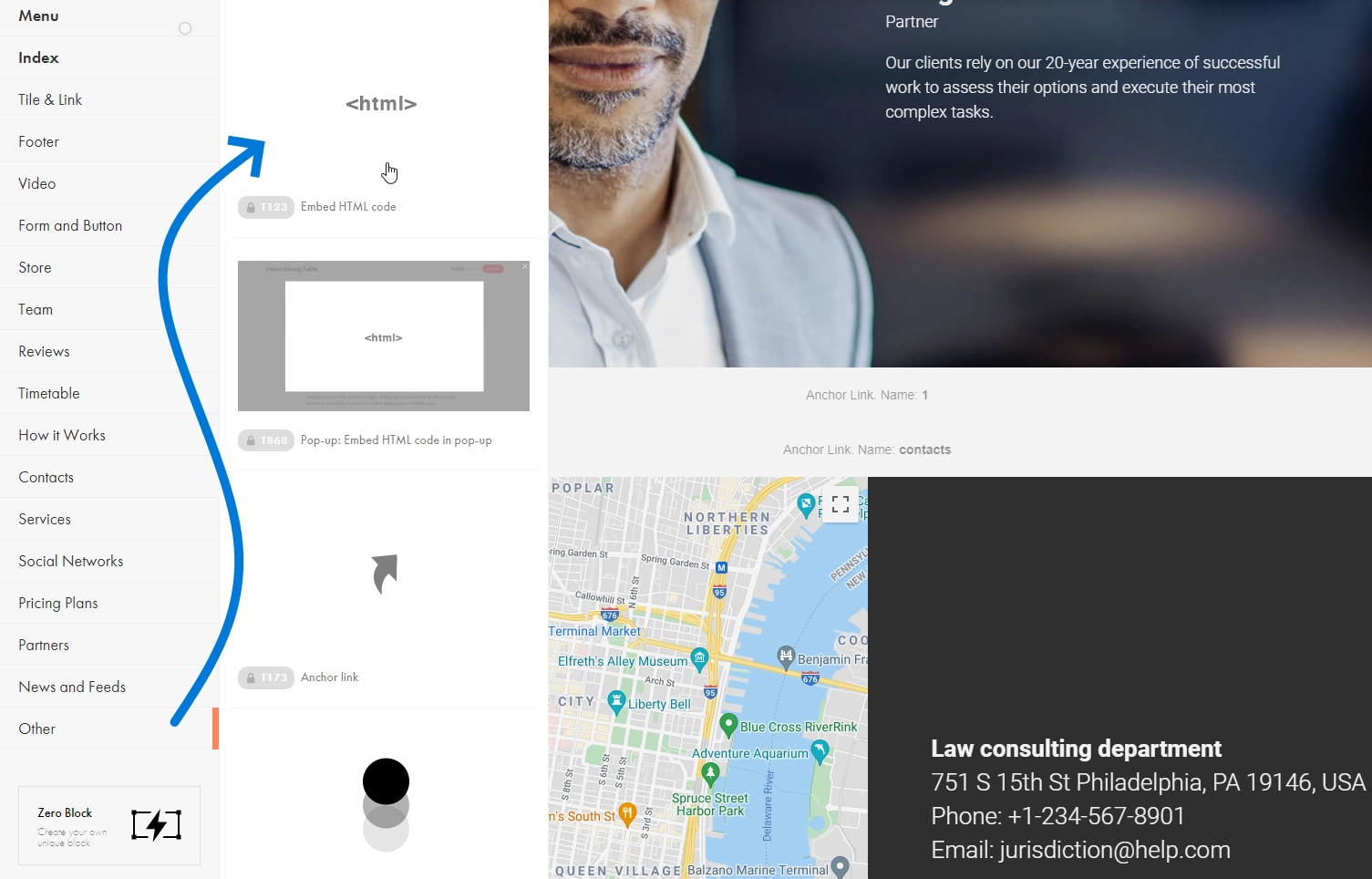
- Copy widget snippet from your form’s settings:
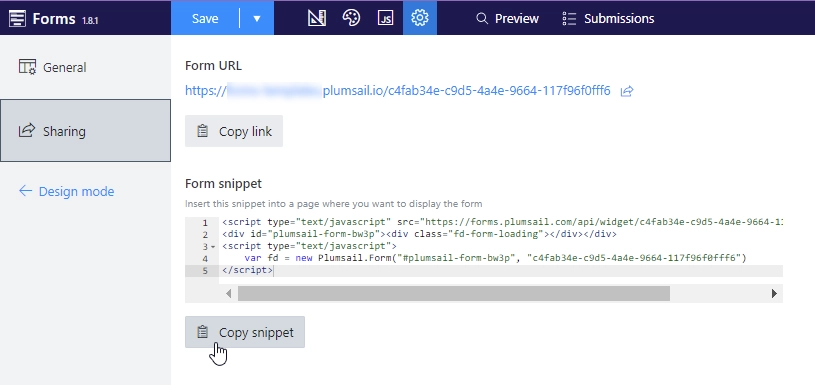
- Paste the snippet into the embed’s HTML Content → HTML CODE / WIDGET CODE on a Tilda site:
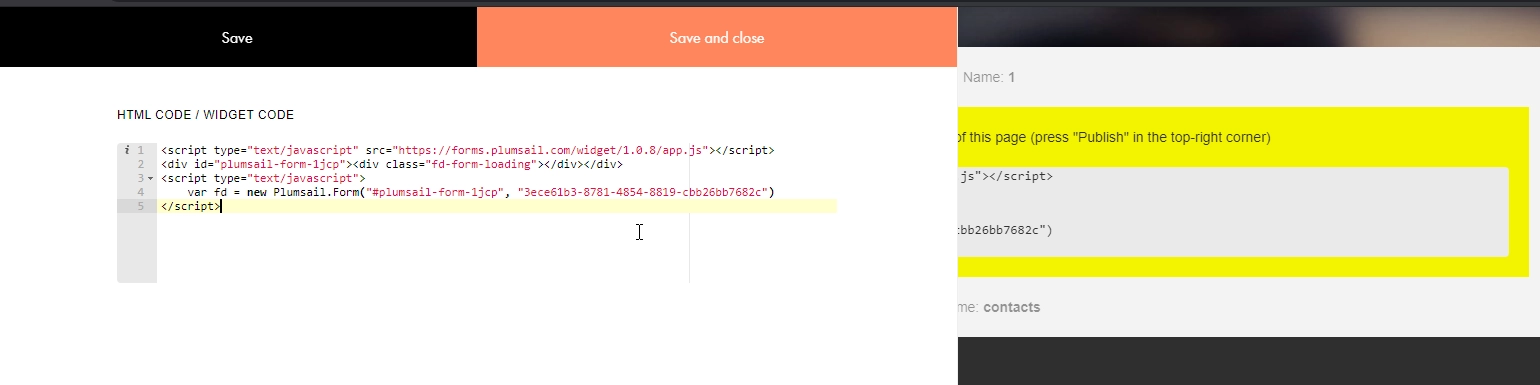
- Adjust the settings and layout for the section:
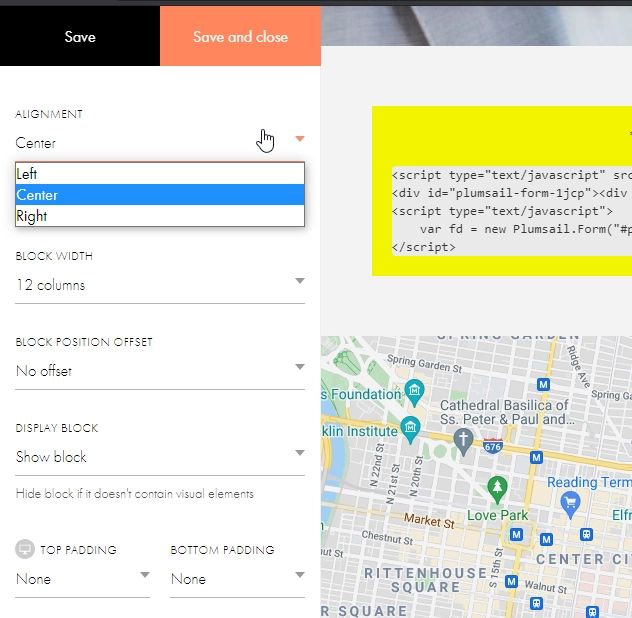
- Your form will then appear on a Wix site and will be ready to go:
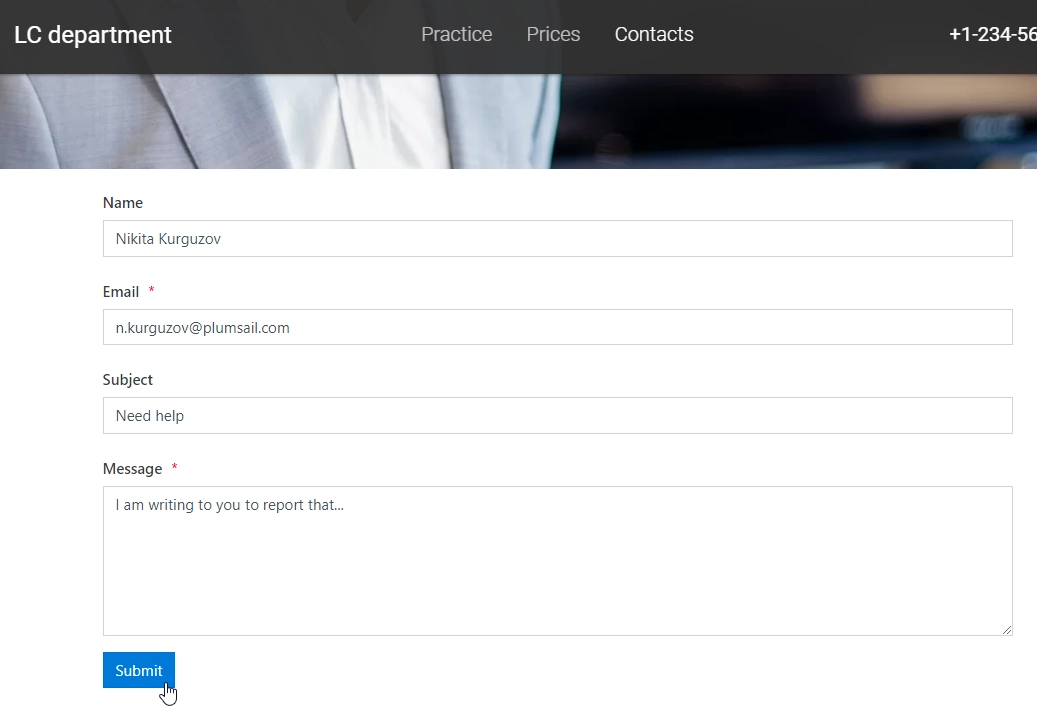
Pop-up form
You can also add a custom Plumsail web form to a Tilda site in a pop-up:
- Design a form to publish
- Login to Tilda account
- Select the site where you want to publish a form, and select the page
- Find a place to add your form between sections and click the + sign
- Select Other → Embed HTML code in pop-up:
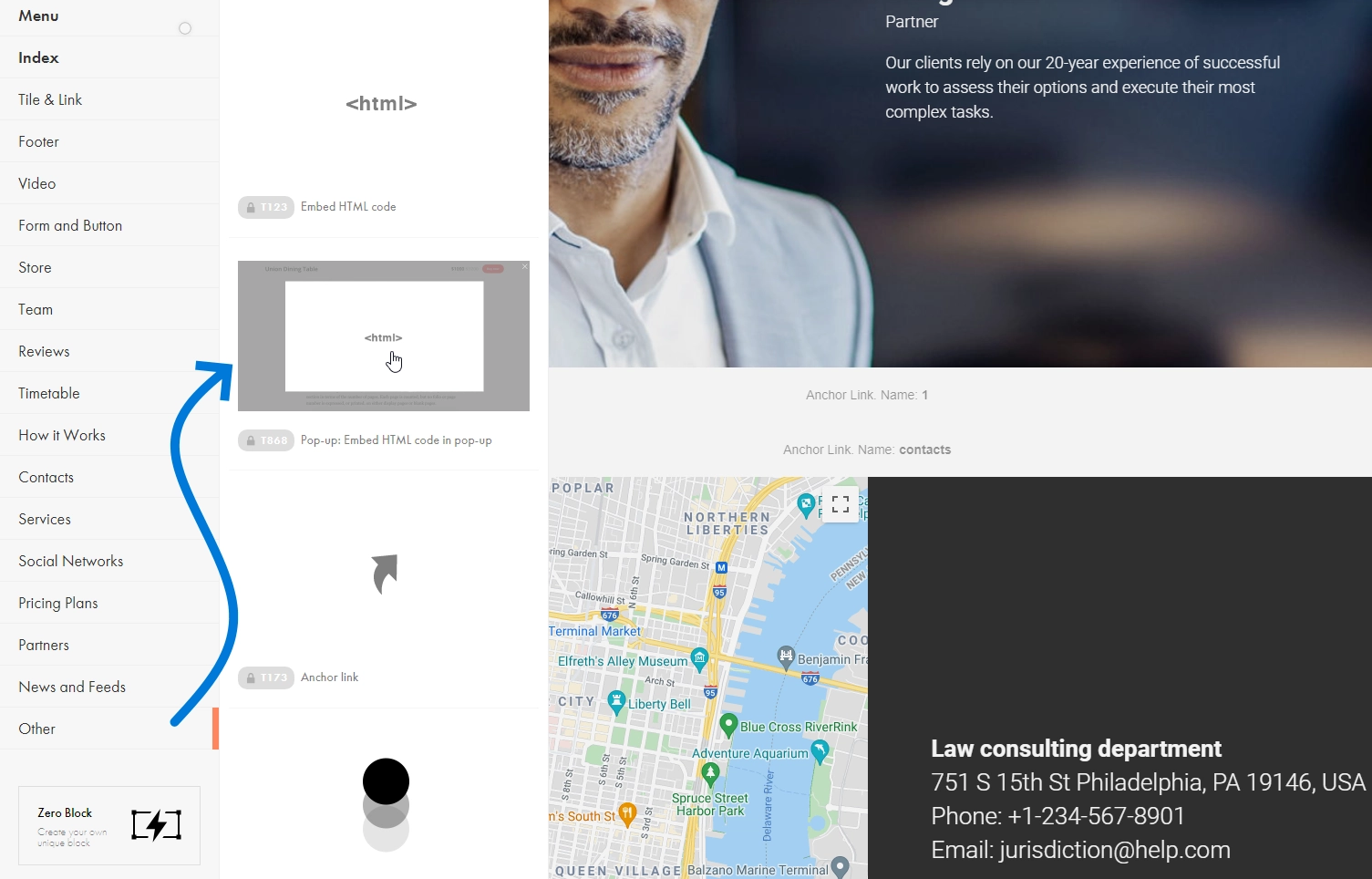
- Copy widget snippet from your form’s settings:
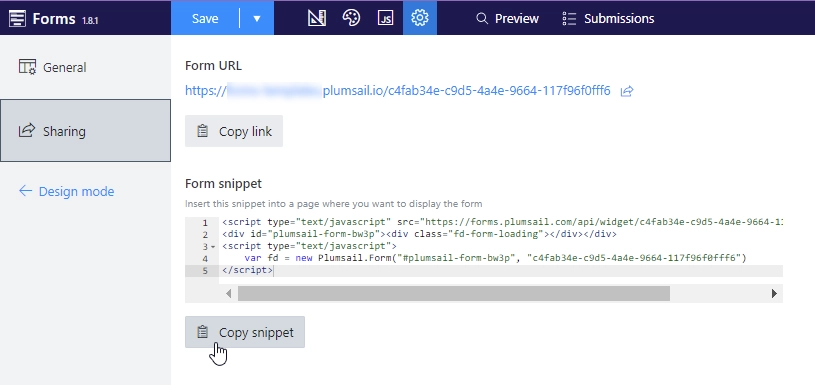
- Paste the snippet into the embed’s HTML Content → HTML CODE / WIDGET CODE on a Tilda site and copy the pop-up link:
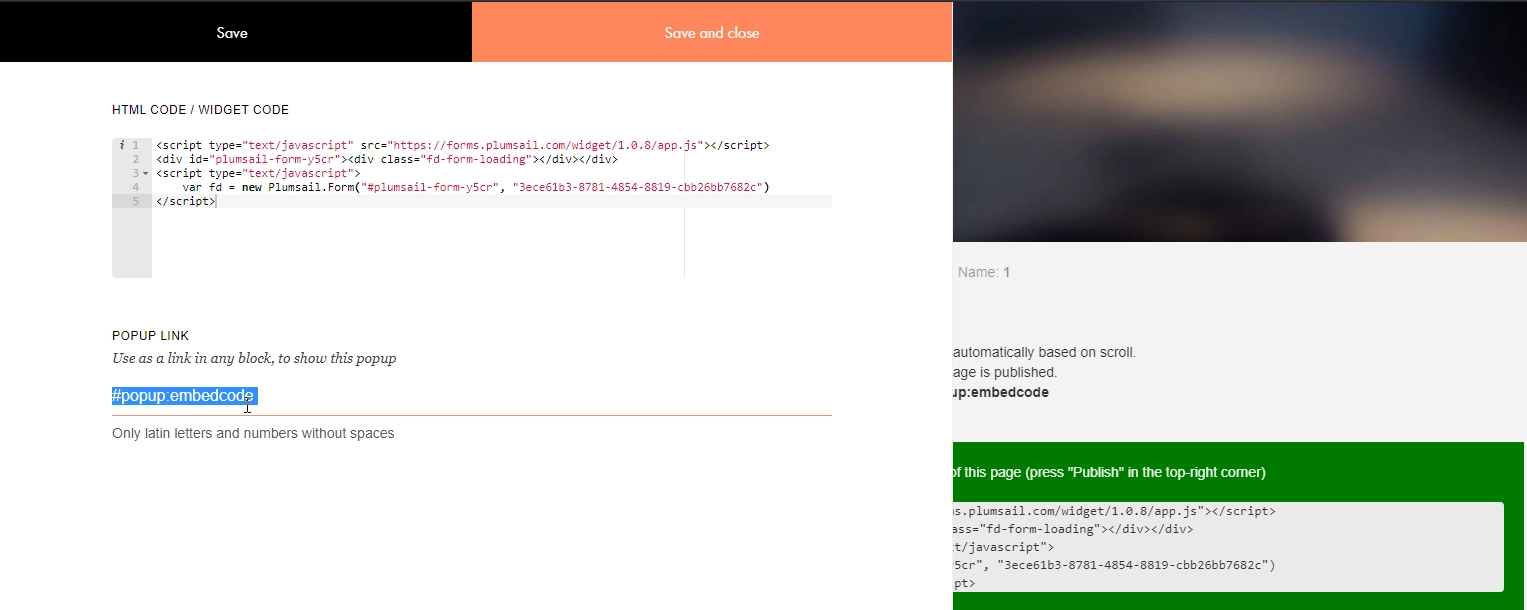
- Add a trigger to make sure the pop-up appears:
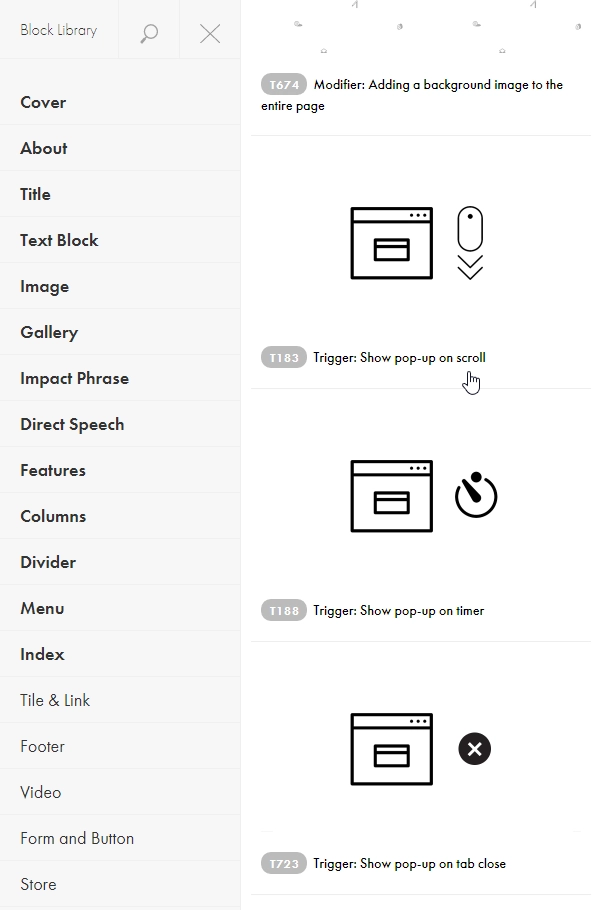
- Paste pop-up link to the trigger:
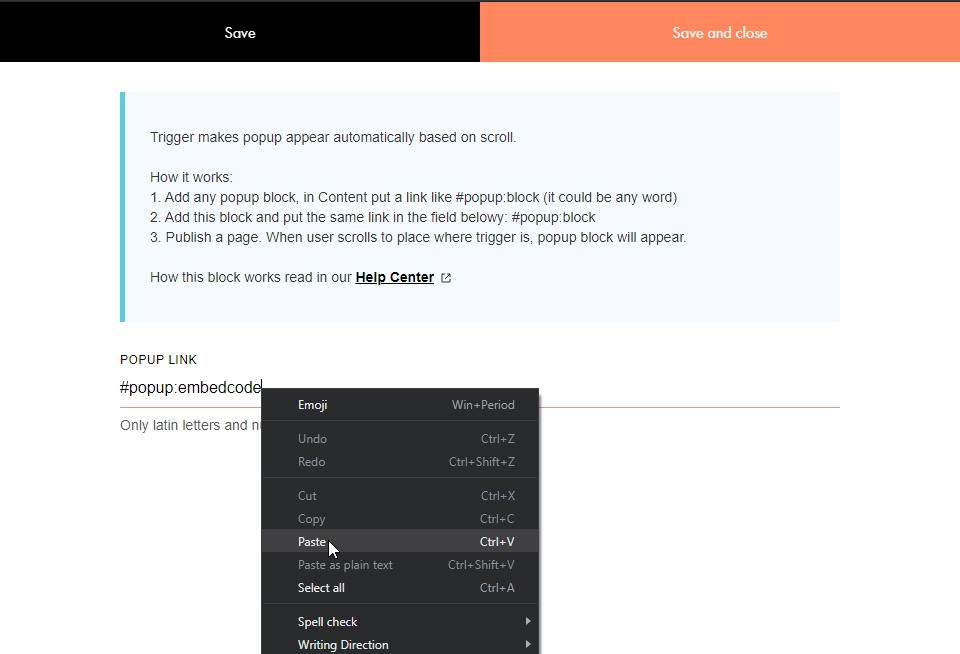
- Your form will then appear on a Wix site and will be ready to go: