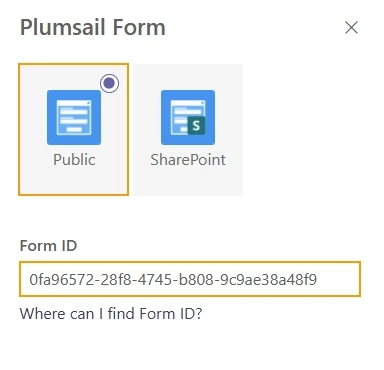Getting started
- Design forms
- Share forms
- Manage users
- Collect form data
- Configure notifications
- Handle form data in Power Automate
- Handle form data in Make
- Handle form data in Zapier
- Handle form data with REST API
- Connect to Airtable
- Connect to SharePoint
User guide
General
- YouTube
- Licensing
- Manage subscription
- Billing and payments
- Privacy policy
- Data protection and security
- Version history
Integrations
Multilingual support
Provisioning public forms with NuGet package
Documentation
›
Embed Plumsail web form on a SharePoint page
Embed Plumsail web form on a SharePoint page
Important
You need to install the SharePoint app package to publish a public web form to a SharePoint page.
See Using web parts on SharePoint pages for detailed instructions on adding web parts to SharePoint pages.
To publish a public web form to a SharePoint page, do the following:
Design a public web form and save it.
Once the form is saved, the form ID will appear in the URL of the designer. Copy it to the clipboard:

Add Plumsail Form web part to a SharePoint page:
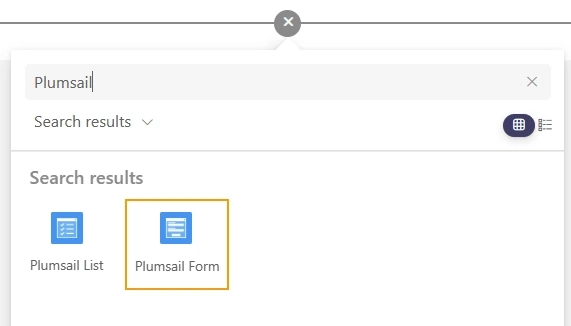
Click Configure to open the web part settings, select the Public type, and paste the form ID: