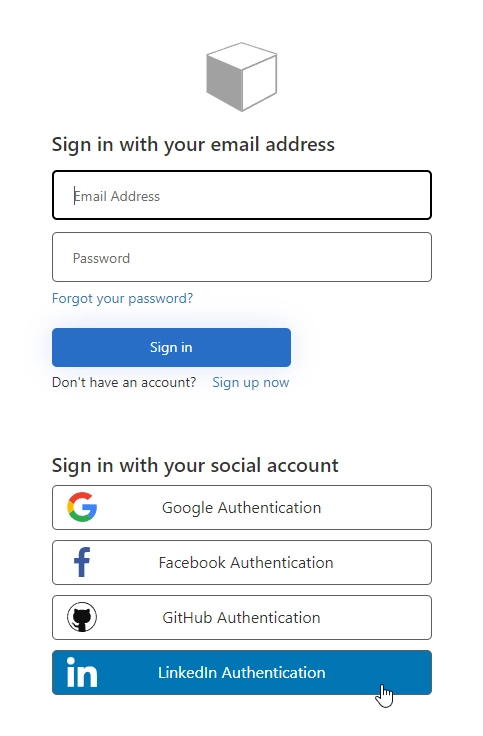Add LinkedIn Authentication to Azure AD B2C in public web forms
Follow this instruction for LinkedIn Identity Provider — you’ll first need to create an App in the LinkedIn Developers website:
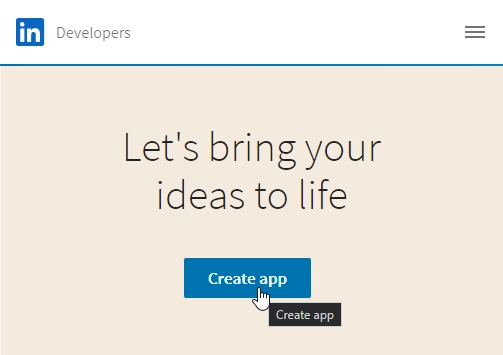
Enter App name, LinkedIn Company Page, Privacy policy URL, and App logo. Agree to the LinkedIn API Terms of Use and click Create app.
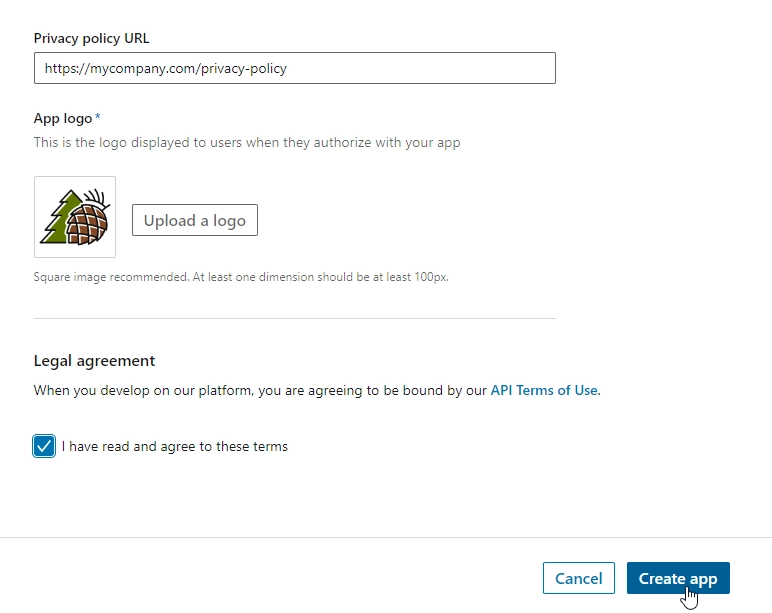
In Oauth 2.0 settings add authorized redirect URL like https://your-tenant-name.b2clogin.com/your-tenant-name.onmicrosoft.com/oauth2/authresp:
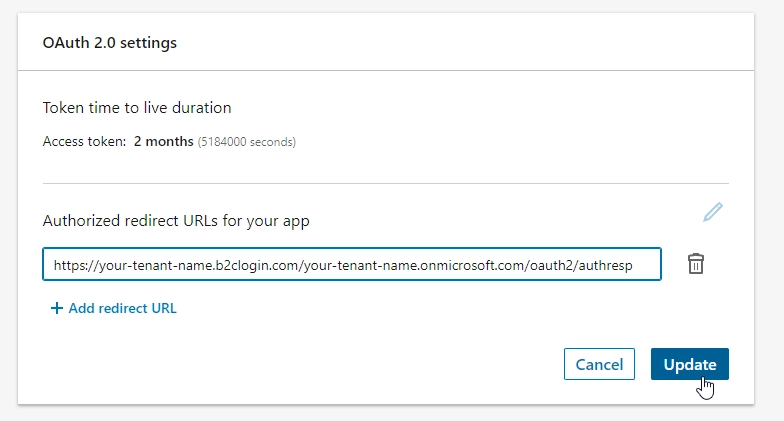
Copy the values of Client ID and Client Secret:
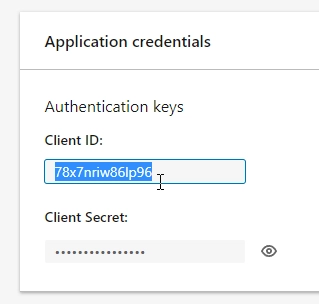
Paste them to LinkedIn Identity provider in Azure AD B2C:
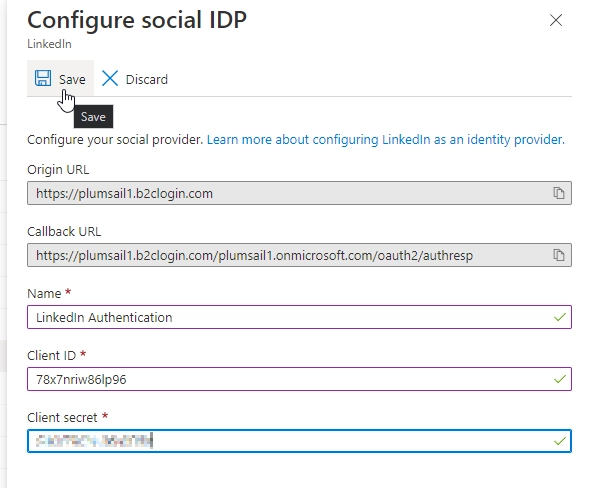
After setting it up, you can add it as an Identity provider to the sign up and sign in flow that you’ve created:
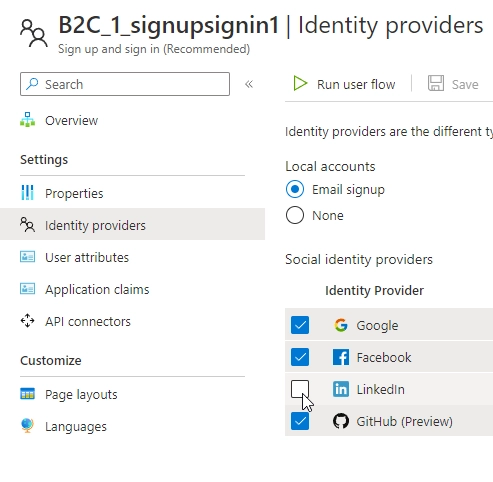
Then, your form users will be able to select LinkedIn as sign in platform: