Getting started
User guide
- Settings
- Form sets
- Containers
- Controls
- SharePoint fields
- Common fields
- JavaScript
- CSS
- Display mode: panel, dialog, fullscreen
- SharePoint web parts
- Microsoft Teams tab
- Forms versioning
Provisioning forms
- Provisioning setup
- Provisioning API
- Provisioning forms (samples)
- Provisioning Form sets and display settings (samples)
General
- YouTube
- Licensing
- Manage subscription
- Billing and payments
- Privacy policy
- Data protection and security
- Version history (Microsoft 365)
- Version history (SharePoint 2019/SE)
Multilingual support
Navigation between forms
Generating PDF documents
- Save SharePoint form as PDF
- Generate PDF from DOCX template with Plumsail Documents
- Generate PDF from DOCX template with Word Online (Business)
Integration with Power Automate
WSP installation for SharePoint 2019
Download wsp-package and place it to one of the servers in your Sharepoint 2019 farm. Run Sharepoint Management Shell as administrator:
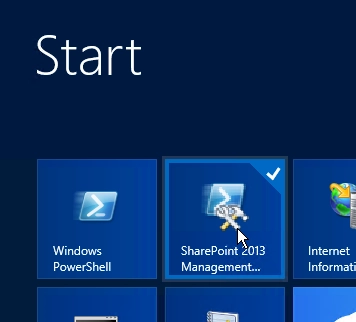
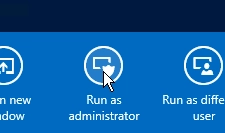
Print:
Add-SPSolution <path to wsp-package>
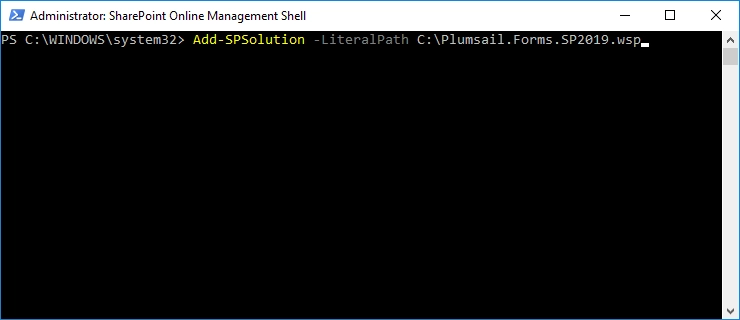
Open Central Administration as administrator → System Settings → Manage farm solutions. Select Plumsail.Forms.SP2019.wsp and press Deploy Solution link:
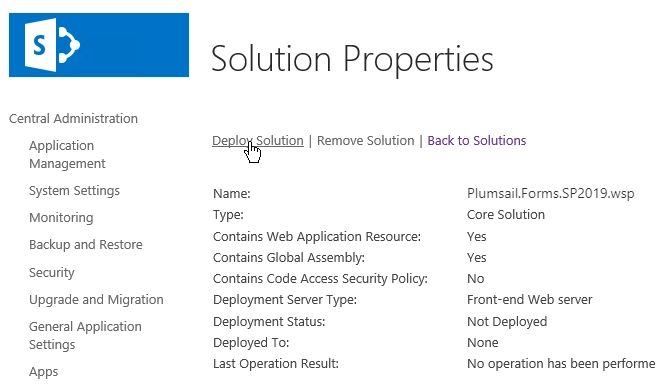
Go to your application. Select Site Settings item in the root of the site collection. Choose Site collection features in Site Collection Administration section:
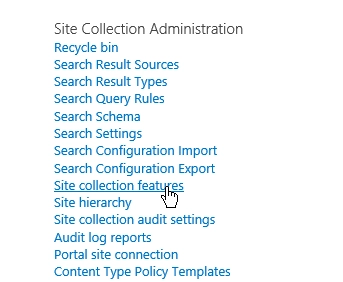
Activate Plumsail Forms feature:

Then go to any of the lists on the Site Collection where you’ve activated Plumsail Forms feature, open List View in Modern UI and click Design Forms button:

To complete installation, follow the instruction steps described there, and Upload package to App Catalog.