Display mode: panel, dialog, fullscreen
Plumsail Forms can be opened in a panel, in a dialog, or in fullscreen mode. All custom functionality, including routing, works regardless of the form’s display mode.
Panel mode is enabled by default for all form types. You can individually adjust the display mode for New, Edit, and Display forms in the form designer.
Panel
This option allows to open the form in a side panel, similarly to the default layout of SharePoint forms.
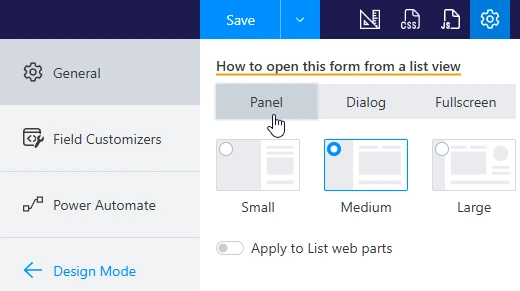
Custom width
Set the custom width of the panel by adding the following CSS snippet and specifying the desired width:
.ms-Panel-main{
width: 1200px !important;
}
Dialog
This option allows to open the form in a dialog that can be dragged around and resized by the user.
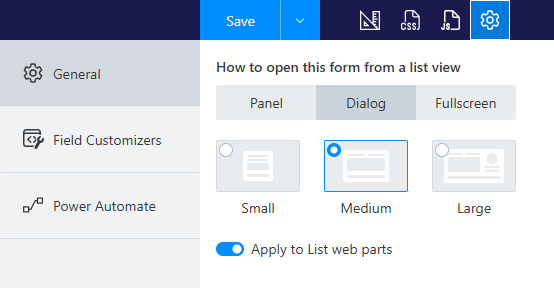
Fullscreen
This option allows to open the form as a separate page. Note that the loading time might be longer compared to the Panel and Dialog modes.
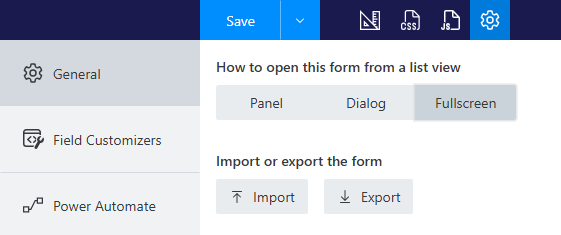
Apply to List web parts
The Apply to List web parts setting determines whether forms opened from List or Document library web parts should also be opened in a panel, dialog, or fullscreen mode:
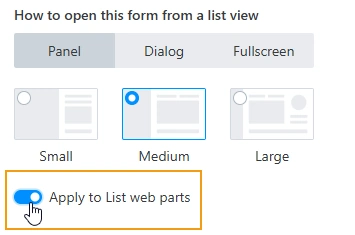
To open a form in a panel, make sure the web part command bar is enabled in the web part setting:
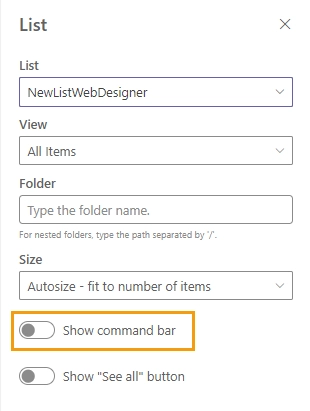
Prevent form from closing
For forms opened in a panel or dialog, you can use the KeepFormOpen property to prevent the form from closing after submission:
fd.spSaved(result => {
result.KeepFormOpen = true;
});
Visit our toolbar management article for more examples of using this property.