Getting started
User guide
- Settings
- Form sets
- Containers
- Controls
- SharePoint fields
- Common fields
- JavaScript
- CSS
- SharePoint form panel
- SharePoint web parts
- Microsoft Teams tab
- Forms versioning
Provisioning forms
- Provisioning setup
- Provisioning API
- Provisioning forms (samples)
- Provisioning Form sets and display settings (samples)
Examples
- Ticket management system
- Dynamic form for a user group
- Conference room reservation system
- Discussion within a SharePoint form
- Version history within a SharePoint form
- Organize related docs in libraries and folders
- Duplicate item button for List or Library
- Move new form page to another location
General
- YouTube
- Licensing
- Manage subscription
- Billing and payments
- Privacy policy
- Data protection and security
- Version history (Microsoft 365)
- Version history (SharePoint 2019/SE)
Multilingual support
Navigation between forms
- Generate a link to a SharePoint form
- Redirect user after form submission
- Open edit form by default for a user group
- Open form in a dialog
Generating PDF documents
- Save SharePoint form as PDF
- Generate PDF from DOCX template with Plumsail Processes
- Generate PDF from DOCX template with Word Online (Business)
Integration with Power Automate
How to add custom button to toolbar of List or Library control and duplicate selected item
In this scenario, we’ll show you how to add button to List or Library control, which would duplicate currently selected item.
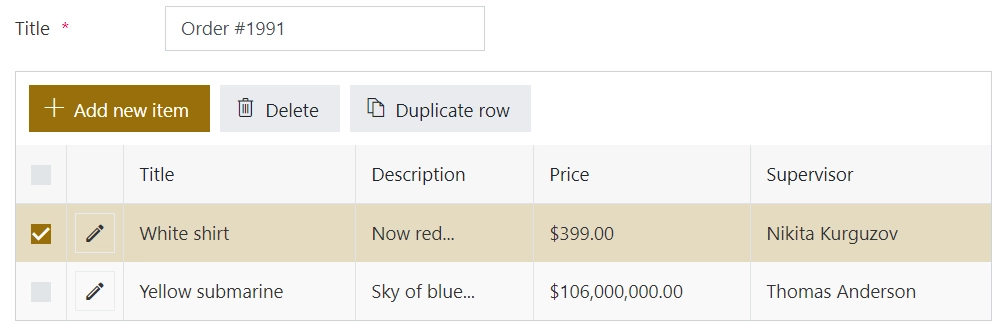
Note
For more samples of how you can customize this control’s buttons, check out List or Library buttons article.
Form configuration
Create a form with a List or Library control. Then, check Internal Names of the fields in List or Library source list - you need to know these, so you can copy them.
You can open Child List form in the editor and check Internal Names there. For example, my Child item has the following fields to copy: “Title” (Single line), “Description” (Plain text), “Price” (Currency), “Supervisor” (Person), and “Parent” (Lookup).
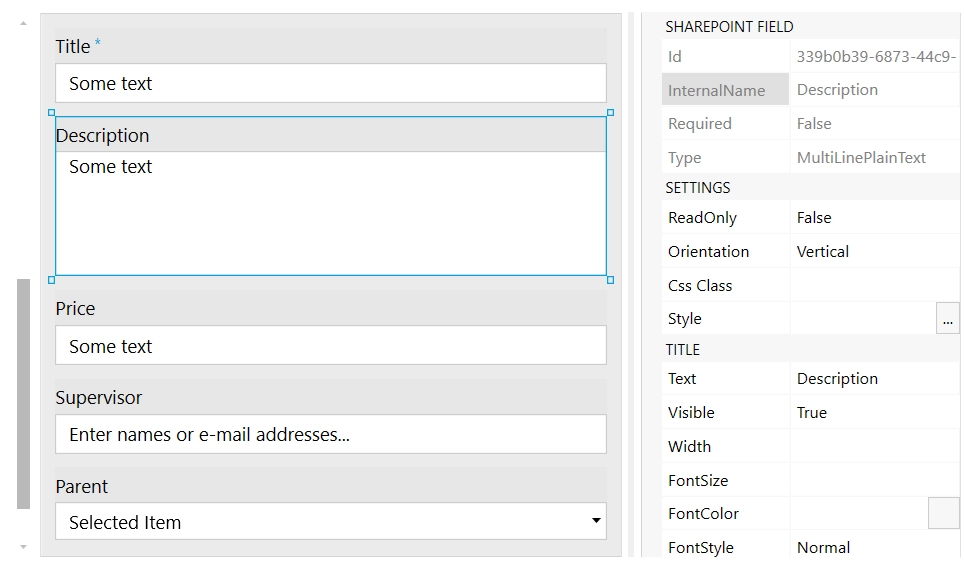
I can check Internal Name for each field, and make sure that I have correct one.
Then, on the Parent Form, I will add the following code:
// use Internal Names of your fields
const fieldsToCopy = ['Title', 'Description', 'Price', 'Supervisor', 'Parent'];
async function copySelectedItems(selectedItems, items) {
return await Promise.all(
selectedItems.map(async selected => {
const item = await items.getById(selected.ID).get();
const copy = {};
// go through fields and copy each one
fieldsToCopy.forEach(field => {
// copy regular fields
if (item[field]) {
copy[field] = item[field];
}
// copy more complex fields - Person/Lookup
else if (item[field + 'Id']) {
copy[field + 'Id'] = item[field + 'Id'];
}
});
return copy;
})
);
}
fd.spRendered(() => {
const lol = fd.control('Control1');
// new button
let duplicateButton = {
text: 'Duplicate item',
class: 'btn-secondary',
visible: false,
icon: 'Copy',
iconType: 0,
click: async () => {
const listUrl = lol.listRootFolder;
const selected = lol.selectedItems;
const items = pnp.sp.web.getList(listUrl).items;
const copies = await copySelectedItems(selected, items);
console.log(copies);
const batch = pnp.sp.web.createBatch();
const batchItems = items.inBatch(batch);
copies.forEach(copy => {
batchItems.add(copy).catch(console.warn);
});
await batch.execute();
lol.refresh();
duplicateButton.visible = false;
}
};
lol.ready(dt => {
dt.buttons.push(duplicateButton);
dt.$watch('selectedItems', items => {
duplicateButton.visible = items?.length;
});
});
});
Now, this would allow me to select and copy any number of items in List or Library, and it will work in both Dialog and Inline editing mode.
