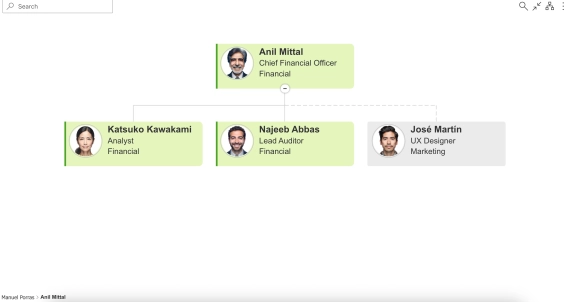
Dotted line Org Chart
Dotted line Org Chart. Learn how to display dotted line reporting in your org chart using different data sources with video tutorial included.
Organizational charts are essential tools for visualizing a company's structure and reporting hierarchy, and they improve overall communication and transparency. There are different data sources which can be utilized to build the org chart structure and to provide a clear view on how teams are organized. In this article, we will explain how to create an org chart from Active Directory (Entra ID) and why this data source is a good option.
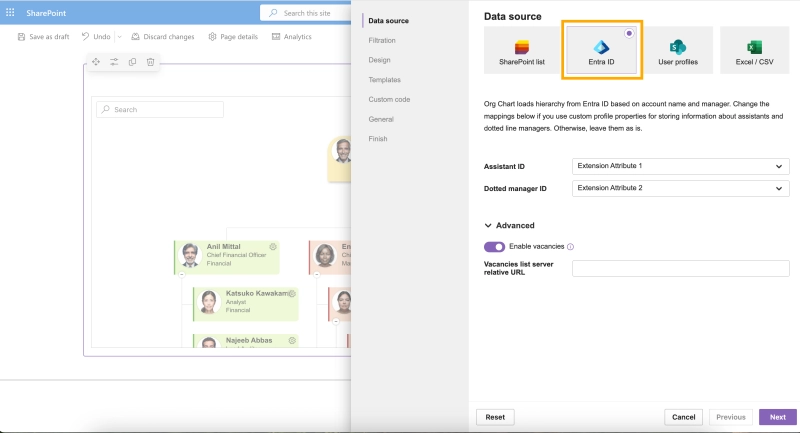
In this article:
By using an org chart directly connected to Active Directory (Entra ID) companies can ensure that the org chart structure remains accurate and up to date with minimal effort. Active Directory is typically updated in situations when employees:
When you connect your Org Chart to Active Directory, it reflects those changes automatically. This does not require any manual or administrative work, so it saves time and effort.
In case Azure Active Directory is not your first choice, and you are looking for something more flexible where you can add custom properties, Plumsail Org Chart for SharePoint and Microsoft Teams offers more data sources which you can use to exploit unlimited customization possibilities Following data sources are available:
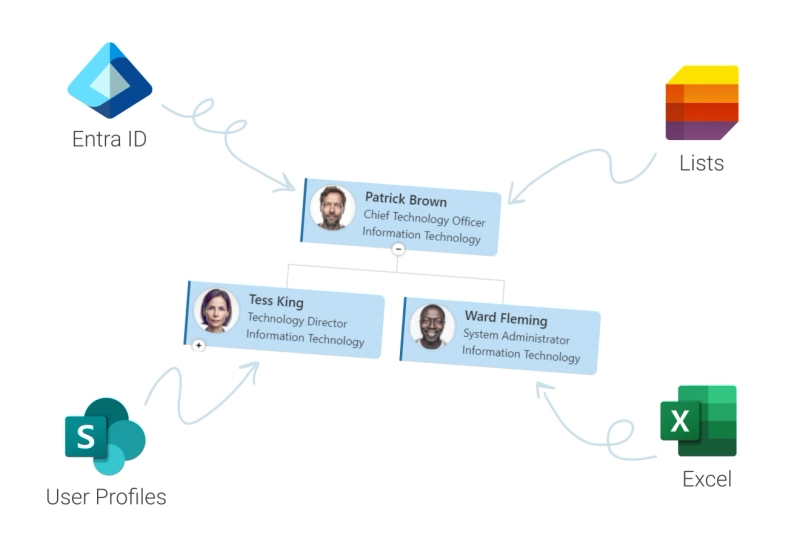
To create an Org Chart from Azure Active Directory for SharePoint follow the steps described below. Depending on your SharePoint permissions, you might be able to complete these steps independently or you can contact your SharePoint administrators to assist you with the steps where SharePoint admin permissions are required.
Or you can follow the full YouTube video with step-by-step instructions on how to create an org chart from Active Directory:
Similarly to SharePoint, we can create an Org Chart from Active Directory for Microsoft Teams. Follow the installation process for Microsoft 365 and add it to Microsoft Teams in case you haven't added it.
Automating org chart updates from Active Directory (Entra ID) when changes are made reduces the need for manual adjustments. As mentioned earlier, the importance of displaying an accurate and up to date org chart structure which reflects your company's current employees and relationships is critical. What is more critical is automating this process, which will save you time and effort, and it will also ensure that your organizational structure is always up to date in real time.
Active Directory organizational structure can be always displayed accurately and up to date using Plumsail Org Chart for SharePoint and Microsoft Teams. On top of that you can display different type of employees and relationships such as:
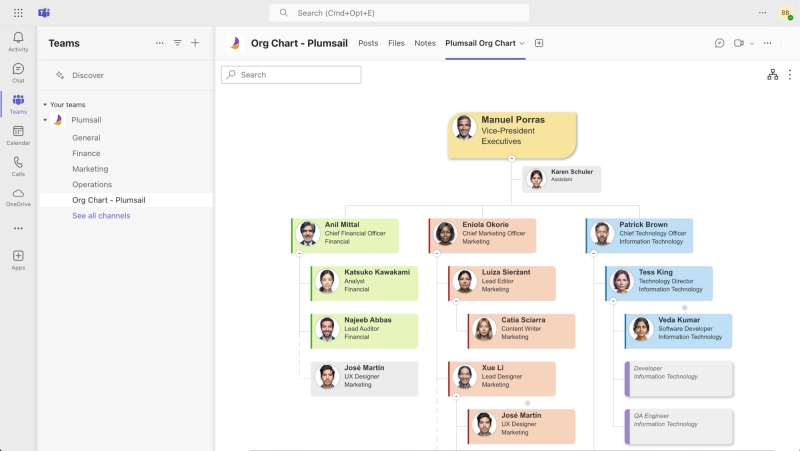
To be able to export organizational structure from Active Directory (Entra ID) use an org chart tool such as Plumsail Org Chart for SharePoint and Microsoft Teams. After creating and visualizing your organization, you can export your org chart to different file formats depending on your needs. To export org chart from Active Directory, follow these steps:
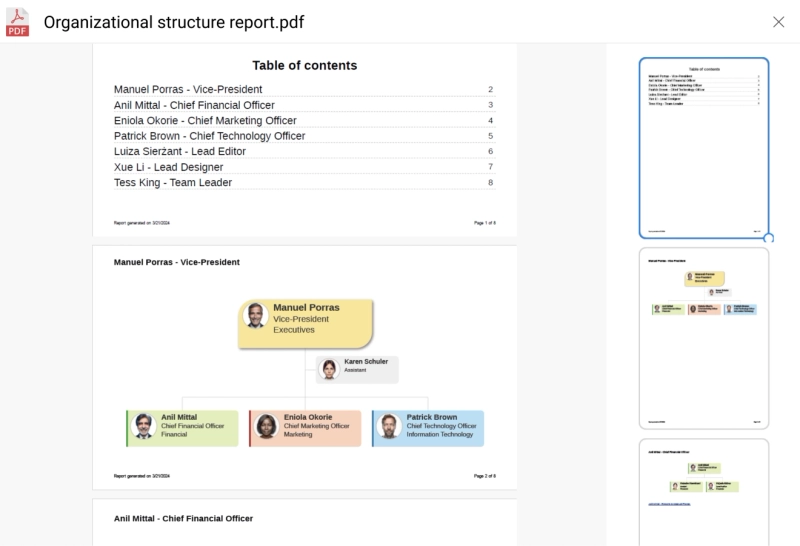
Plumsail Org Chart is built to support companies of all sizes. Simply sign up for a 30-day free trial with no credit card required. During this trial period, you will be able to test all the available features and see if they suit your needs.
In case you need assistance with setup, you can schedule a 15-min demo call with our specialist to discuss any questions. Discover how Plumsail Org Chart can leverage your Active Directory to create an org chart employees will love to use!