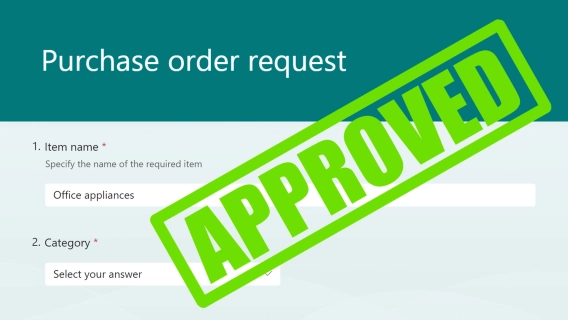
How to create a Microsoft Forms approval workflow
Learn how to create an efficient Microsoft Forms approval workflow using Power Automate and SharePoint. Step-by-step guide with use cases and best practices.
Signatures serve as the digital handshake of the modern business world. Think about it, contracts, agreements, permission slips, delivery confirmations—all these require endless printing, scanning, and chasing signatures. This is where online forms with e-signatures come in. They help you get it all done online, saving you valuable time and resources.
In this article:
No, you cannot. While Microsoft Forms is a great tool for creating surveys and quizzes, it currently doesn't offer a native way to collect signatures. In the Feedback portal, users have been requesting a signature input for Microsoft Forms for a while. Microsoft, however, has no plans to add this feature.
Please!!! This is an essential feature that should of been Day 1. Signing forms is an essential part of record keeping.
Good news! There are a few approaches that can work for you.
I had to dig a bit and use all my creativity, and here are workarounds that are worth looking at.
The most straightforward approach is to add the File Upload question type for users to attach their signatures as files.
Here's the idea: users create a signature in any image editor—like the good ol' Paint—or sign a piece of paper, scan it, and save it as an image file. By attaching this image to the response, they sign off on the entire form.
To implement this, simply add the File Upload question to your form and configure it to accept only one file, and only of the image file type. To avoid users attaching signatures the size of billboards, I also recommend limiting the file size:
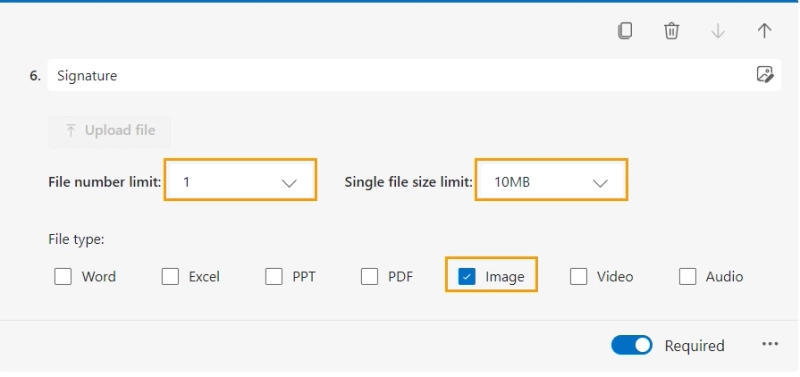
Could be a good option, but I see two key limitations:
If you share the form publicly and only need to verify that the form is completed by the specific person, you can do that similar to how you confirm your email when creating a new account on any portal.

... you could use Microsoft Flow to take the response, have an email sent the submitter with the details for approval (the verification would be that they have used their registration email to confirm what they have submitted), which will then trigger an email to you with the response.
In other words, when users submit their response, a workflow in Power Automate initiates the approval process. Users receive an email with form data. They review it and click Approve to confirm the data they provided:
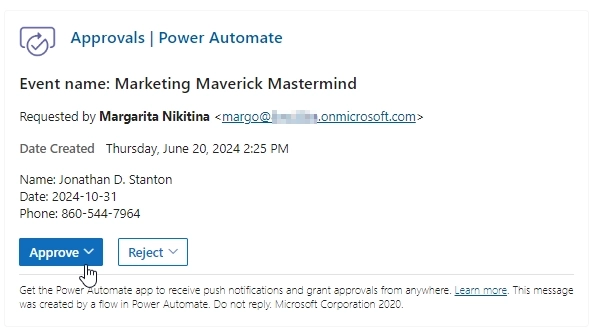
Once the response is verified, you can, for instance, save it to a SharePoint list. The good thing about this approach is that there is a ready-made Approval flow template which you can set up in 5 minutes. Sign into your Power Automate account, and in the templates section, search for "Start an approval process and send an email on Microsoft Form submission".
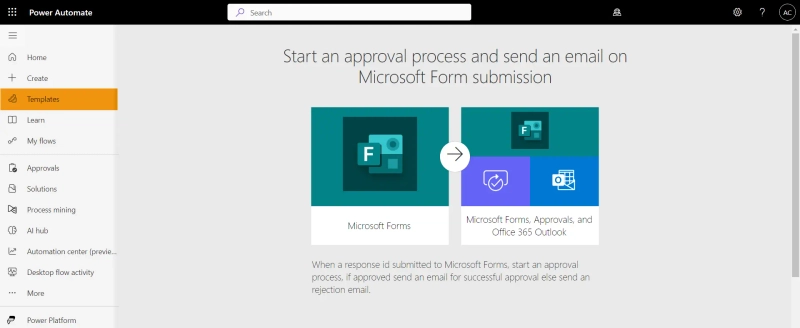
You can also see the How to create a Microsoft Forms approval workflow blog post if you want to set up the approval flow from the ground.
The big minus of this approach is clear: it doesn't actually collect signatures from users.
An alternative, more legally compliant way to collect digital signatures with Microsoft Forms is through a digital document signing service integrated with a Power Automate flow. This method involves creating a file from the Microsoft Forms response and sending it to users for their signature. For instance, using popular digital signing services like DocuSign or Adobe Sign.
To easily get started, use the flow templates to create various types of documents, from contracts to agreements, for users to sign.
It's important to note that even though this is a great approach, there are additional costs involved. Regardless of the connector you choose, it will need either a separate license for the signing service or a Microsoft Premium subscription.
If none of the alternative approaches meet your needs and you require signature collection with pen input directly on the form, without additional customizations, code, or emails, consider Plumsail Forms.
This online form designer features an Ink Sketch control, allowing for on-form signatures:
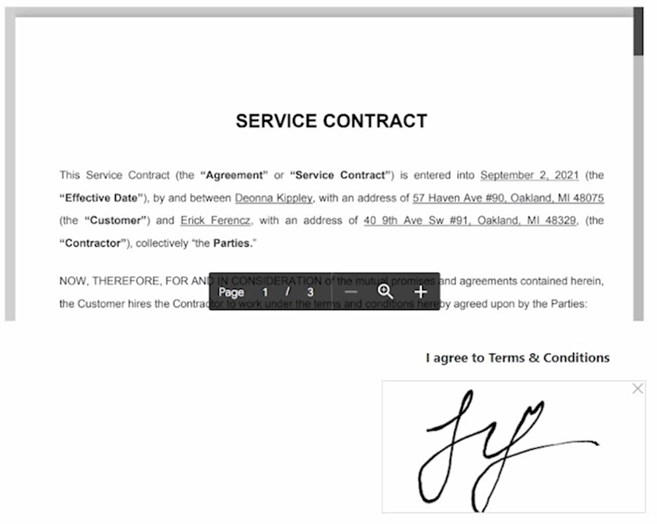
But that's not all! Users can also draw diagrams, schemes, and other sketches, or leave handwritten notes. You can even add an image to the control and empower users to draw and write on top of pictures to highlight details:
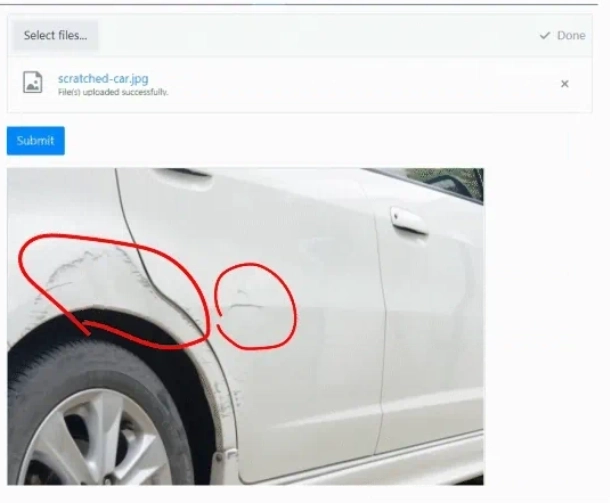
Plumsail Forms also allows you to design forms with:
This is just a glimpse of the possibilities with Plumsail Forms! Design your own form with a signature control and explore more built-in features that will streamline your form design process and improve the experience for your respondents.
While Microsoft Forms doesn't offer built-in pen input for signatures, there are workarounds available, though each has limitations and requires additional efforts or investments.
If these compromise approaches don't work for you, consider Plumsail Forms. It eliminates the need for workarounds with its built-in signature control, allowing users to sign directly on the form.
Use Plumsail Forms for free and explore its advantages and flexibility in creating exceptional forms.