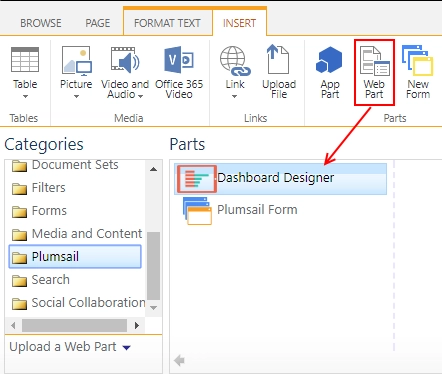Install Charts to SharePoint Online (Microsoft 365)
First step to install Charts for SharePoint Online is to fill in this form. Make sure to select SharePoint Online in Microsoft 365. Then, you’ll get a link to download Dashboard Designer package for Microsoft 365. This package needs to be uploaded to your App Catalog. Please, follow instruction from Microsoft to create an App Catalog if you don’t have one yet. Then download the package and upload it to the App Catalog. It’s recommended to turn on the “Make this solution available to all sites in the organization” option. Click “Deploy”:
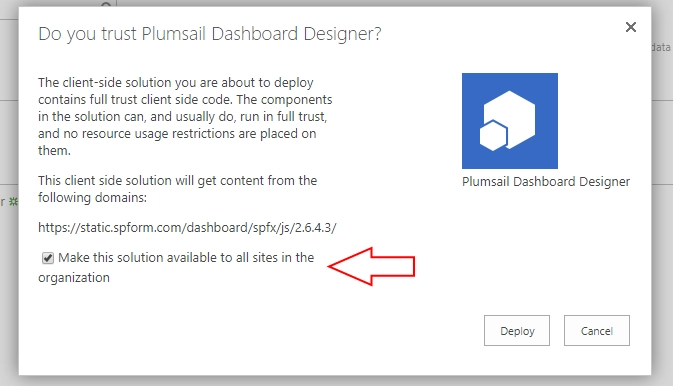
Now you can navigate to a page where you want to add a chart and insert Charts web part.
Adding Charts to Modern SharePoint pages
Simply add a new page or go to an existing one, click + sign to add a new web part and select Charts:

Adding Charts to Classic SharePoint pages
Simply add a new page or go to an existing one, in the ribbon select “Insert” and click “Web Part”, then select Plumsail folder and add Charts: