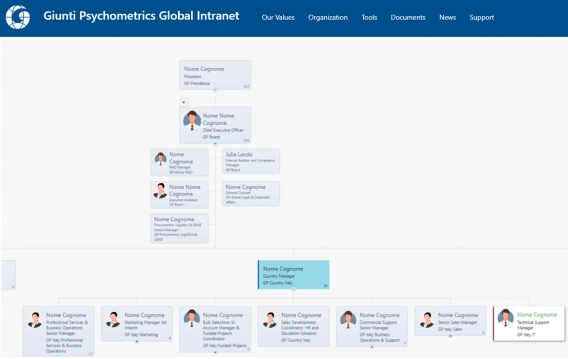
How live SharePoint org charts replaced manual PowerPoint diagrams at Giunti Psychometrics
Learn how Giunti Psychometrics moved from time-consuming PowerPoint updates to live org charts directly in SharePoint.
Org Chart is an essential tool for visualizing and mapping the structure of a company and understanding its hierarchy. Having it in Microsoft Teams is especially handy. Your employees don’t have to look around and switch between apps in case they need to find colleagues or export and print necessary data for presentations or other purposes. In this article, I will explain how to export Org Chart from Microsoft Teams to different file formats using Plumsail Org Chart ensuring it is there when needed.
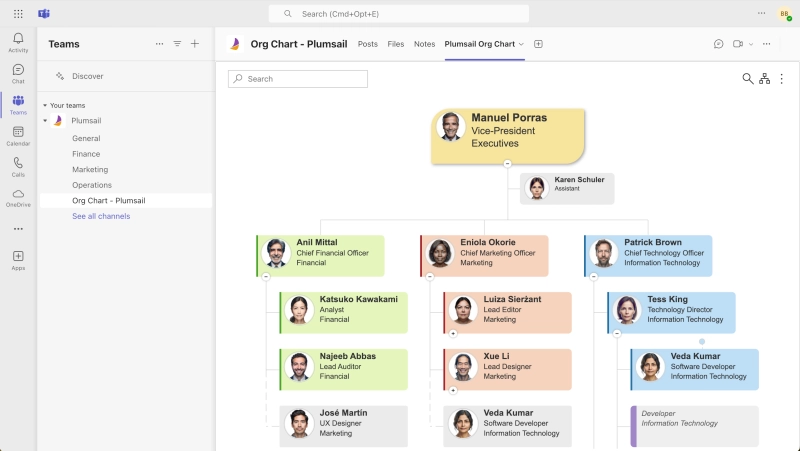
In this article:
To create an Org Chart, you can use different data sources such as SharePoint list, Entra ID (formerly Azure AD), SharePoint User Profiles and Excel. Then you can use filtration to start structure from a certain employee and filter employees. You can also display different types of employees:
Customize templates such as box templates, tooltip templates and search templates as necessary to show important information that matters the most to you and format boxes conditionally.
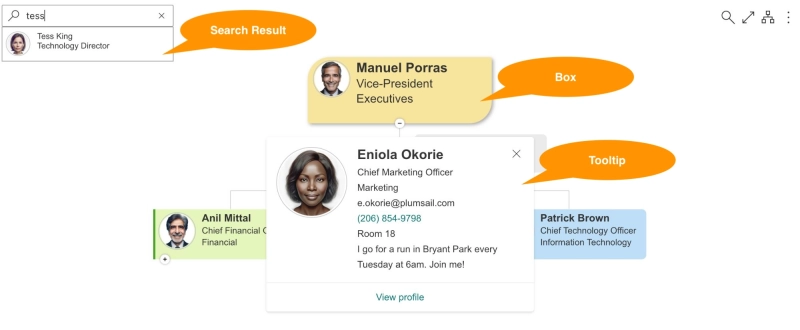
First, we need to add Plumsail Organization Chart to Microsoft Teams. There are a few steps to follow to add Plumsail Org Chart to Microsoft Teams as a tab. Once you add and configure it, it will be displayed in your Microsoft Teams as a tab and shared with employees. It integrates seamlessly and allows advanced customization, search, filtration and data export in various formats.
You might want to export data from your Organizational Chart for different reasons and different purposes. For example, if you need to export organizational structure to CSV to analyze and build reports in Power BI or Excel to showcase number of employees by job title or a ratio of managers to staff, it is possible as you have export to CSV feature implemented.
In case you want to generate multipage PDF organizational structure reports for ISO-9001 quality processes, that is doable with a few clicks.
Or maybe you just need to insert it as a picture into your PowerPoint presentation? We cover this as well with our export to PNG feature.
Watch our video to see all the export options in action — or keep reading for step-by-step instructions.
To export your Org Chart to CSV:
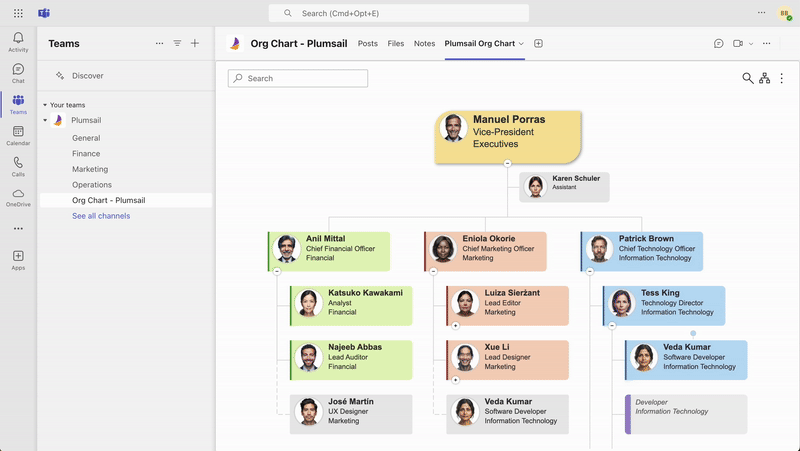
There are a couple of options depending on the purpose for which you need the PDF file.
Generate a PDF report on organizational structure with a table of content and cross-links inside:
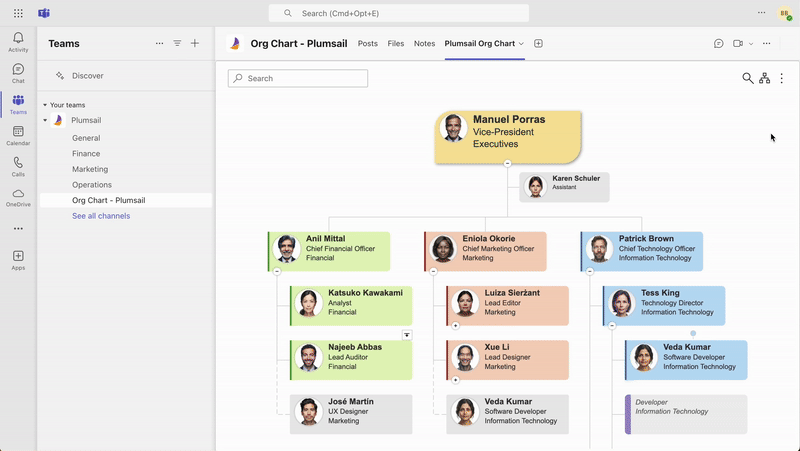
Generate a regular PDF file for general purposes:
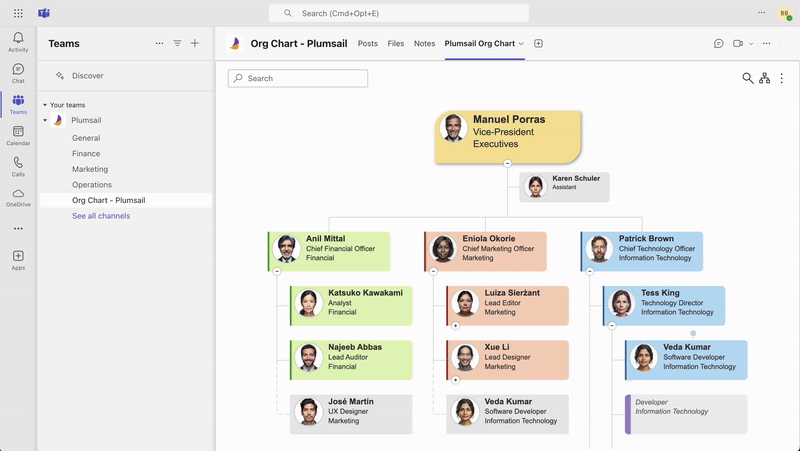
To export your Org Chart to PNG:
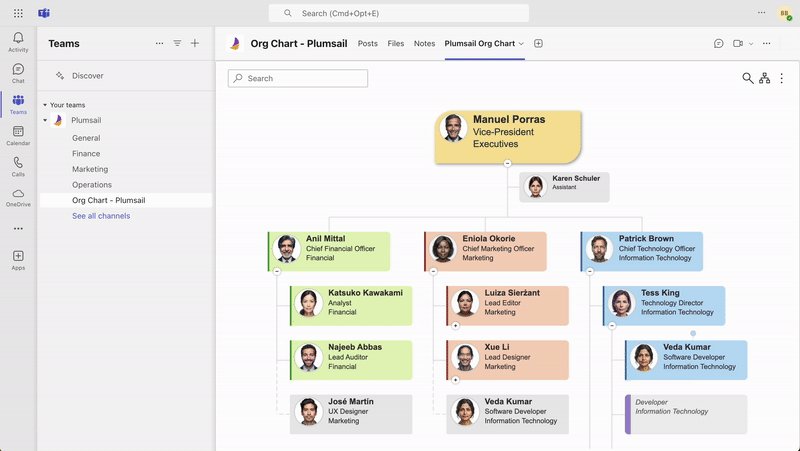
Enhance your Organization Chart experience with Plumsail Org Chart tool which is available for Microsoft Teams and SharePoint Online and 2019/SE where it’s added as a web part to your sites.
Start a 30-days free trial which allows you to use all the features available and see if it fits into your organization.