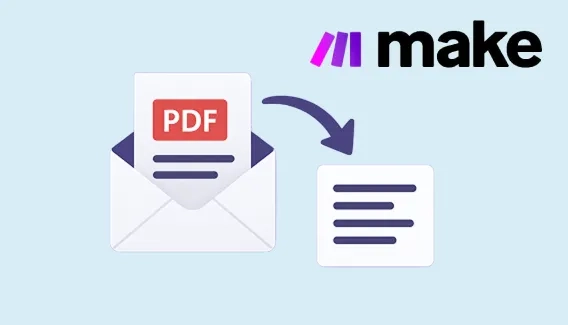
Extract text from PDF and automate document processing in Make
Learn how to extract text from PDF files and automate your workflows in Make using Plumsail Documents
We are happy to introduce a new powerful and easy-to-use feature created to simplify generating documents from a template and their further management. The feature comes under Plumsail Documents; we have called it Processes.
Right now it’s a Beta version, use it free of charge.
Please, don’t hesitate to test the new feature and leave feedback. Either positive or negative. Maybe, you’ll face some bugs, or get ideas — we would appreciate any of your contributions. 📩 Email to support@plumsail.com
Now let’s take a closer look at the new feature and its advantages.
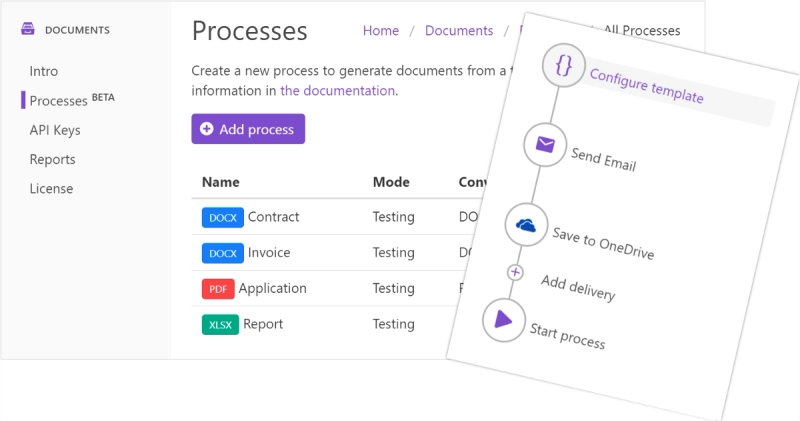
The Processes present a user-friendly and intuitive interface for creating documents from templates.
To come up to the Processes, you need to register or login to the Plumsail account and choose Plumsail Documents from the products.
After clicking the Processes tab in the left menu you’ll see a starting point.
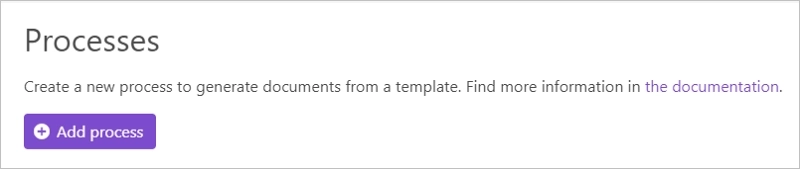
The Processes have a few steps inside:
Here you give a name and upload a template. Learn how to compose templates in our documentation.
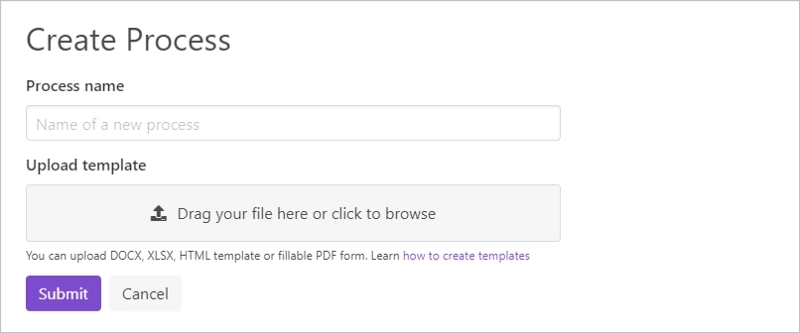
On this step, you set an output file name and its extension, add watermarks and protect PDF’s. Once everything is set, you can test the template to see how the final document will look.
It’s possible to configure as many deliveries as you need.
Available types of deliveries at the moment: email, OneDrive, DropBox. And we’re working on enlarging the list. You can check up to date options by following this link.
When every step is done, start your process. There are options on how to start:
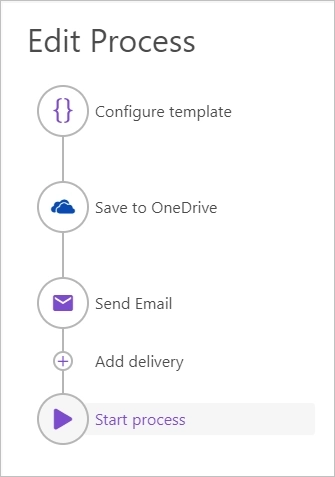
Check out some Processes examples on our site.
Let’s have a look at the main differences between the Processes and other ways to manage documents.
Now Plumsail users can create documents from a template and convert them to PDF just in a few clicks without using Power Automate (Microsoft Flow). It’s possible to upload DOCX, XLSX and HTML templates and set the process to deliver the result files in PDF format.
But in case you need to implement some sophisticated scenarios with the help of Microsoft Flow, there is an action Start document generation process. So, it’s easy to use the Processes with Microsoft Flow as well.
All the templates used in the Processes are stored in your Plumsail account. There is no need to upload them elsewhere.
With the Processes, you can complete a series of actions but will be charged just for one document.
Using separate Microsoft Flow actions for:
means charging for every action. With the Processes, you can do all of this configuring only one Process.
Try the Processes to save your money.
To start using the Processes, sign up for the Plumsail account and follow these steps.
We are looking forward to your feedback and ready to answer any questions. Drop a line to support@plumsail.com.