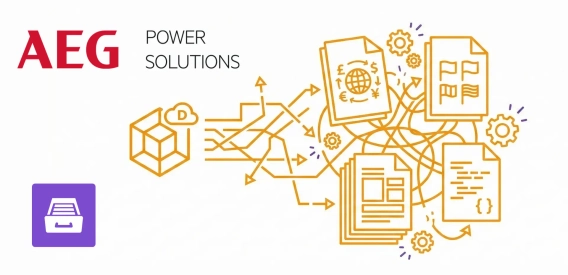
Multilingual field reporting from raw Dynamics data at AEG Power Solutions
Learn how AEG Power Solutions automates their workflow with Plumsail Documents and Dynamics 365.
We don't need to emphasize the obvious: manually creating sales quotes can hardly help to scale your business. Not only is it a tedious task, but it can also result in errors and missed deadlines. That is why you may be asking yourself “What is the best way to automate sales quotes?”

The approximate productivity increase is about 70-80%. Previously updating sales material required manually opening 3 different files, updating the same information in all of them, saving the files as PDF, and copying over the PDF files to the file share system. Now any change of information in the database triggers the generation flow, a few minutes later we have the updated PDF file in our file share system.
Further in the article:
If your team is creating and sending sales quotes manually, the process likely involves the following steps:
How many sales quotes can one employee handle during a working day? Definitely fewer than if the process was fully automated.
With the help of quotation automation, you will:
Now, let’s dive into how to automate sales quotes today, allowing you to auto-generate quotes for any product or service seamlessly.
Start by creating a process in your Plumsail Documents account. You can upload your own preexisting template in various formats such as Word, Excel, PowerPoint, fillable PDF, or HTML. Then, simply insert {{placeholders}} where you typically copy and paste the quote data.
Learn more about {{placeholders}} in the templating syntax articles for each document format.
You can also select from a variety of ready-to-use sales quote templates available from Plumsail Documents. These templates can be used as they are or customized by adjusting the design and {{placeholders}} to fit your specific requirements.
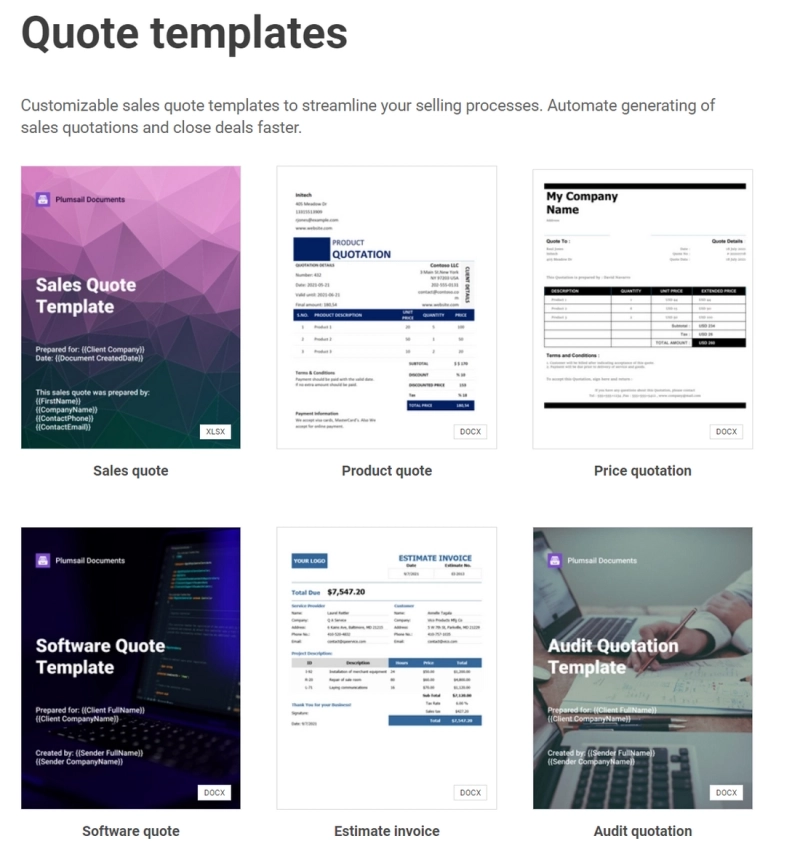
Select a sales quote template
After you are done customizing the template, proceed to adding Delivery. You have the option to choose from multiple different delivery methods. These include saving the result document to OneDrive or Dropbox, sending it via email, or requesting an e-signature. You can create as many deliveries as needed. For instance, you may wish to not only email the sales quote to your customer but also save a copy to OneDrive.
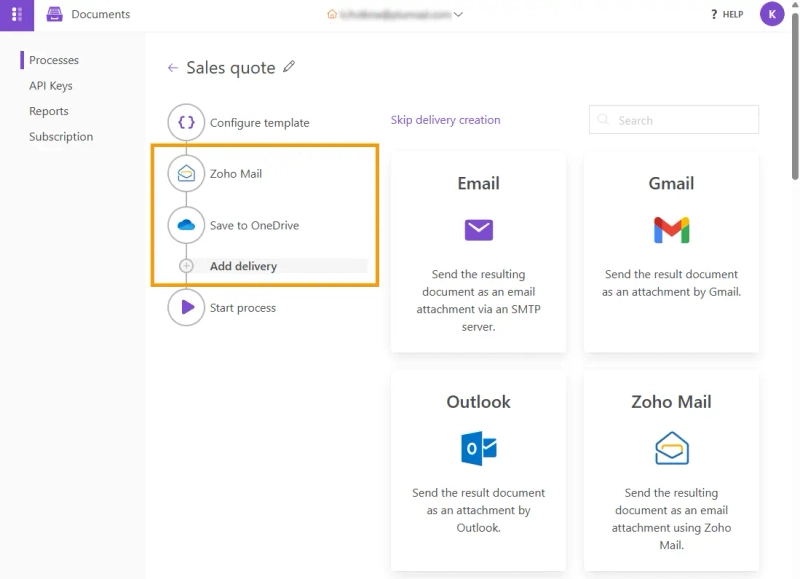
Add one or multiple delivery methods

Our company supports foreigners in finding work and applying for working visas in Japan. Due to the bureaucracy-heavy framework in Japan, there are a number of documents that have to be generated, completed and signed before we can lodge visa applications. We were doing this manually until recently. Plumsail helps to automate this process as much as possible, allowing documentation to be generated from within our recruitment records and sent to the appropriate person, limiting the amount of manual labor required.
And how can we trigger the automated sales quote generation? Online forms are a seamless solution that minimizes your team's involvement. Most of the required information can be directly filled in by the customer. Forms contain fields designed to collect essential customer information. These fields can be easily matched to the placeholders in the sales quote document template.
This is how your automated sales quotes process will look like if you're using online forms to automate the sales quotation process:
The best part? Plumsail Documents auto-generates a public web form based on the fields in your document template. The auto-generated form is effectively ready to be used and shared with your customers via the form's public URL.
The auto-generated form is easy to navigate, making data collection effortless.
You also have the option to adjust and redesign the auto-generated form to your liking by clicking the Customize icon. Alternatively, you can chose a form from a wide range of templates and adapt them to your specific requirements, or create a new form from scratch. Finally, you can bind the form to the document generation process. For example, you can modify and bind an online order form such as this one:
Plumsail Public Web Forms allow for easy customization of design, implementation of conditional logic, and integration of interactive widgets—all without requiring specialized technical knowledge.
As another option, you can search for the online form builder you already use in our Integrations - Forms & Surveys.
Another great alternative or addition to online forms is to connect your online store or CRM to the sales quote generation process. New leads, placed orders, or other events can trigger the creation and sending of a sales quote to the customer.
For example, you can automatically create sales quotes for new orders in Shopify.
Or generate sales documents for a selected client in Dynamics CRM.
Or create quotes for new sales orders in Zoho CRM.
These examples are just a glimpse of the possibilities. You can explore more by searching for your CRM in Plumsail Documents Integrations - Sales & CRM.
While some businesses still handle quotes manually, others prioritize tasks that demand creative human decision-making. Automated sales quoting not only saves time but also allows businesses to allocate more time to critical aspects of their operations.
Take, for instance, SleevesUp!, a space-as-a-service company that scaled its business by automating sales material and quotes.
You can easily create an automated sales quote process on your own or set up a similar process using this logic with the help of Plumsail Documents and Forms.
Take the first step towards automated sales quotes by signing up for 30-day free trial of Plumsail Documents. Additionally, Plumsail Public Web Forms are available with a free plan to go hand-in-hand with the automation process.
For a more in-depth understanding, delve into our blog, community, and dedicated documentation for both Forms and Documents.
If you have questions or need assistance, contact our support team or schedule an intro call. We provide help and guidance to beginners and experienced users alike.