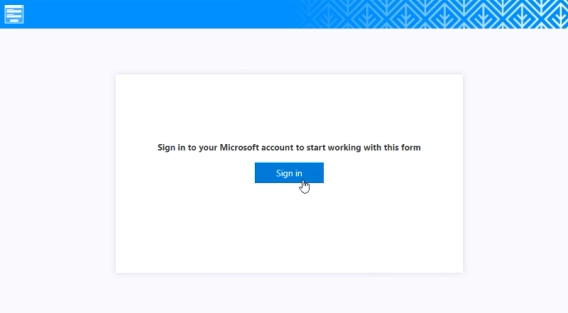
Public web forms with MS Account authentication
Add authentication to your public web forms.
Recently, we’ve introduced MS Account authorization for public web forms. Now, this authentication can be used to restrict access to specific users — only users from a specific domain, specific Azure Active Directory groups, or even to specific users selected by name.
First of all, you need to design a public web form in our web editor, and go to form’s settings → Sharing settings, where you can enable authentication via MS Account, you can also specify Microsoft 365 tenant from which users are allowed to open and submit the form:
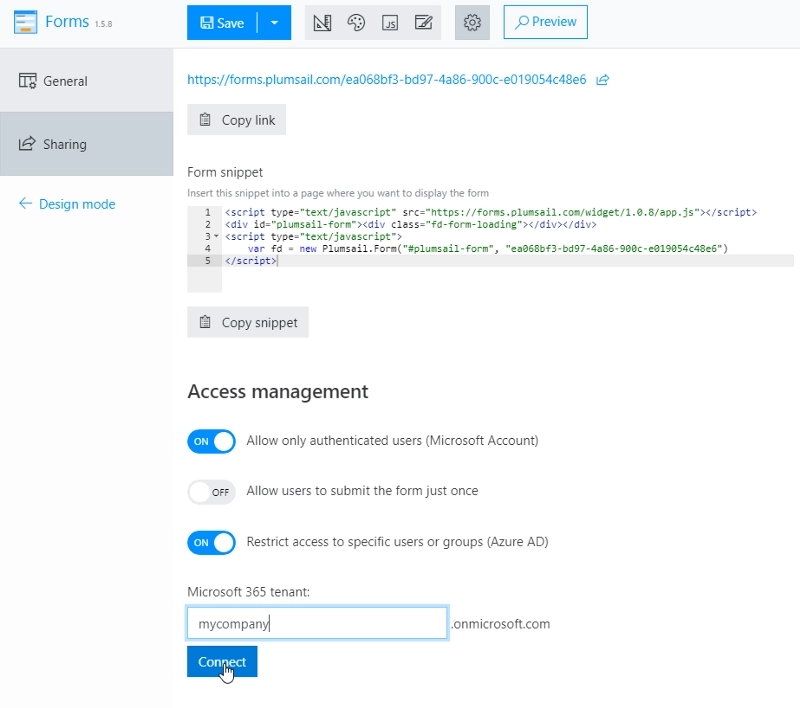
You will need to give permissions to the form to access users in your tenant, so that the authorization can work:
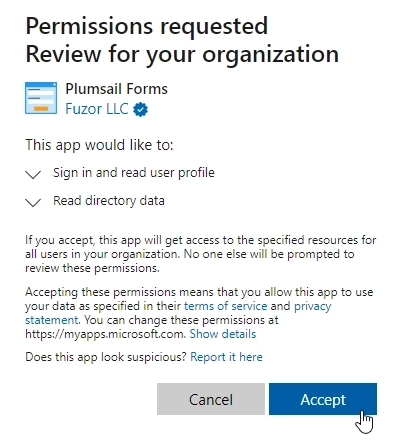
Additionally, you can select certain users and Microsoft 365 groups, and only allow them to work with the form:
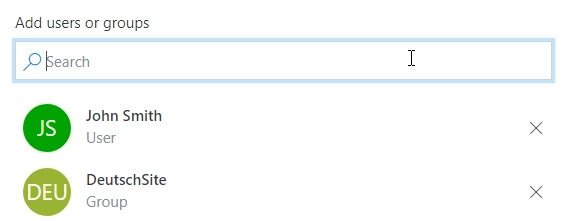
Users without access would not see the form:
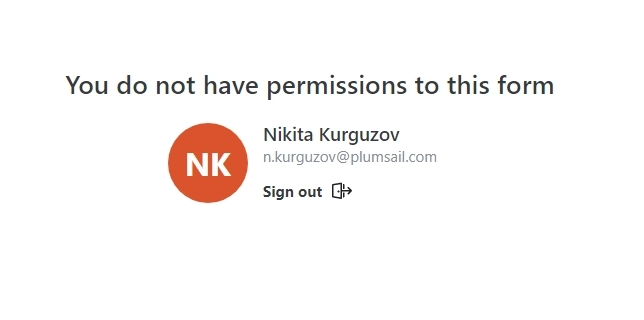
Users that are allowed, will see the form properly after login:
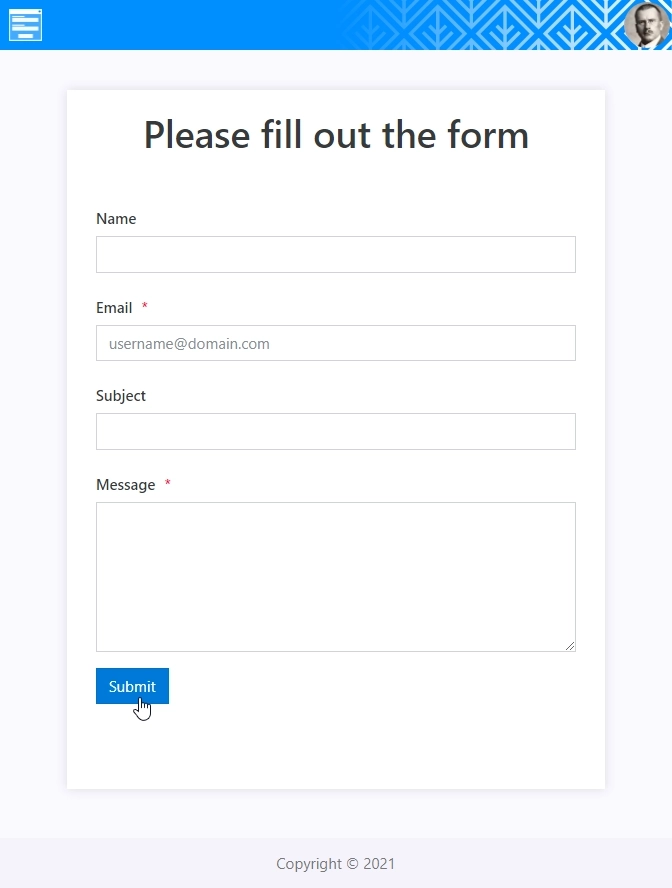
If you’re interested in this functionality, and want to give it a try, check out our guide to start using public web forms.