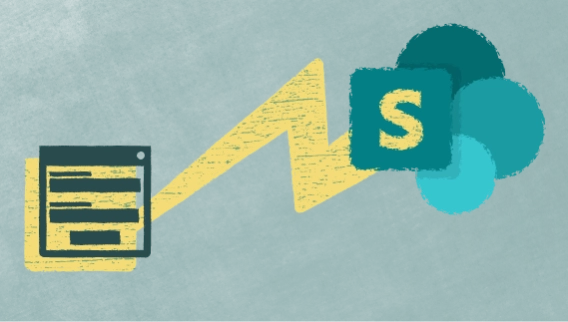
Get public access to SharePoint Online list data via Entra ID app and Microsoft Graph API
Learn how to get SharePoint list data via Azure Function using Entra ID app and Microsoft Graph API and use it in public web forms.
Plumsail Forms proudly introduce support for external sources — now, your Drop Down, Single Choice (radio buttons), and Multiple Choice (checkboxes) fields can load dynamic data from an outside source, allowing user to see and select these items. This can be done without a single line of code!
A simple Excel file uploaded to OneDrive can be used as a source. First of all, create a new Excel file (or use existing one) with Table in it, this Table will be used to access data in it:
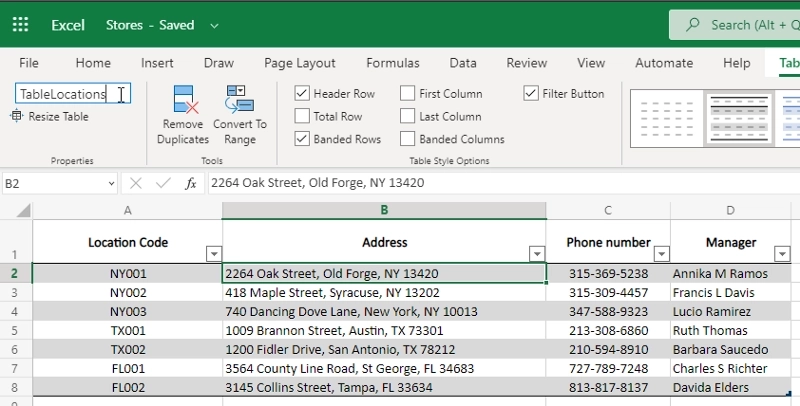
Then, you need to open web editor, and add a Drop Down, Single Choice, or Multiple Choice field to your form:
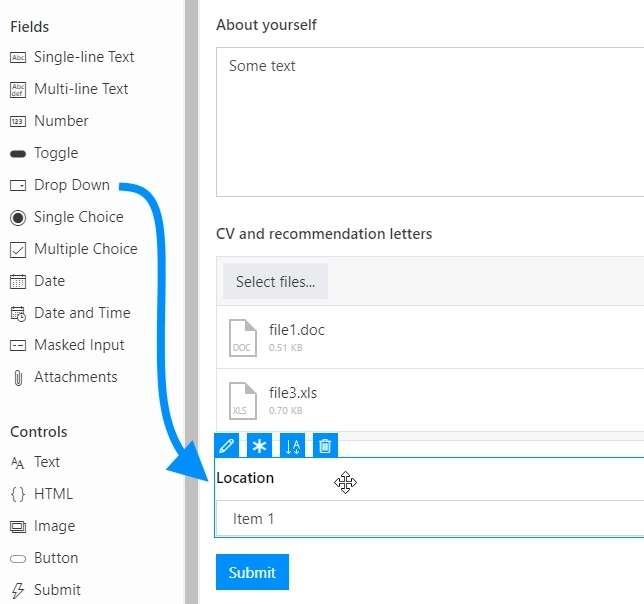
And in field’s properties, you can select its Data Source/Type: either a static list, which you can define right in the editor, or an Excel file:
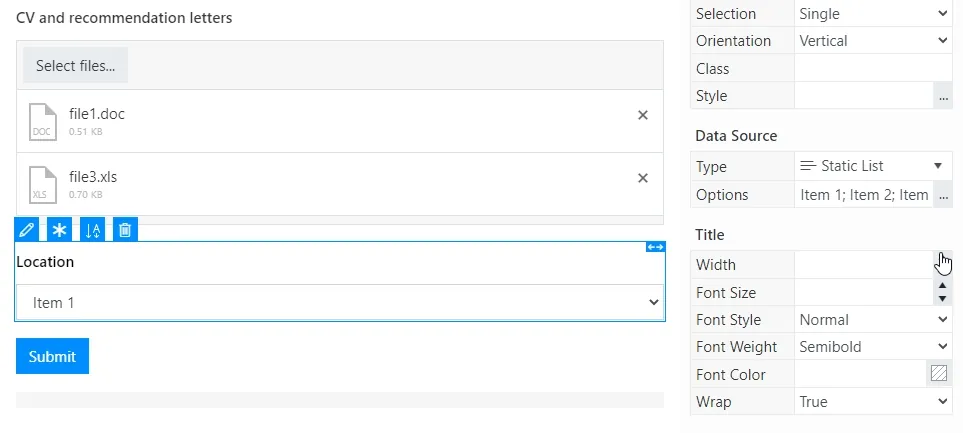
If you select Excel as your Data Source, you’ll need to login to your OneDrive account (either Personal OneDrive or OneDrive for Business), and then you’ll be able to select the correct file, sheet and table, as well as what value from the table will be visible on the form, and what value will be visible on submission, for example:
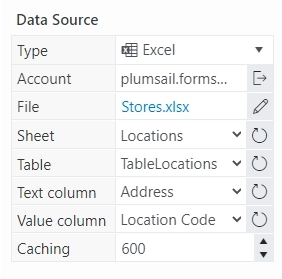
In this setting, I’ve selected our file and table, and I’ve also selected Address as a field which will be visible to the user of the form, and Location Code as the field which will be visible when processing the data submitted from the form. Caching setting determines how many seconds must pass, before the information is requested again, but only when the page refreshes.
Now, here’s how the user will see the field on the form:
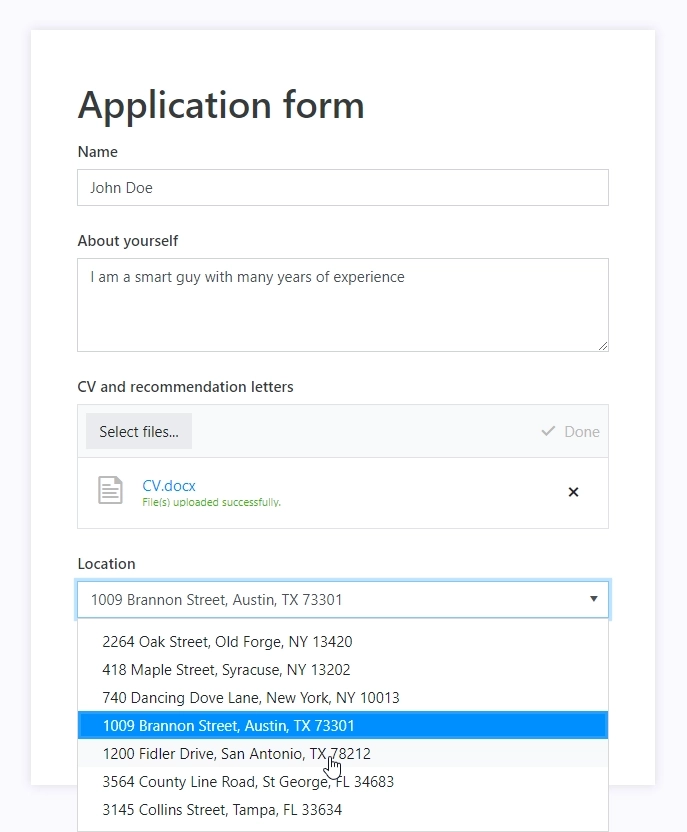
And here’s the data that you’ll receive on submission:
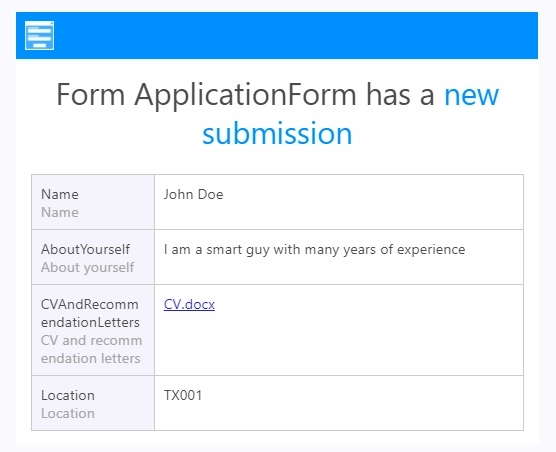
We hope you’ll enjoy this new functionality and find it very useful! If you want to use current integration with any other system, that’s also doable — you just need to setup a Power Automate flow to sync your other source, such as SharePoint list, SQL DB, or a Google sheet, with an Excel file in OneDrive.
If you’ve never used our public web forms before, or if you’ve not used our web editor, find information on how to get started in our documentation.