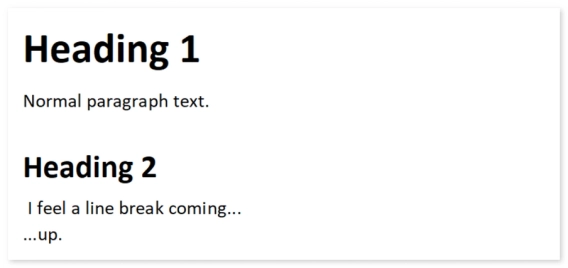
New HTML and SVG formatters for templates in Plumsail Documents
Plumsail Documents templating engine now supports HTML and SVG.
We, at Plumsail Documents, are happily announcing that now you can insert dynamic pictures into fillable PDFs without any tricks with Word templates or something like that. Moreover, we've added support for QR and barcodes in fillable PDF templates. Let's take a brief look at how it works.
A fillable PDF is a widely used format. You may want to improve your experience while using it. For instance:
For example, we've prepared a job application form that contains a picture of the candidate, a QR code with the link, and a signature, for which we also used the picture format.
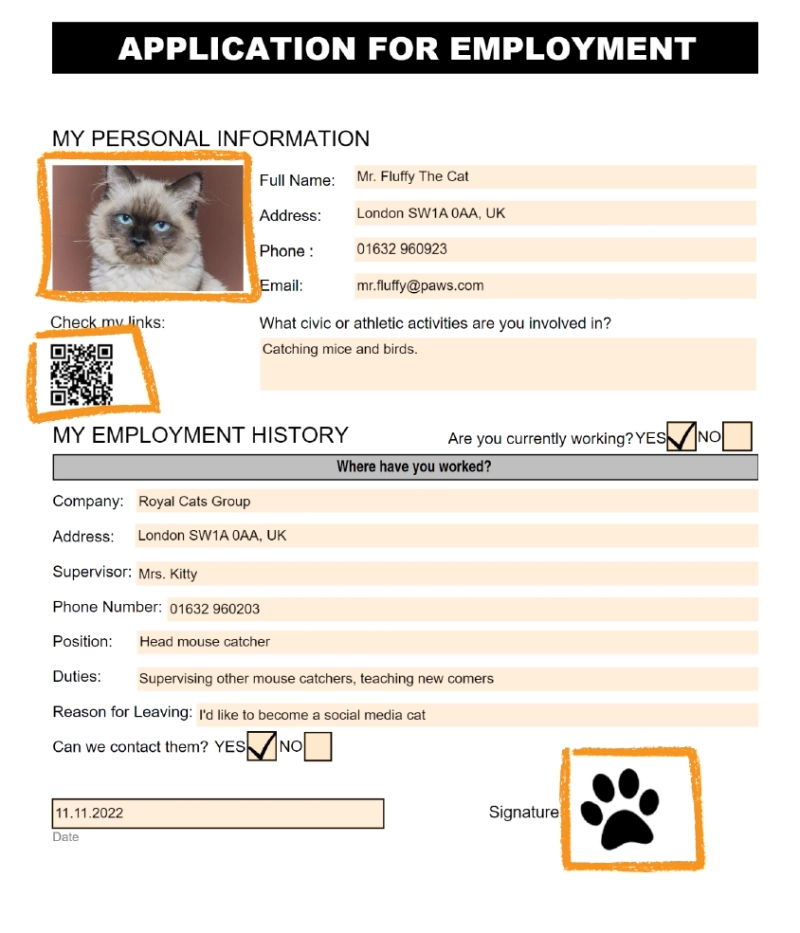
Further, we'll show you how to activate fields for dynamic pictures, QR codes, and barcodes.
Simply add an image field to your PDF form:
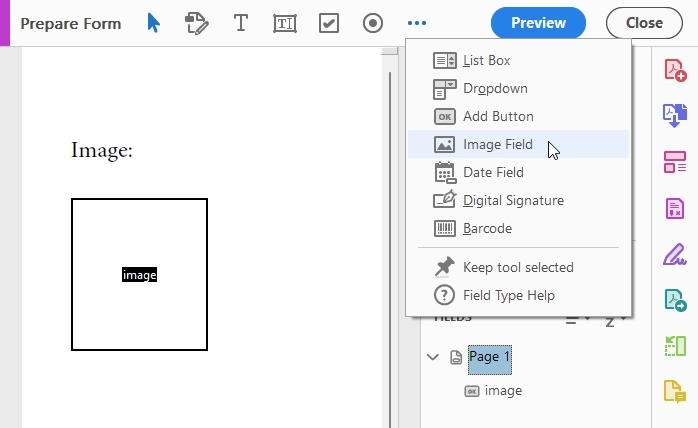
Further, when specifying the source data for the field, use its name to map the field and the source data. The source data should be provided in base64 format. Only PNG images are supported.
You can also apply QR and barcodes to your fillable PDFs. For that, again insert an image field.
To add a QR code to PDF form, in the Field Properties - Tooltip - specify #qrcode:
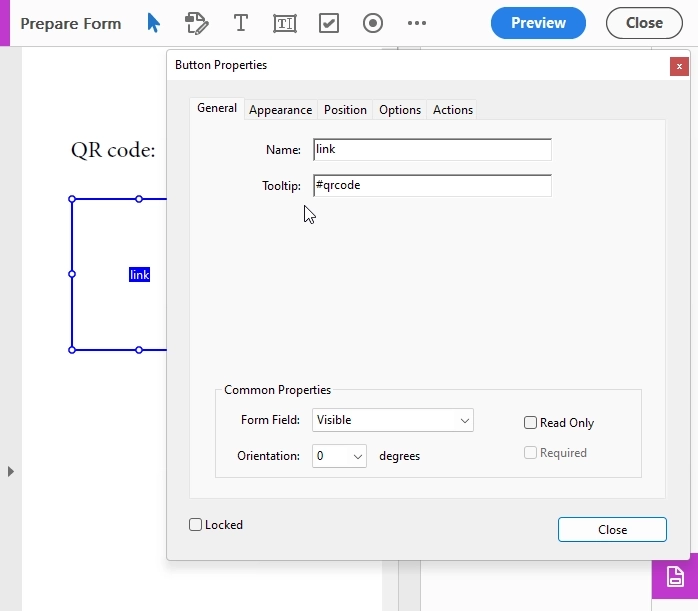
To add a barcode to the fillable PDF, in the field properties - tooltip - specify #barcode and its type. For example, ISBN, like this:
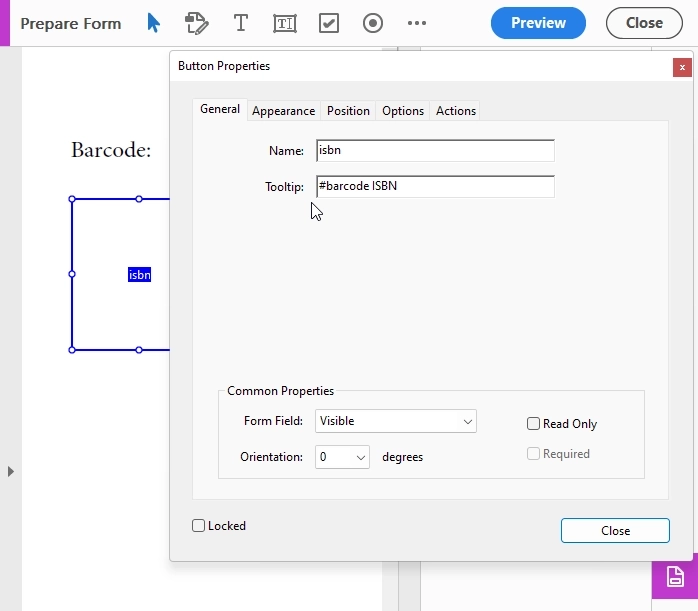
Provide the source data in a string format. It will be converted into accordant QR or barcodes.
That is it! Now you can pull data from your systems and pass it to dynamically insert pictures, QR codes, and barcodes into fillable PDF forms. Find more information about fillable PDF templates in the documentation.
You can connect Plumsail Documents to your systems using either Power Automate or Zapier.
In Power Automate, you can use a "Start document generation process" action to populate the PDF form or another action - "Fill in PDF form". Your flow might look like this:
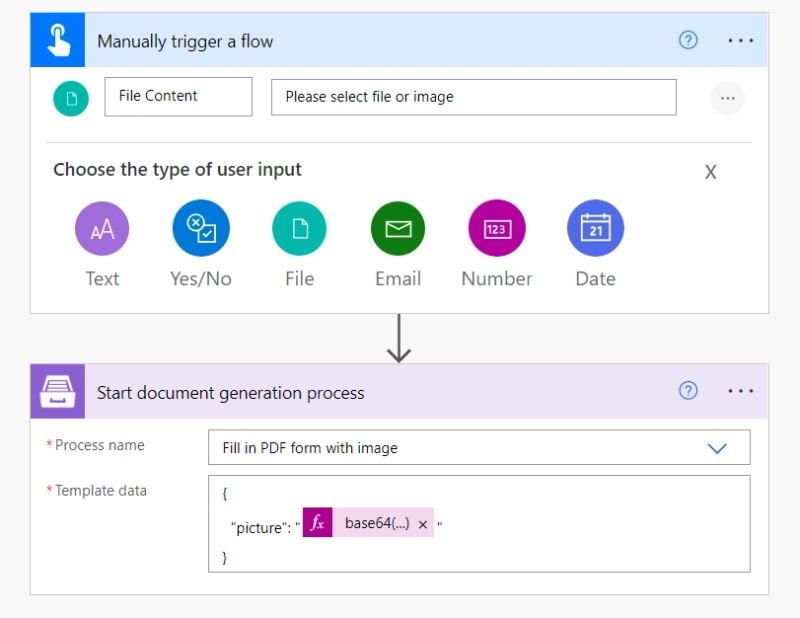
In Zapier, you zap might look like this:
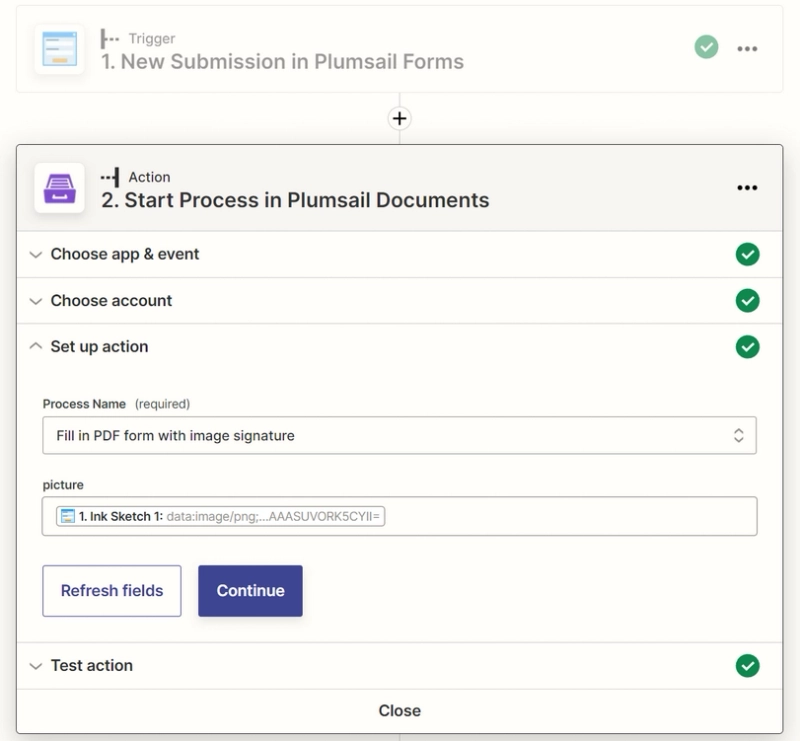
Make sure you pass data in base64 format to fill the image field with your custom picture.
For those who are new to Plumsail Documents, we offer to try a one-month free trial.
Please, send your questions and suggestions to support@plumsail.com.