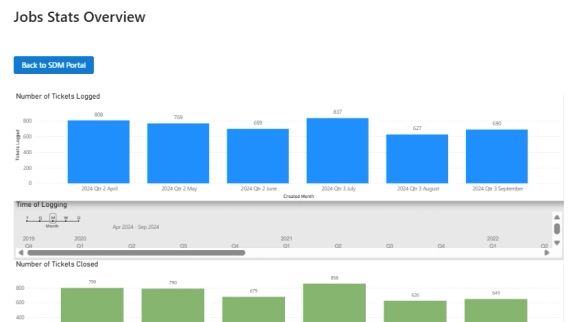
From on-premise manual ticketing to automated SharePoint HelpDesk at Lucidica
How Lucidica built an automated ticketing system integrated into SharePoint to improve IT support operations.
As a SharePoint user, you’ve surely noticed that Microsoft has been nudging the users towards new Modern UI for quite some time. Though there still are some pros and cons of picking the best SharePoint experience for your goals, little doubt remains that the Modern UI provides for the end-user a more flexible, easier to use, and, most importantly, responsive and mobile-friendly experience.
The Plumsail HelpDesk for Microsoft 365 has brought the Modern UI features to interact with tickets and contacts a while ago. We’re now glad to announce that the recent update has upped our Modern UI game!
First of all, the new Settings page has arrived at the ticketing system:
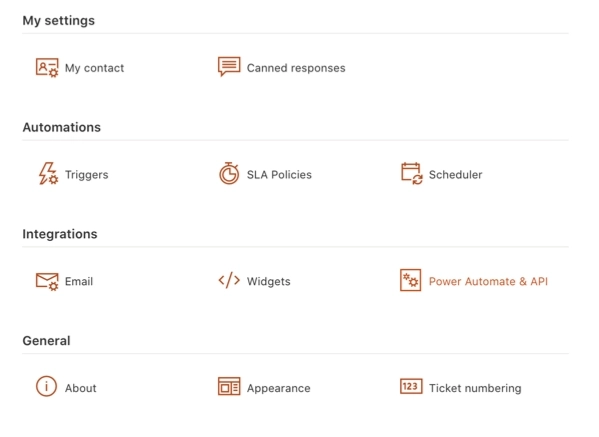
We’ve added a new menu item for your agents to quickly create and update the personal contact info:
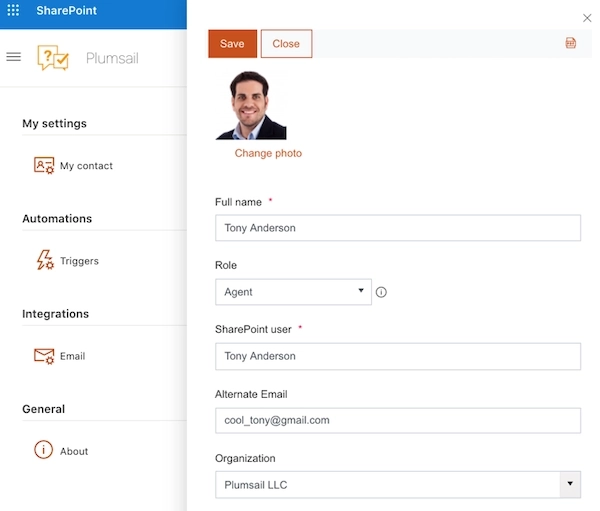
To speed up the response process, your agent may add an automated signature as well:
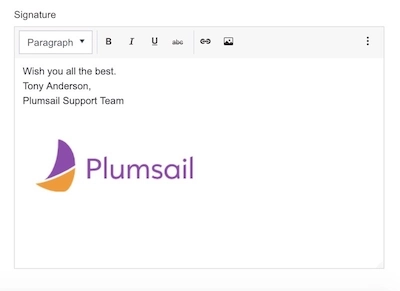
The Email Settings page is also updated. You may use it to set your Reply-to address, so your customers will reply to your support mailbox. You can also specify a friendly display name for your ticketing system mailbox.
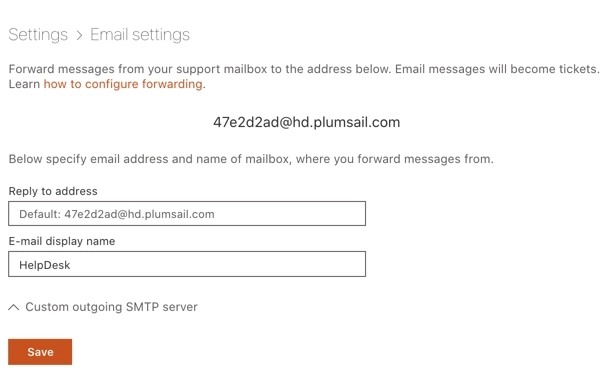
You can also use the SMTP server settings for your support mailbox to make HelpDesk use your support mailbox for sending messages.
Finally, we’ve updated the Canned responses page as well. This is a flexible tool to speed up your reaction to routine and repetitive requests. Any agent may add a ready-to-use response either for personal use or for everybody:
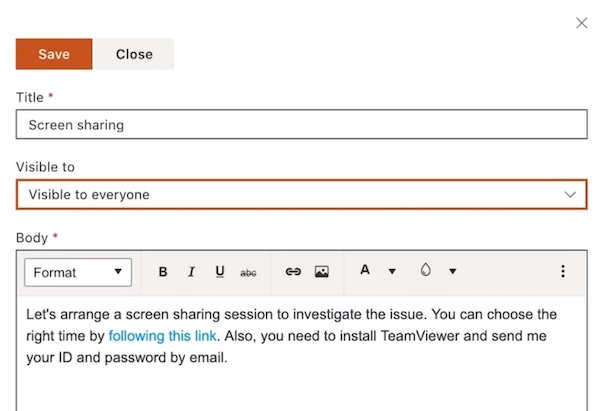
When replying to a ticket, your agent will be able to quickly locate an insert the necessary response. You can also create a new response from the ticket directly!
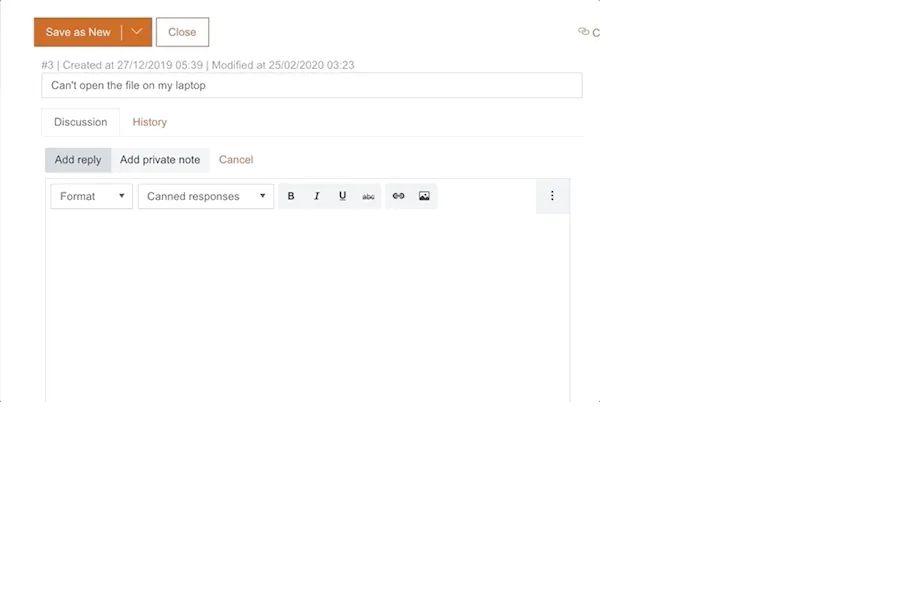
The new Widget settings page makes the process of creating new HelpDesk widgets for SharePoint sites or external sites easier. All you need to do is specify the widget title and select the necessary fields from the dropdown menu:
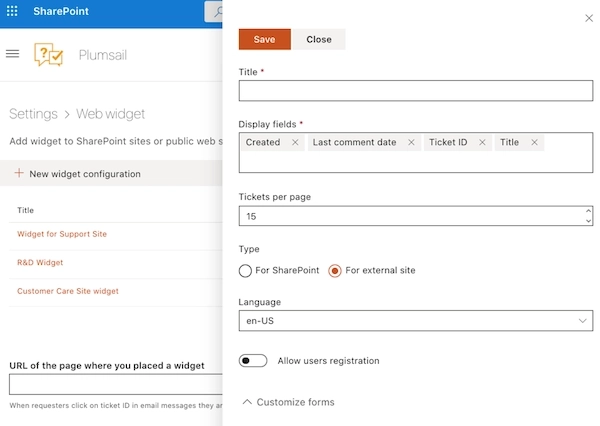
The upcoming updates will bring the Modern UI experience to all the HelpDesk settings and will complete the SharePoint paradigm shift for our product. Stay tuned!
If you are not yet a user of Plumsail HelpDesk, please feel free to take full advantage of a one month trial period. Download the installation wizard and follow a simple guide.
Already a Plumsail HelpDesk user? You can get all the features described in the article right this instant. Upgrading has never been easier!
If you have any questions at all, please don’t hesitate to contact us. Please, post a topic in our Community, or drop us a message to support@plumsail.com.