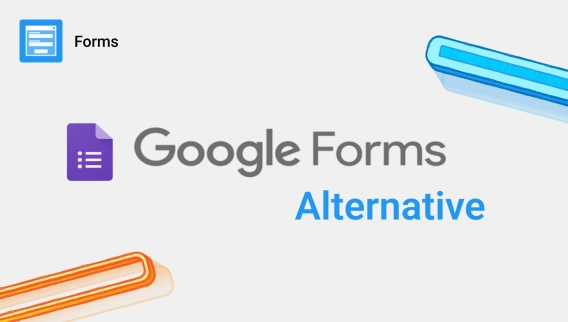
Best Google Forms alternative with unlimited customization
Create advanced secure forms with branding, variety of fields, controls, and containers, full JavaScript, HTML, CSS support and authentication options
In this article, I'll provide step-by-step instructions on how to create a t-shirt order form using Google Forms. As an alternative, I want to share a free t-shirt order form template from Plumsail Forms that you can get right away.
Feel free to use this template if you don't feel like building the t-shirt order form from scratch or if you need more advanced functions like conditional logic and interactive subtotals. The form below is interactive, try picking a print!
Just click the Use this template button and make any adjustments you want before publishing the form. No credit card is required, and you can always refer to our Public Forms documentation if you get stuck.
Using a pre-made form template might be a more practical option than creating your own Google Forms shirt order form, given that you won't have to build everything from scratch. We'll review the features in this template after the guide.
If you want to build the form yourself, Google Forms is also a great choice.
In this article, we'll create a Google form for shirt orders:
Navigate to docs.google.com/forms and create a Blank form for your t-shirt orders. You'll need a Google account, but no subscription plan is required and using a personal account is completely fine.
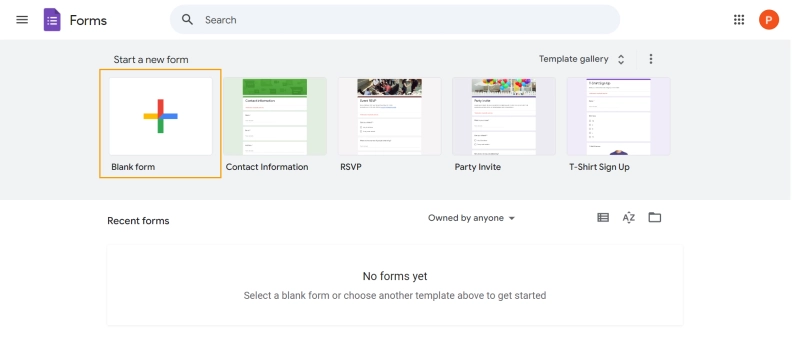
The first thing you'll see after opening your new form in the designer is the form heading. Let's fill it in.
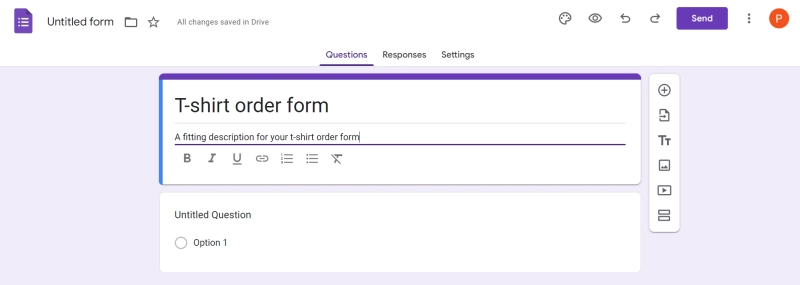
To add a field, click the plus button to the right of your form:
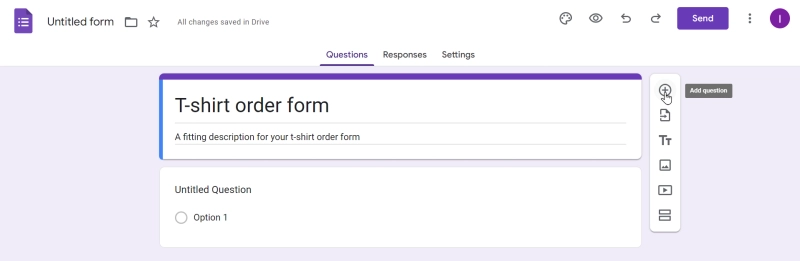
Let's add a couple of Choice fields for order details like the t-shirt size, the color, and the print:
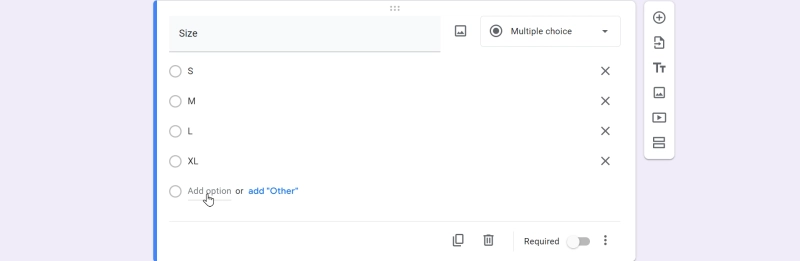
To collect user emails, let's use a Short answer field with response validation:
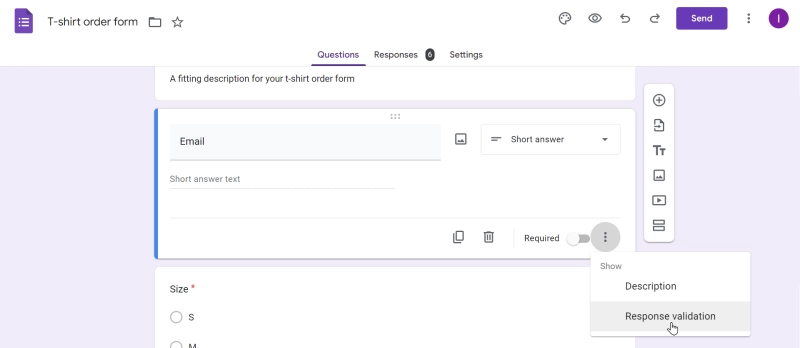
Pick Text and Email in the validation settings. You can also enter a custom error message for better clarity.
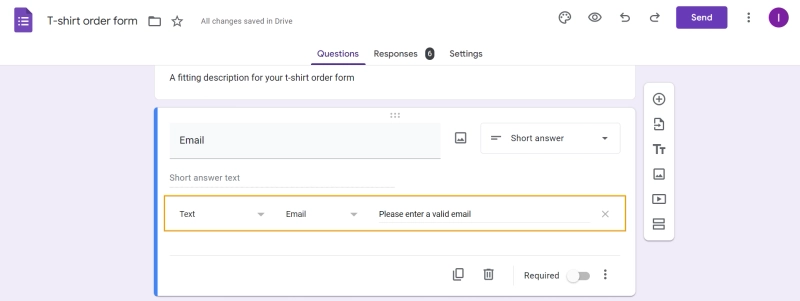
Add a Long answer for a shipping address, and the form is good to go.
Click the Customize button in the top ribbon.

In this menu, you can adjust the fonts and colors of your form. If this is not enough to make your form stand out, upload a picture to use as the form header.
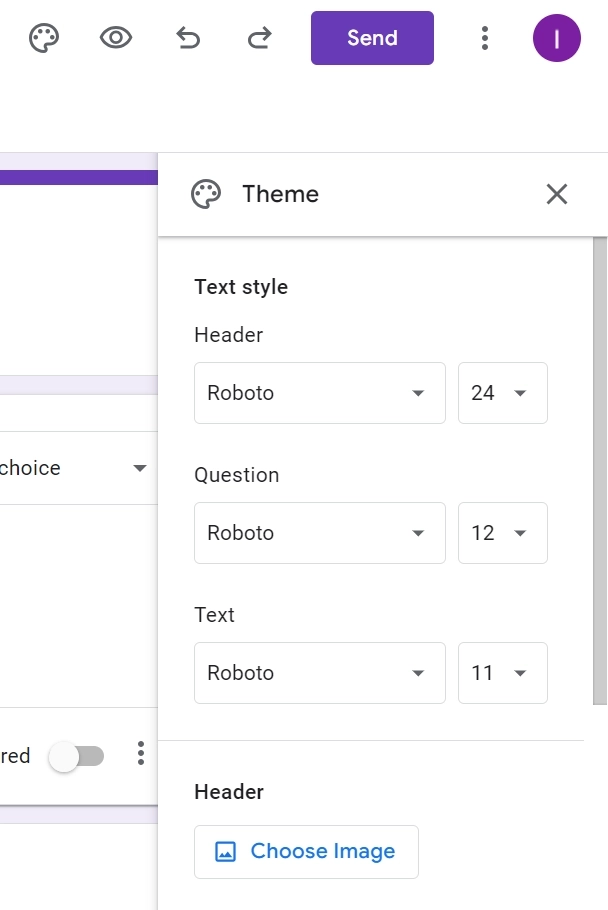
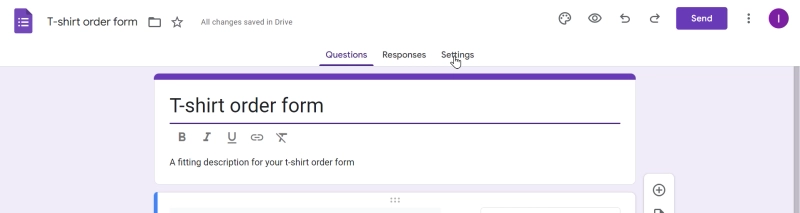
In the form settings, you can choose if the users will be limited to only one response, if the form can be accessed without authorization, even if the form is a quiz with points for each answer. For our t-shirt form, the default settings will do.
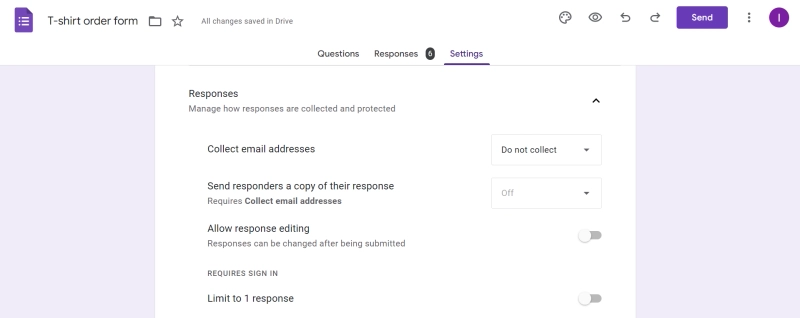
To share your form, click the bright Send button in the top-right corner of the screen.
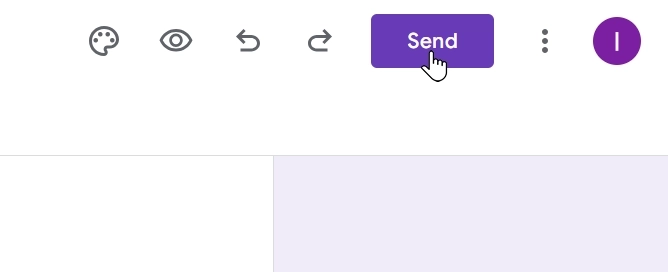
The simplest way to share the form is with a URL, although you can embed it on your website or send it as an email. I recommend shortening the URL, it will look much nicer when you share it.
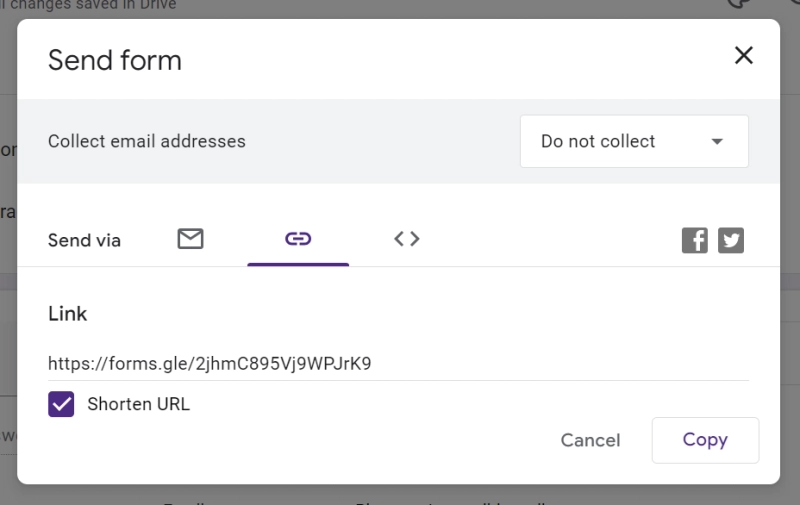
Once the responses start rolling in, you can analyze them in the Responses tab. Analyze the responses in bulk or check the Individual section to view each order one by one.
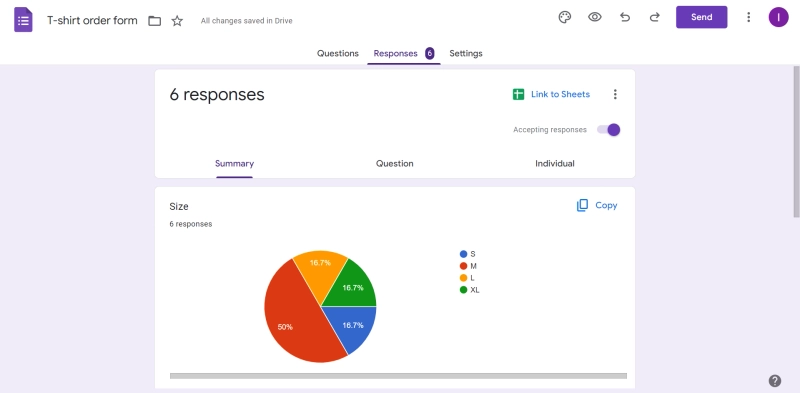
Plumsail Forms is a specialized tool that offers more advanced features than Google Forms. The forms created with Plumsail can have complex layouts, hide or show fields based on a condition, or even launch external workflows.
Let's take a closer look at the free t-shirt order form template from the beginning of this article:
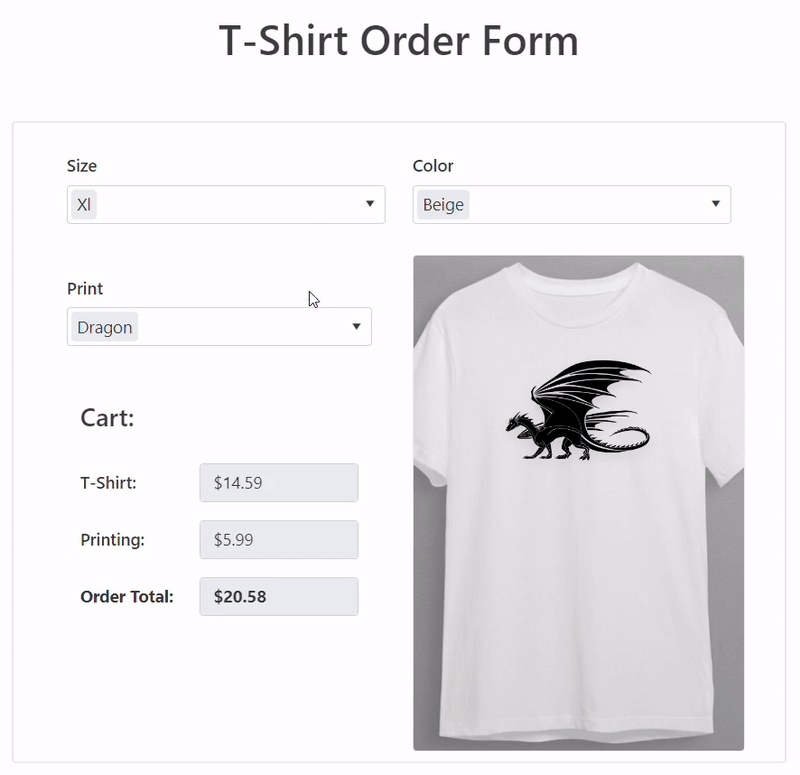
This form uses a simple script to display the chosen print on top of the t-shirt, and you can modify it to display any image on top of the t-shirt. Use this t-shirt order form template for free right now, no credit card required.
Have you noticed the convenient pricing totals in the form above? Plumsail supports adding custom JavaScript to the forms, which allows you to make any calculations, even if they involve complex conditions.
The total in our example is calculated with a single line:
fd.field('Total').value = fd.field('TShirt').value + fd.field('Printing').value;Learn more about what's possible with custom logic in Plumsail Forms from our blog.
Similarly to Google Forms, Plumsail Forms allows you to collect emails in a couple of clicks. Just add a regular text field to your form and change it's type to Email:
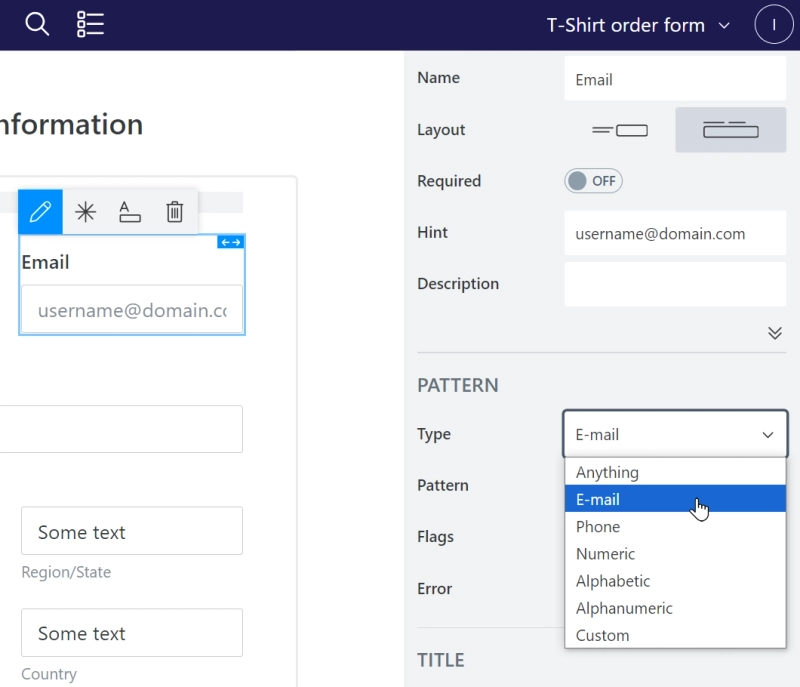
But it doesn't end there! You can use the same field to collect phone numbers or even more complex data since Plumsail supports regular expressions.
Plumsail offers you a bunch of pre-made themes that can be easily modified:
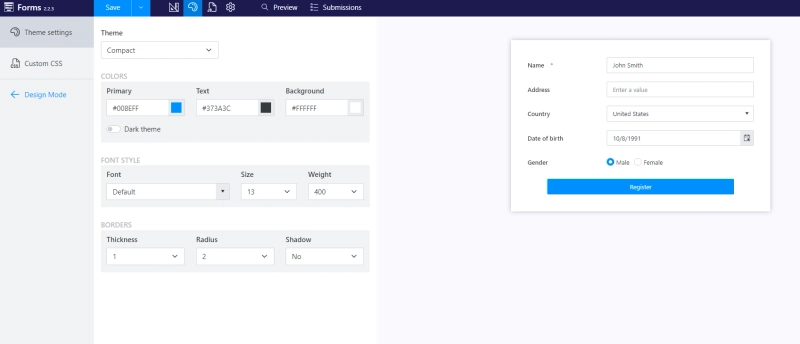
And if you need even more visual customization, you're welcome to add custom CSS to the form to completely rehaul its appearance.
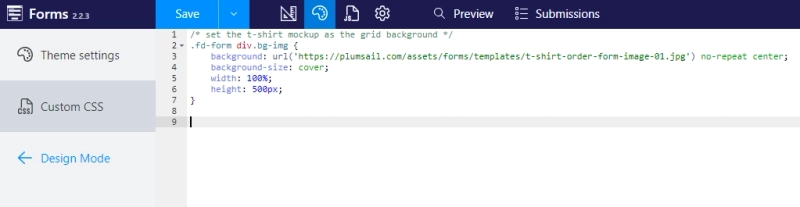
With Plumsail, the data you've collected can be easily exported to PDF or Excel.
Read this article to learn how to make PDF forms from your orders.
If you need to make PDFs out of individual orders, check out this article on how to save your forms to PDF with JavaScript.
Google Forms is a great solution if you need a generic, quickly-made form. For more customization,create a free Plumsail account and use the free shirt order form template from this article.
Happy automation!