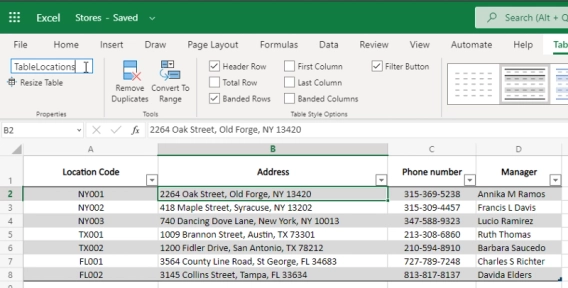
Use OneDrive Excel file as an external source for your Public Web Form fields
Populate fields on your form with data from an Excel file
Imagine, you have an Excel file or a Google Sheet which you need to update with information gathered from the users. How can you do that? Perhaps this is the situation you are in right now, and we do have an easy solution for you.
With Plumsail Forms, you can design a custom form and place it on any page on the web. The process of creating a form is simple and intuitive, at the same time you can add a lot of customization with CSS and JavaScript — these forms are highly customizable. Bootstrap v4 and Vue.js are at the core of Plumsail Forms making forms light and responsive.
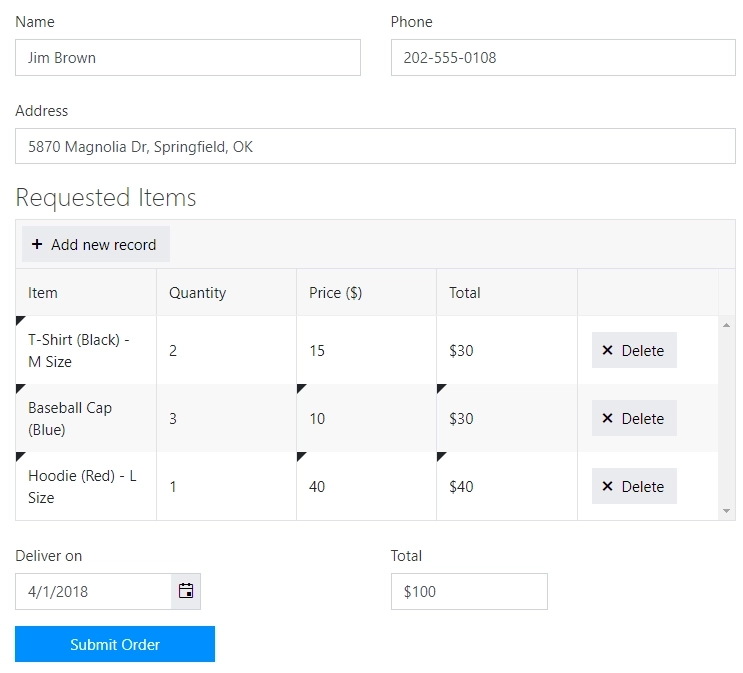
Submitted Form is handled by MS Flow where you can perform hundreds of actions with the data, for example: write an email, create PDF document, upload attachments to SharePoint or Dropbox, finally, add rows to Excel, or Google Sheets, or even records to SQL Server Database.

On our site, we have two articles on how to add Rows to Excel Online or Google Sheets, one of them shows a very simple contact form to add one row per submission. It’s an easy to follow instruction which describes every step and should help you get started.
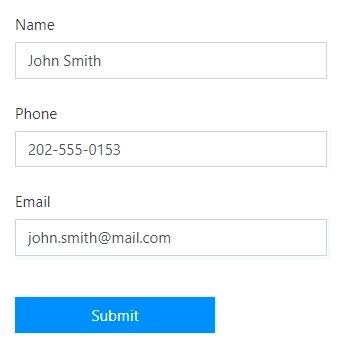
Another instruction we have is a little more advanced and uses Data Table control to add multiple rows at once. Essentially, there is a table on the Form where a user can add as many records as necessary and every single record will be added as a row to either Excel file or Google Sheet.
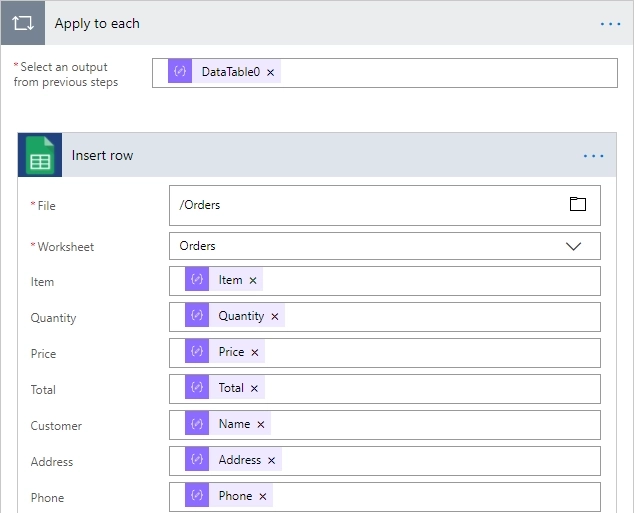
Finally, you can also find an instruction on how to add records to SQL Server from public web form using Plumsail Forms and MS Flow. The process is just as simple, no matter where you want to store the data.
