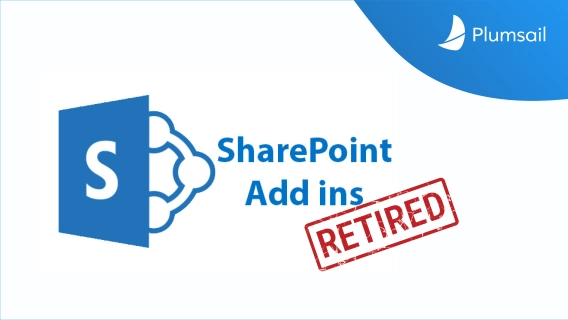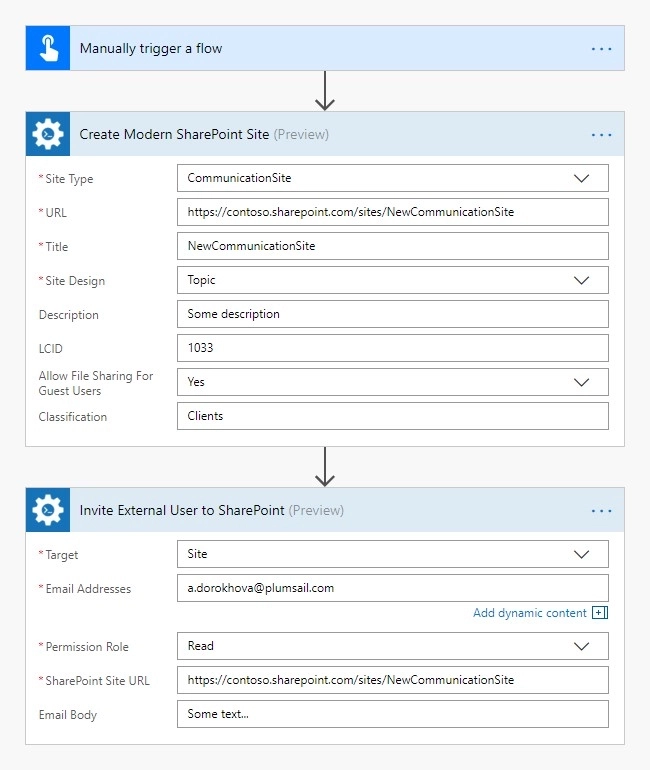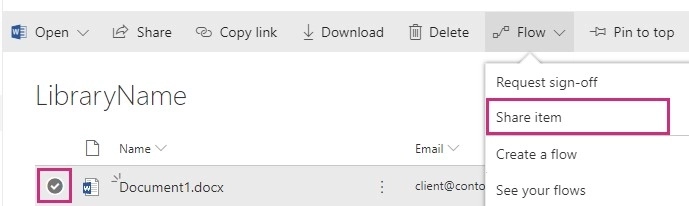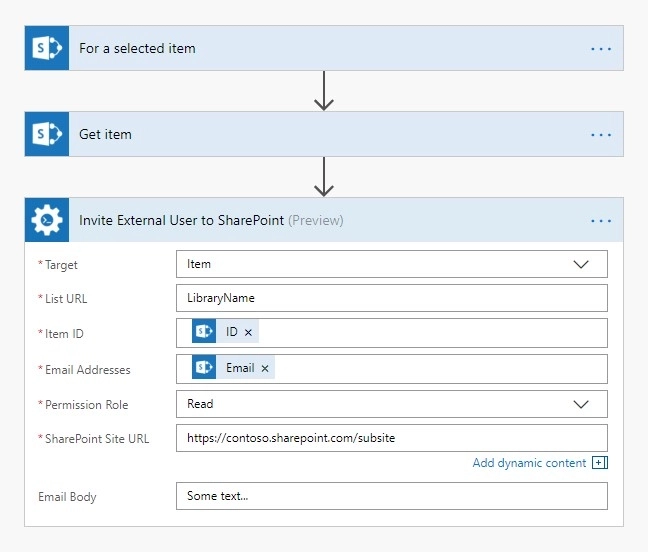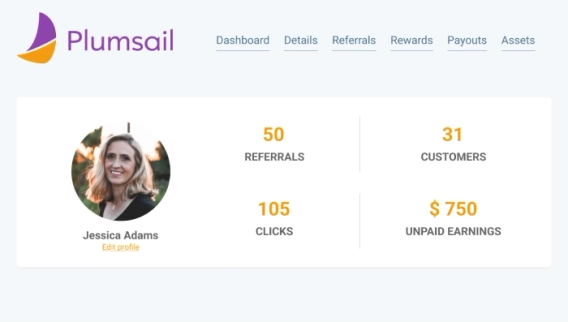If you’re working with vendors, clients, or customers outside of your organization, you might want to give them access to certain areas of your site or to specific documents. In this article, we will show you how to do it in SharePoint Online with the help of Plumsail Actions.
Sharing Sites
Let us imagine that we create a new project site and want to provide access to it for our customers.
To do that we use Create Modern SharePoint Site and Invite External User to SharePoint actions from the Plumsail Actions connector.
You may review the detailed description of this case in our documentation.
This is how our complete flow will look like:
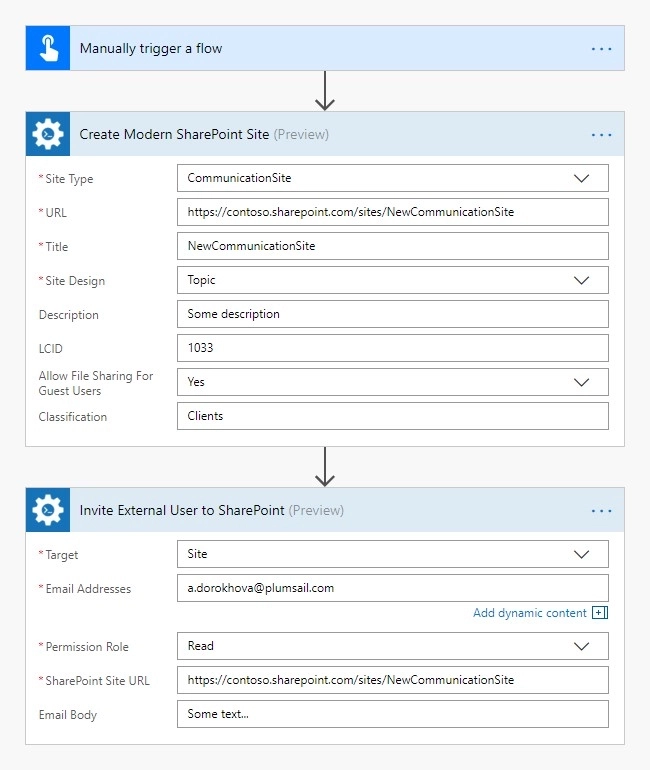
You may also use an alternative approach, where you can add an external user to a SharePoint group that has access to the site instead of adding users directly to the site.
Sharing documents
Let us imagine a situation where we want to send a document for a review to a customer.
Plumsail Actions allow us to create a flow that we can run on an item directly in our Document Library:
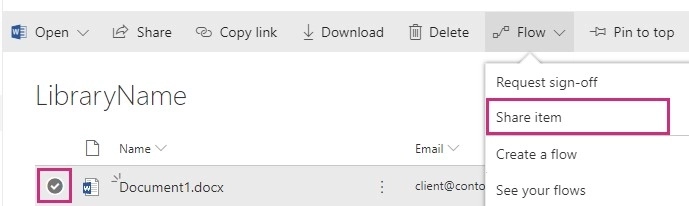
The flow will look something like this:
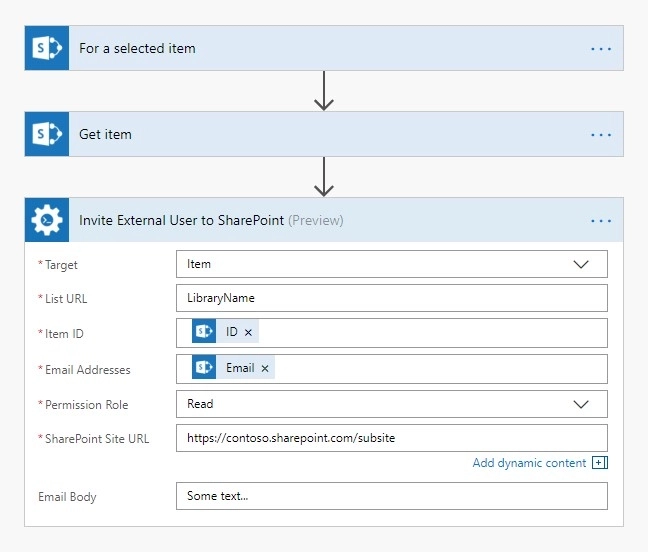
Please review the detailed description of this case in our documentation.
Conclusion
With the help of Plumsail Actions you can ease communication with your clients in just a few simple steps.
Register a Plumsail account to get started and follow the steps described in the articles to create your flows. If you have any questions do not hesitate to drop us a message to support@plumsail.com.