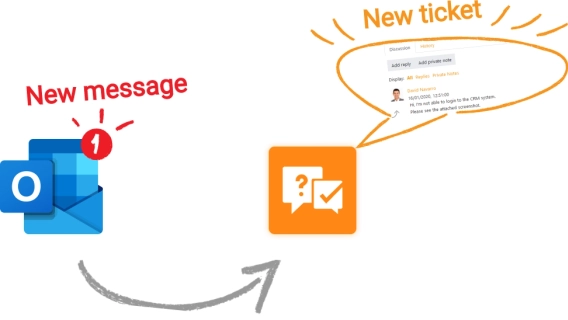
Set up email support channels with Microsoft Outlook
A new feature in Plumsail Help Desk for Microsoft 365 and SharePoint Online.
We're thrilled to share a new slim look and handy features that the latest release brought to the ticket forms in Plumsail HelpDesk for Microsoft 365 and SharePoint Online.
In this post, we'll walk through the list of new elements and features that hopefully will smooth your experience with SharePoint HelpDesk. This is how the ticket form looks now (behavior enhancements are not reflected in the picture):
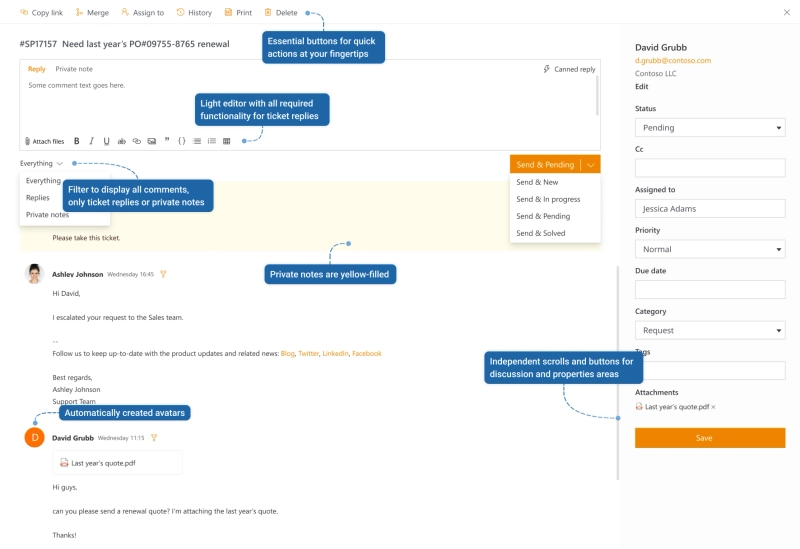
Let's take a closer look at new appearance and behavior:
Now when you open the ticket, the edit form appears by default, and you can type in your comments immediately. The update is supposed to save agents time as it frees them from having to make extra clicks to get into edit form.
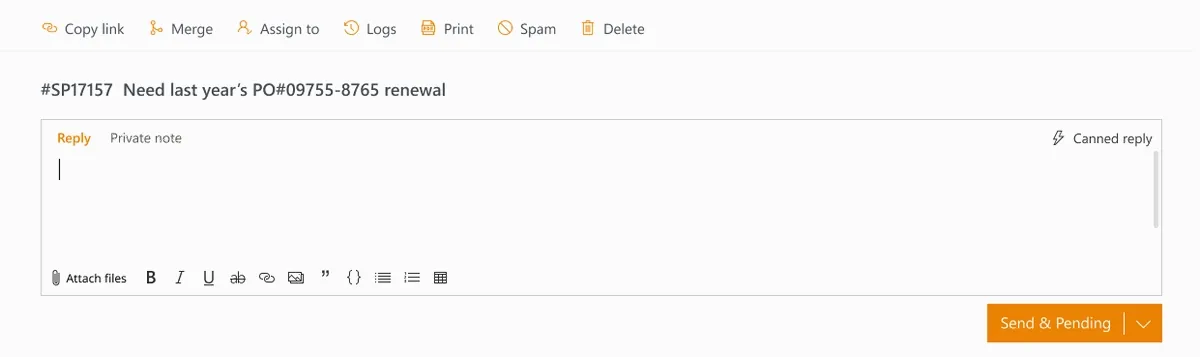
Quickly identify private notes among other messages. Now they are yellow-filled for your convenience. Moreover, when you switch the editor to the Private note mode, it also gets fully yellow-filled. The feature is helpful for agents who always feel worried about sending private notes to customers somehow by mistake.
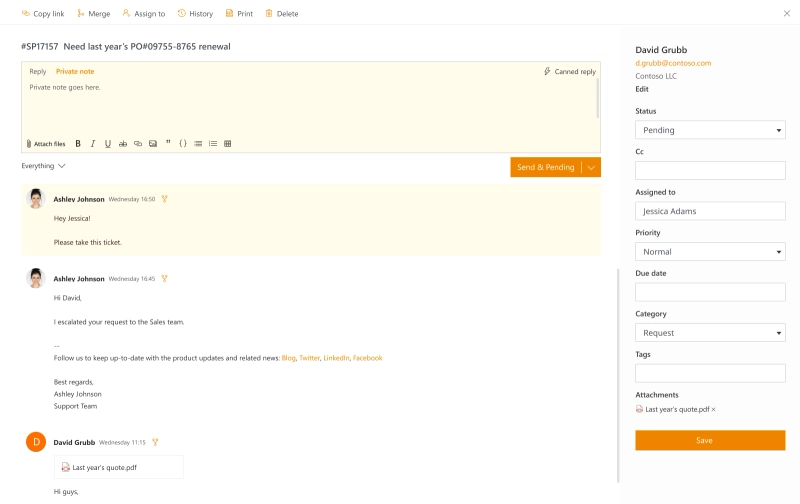
Handling ticket replies, you most likely use all the same functionality of the editor and hardly use all the features of the rich text. An updated light editor for ticket replies includes all essential features such as:
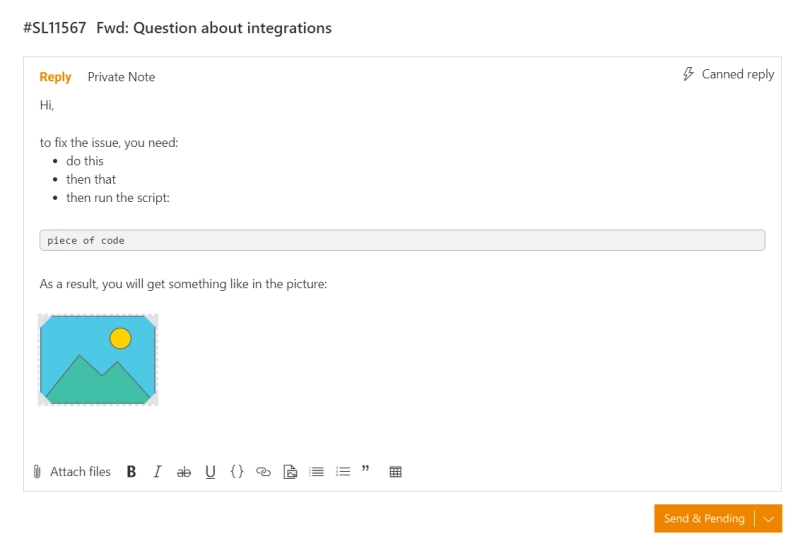
New ticket forms are full of minor enhancements we hope you will find pleasant and convenient to use. Here are a few more:
To get new ticket forms on your HelpDesk in SharePoint Online, launch the upgrade manager.
If you're new to the Plumsail HelpDesk for SharePoint Online in Microsoft 365, try it for free.
For installation, download a wizard and follow the instructions.
If you have any questions, contact us at support@plumsail.com