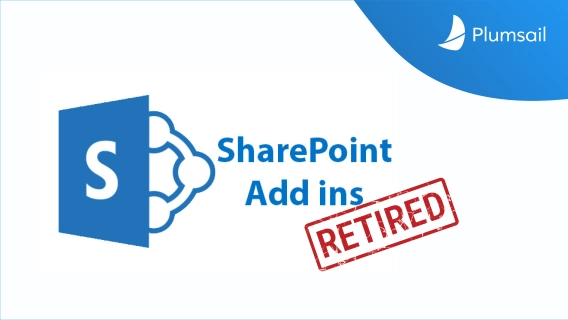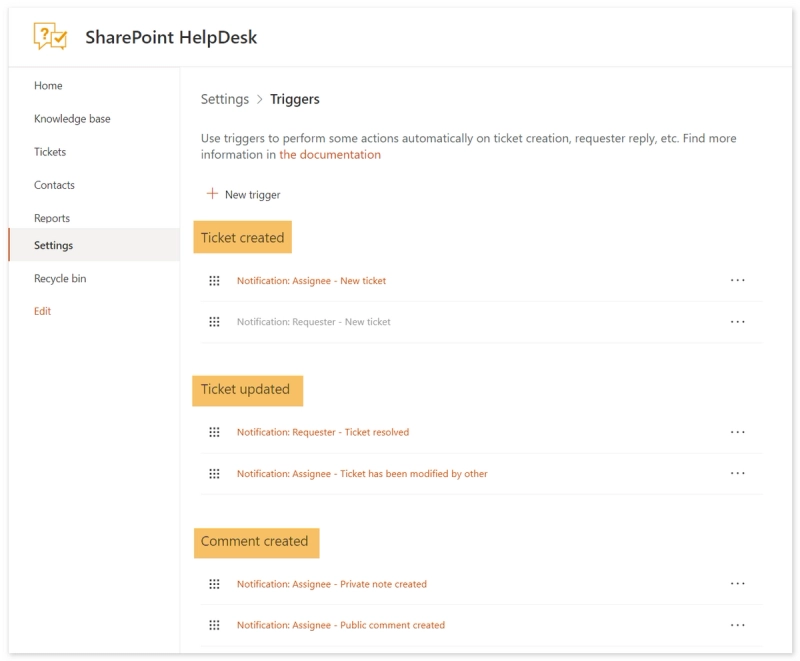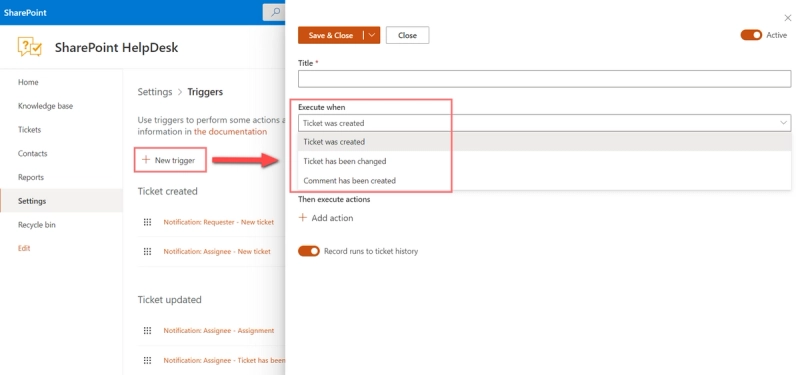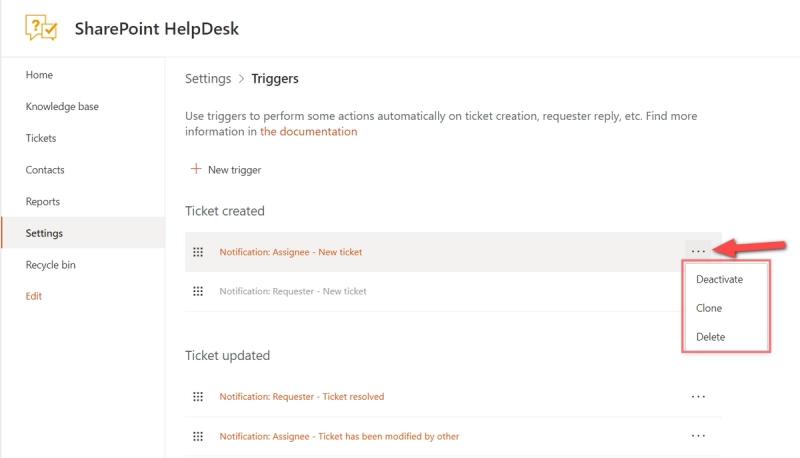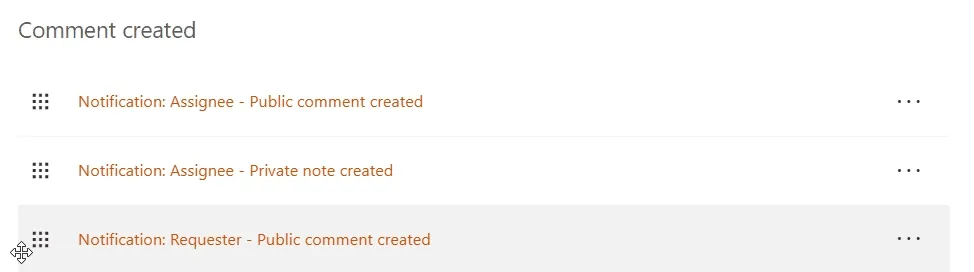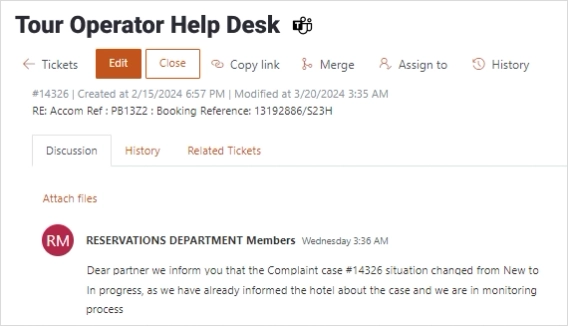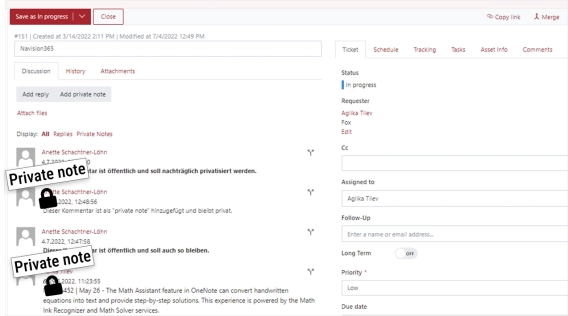We are glad to announce a new update that brings Modern UI triggers to the help desk!
Though Plumsail HelpDesk for SharePoint Online already perfectly matches modern SharePoint pages, we keep working on bringing you a better and smoother experience. Let's check out what's new!
Triggers grouped by event type
For ease of navigation, now all the triggers are grouped by the event type:
- Ticket created (a new item on the “Tickets” list is created)
- Ticket updated (an item on the “Tickets” list is modified)
- Comment created (a new comment in the existing ticket is created)
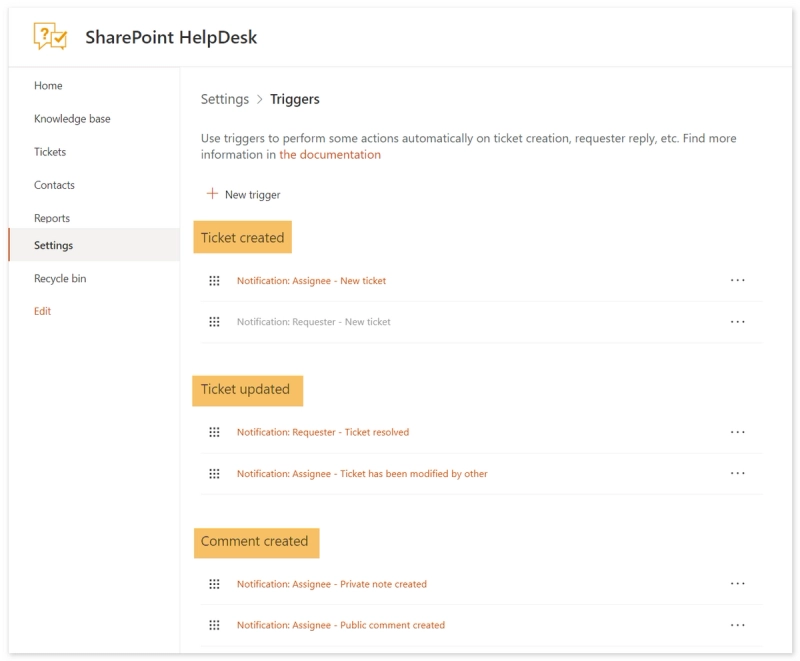
To create a new trigger, you need to choose the event to fire this trigger. The Plumsail HelpDesk will automatically define the group for the created trigger.
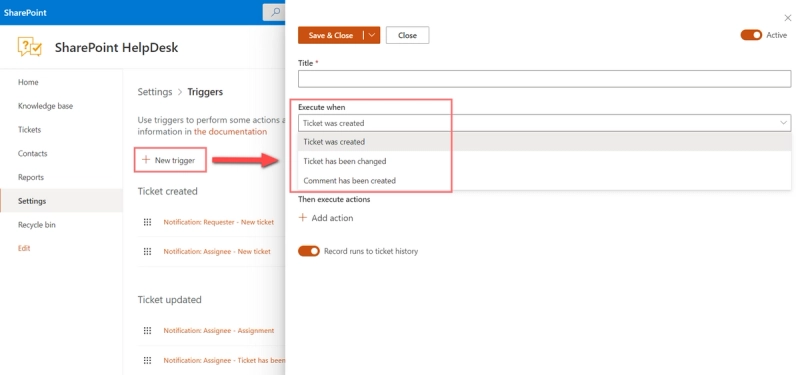
Activate/deactivate triggers right from panel
No more need to open the trigger to deactivate or activate it back. Click on the ellipsis to open the menu. You can choose Activate/Deactivate, Clone, or Delete the trigger. Deactivated triggers will be gray-colored.
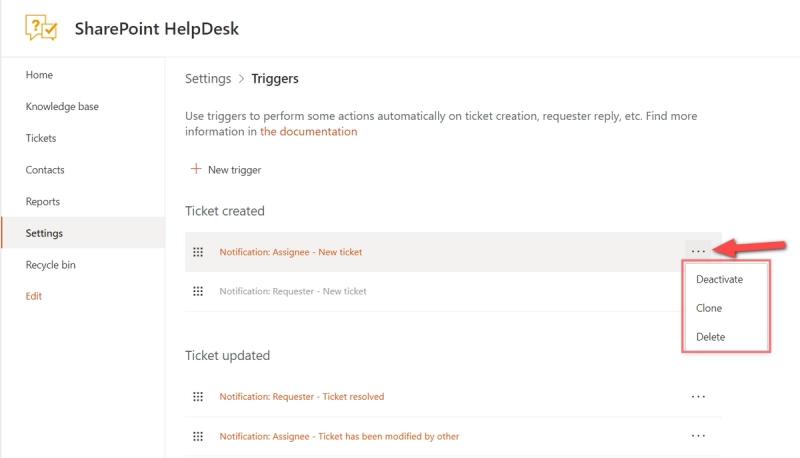
Change order with drag-and-drop
To change the sequence of triggers, just drag and drop them.
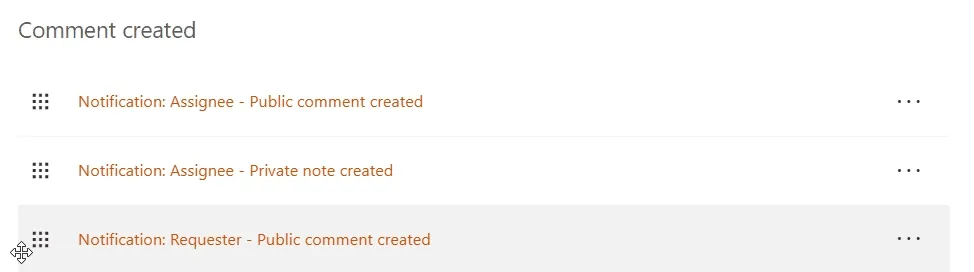
How to get upgrade
To get Modern UI triggers on your help desk, launch the upgrade manager.
How to install Modern UI HelpDesk
If you're new to the Plumsail HelpDesk for SharePoint Online in Microsoft 365, try it for free.
For installation, download a wizard and follow the instructions.
If you have any questions, contact us at support@plumsail.com