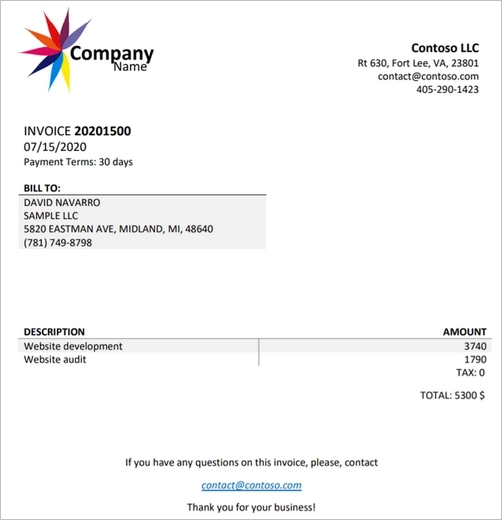
Generate custom PDF invoices and other documents from Microsoft Dynamics CRM in Power Automate
Learn how to extract Dynamics entity information to PDF files. Review the case of creating PDF invoices from Dynamics CRM orders.
In this article, we’ll walk through how to create Microsoft Dynamics CRM leads from fillable PDFs automatically. We’ll use the Plumsail Documents connector for Power Automate to read a PDF form. Then we’ll pass extracted data to the CRM system. As a result, we’ll have a newly-created lead:
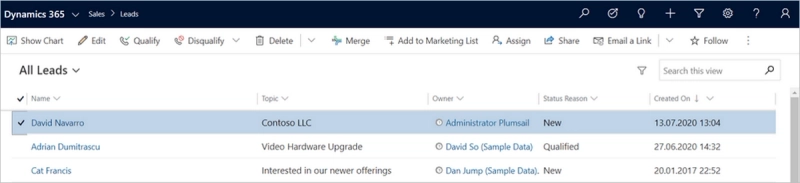
Imagine that you have a PDF form to collect contact information from potential customers. You receive completed forms by email. And you want to create Dynamics leads from emails with PDF forms attached.
For instance, the completed form might look like this:
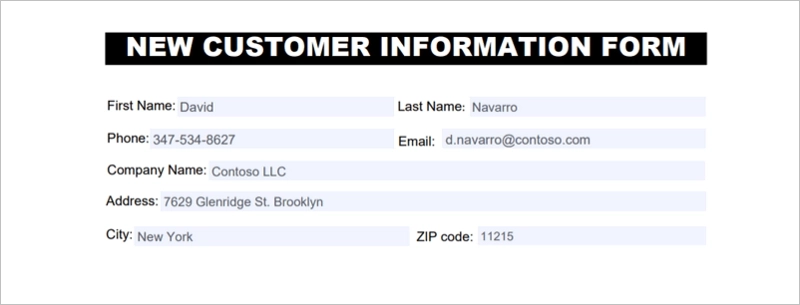
This one is available for download. Now we need to build a Flow to automate the process of creating leads in Dynamics CRM.
We set the Flow trigger on email arrivals in Microsoft 365 outlook. Please, pay attention that our trigger has filters on containing attachments and the email subject. Thus, we’ll handle only those emails we need to convert to Dynamics CRM leads:
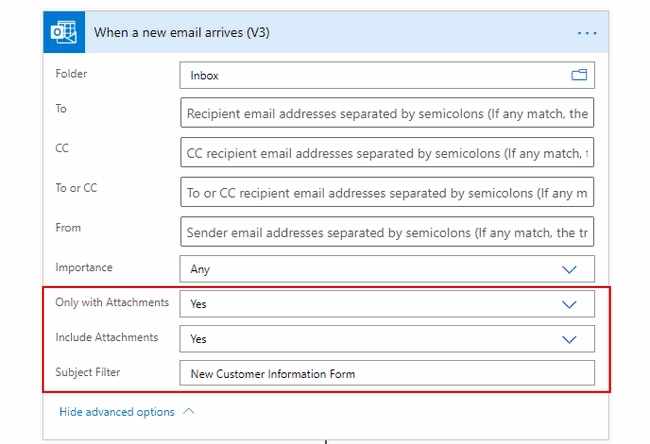
To collect the information from the completed contact forms, we assign the “Get Form from PDF” — action from the Plumsail Documents connector:
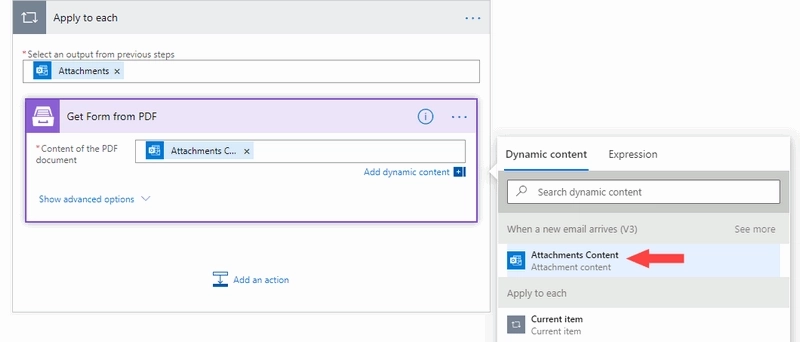
It extracts data from PDF fields that we’ll be able to use for creating records in D365 CRM:
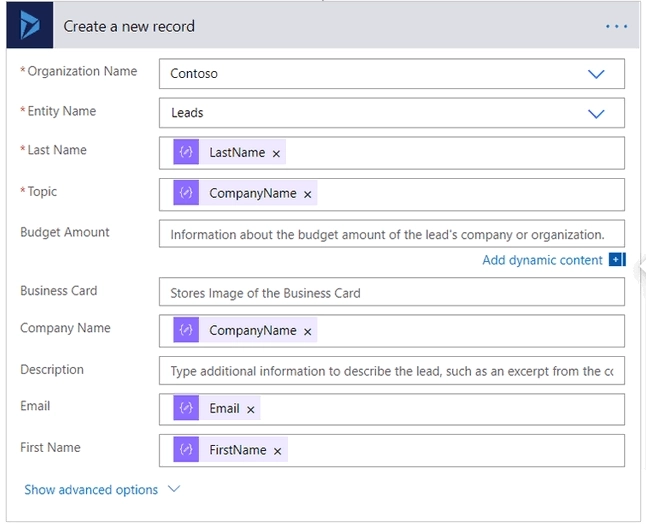
Find a detailed description of the Flow in our documentation article.
The same approach is suitable for creating any Dynamics CRM entities from PDF files. It doesn’t matter how you’d receive them — just change the trigger, extract data from PDF with Plumsail Documents, create a record in Dynamics CRM.
Sign up for Plumsail Documents to get a 30-day trial free of charge.
Plumsail team is always ready to guide you — just drop us a line to support@plumsail.com.