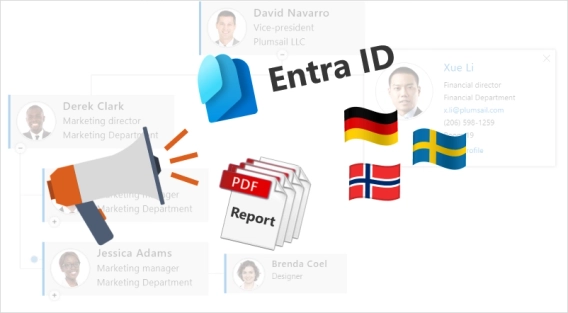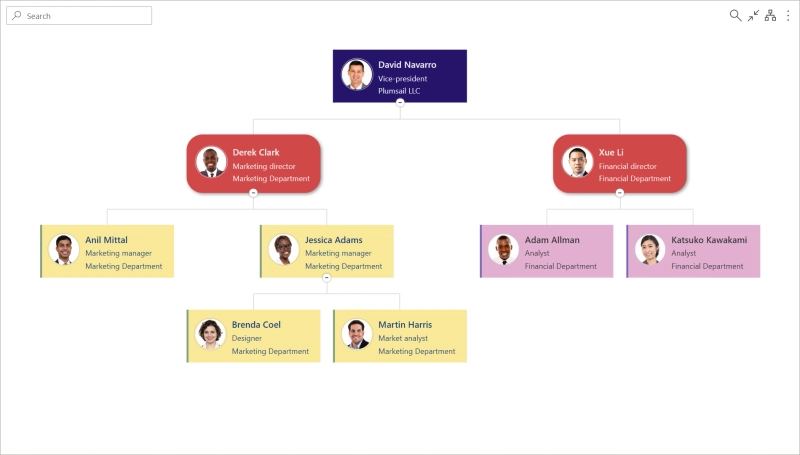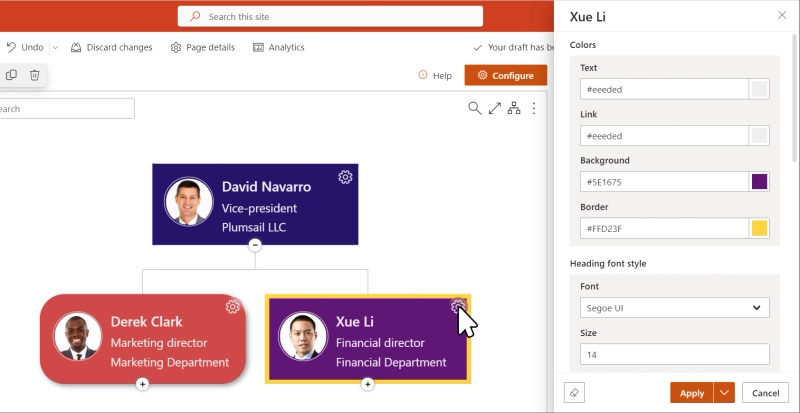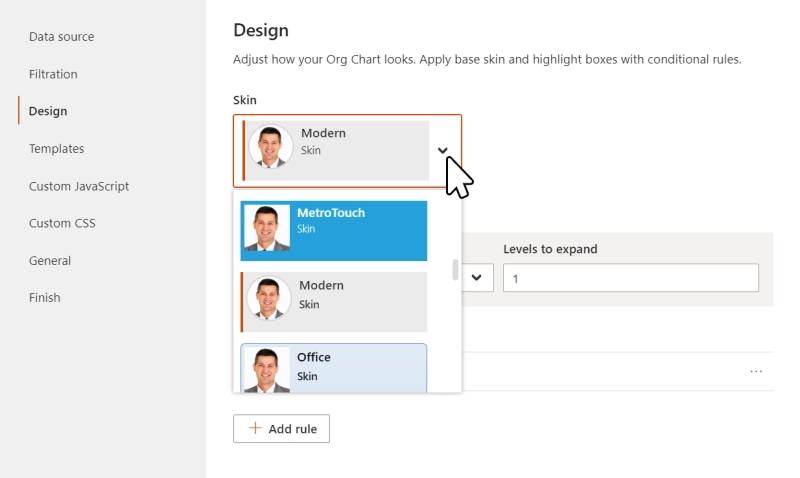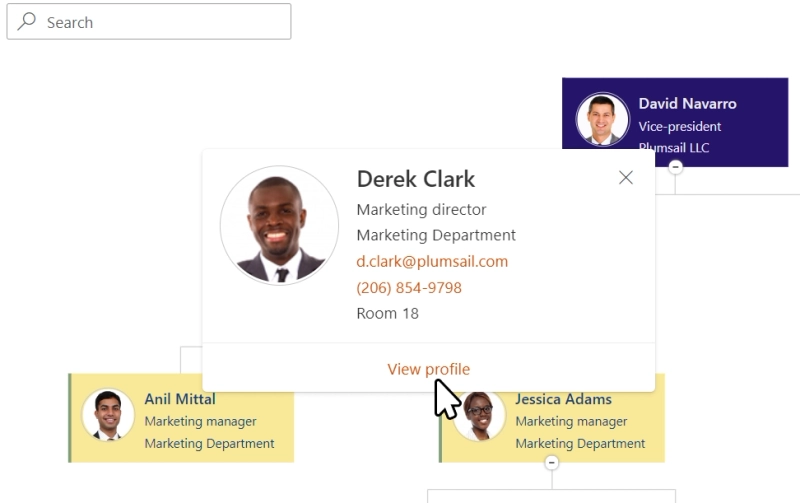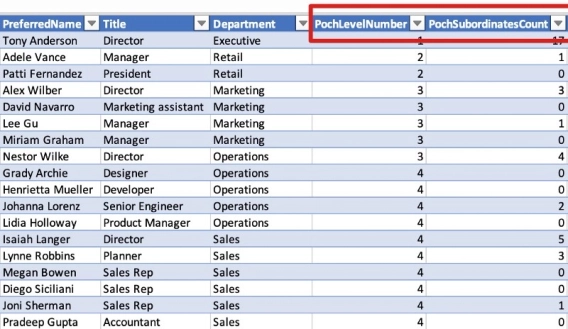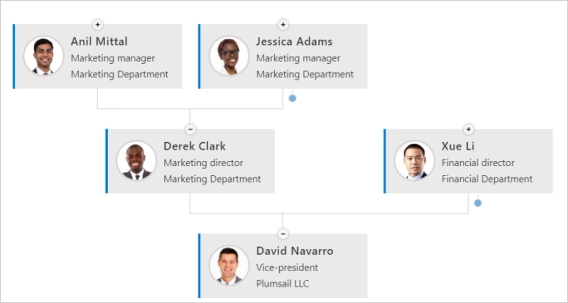Check out the latest improvements to make your experience with Plumsail Org Chart for Microsoft 365 & SharePoint even better!
- Set rules for conditional styling of boxes
- Preview skins in the config wizard
- Open profile cards instead of Delve profiles
- Get started with Org Chart for Microsoft 365 & SharePoint
Set rules for conditional styling of boxes
Now, it's a breeze to customize how each box looks on the organizational chart. This means you can highlight important stuff, recognize different departments and roles easily, and find things quickly on the chart.
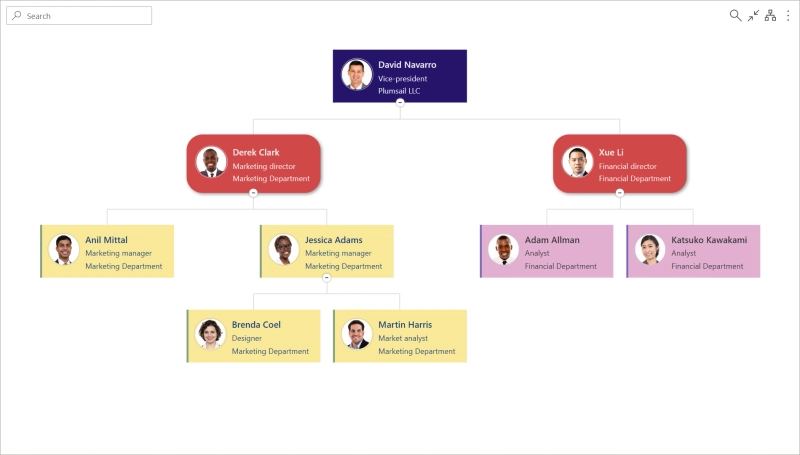
For instance, you can switch up the box style based on:
- department;
- job title;
- box type;
- level;
- external users.
You're not restricted to the options listed above – feel free to create your own custom rules or styles for individual boxes. Just click on the gear icon and choose 'Style'. Experiment until you achieve the look you want.
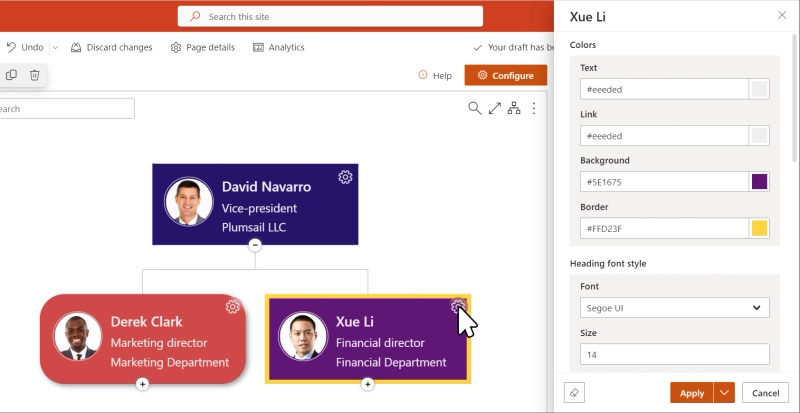
Preview skins in the config wizard
Another handy addition to simplify the setup and appearance of your organizational chart is the option to preview different skins directly in the configuration wizard's dropdown menu:
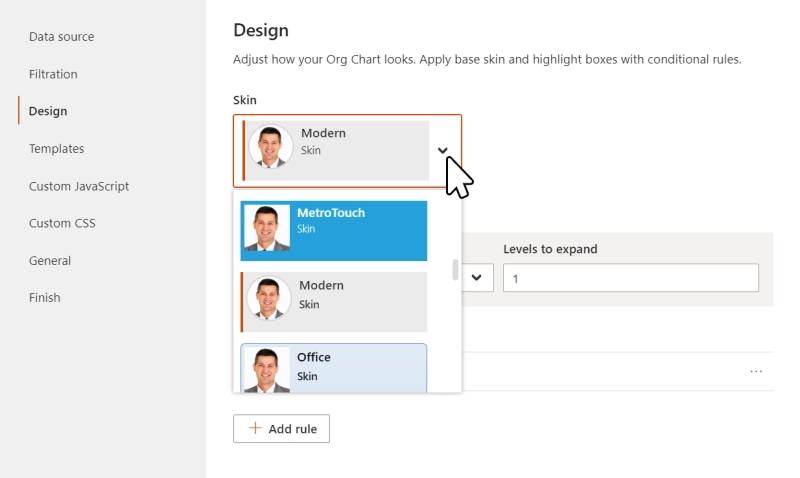
Open profile cards instead of Delve profiles
We've also prepared Plumsail Org Chart for the upcoming changes as Microsoft plans to deprecate the Delve web app in December 2024. Now, your SharePoint Org Chart will guide you to Microsoft profile cards instead of Delve profiles.
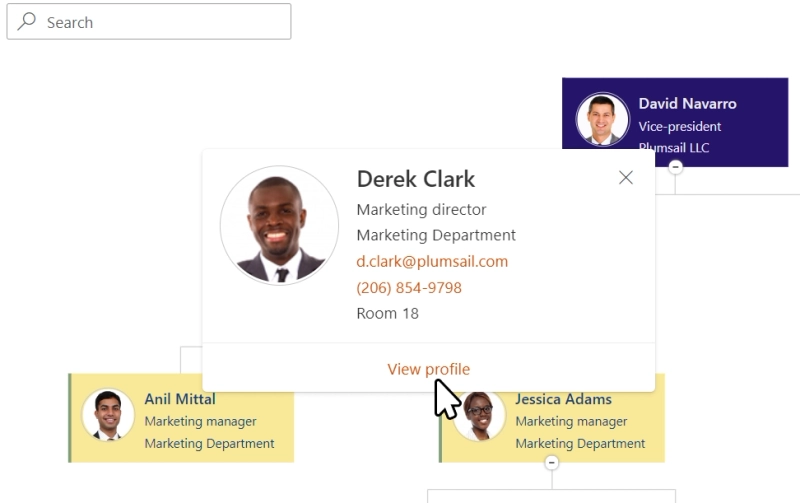
Get started with Org Chart for Microsoft 365 & SharePoint
We hope you find these new features useful. If you haven't already, you can install Plumsail Org Chart for Microsoft 365 and SharePoint by clicking the link and following the provided instructions.