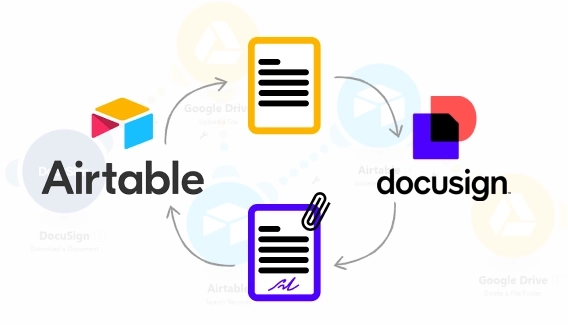
How to use Airtable DocuSign integration to automatically save signed documents to Airtable
Learn how to use Airtable DocuSign integration for digital signing and automate attaching signed documents back to Airtable records using Make.
Looking for an Airtable signature field to make your forms more powerful? You’re not alone. Many Airtable users say they wish the platform had a way to capture e-signatures.
Being able to keep paperwork for a nonprofit on Airtable is great. However, a lot of our forms require signatures. It would be great if Airtable provided this feature.
The truth is, Airtable doesn’t yet include a built-in signature field. But the good news is that you can add one using Plumsail Forms and save signatures directly to Airtable as attachments.
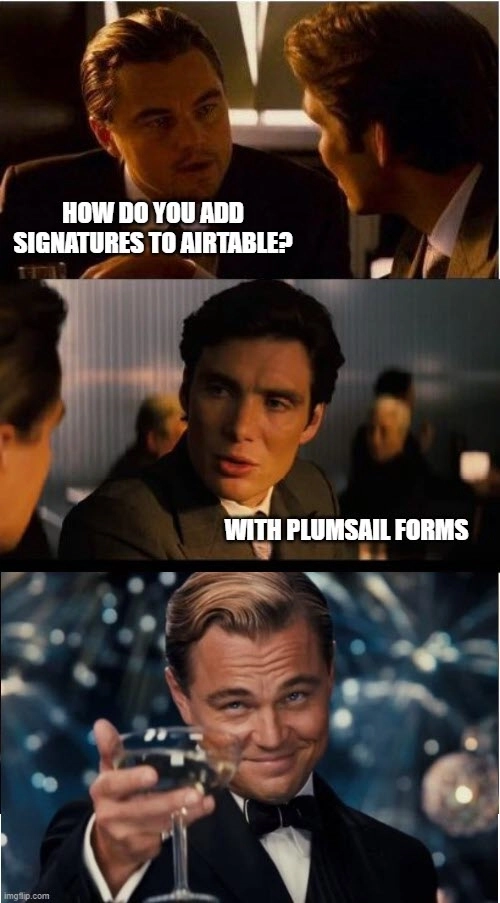
With Plumsail Forms, you can easily collect electronic signatures and save them straight to Airtable. Yes, it's a workaround, and you'll need to use one more app in your business process, but you're getting the feature you really need plus an amazing tool for creating truly impressive, mobile-friendly forms.
As a result, we'll have a form where users can leave handwritten signatures, which we'll save to Airtable like this:

Let me show you my form with Airtable signature field. It's pretty straightforward, and you can easily adapt it to your own requirements.
Prefer a video? Watch below for collecting signatures and generating PDFs.
I have a Teambuilding base with a table called 'Pizza Friday.' This table organizes pizza requests and contains the following columns:
Create your own table, but don't forget to add an Attachment column to store signatures:
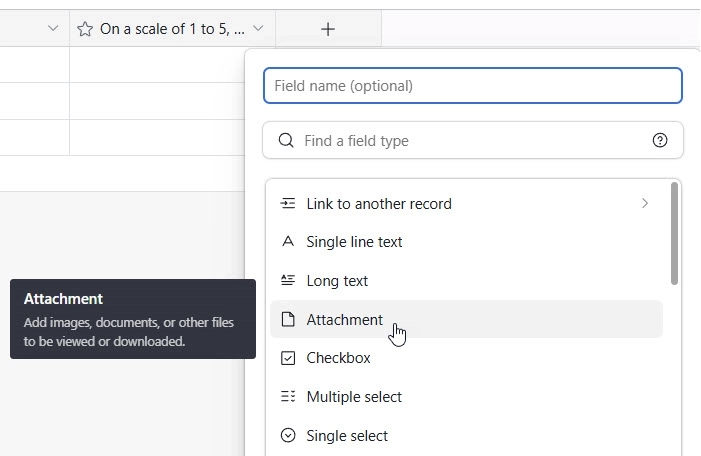
Now, it's time to design your form and add the signature field to Airtable.
No Plumsail Forms account? Sign up and design a form with me!
First, I connected the form and my Airtable account in the form settings:
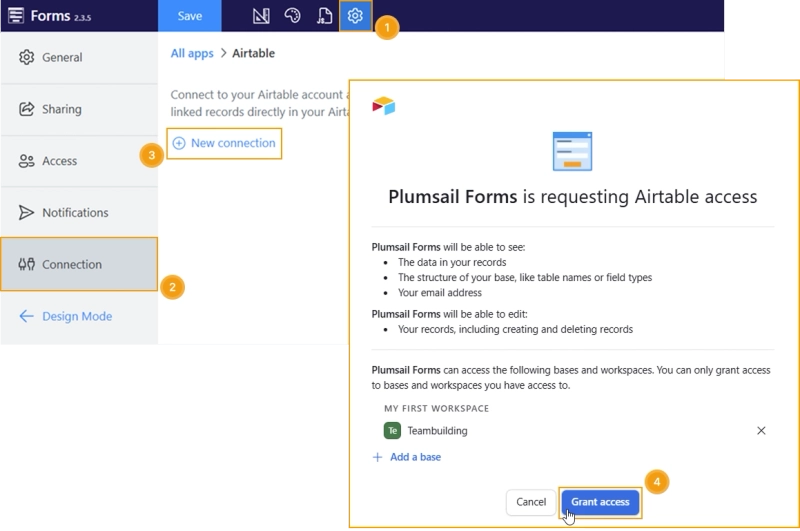
I then select the 'Teambuilding' base and the target table:
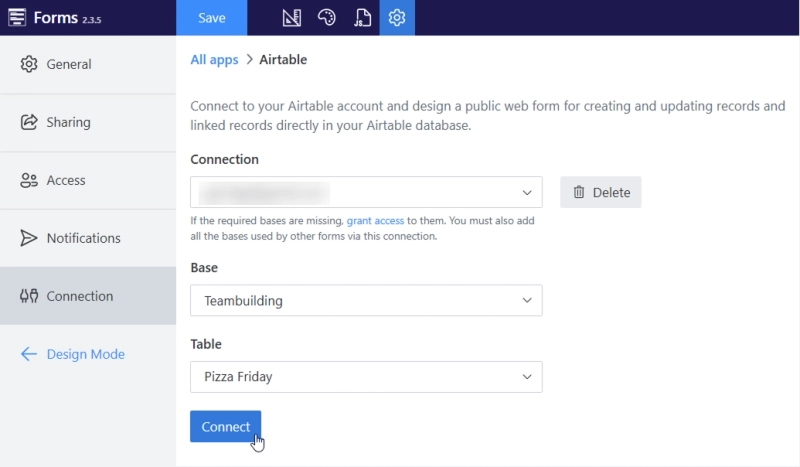
That's it! You can find more detailed instructions in the article Connecting Plumsail Forms to Airtable.
Now, I can move on to the form design.
Once connected to Airtable, you'll see the columns in the left panel, ready to be added to a form:
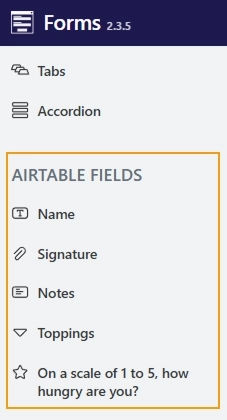
I added all the necessary fields from Airtable and also included an Ink Sketch control for collecting electronic signatures:
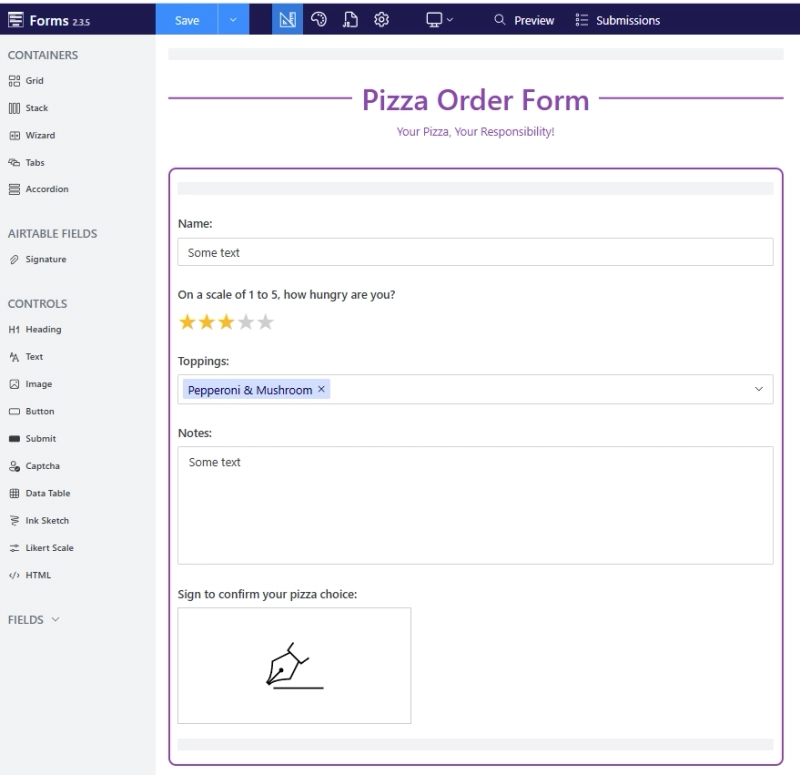
The last important step is to select the attachment column in the Ink Sketch control's settings where you want to save the signatures:
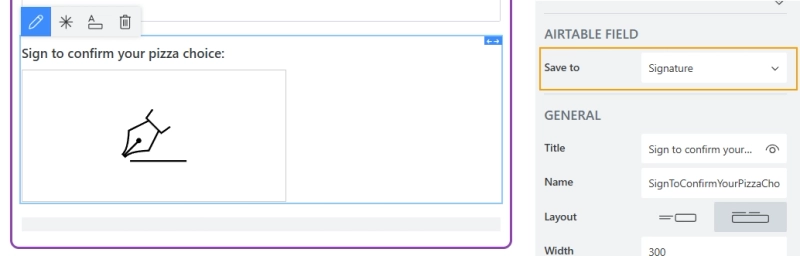
And that's it!
Time to test my form! I filled out the form, including my signature to show I'm serious about my pizza toppings. And submitted it.
Here’s what the submitted signature looks like in Airtable:

Time to share the form with the team!
I share it using a direct link. The sharing page can be customized to your liking or to match your company branding:
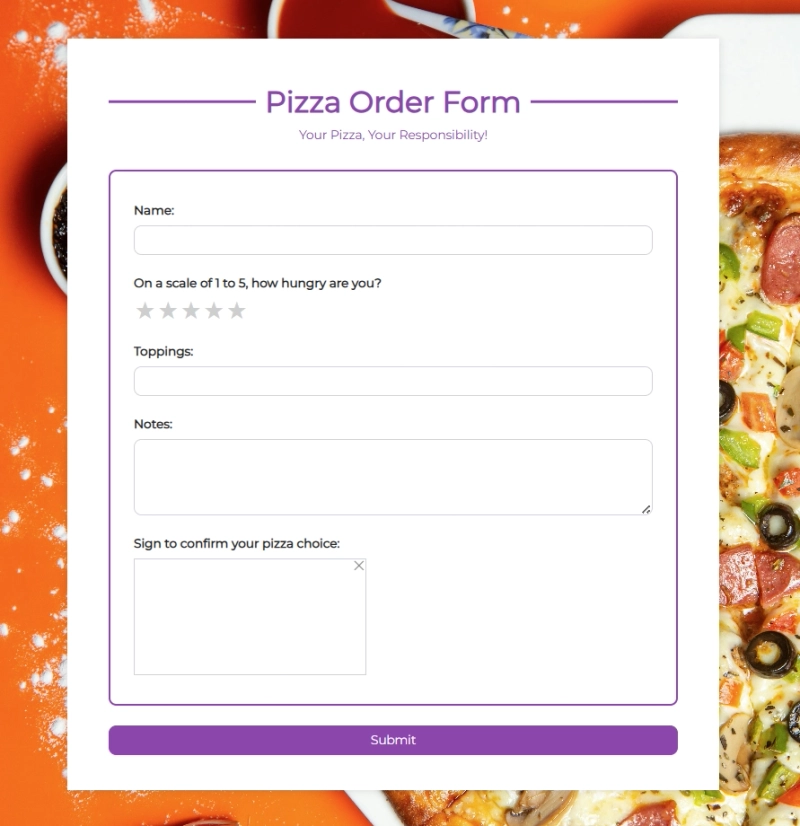
I've also added the form to our corporate portal by simply embedding it on the page. You can do the same using the ready-made code snippet.
Now you know how to add a signature field in Airtable. Plumsail Forms lets you add signature fields to your forms and saves the signed records directly to your Airtable base.
Sign up for Plumsail Forms today and see how it works for you!
No, Airtable forms don't have a built-in signature field, but there's a simple solution. You can design a form with a signature field using Plumsail Forms and connect it directly to your Airtable base.
First, create an Attachment column in your Airtable table. Then, add a signature field to the form you design with Plumsail Forms and connect it to Airtable. The signature image will be saved directly to the attachment field.