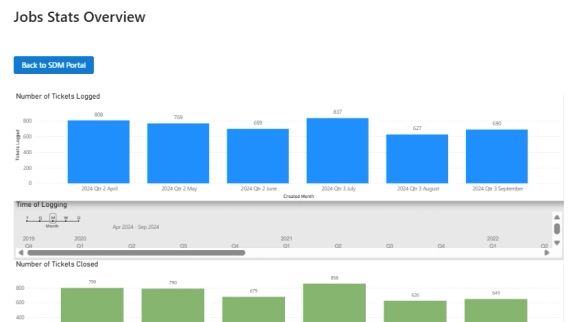
From on-premise manual ticketing to automated SharePoint HelpDesk at Lucidica
How Lucidica built an automated ticketing system integrated into SharePoint to improve IT support operations.
We’re excited to announce our updated Help Desk for SharePoint, with a new knowledge base feature, extended capabilities for ticket search, and improved logic for ticket merging.
Let's take a closer look at new features:
The Help Desk for SharePoint Online now has a new handy feature that will help your agents and other team members save time finding answers to common questions and troubleshooting issues. Meet the new knowledge base in SharePoint Help Desk.
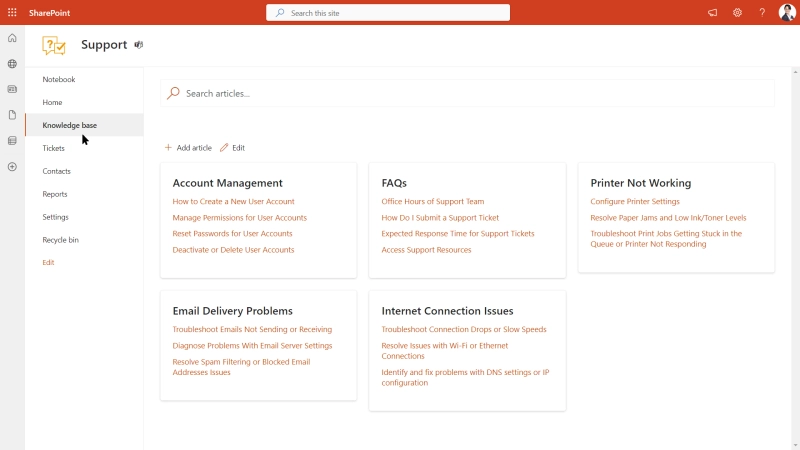
For easy navigation, create categories in your SharePoint Help Desk knowledge base. Enter edit mode and add as many categories as you need. Rearrange them for better logic or remove unnecessary ones.
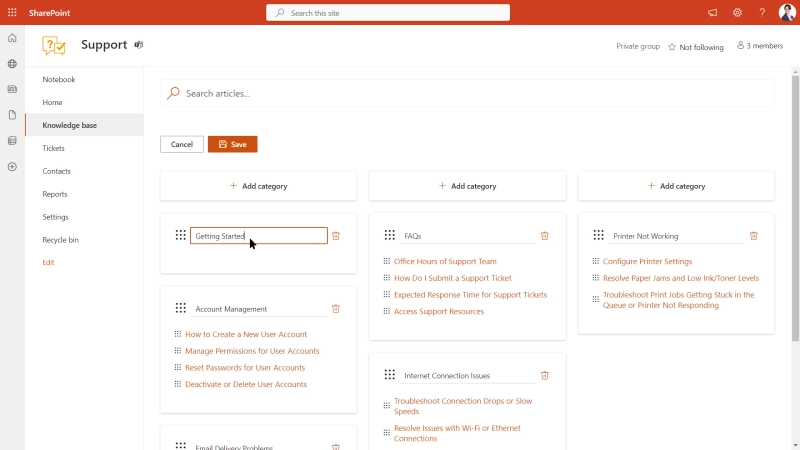
Add a new article and assign categories and tags for faster navigation. Once you're in the 'create new article' form, you'll see fields where you can edit a new Knowledge Base article and assign tags and categories.
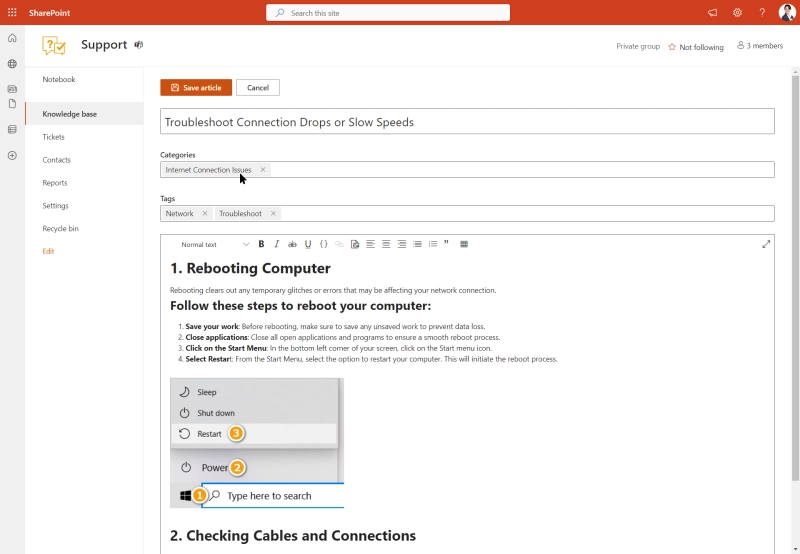
Alternatively, you can drag existing articles from one category to another if you wish to change their category.
You may have seen the search box in the knowledge base. It lets you search for both knowledge base articles and tickets. You can also access it from the ticket view:
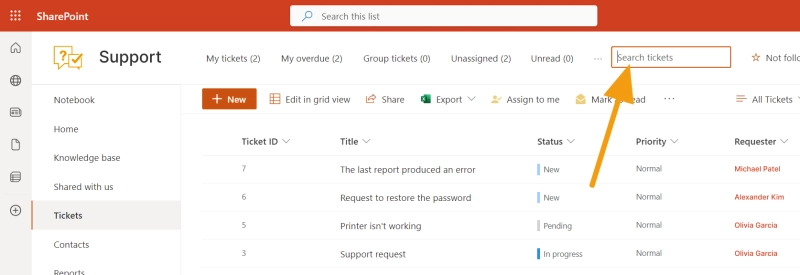
The updated search feature offers extended capabilities compared to the previous version:
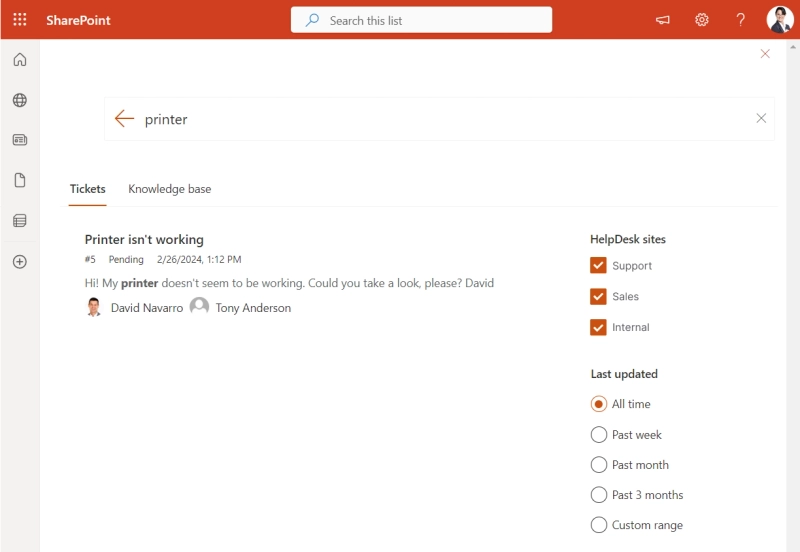
New merging logic now allows:
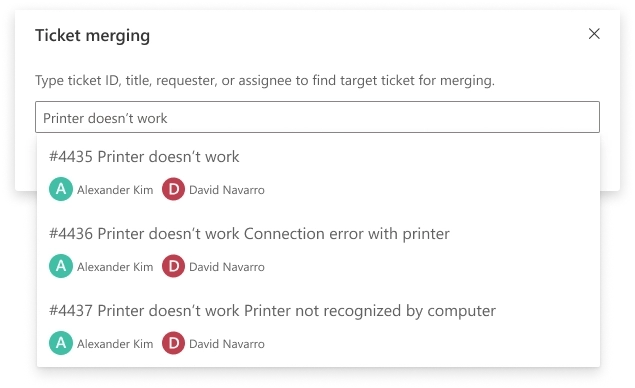
to copy fields from source ticket to a target ticket;
and to add people from source ticket to Cc of a target ticket.
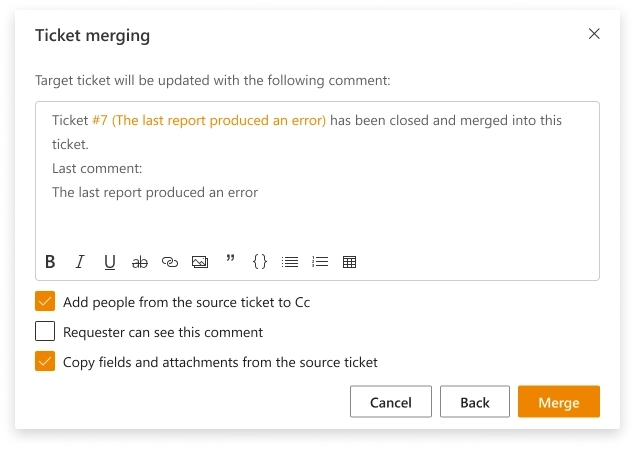
To access the new knowledge base feature, improved logic for ticket search, and ticket merging in your HelpDesk for SharePoint Online, launch the upgrade manager.
If you're new to the Plumsail HelpDesk for SharePoint Online in Microsoft 365, try it for free.
For installation, download a wizard and follow the instructions.