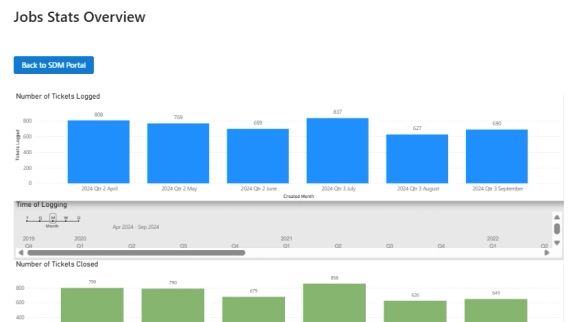
From on-premise manual ticketing to automated SharePoint HelpDesk at Lucidica
How Lucidica built an automated ticketing system integrated into SharePoint to improve IT support operations.
For top-notch customer support, efficient ticket management is a must. We’re excited to introduce new features in Plumsail HelpDesk for SharePoint that will enhance your ticket handling, including automatic ticket assignments, tag management, and more!
Check out all the updates:
The updated Assign Ticket action in HelpDesk triggers now allows you to choose the best approach for automatically assigning tickets to your agents:
Assign tickets evenly: Using the Round Robin method, you can distribute tickets equally among active agents. This ensures a balanced workload and prevents any one agent from being overwhelmed.
Assign tickets by percentage weight: Customize ticket distribution by setting weights for each agent. For instance, you can assign 50% of tickets to a highly experienced agent and distribute the rest among other team members.
Assign tickets based on agent skills: Allocate tickets based on the specific skills and expertise of your agents. Set up ticket tags based on the title and first comment before using the Assign Ticket action. We will discuss this type of ticket distribution, how it works, and its benefits in more detail in the next section of the article.
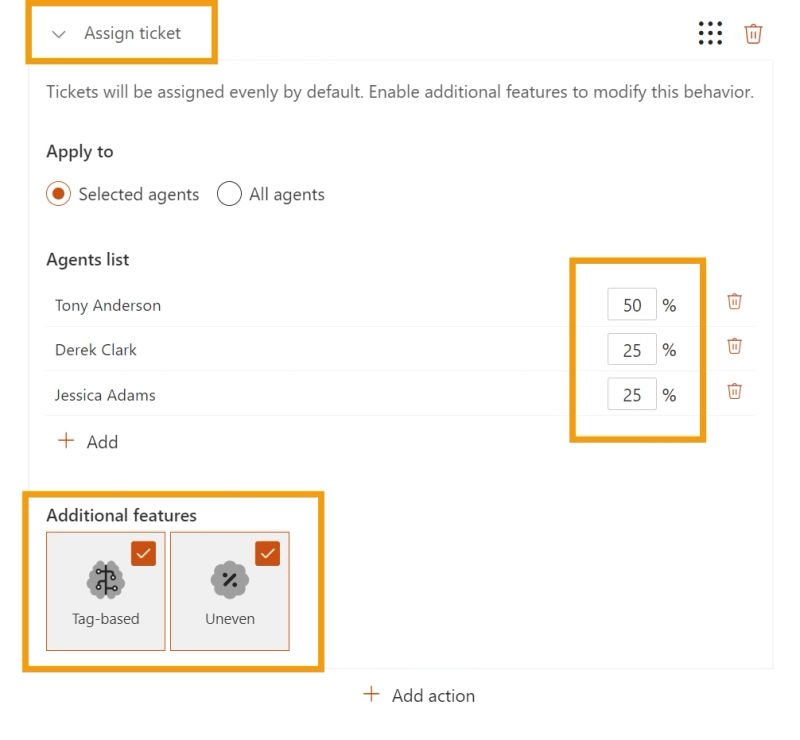
To use skill-based ticket assignment, you first need to set up triggers that assign tags to tickets. This process is straightforward. For example, you can create a trigger to assign a "Printers" tag. Here’s how it works:
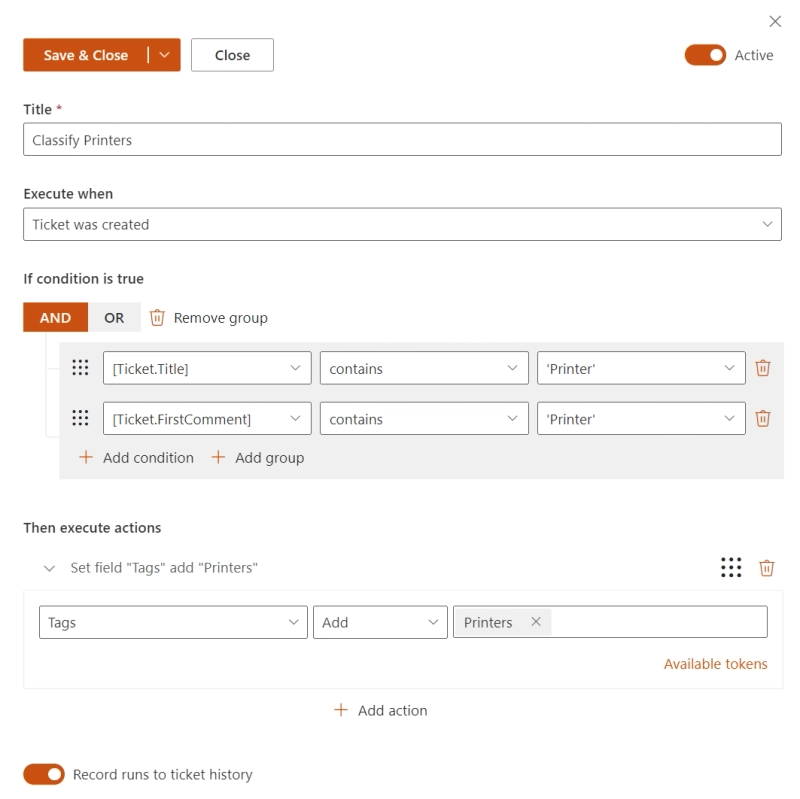
Use regex expressions in the trigger conditions to make tag classification even more flexible.
Once the tags are assigned, you can create a trigger automation to assign and distribute tickets by agent skills.
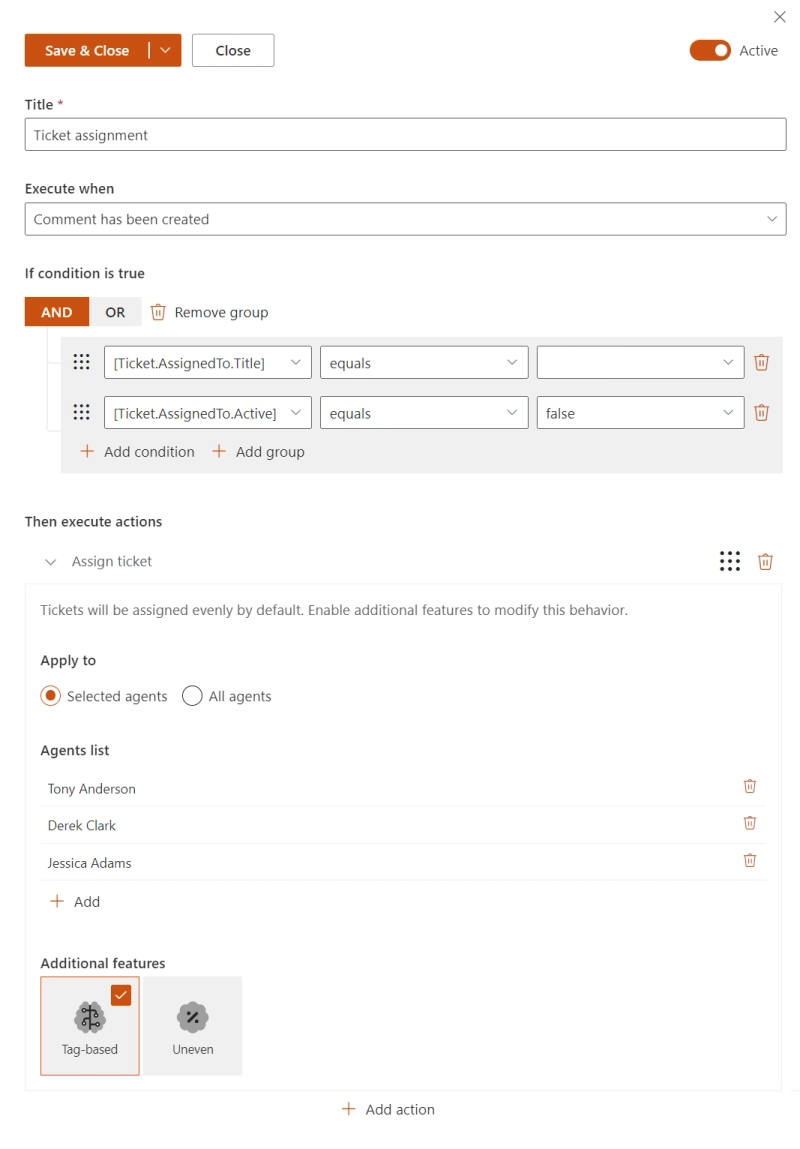
This way, the first trigger will assign a tag to a new ticket, then the second trigger will find an agent with the same tag (skill) and assign the ticket to that person. By automatically assigning tickets based on the specialized skills of your agents, you can:
For example, if your team is divided by products, tickets related to a specific product will be automatically assigned to agents who specialize in that product. Similarly, if your support team is organized by problem specialization, tickets concerning a particular issue will go directly to agents experienced in resolving similar problems.
You’ve probably noticed that for skill-based ticket assignment, we used the Set Field action to add a new tag to incoming tickets. The updated Set Field action now allows you to not only add but also remove and replace tags on existing tickets. This adds a lot more flexibility to how you manage your ticket tags.
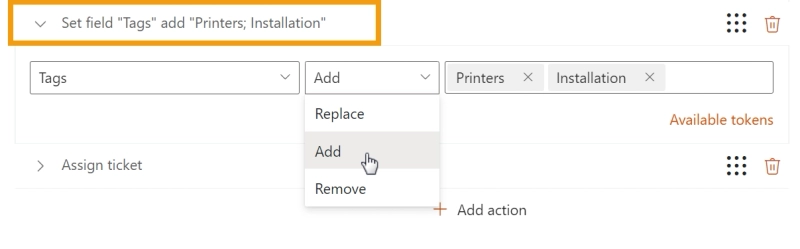
You can now import and export all your trigger automation settings. If you want to apply the same settings to another helpdesk, just export the trigger from one and import it into another. This makes it so much easier to apply the same automation logic across different helpdesks.
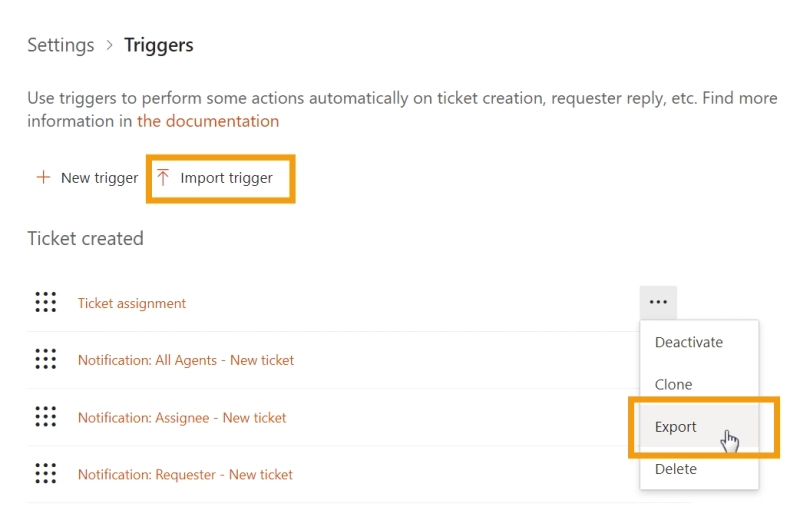
As an extra bonus to all the updates mentioned above, Plumsail HelpDesk for SharePoint is now available in new languages:
Check out all our localization options at this link.
To enjoy the new features, open the upgrade manager and follow its instructions.
If you're new to the Plumsail HelpDesk for SharePoint Online in Microsoft 365, try it for free. For installation, download a wizard and follow the installation guide.
Not sure how Plumsail HelpDesk can benefit you? Schedule a call with us.