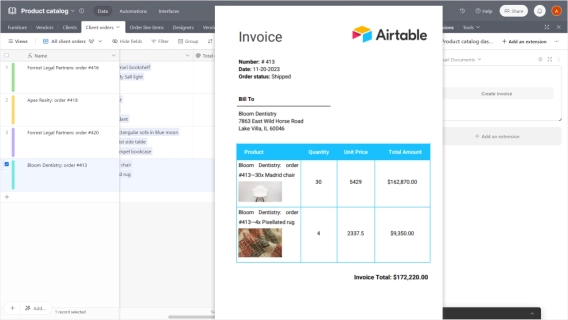
Airtable extension for seamless document creation
Introducing a Plumsail Documents extension for Airtable. Create documents from Airtable records with just one click.
In this post, I'll show you how to print multiple Airtable records on one page using the Plumsail Documents extension for Airtable. You'll learn how to control the look of your document without dealing with the frustrating limitations of Page Designer. We'll start with an effective method and then briefly touch on the few workarounds that Airtable Page Designer offers for printing multiple records, despite there not being many options.

Airtable’s Page Designer is extremely limited. It can only print one record per page.
Further in the article:
Here is what we'll receive at the end:
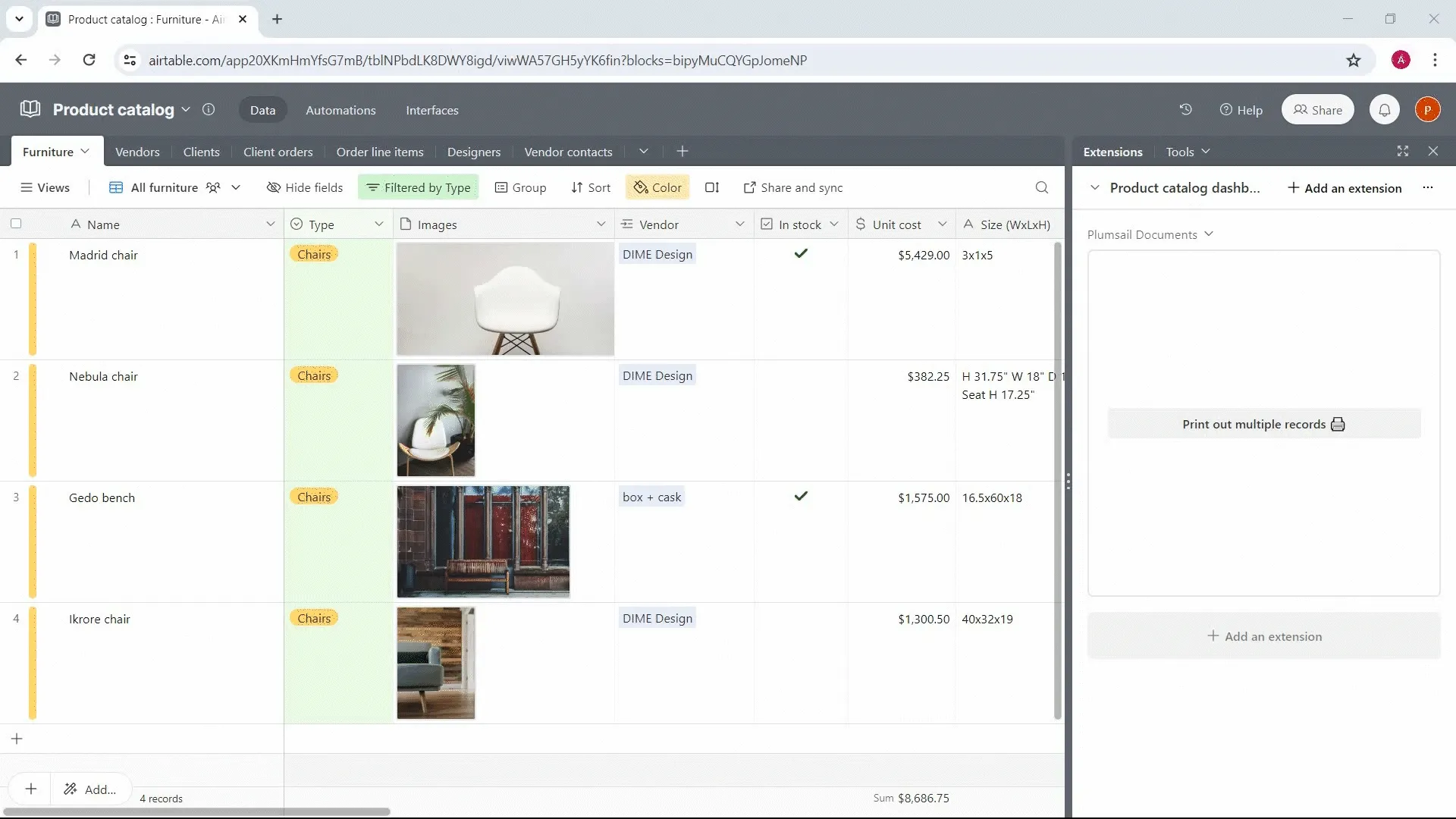
We'll achieve this with the help of Plumsail Documents. To use its extension in Airtable, you'll need a Plumsail account.
Sign up for a one-month free trial and follow along with the steps in this guide. It’s easy and free to get started! Now, let's take a look at the Airtable base.
I used the Product Catalog template from the Airtable library to create a base. To show how to print multiple records on one page and in one document, I'll use a Furniture table:
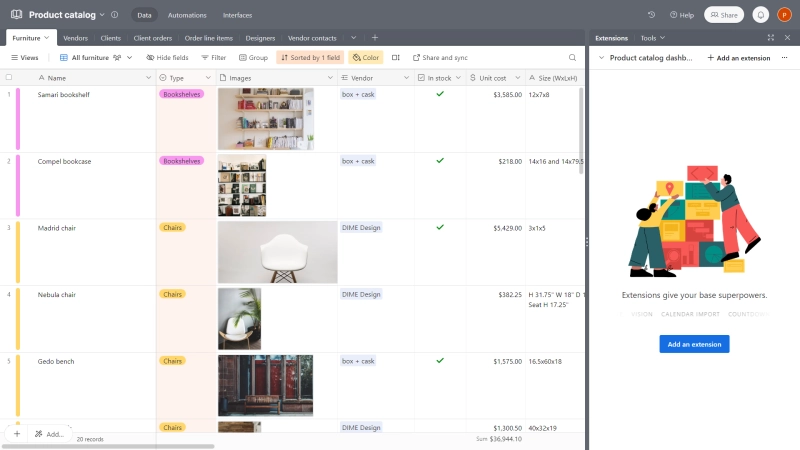
The next step is adding the Plumsail Documents extension to our Furniture table.
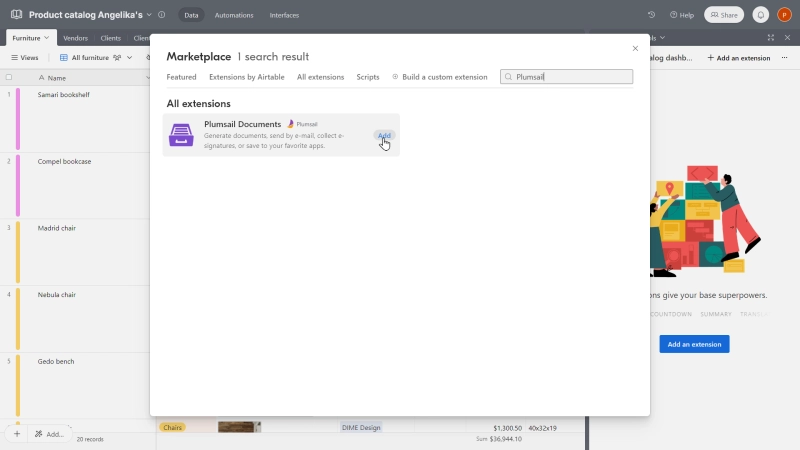
Once added and connected, you'll be able to access tokens associated with this particular table. They represent all the data that this table includes, and we'll use them to configure the document template.
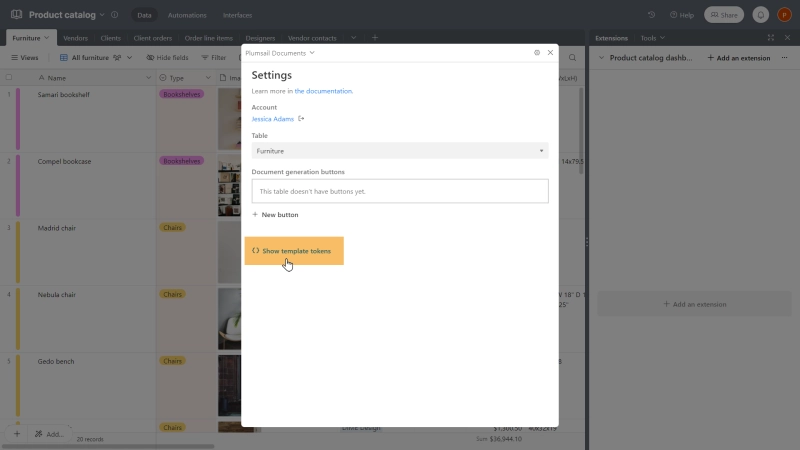
Click 'Show tokens' to access tokens associated with the table
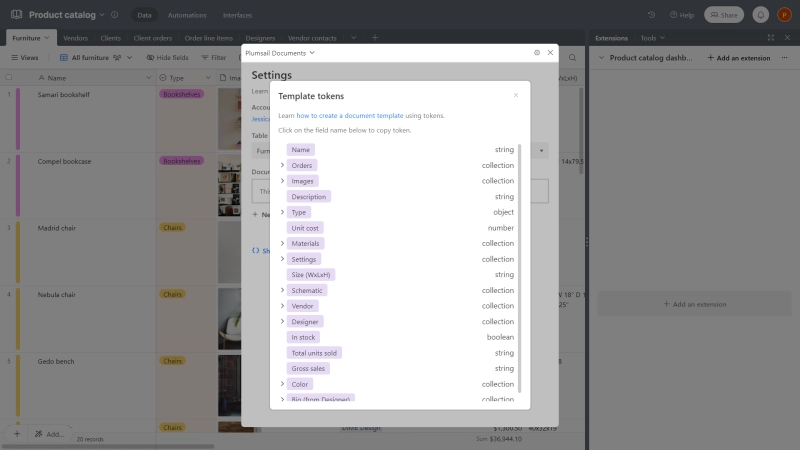
The list of tokens available for use as dynamic placeholders for Airtable data
By copying and pasting these tokens, we'll create a document template that resembles our Airtable table with the furniture items.
Click to add a new document generation button, and you'll see a dropdown where you can select the document generation process to launch. We'll create a new one and configure the document template to fit our needs, allowing us to print multiple records on one page and include all the records in one document.
Inside your Plumsail account, choose to add a new process from blank and select DOCX for the template type (later, we'll set it to convert the resulting document to PDF):
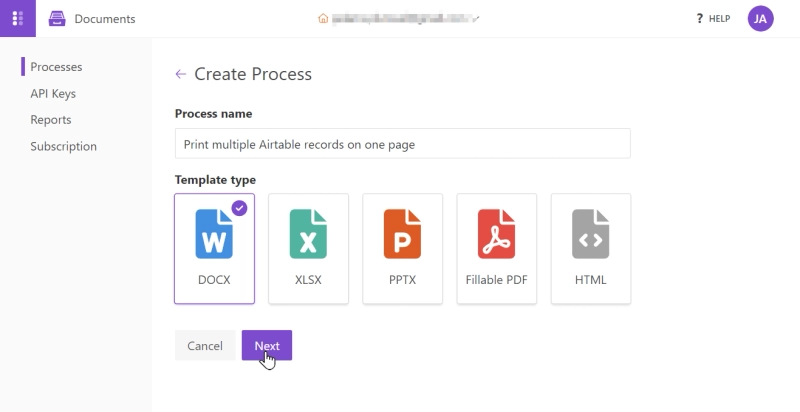
Imprortant! To print multiple records on one page and include all the records in one document without breaking it into one record per page, we need to add something to introduce repeating rows, such as a bullet list or a table. Place all the tokens (placeholders for data) inside one row or list point. No token should be placed outside the bullet list or table, as this will result in printing one record per page.
I chose to add a table since we are essentially recreating a table.
And now I'm just copying and pasting all the tokens from Airtable that represent the table's columns, such as Name, Type.name, Images.url, and so on, into one row of my table in the document template like this:
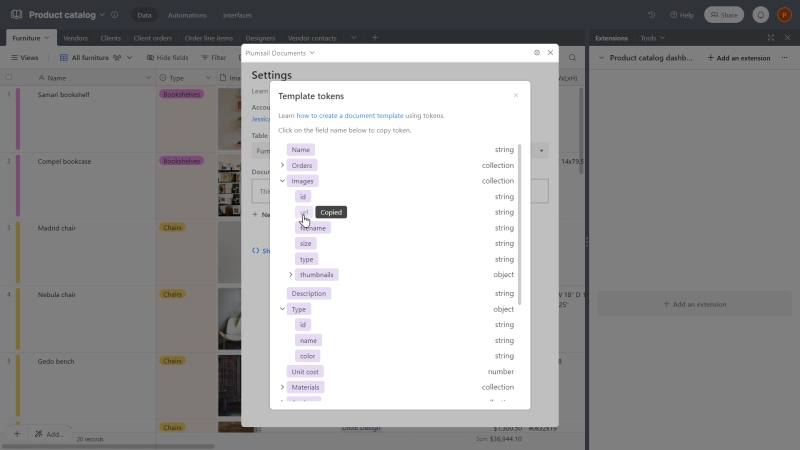
Copying tokens that represent table columns
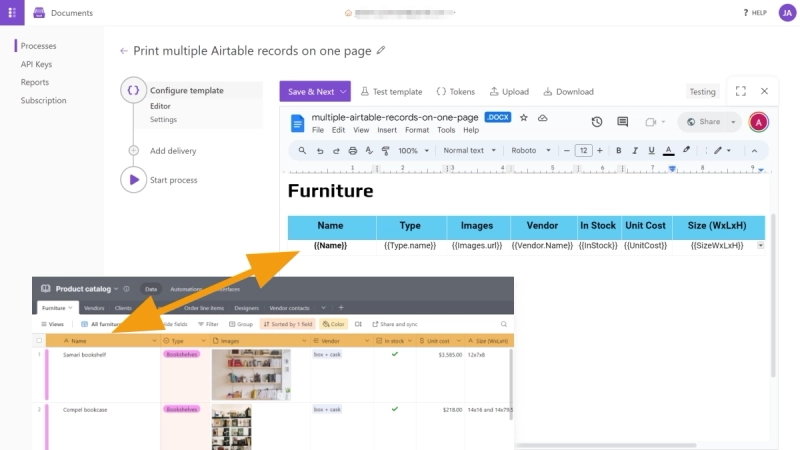
Pasting these tokens into a table row inside the document template
To handle images and checkboxes for the 'In Stock' column, I will use a minor trick and add special formatters to process and display the data correctly in the resulting document.
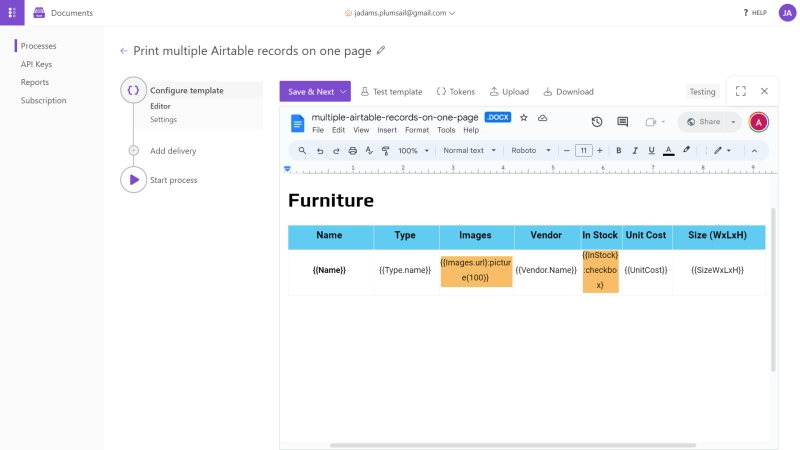
Image and Checkbox formatters added to tokens
Save the template. In the Configure Template step, switch to Production mode to remove the Plumsail watermark. Then, choose PDF as the output format.
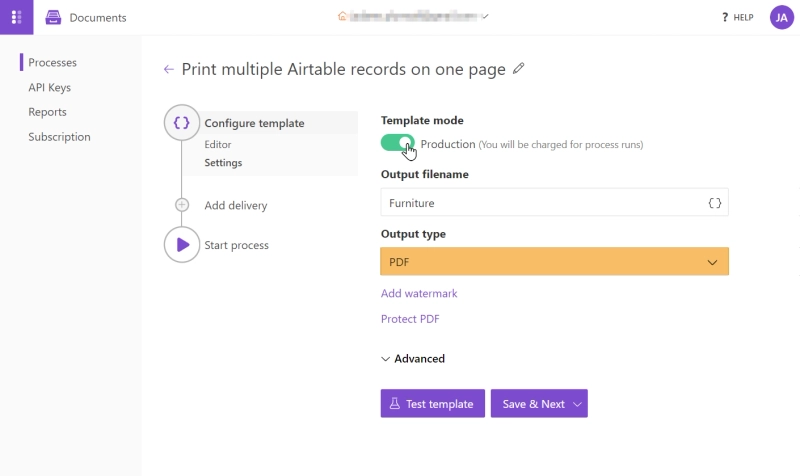
Additionally, you can choose to send the resulting document by email or store it in the cloud. Check the full list of available delivery options. Now, we move back to Airtable to finalize the settings, test it out, and print multiple Airtable records on one page and include them in one document.
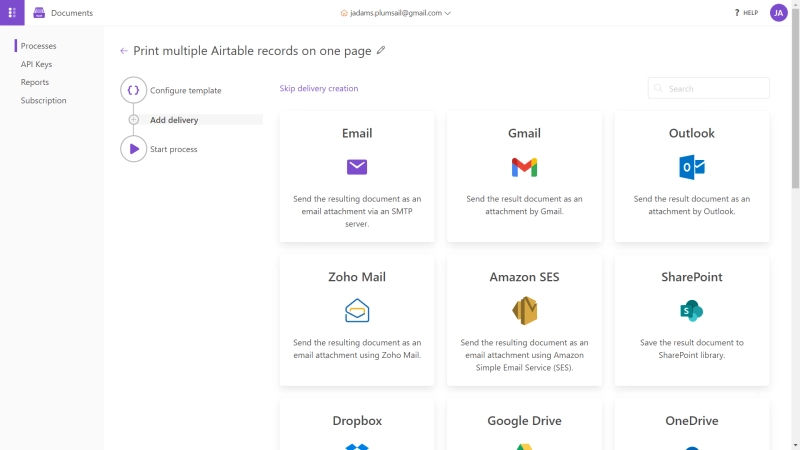
Back to Airtable, the only thing left to do is finalize the settings for the button that will print multiple records on one page and include them in one document. In the button settings:
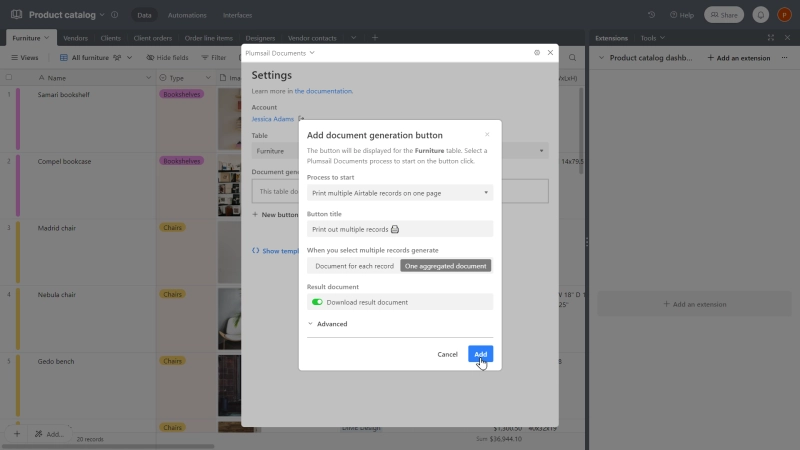
Let's test it out! First, I've filtered the table by Type to show only Chairs, focusing specifically on these items for our test. The goal is to print all the Chair records in one document. Then, I selected all the records:
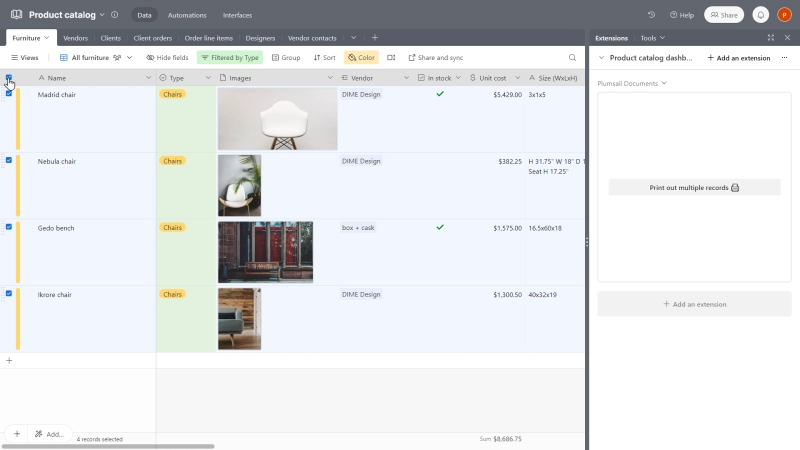
Click the button to print these multiple records in one document. And here is the result! Multiple Airtable records are printed on one page, and all the records fit into one document.
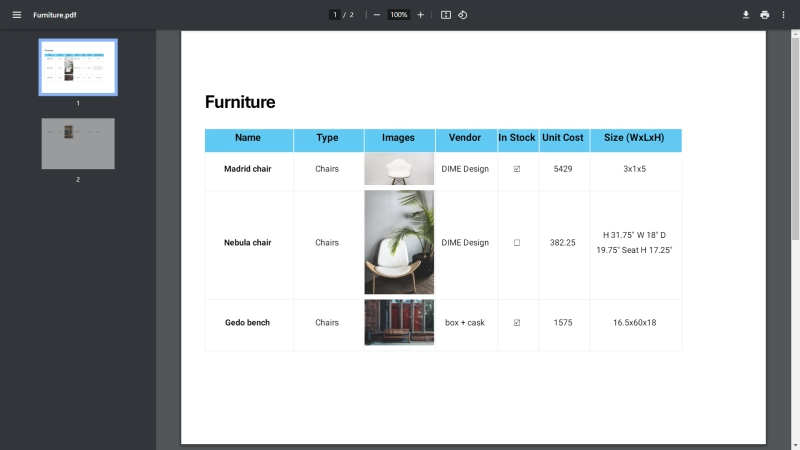
You can customize the document template layout to fit your needs and print multiple records on one page just the way you want. Just make sure to put all the tokens in one table row or bullet list point. This way, the templating engine will automatically duplicate each record's content and add table rows or list points.
Our template included an image and a checkbox, which seamlessly transferred into our final document. And that’s just the tip of the iceberg! The Plumsail Documents extension for Airtable offers a world of possibilities. Here are a few highlights:
Since it's a common issue that Airtable Page Designer block users face, there are many community threads where people discuss and share possible workarounds for using Page Designer to print multiple records on one page and include them in one document. I've collected the most popular solutions for you. Check them out.
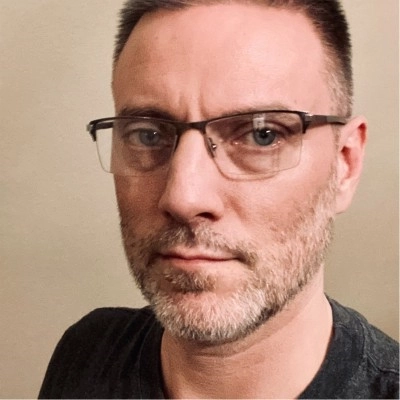
Another option is to build a "page" in Page Designer that’s just big enough for a single record. In a test, I made a custom record size that’s 927 x 20 pixels. I arranged the fields that I wanted in that space, then printed the page. In the page printing dialog, I set the page size to Letter. For the Record Layout option, I got acceptable results with both "In a grid" and "In a list," though the former put a little more padding between records.
This approach isn't perfect because it limits your control over the design and layout. Another issue is that Airtable Page Designer treats each record as a new page, even when printing multiple records on the same piece of paper. This means any header or footer elements will repeat with each record.
Check the full discussion on this workaround in the Airtable community topic Multiple Records with Page designer block?
This workaround was suggested in the Airtable community topic View multiple records by an Airtable expert Scott Rose.

You can add a table of linked records onto your page, but all the linked records together cannot exceed one page. You could try making your one page extremely tall (vertically), but you would have to figure out how to deal with the page breaks.
This approach has a similar limitation to the previous one. Each page will include the same static elements, meaning you can't have a single master header or footer for the entire document.
These are two main workarounds. Feel free to try them, ask the Airtable community, they are extremely helpful. Otherwise, use the straightforward approach with the Plumsail Documents extension.
In this section, we'll briefly explore an advanced scenario where we automate the process of printing multiple Airtable records in one document using Airtable Automations. Here is what the Automation workflow will look like in the end:
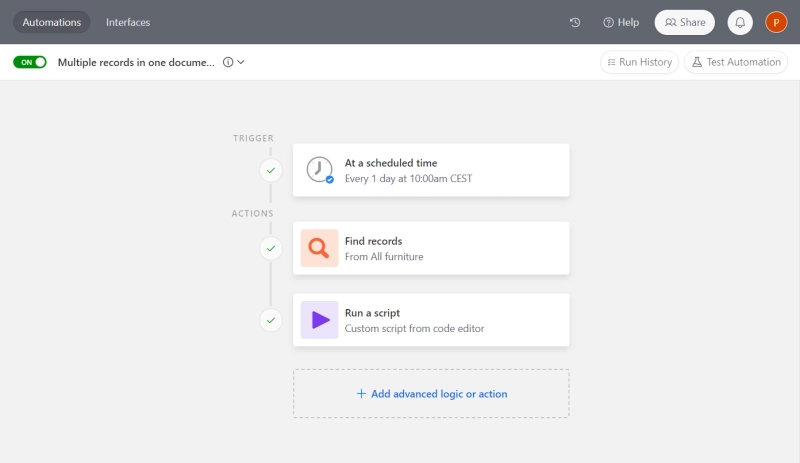
Let's review each step.
Trigger: At a scheduled time. For the trigger, I've set the automation to run each day at 10 in the morning.
Action: Find records. Next, I need to access all the records in the Furniture table view. For this, I use the 'Find records' action and configure it to find all the records in the Furniture table based on the view as follows:
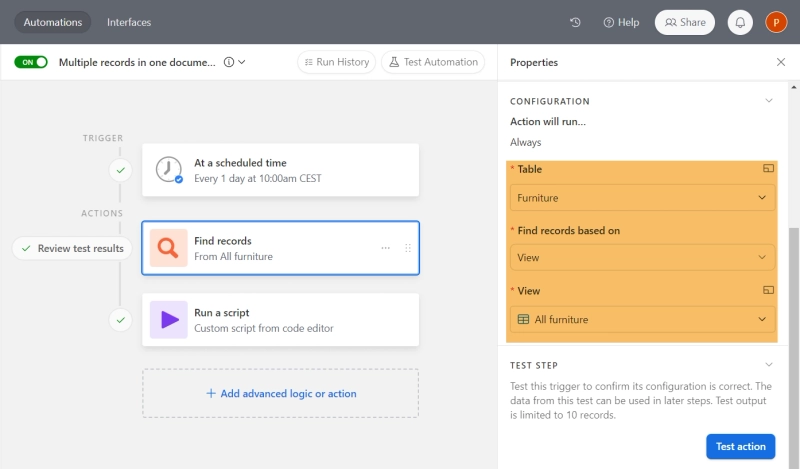
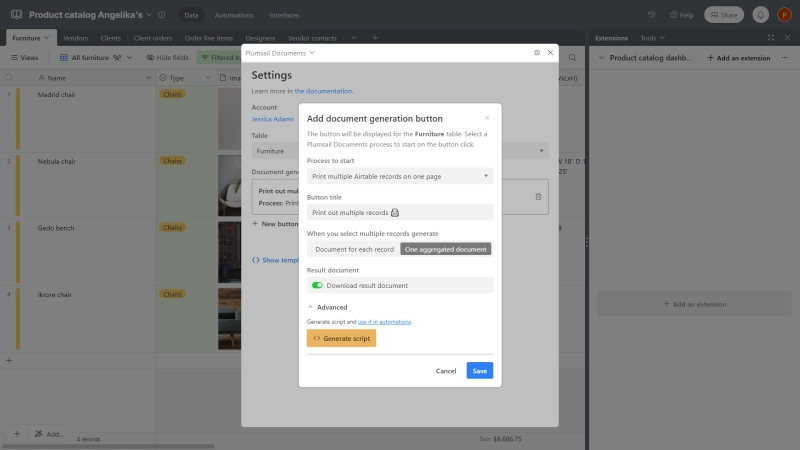
Copy this script and paste it into the 'Run script' step in the automation.
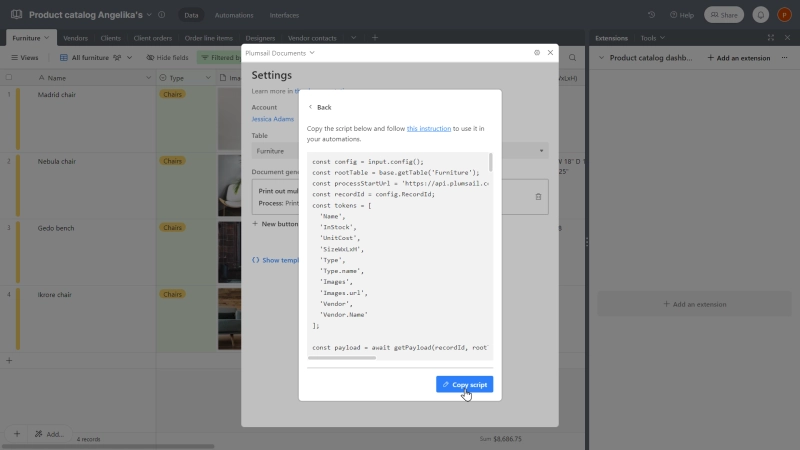
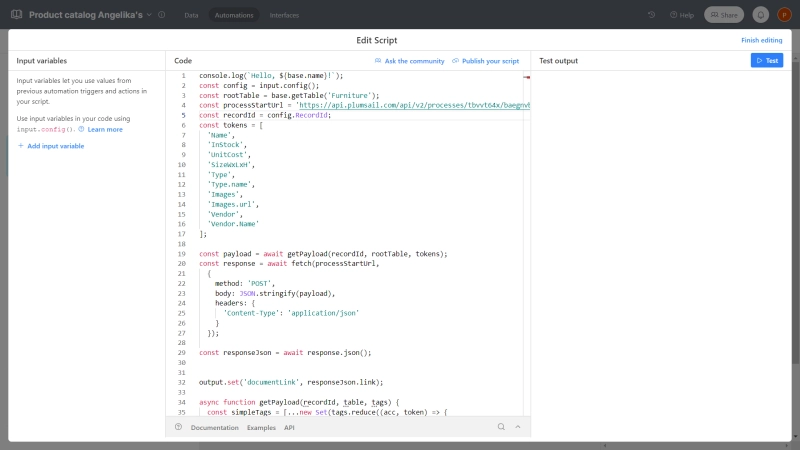
The final step is to adjust and finalize the script to print all the records in one document and fit multiple records on one page:
const recordId = config.recordIds;
const payload = await Promise.all(recordId.map((id) => {
return getPayload(id, rootTable, tokens);
}));
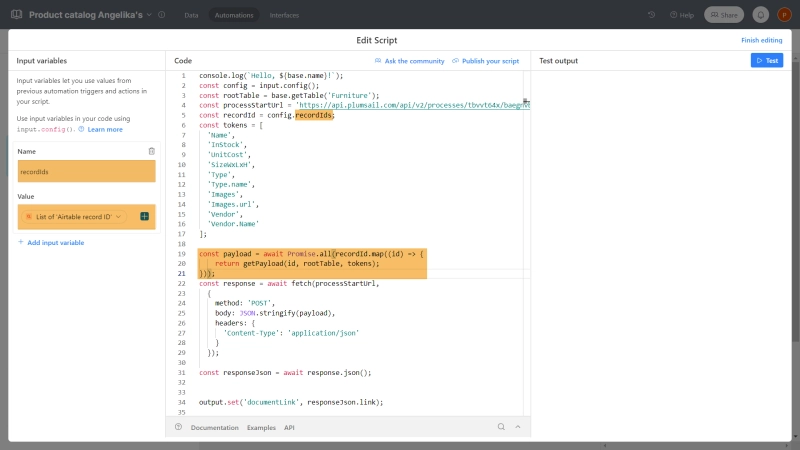
Test it out and that is it! This automation will print multiple Airtable records on one page, fitting them all into a single document.
Below are short answers to the most frequently asked questions. If you have any others, you're more than welcome to leave a reply under the post.
Yes, it is possible with workarounds. While the Airtable Page Designer block doesn't natively support printing multiple records on the same page and only allows one record per page, you can trick the block by modifying the layout or creating an aggregating record. Alternatively, third-party solutions like Plumsail Documents support this functionality.
The Page Designer block in Airtable doesn't allow for more than one record per page. There are some workarounds, such as modifying the layout to combine records or creating an aggregate record. For a more seamless solution, consider using third-party tools like Plumsail Documents that support this feature.
To print multiple records on one page, use the Plumsail Documents extension with your Airtable table. Set up a template where Airtable tokens are inside repeating elements like table rows or bullet points. This way, all records fit into one document. If you prefer, you can also adjust the layout in the Page Designer app to combine records.
Curious to test out all the possibilities of Plumsail Documents? Sign up for a one-month free trial.
If you have any questions, you're welcome to book a call with our team.