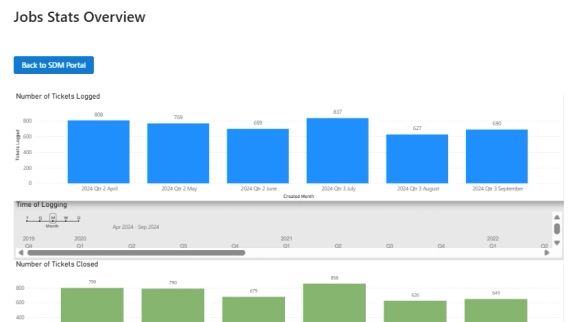
From on-premise manual ticketing to automated SharePoint HelpDesk at Lucidica
How Lucidica built an automated ticketing system integrated into SharePoint to improve IT support operations.
To onboard a new employee you may need to do a bunch of things:
In this article, we’ll take a look at a couple of tricks you can use to partially or fully automate the process with the help of Plumsail HelpDesk, MS Teams, and Power Automate. When you add a new member to your Team, a help desk ticket will be created automatically to provide your employee with all the necessary info and credentials. Also, the employee will get a ticket notification and a warm welcome.
Plumsail HelpDesk is a ticketing system built on top of Microsoft SharePoint and Microsoft 365 that will help you track issues and support requests of all sorts. MS Teams is a communication and collaboration hub for the users of your Office365 tenant to chat, hold video meetings, share files, etc. Power Automate (formerly Microsoft Flow) is a flexible instrument for creating automated processes.
The process will start when you add a new member to a particular MS Team.

Then we get all the necessary info:
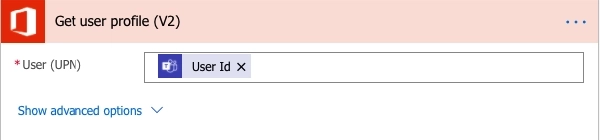
Additionally, we might need a prepared checklist with the company resources, documents, and info that your new employees need to be provided access:
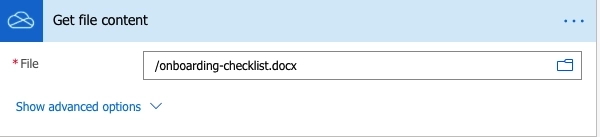
Plumsail HelpDesk has its own connector to work wit Power Automate. We will use this to create a HelpDesk ticket with IT Department to provide the new employee all the necessary access to the company resources.
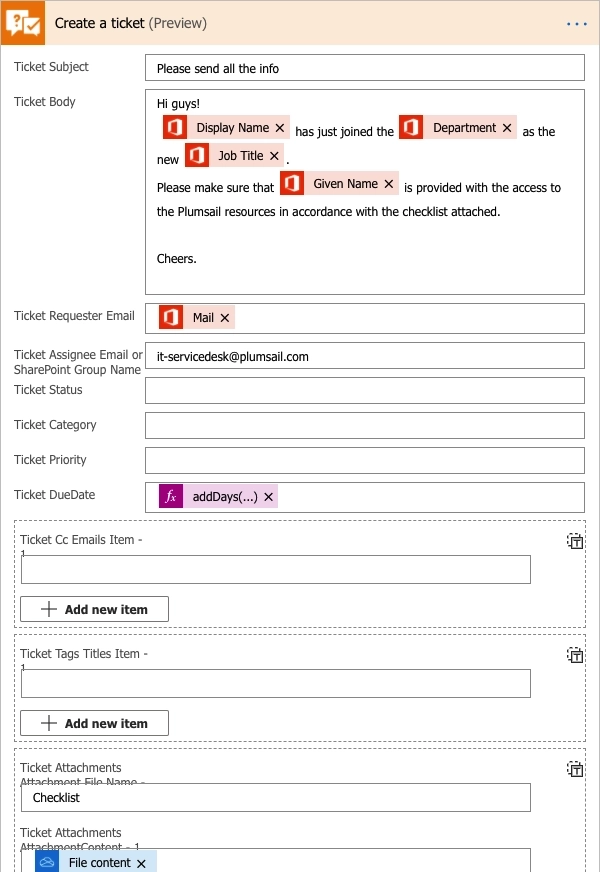
Please note that we’ve used all the info dynamically from the previous step and only the ticket assignee (the IT service desk in this case) is hardcoded. We’ve also used the following Expression to set the ticket due date to tomorrow: “addDays(utcNow(),1)”.
Finally, you may use MS Teams to send a message to your new colleague and notify other Team members of the reinforcement. First, we’ll use the Post a message as the Flow bot to a user action to not let the user miss the ticket.
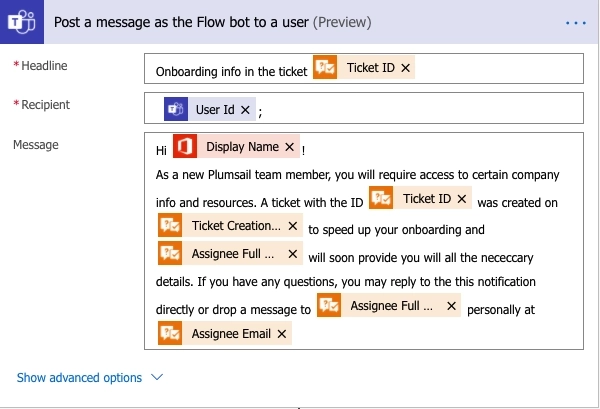
We’ll also post a message in the General Team chat for others to greet the new colleague:
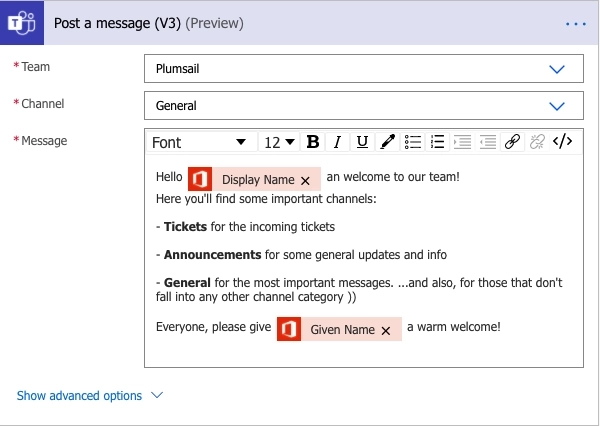
You can find the detailed info on the implementation in the HelpDesk documentation. Clearly, you can add more steps and get the onboarding process going! Please share your ideas of onboarding automation with us.
If you are not yet a user of Plumsail HelpDesk, please feel free to take full advantage of a one month trial period. Download the installation wizard and follow a simple guide.
If you have any questions at all, please don’t hesitate to contact us. Please, post a topic in our Community, or drop us a message to support@plumsail.com.