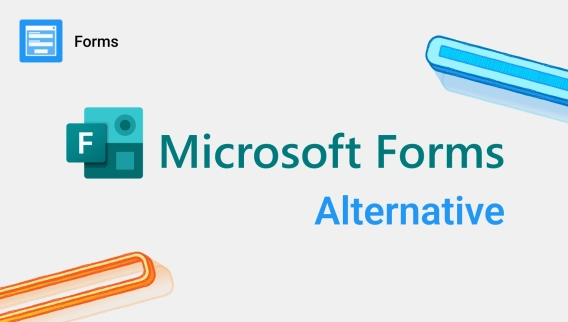
Advanced Microsoft Forms alternative
Create advanced forms with branding, variety of fields and controls, containers, conditional logic and optional authorization
Ever wished you could prefill Microsoft Forms? Until recently, it wasn't possible. But now, Microsoft Forms has introduced a pre-populating function!

We are excited to share that Microsoft Forms now supports pre-filled links, making your data collection process more efficient and improving data accuracy.
In this guide, we’ll explore how to create pre-populated URLs for Microsoft forms and a neat trick that allows you to manipulate the pre-filled data.
In this article:
To pre-fill a Microsoft form, we need a Microsoft form. Go to this page and click Create a new form:
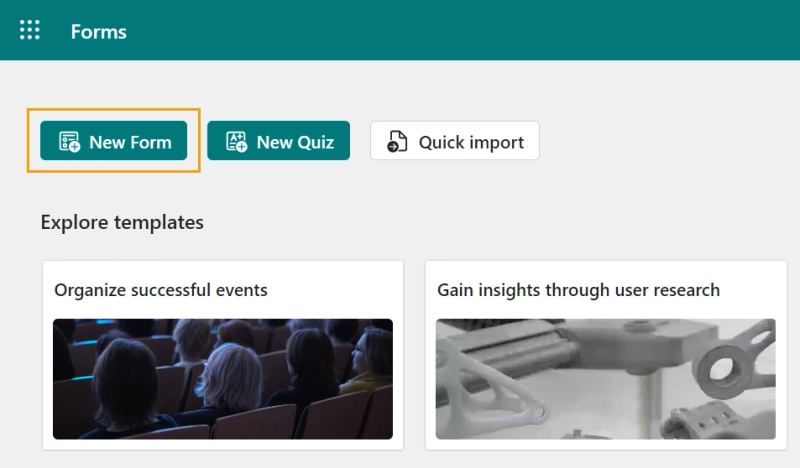
For my example, I built a simple PTO request form with a couple of fields:
For a more detailed guide on creating a Microsoft form, check out the corresponding part of this article. Here's the result:
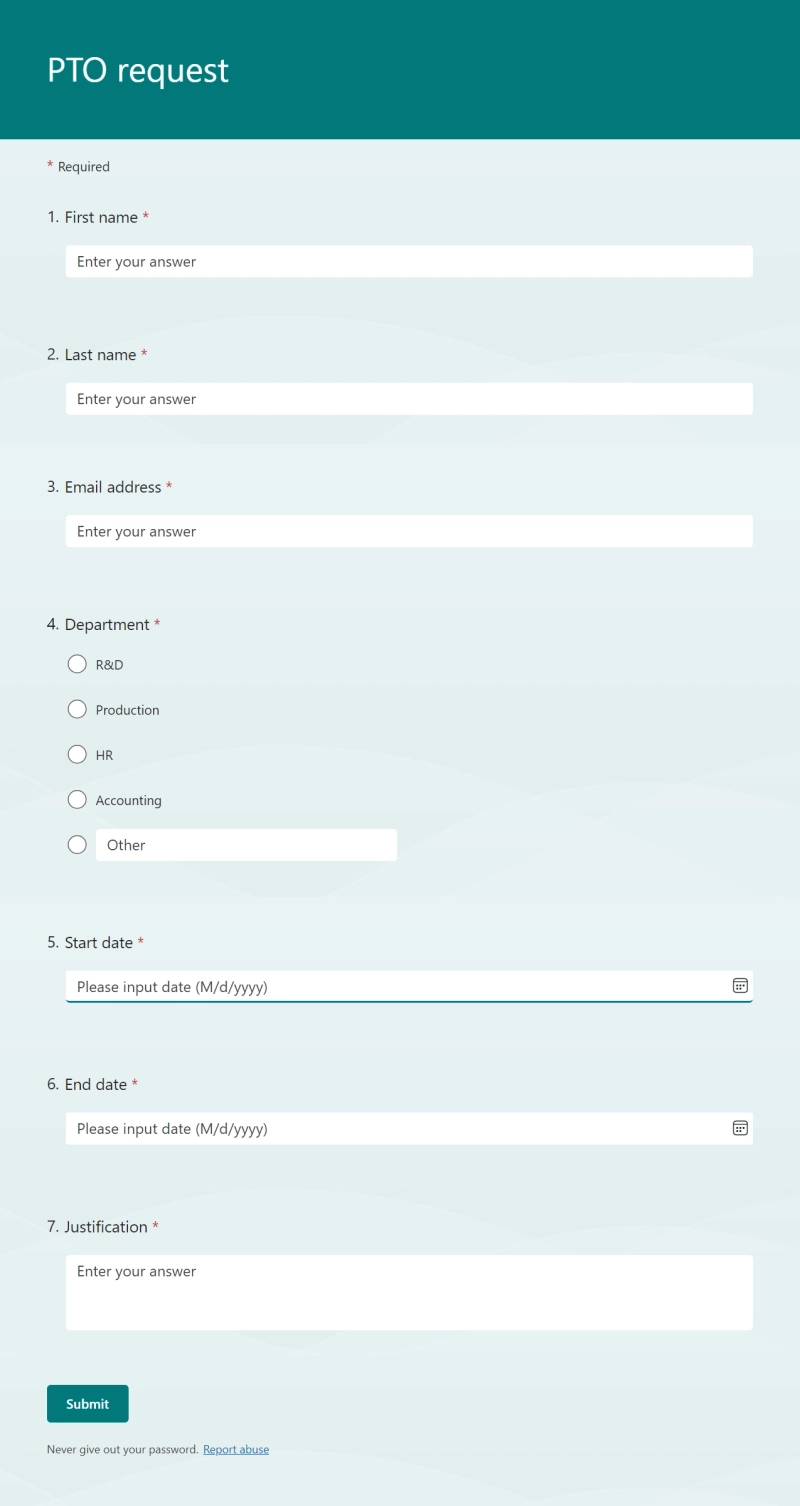
That's a lot to type in! Let's make a pre-populated version of the form so the employee can fill it out before reaching retirement age.
Click the ellipsis icon in the top-right corner of the screen and choose Get Pre-filled URL from the menu.
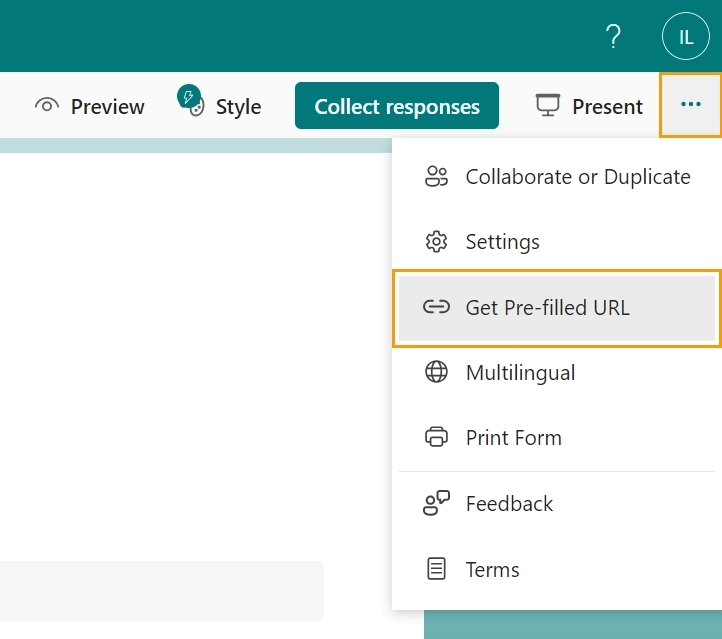
You'll see a special version of the form that allows you to create a link with pre-filled answers. Let's click Enable pre-filled answers and fill in the employee's data so they don't have to type it in every time.
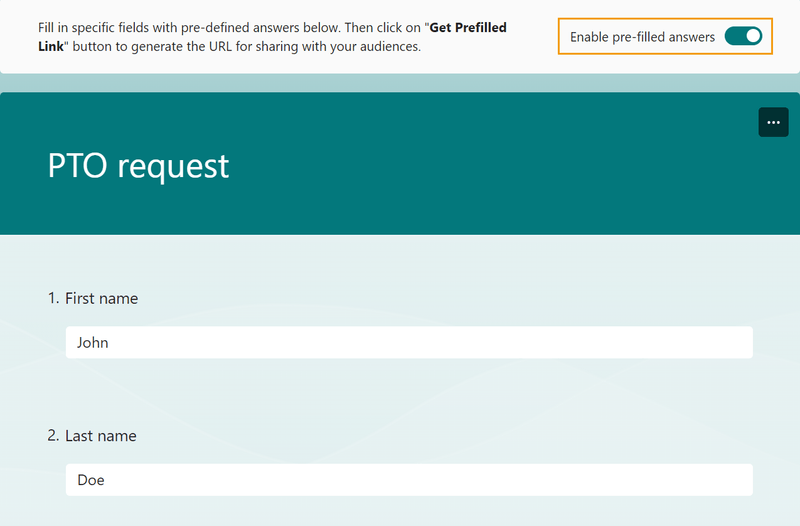
Once you're done, click Get Prefilled Link.
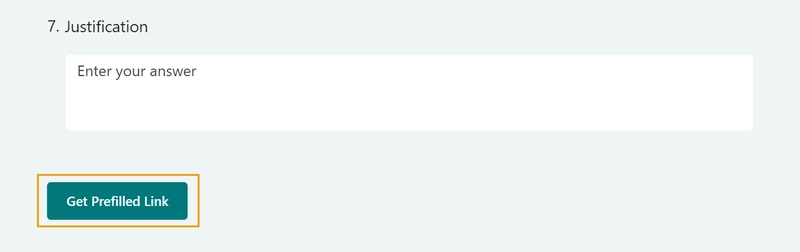
Now you can send out your pre-filled form with this link, and the default access settings will apply.
To change the access settings, click the Collect responses button in the top-right corner of the screen.
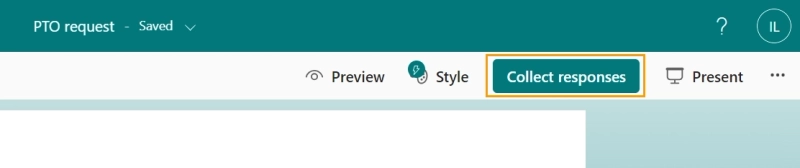
Here you can specify who can access the form and how. I'll pick the Anyone can respond option to test my link in an Incognito tab.
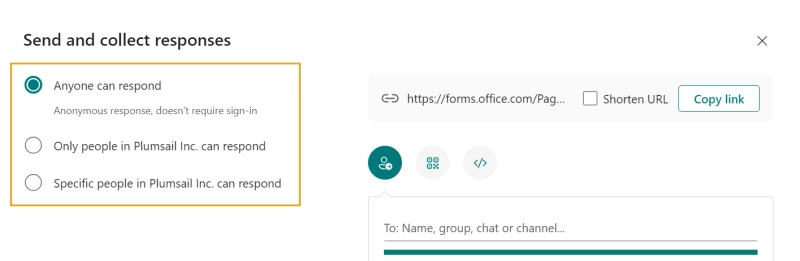
There is a caveat to be aware of: if the form is set to something other than Anyone can respond, it will automatically restore answers from a previous session if there are any. In this case, the pre-filled answers won't be applied even in an Incognito window.
The solution is to submit the form and open it again, which is not ideal. To create pre-filled forms that are only accessible to a select group of people, use a third-party tool. Here's an article on how to create pre-filled forms that allow for restrictions.
Creating pre-filled links manually might prove tedious, so making them automatically would be nice. Let's create personalized links for all our employees at once using URL parameters.
This was possible in Microsoft Forms Pro, a different product that was since then renamed to Microsoft Dynamics 365 Customer Voice and later discontinued. Now the simplest option is to use specialized software for creating pre-filled forms using various sources of information.
If you feel like sticking to MS Forms for prepopulating fields, there's a sneaky trick we can use to imitate this functionality.
The pre-filled link you've made in the previous step should look something like this:
https
id=fH3IRPjZm9vmb&
reb285f26b2f=FIRSTNAME&
rb687f5c=LASTNAME&
r0c2ecff087c4152ad4=EMAIL&
rf6f421250b0=%22R%26D%22
If you analyze this link, you will realize that it has a static part https
Notice how even though field IDs are illegible, all values are stored as plain text and you can edit them. As long as you keep the static part and the IDs intact, the link will still work.
You can use Power Automate, JavaScript, or even edit the link by hand. I'll make an example in Google Sheets:
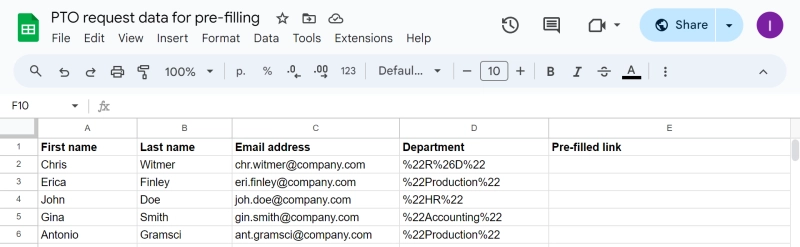
Notice how the Department column has special characters in it. Since Department is a dropdown, we need to put %22 at the start and the end of each option. Special signs like space, ?, or & should also be replaced with %20, %3F or %26 respectively. This is why R&D becomes %22R%26D%22.
For a full list of all special character codes, check out this article about URL encoding.
The last column in the table is for the formula. There's nothing fancy there, I just replaced the dummy answers with cell content like so:
=CONCATENATE("https
Voila! Each generated link leads to a different pre-filled form.

Use the "Pre-filled links" feature. You can edit the link to change the pre-filled answers, but this feature has some limitations.
This isn't officially supported, but you can create a pre-filled link with MS Forms and edit its URL to change the answers.
To apply conditional logic or pre-fill fields from URL parameters, use a third-party solution like Plumsail Forms. Here's an article on how to do this.
Yes, there are several limitations. You can only use URL parameters and there is no way to apply conditional logic to the pre-filled fields or make the pre-filled fields unchangeable.
Most third-party tools have for pre-filling. For example, Plumsail Forms allows you to pull data from almost any source - URL parameters, user profile, SharePoint list, or previous submissions. Learn more from this article.
Depends on the access settings of the form. It can be either anyone, people from your organization, or people from a specific group within your organization.
As you might have noticed, there are some limitations to prefilling fields in Microsoft Forms. For a full pre-populating experience, use a specialized tool like Plumsail Forms. This will allow you to:
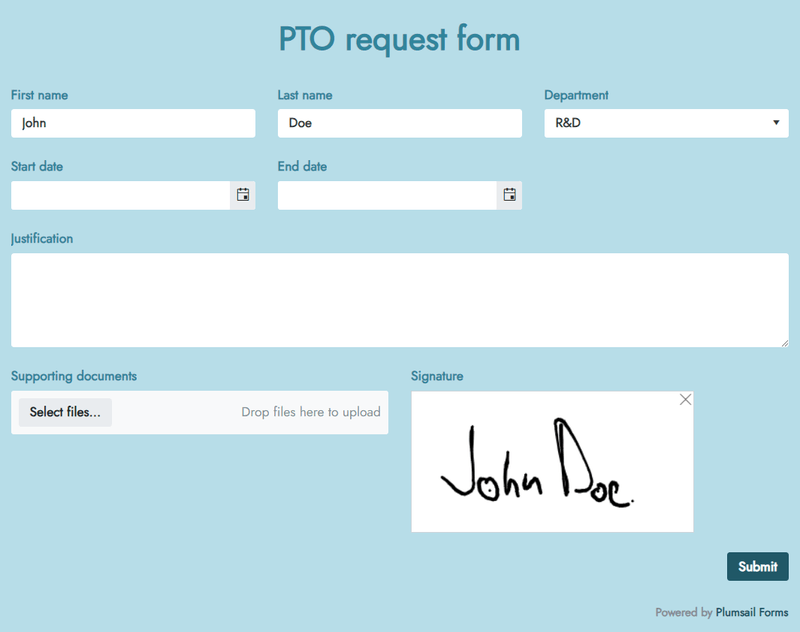
Check out this article to get a gist of all the possibilities. Once you're done with that, create a free Plumsail account and follow this guide to build your first form.
Happy automation!