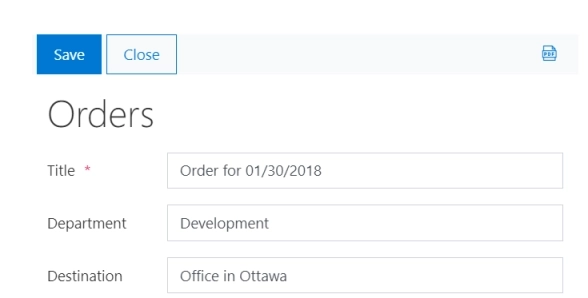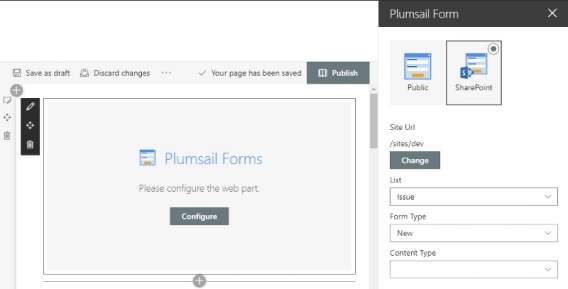
Publish custom forms to modern pages in SharePoint
Publish custom forms to modern pages in SharePoint
Our Plumsail Forms app allows you to create customized SharePoint forms, which are responsive and work well with Modern UI.
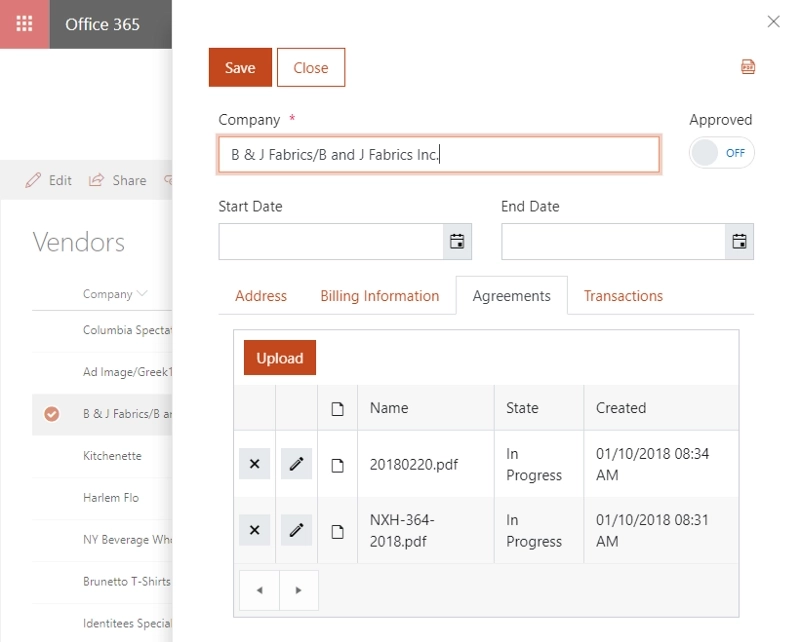
When customizing a form, you might apply save changes to the form which are hard to undo. For example, you delete a field, or break your JavaScript and want to go back to a previous version.
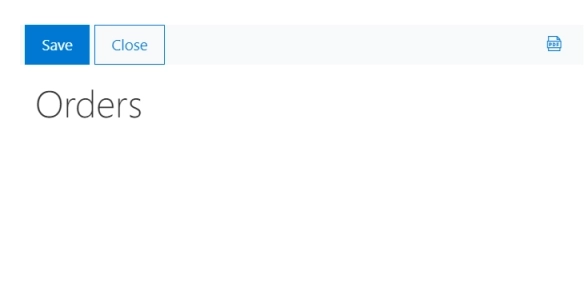
How can this be done? It’s very simple, you can go to Site Pages -> PlumsailForms, find the specific form you were working with and open its version history. The file names have the following structure: {ListName}_{ContentTypeName}_{FormType}.xfds
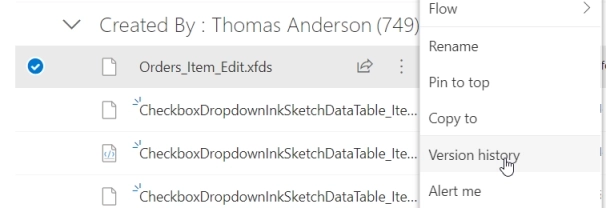
Reset its version to the one that you want to bring back. Then, open the form in the editor and save it.
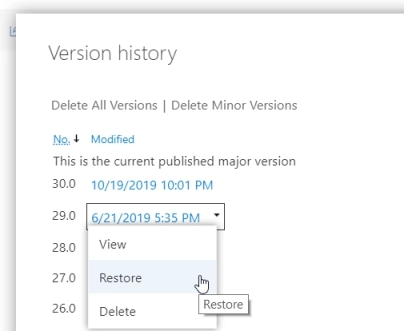
Same is true if you Reset the form by accident. You can go to Recycle bin, find the form and restore it. Then re-save it in the editor, so it’s applied again.
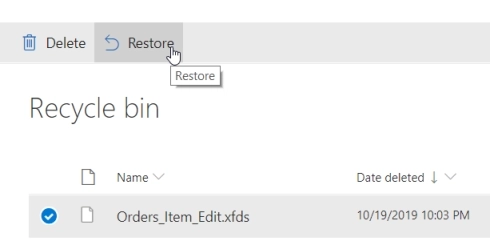
To find out more about this functionality, and how can versioning be enabled and used, check out the full article on versioning.