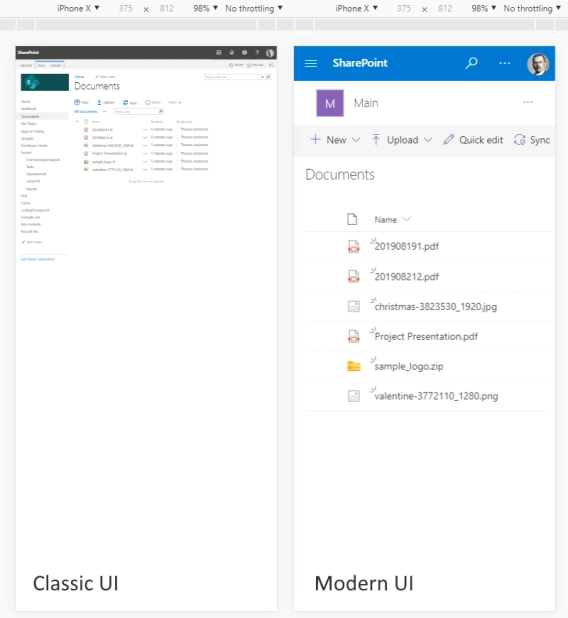
Modern and classic SharePoint UI — differences and advantages of switching
What’s this Modern UI all about?
Plumsail Forms is a product that allows customization of SharePoint Forms in Modern UI with many settings, custom containers such as Tabs and Accordions, custom controls, such as Ink Sketch for signatures, and more. These forms are easy to make and adjust well to screens of any sizes, but what about printing?
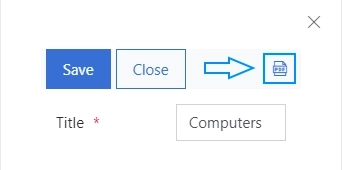
Sometimes you need to print the information from the form, and while it’s possible to print the form in the browser, it’s better to export the form to PDF first. Not only does that remove all the unnecessary UI, it also allows you to adjust the results for each individual form.
Do you need one wide horizontal form that will include all the content on one page? You can do it, and get the result like this:
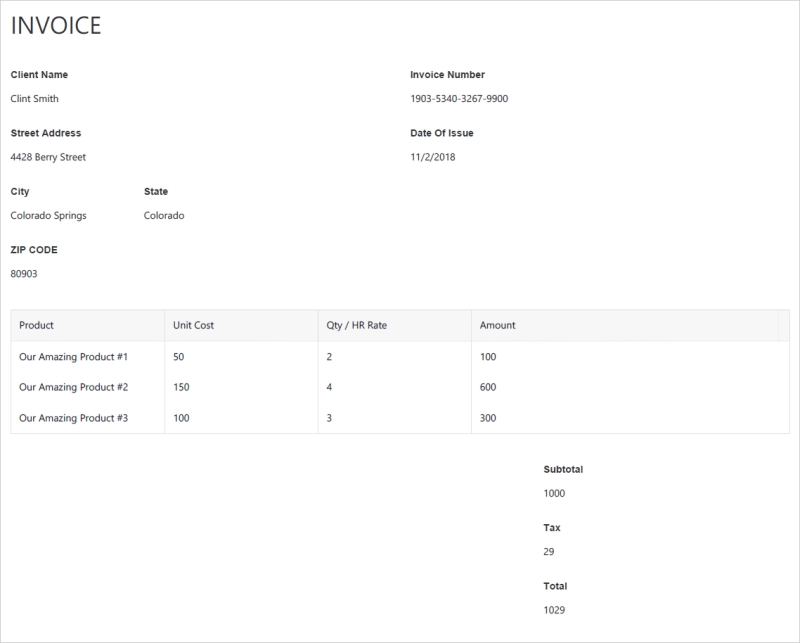
Alternatively, you might need to print a lot of information, and there is no better way to do it than to export the form vertically, and set Multi-page setting to true, allowing form to break into multiple pages, like these two:
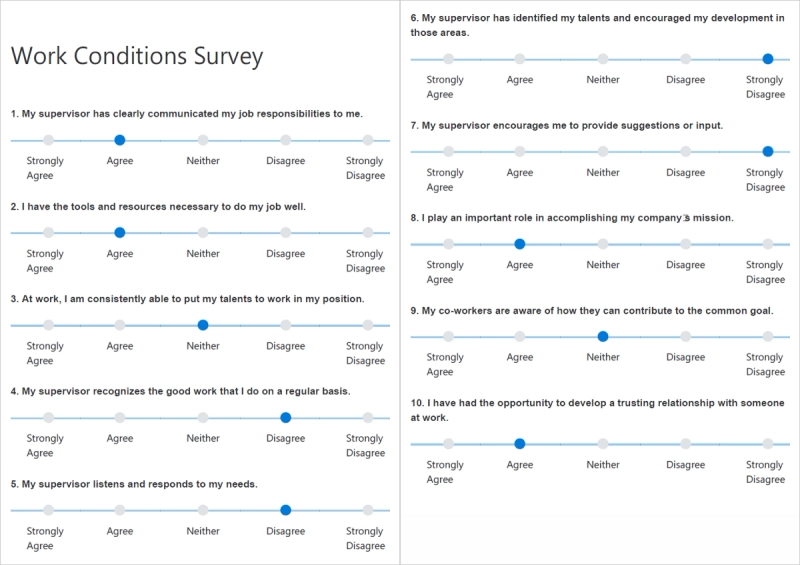
On top of customizing specific options for export, you can also add custom CSS styles that will only apply to form when exported. It can be anything — from changing background color to changing how containers are displayed.
For example, it’s possible to add just a few lines of CSS to expand each tab:
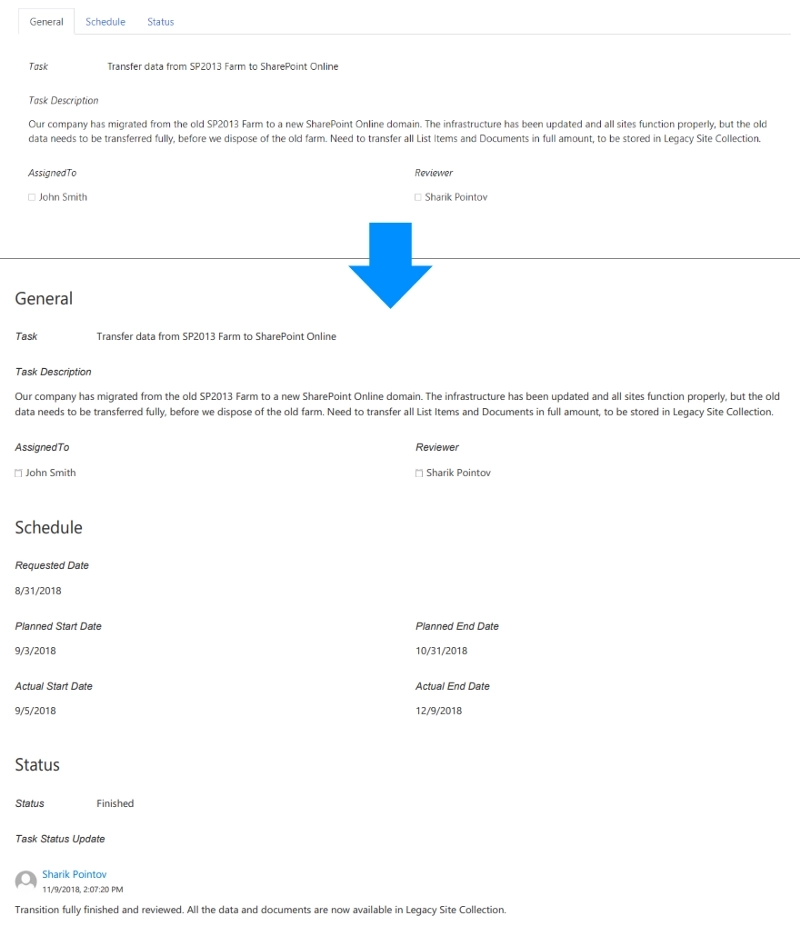
These are just some basic examples, you can also run scripts for exporting form to PDF when you need it, for example, after saving an item. And you can come up with all sorts of unique options and styles combination for your specific form.
Read more about these settings and see how to implement them with your forms in our documentation.