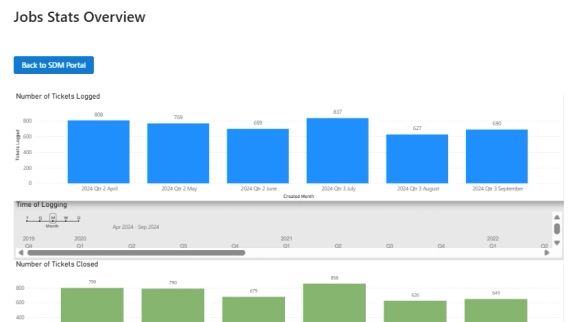
From on-premise manual ticketing to automated SharePoint HelpDesk at Lucidica
How Lucidica built an automated ticketing system integrated into SharePoint to improve IT support operations.
The Microsoft 365 ticketing system by Plumsail offers your customers a handy way to create, view, and reply to their help desk requests with the web widgets. The widget can be placed on either a SharePoint site or on external sites. You can also create multiple widgets for different categories of your requesters.
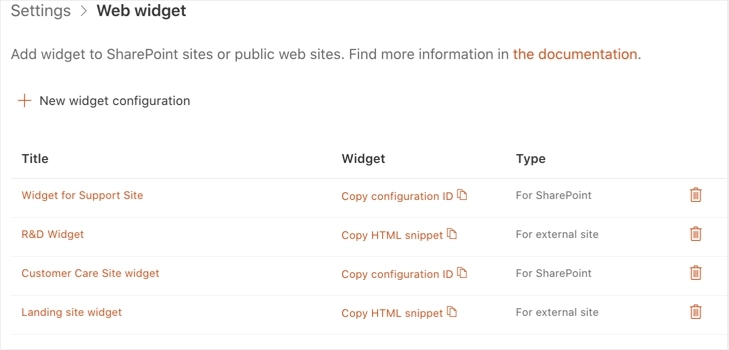
The recent update of the Plusail HelpDesk has brought a feature to create new views for the widget. You can filter your user’s tickets and group those under tabs. Your customers will be able to navigate their tickets with tabs set for different categories, tags, statuses, and any other ticket properties and their combinations.
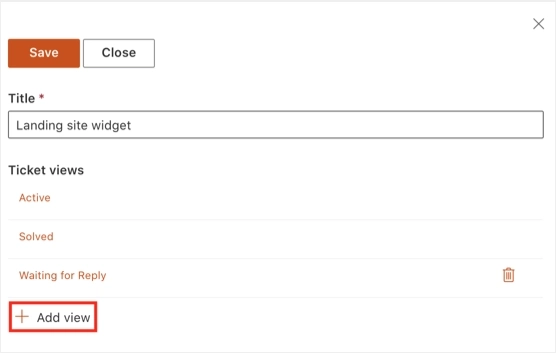
There are two settings to set up for every widget view:
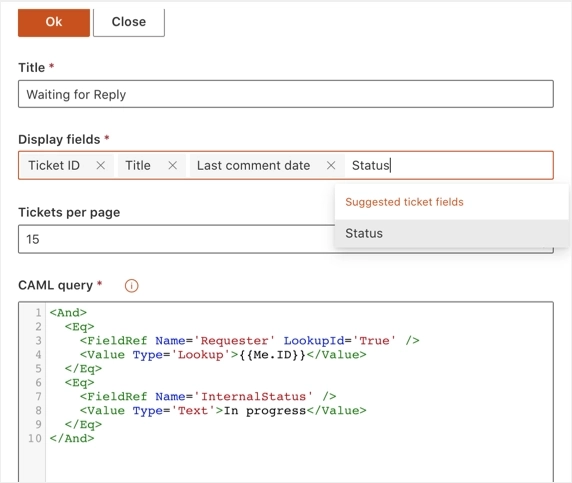
On the example above, we use two conditions to filter the customer’s tickets.
{{Me.ID}} token:<Eq>
<FieldRef Name=’Requester’ LookupId=’True’ />
<Value Type=’Lookup’>{{Me.ID}}</Value>
</Eq><Eq>
<FieldRef Name='InternalStatus' />
<Value Type='Text'>In progress</Value>
</Eq><And> …</And> group to combine both conditions.Now the customers will have a separate tab for the tickets that require their attention:
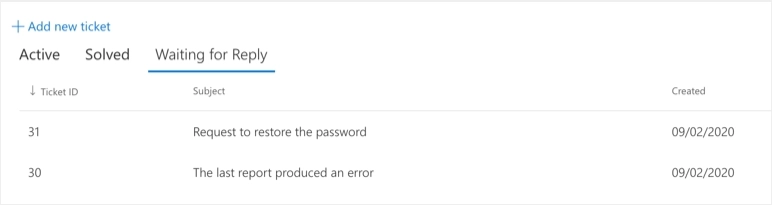
If you are not yet a user of Plumsail HelpDesk, please feel free to take full advantage of a one month trial period. Download the installation wizard and follow a simple guide.
If you have any questions at all, please don’t hesitate to contact us. Please, post a topic in our Community, or drop us a message to support@plumsail.com.