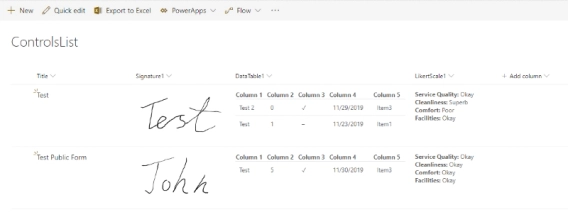
Save complex controls—Signature, DataTable, Likert Scale from Public Web Form to SharePoint List
Including List Rendering for these controls
Sometimes it is vital to get information from a form and convert it to PDF. It might be a SharePoint form or a custom form somewhere on your site, but you need to get that information and send it in email as an attachment, for example.
Our products, Plumsail Forms, and Plumsail Actions, allow you to do just that, using Microsoft Flow. Plumsail Forms allow you to design custom responsive forms for SharePoint Online or to publish on your website, then submit data to MS Flow. Plumsail Actions give more versatility to your Flows, allowing you to create HTML from a template and to convert HTML into PDF.
With recently introduced new functionality, Plumsail Forms allow you to add tables to your forms which can be populated by the user and then submitted with the rest of the data.
I’ve designed and filled in the following form, which can be published to any site with our widget:
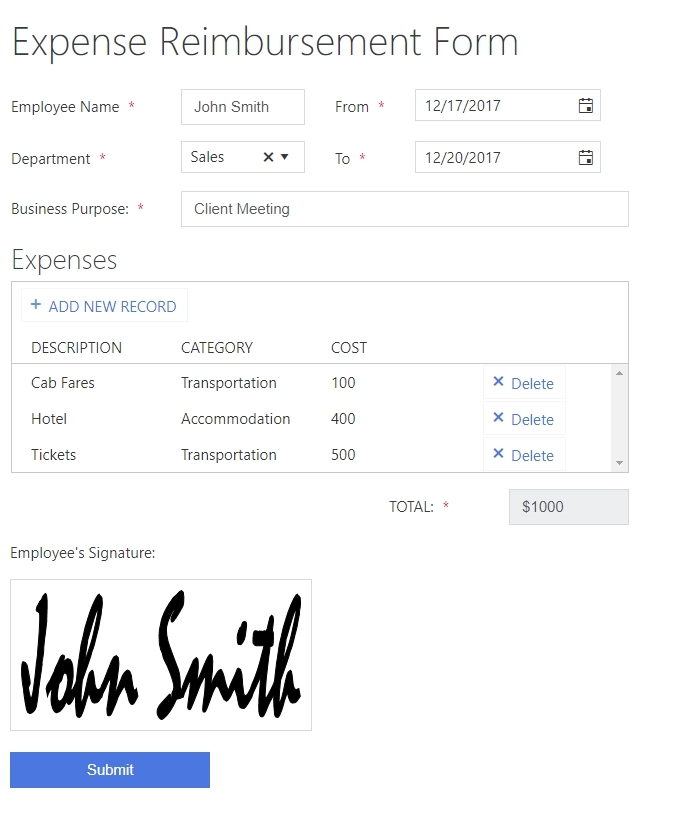
We subscribe to the submission of this form in MS Flow with our custom connector. Read more about setting it up here.
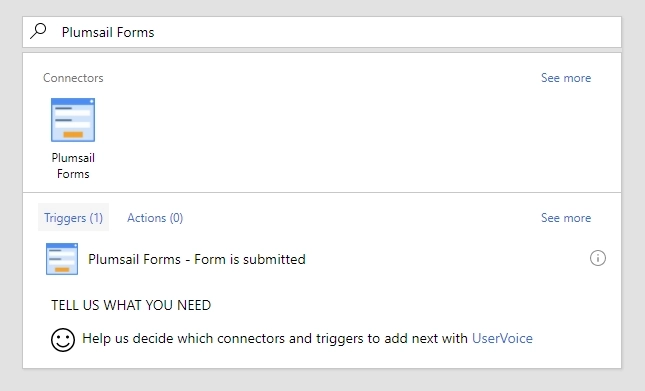
We can then use Plumsail Actions to convert this data to HTML. Data Table can be converted either inside the template or with a separate out-of-the-box action straight into HTML table. Plumsail Actions HTML Template will also allow us to add custom CSS and JavaScript to the template.
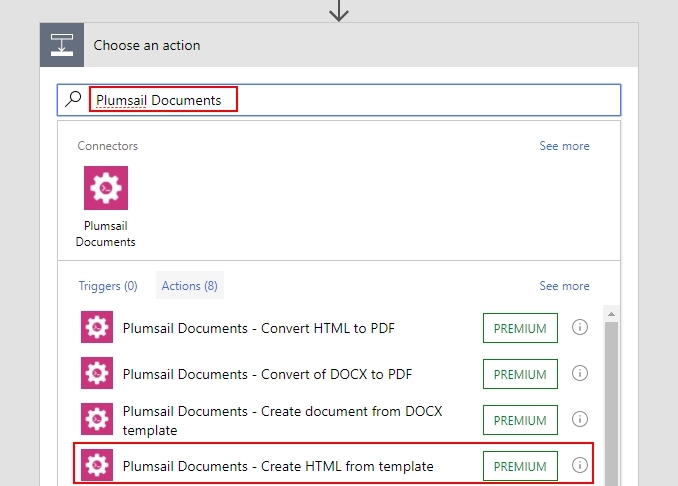
Next, we use the result HTML to create PDF file in one simple step:

Once it is converted, we will include the result PDF file as an email attachment and send it to the head of the department for approval.
Here is the result:
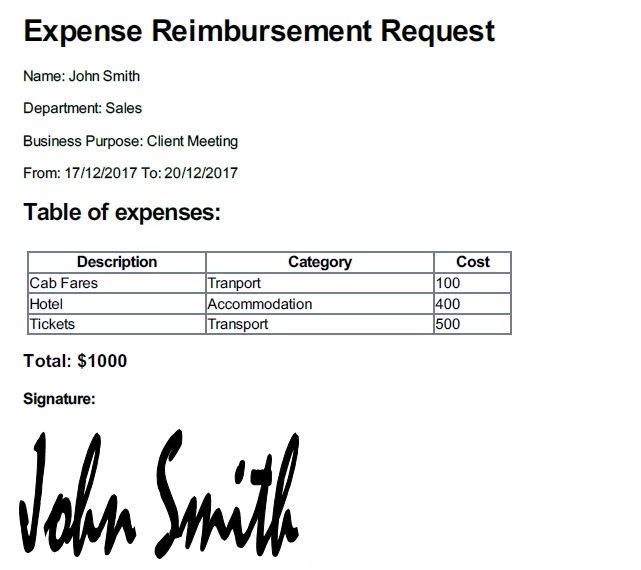
This is just a simple example of what can be achieved with the combination of our products, you can find a more detailed instruction in our documentation. There are many other use cases, of course, and we’ll be glad to help you achieve the result you are looking for.