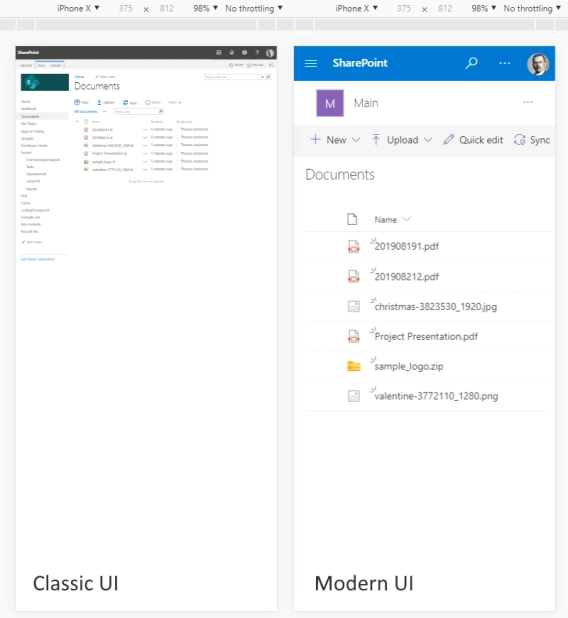
Modern and classic SharePoint UI — differences and advantages of switching
What’s this Modern UI all about?
These two business cases were described to us by Room Manager 365 and used for their clients in different industries.
Plumsail Forms for SharePoint is a powerful tool that makes it easy to create custom forms and automate processes in your organization. One common use case for this tool is desk and room booking.
With Plumsail Forms, we can create a streamlined and efficient system for booking desks and rooms in your office, streamlining your workflow and improving productivity.
A use case for booking a desk or a room (video) using keywords for filtering would look something like this:
A user in the company wants to book a desk or room for a specific date and time.
The user accesses the booking system integrated with SharePoint Online and powered by Plumsail Forms.
The user inputs the desired date and time range, and then selects a set of keywords that describe the type of desk or room they need. The keywords could include things like location, size, available amenities, etc.
The system filters the available desks or rooms based on the keywords and date/time range, and displays a list of options that meet the user's criteria.
The user selects the desired desk or room from the list, and then inputs any additional information, such as the purpose of the booking and any special requirements.
The system checks the availability of the selected desk or room and confirms the booking. The user receives an email confirmation with all the details of the booking.
The system updates the calendar in SharePoint to show that the desk or room has been booked for the specified date and time.
In this scenario, the use of keywords for filtering allows the user to quickly find a desk or room that meets their specific needs, without having to manually search through a long list of options. The integration with SharePoint Online and the use of Plumsail Forms makes the booking process quick, simple, and efficient, which can improve productivity and user satisfaction within the company.
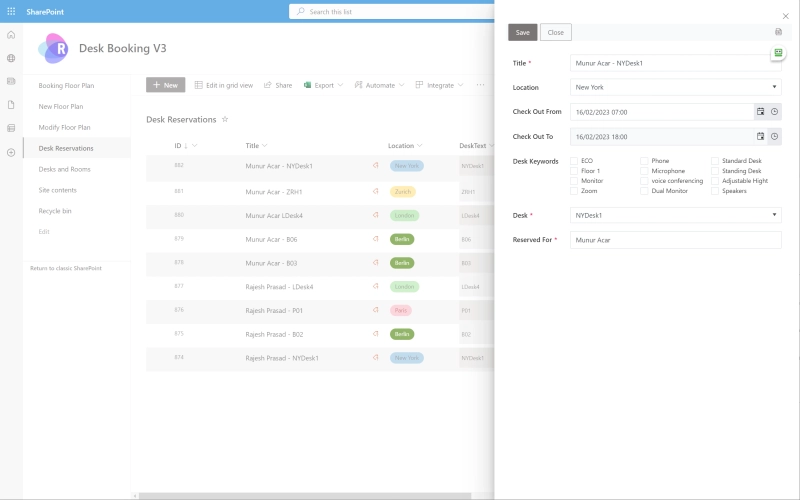
A use case for booking catering, parking, and equipment using keywords for filtering would look something like this:
A user in the company wants to book catering, parking, or equipment for a specific event or meeting.
The user accesses the booking system integrated with SharePoint Online and powered by Plumsail Forms.
The user inputs the desired date and time range, and then selects a set of keywords that describe the type of catering, parking, or equipment they need. The keywords could include things like location, type of cuisine, number of attendees, type of parking space, type of equipment, etc.
The system filters the available options based on the keywords and date/time range, and displays a list of options that meet the user's criteria.
The user selects the desired catering, parking, or equipment from the list, and then inputs any additional information, such as the purpose of the booking and any special requirements.
The system checks the availability of the selected option and confirms the booking. The user receives an email confirmation with all the details of the booking.
The system updates the calendar in SharePoint to show that the catering, parking, or equipment has been booked for the specified date and time.
In this scenario, the use of keywords for filtering allows the user to quickly find the catering, parking, or equipment that meets their specific needs, without having to manually search through a long list of options. The integration with SharePoint Online and the use of Plumsail Forms makes the booking process quick, simple, and efficient, which can improve productivity and user satisfaction within the company.
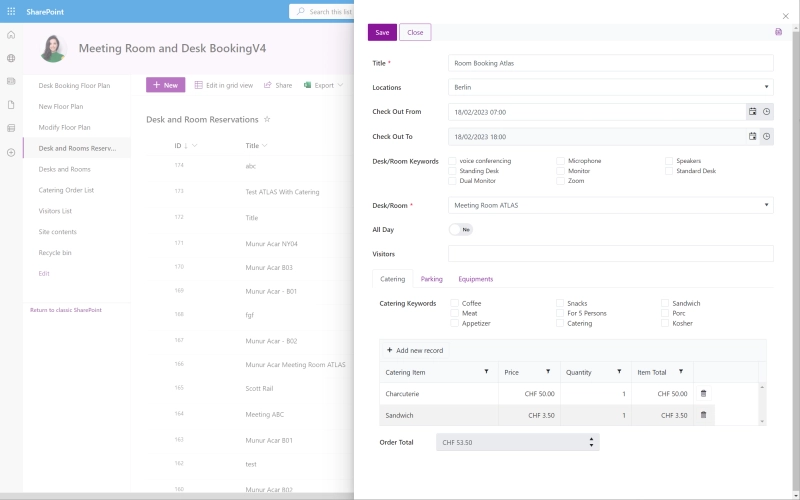
In conclusion, using a room manager with Plumsail Forms for booking desks, rooms, catering, parking, and equipment can provide a number of benefits for companies. The integration with SharePoint Online allows for efficient and centralized management of bookings, reducing the need for manual processes and reducing the risk of double bookings. The use of keywords for filtering simplifies the process of finding and booking the right options, making it easier for users to find what they need and complete the booking process quickly.
Advantages of using a room manager with Plumsail Forms include:
Increased efficiency: Automating the booking process reduces the time and effort required to manage bookings, freeing up employees to focus on other tasks.
Improved user experience: The use of keywords for filtering and the intuitive interface of Plumsail Forms makes it easier for users to find and book the options they need, leading to a better overall experience.
Centralized management: Integrating with SharePoint Online allows for centralized management of bookings, making it easier to track and manage all bookings in one place.
Reduced risk of double bookings: Automated booking systems reduce the risk of double bookings, ensuring that the options a user wants to book are actually available.
Improved reporting: The integration with SharePoint Online makes it easier to generate reports and track usage, helping companies to make informed decisions and optimize their resources.
By taking advantage of a room manager with Plumsail Forms, companies can streamline their booking processes, improve the user experience, and gain valuable insights into how their resources are being used.
If you'd like to recreate the system for yourself or do something else, get started with 30 days free trial of Plumsail Forms for SharePoint Online by following the installation instruction in our documentation, which includes a full video walkthrough.
If you're using SharePoint 2019 or Subscription Edition, follow the SharePoint On-Premises installation guide instead.