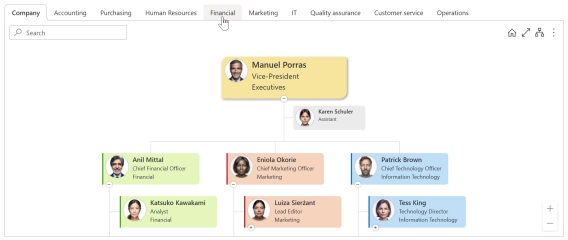
Save Filtered Views in SharePoint Org Chart by Department, Team, Location, and More
Learn how to create custom views in SharePoint Org Chart with options for advanced filtering using JavaScript.
In this article Giunti Psychometrics shares their experience of improving organizational clarity with Plumsail Org Chart for SharePoint. You’ll see what challenges they faced, how they customized the solution, and the impact it made on their daily work.
In this article:
Founded in Florence in 1950, Giunti Psychometrics is the first Italian publisher of psychometric tools and a leading European player in psychological assessment. For 75 years, we have combined scientific rigor and innovation to develop reliable tests and solutions that support professionals in healthcare, education, business, and research.
Today, Giunti Psychometrics operates in over 20 companies across 16 countries, delivering more than one million assessments each year. Through our digital platforms and science-based approach, we empower specialists and organizations worldwide to promote growth, performance, and psychological well-being.
Before using Plumsail Org Chart, we managed our organizational charts through PowerPoint presentations. It was a tedious process that required constant manual updates and didn’t offer real-time visibility.
Initially, we considered several options:
This led us to evaluate off-the-shelf solutions that could save time and integrate smoothly into our ecosystem.
Among the ready-made solutions we assessed were Origanimi and OrgChart Agile. However, we found that Plumsail Org Chart stood out for three key reasons:
This balance of simplicity and power made Plumsail Org Chart the natural choice.
We rolled out Org Chart on our SharePoint intranet through web parts, connected to Entra ID as the main data source.
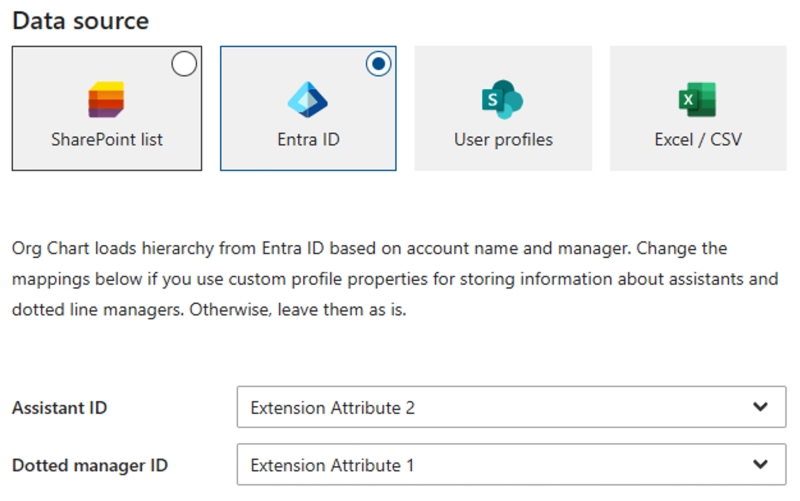
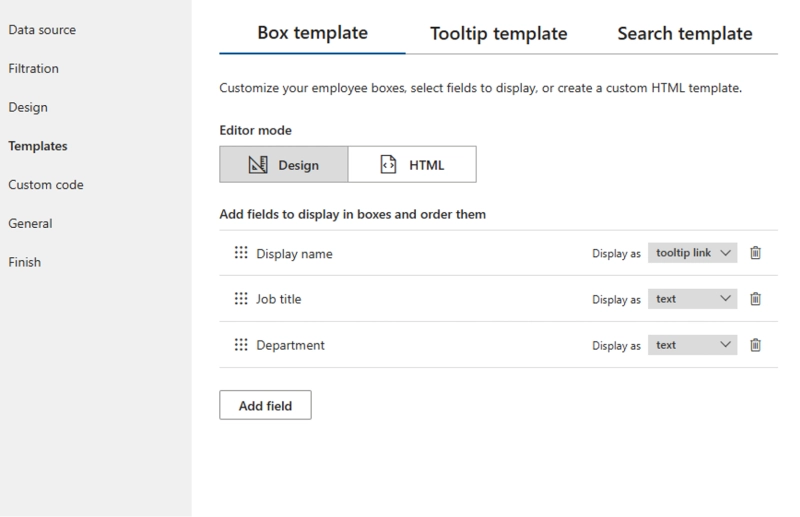
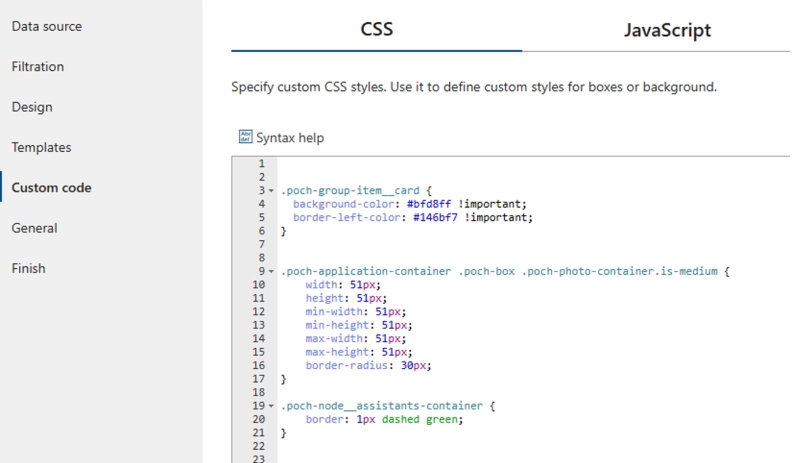
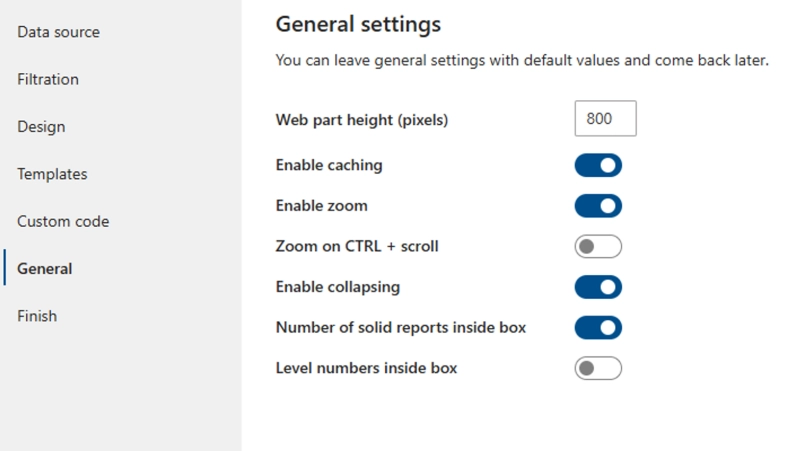
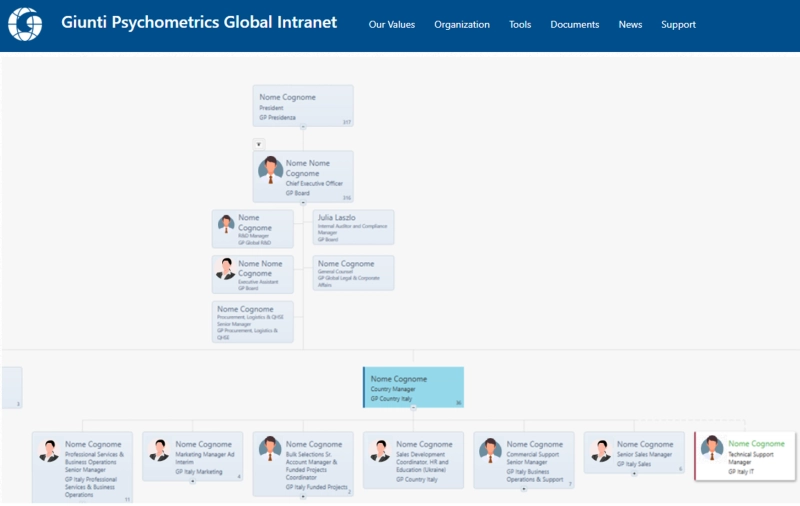
This combination gave us a tool that was not only functional but also visually appealing. With Plumsail Org Chart, we could easily customize the look and feel of cards and templates, creating a chart perfectly aligned with our branding.
💡 If you’d like to create a similar setup using Entra ID as a data source, check out the documentation on connecting Org Chart to Entra ID.
After implementing the Org Chart for SharePoint, we now have real-time organizational data automatically available, eliminating the need for HR to manually update PowerPoint files after every company change.
This has freed up significant time for our HR colleagues and improved accuracy. Integration with SharePoint has also made sharing the chart across the organization effortless.
Today, even our CEO has access to a real-time, always-updated organizational chart, making decision-making faster and ensuring everyone across the company shares a consistent, up-to-date view of the structure.
Thank you, you saved me. No more PowerPoint presentations to manage and edit.
You can start your free one-month trial of Plumsail Org Chart for SharePoint Online to explore its features in your environment.
If you have any questions or need a hand getting started, feel free to book a call with our team.