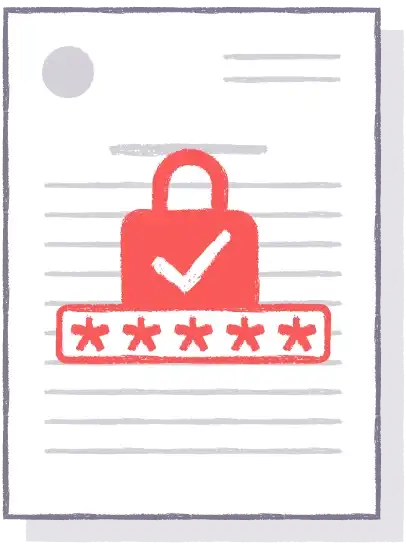Add watermarks & restrict actions for PDF files
Add document state and recipient name as watermark
Apply text watermarks to display document state whetherit
concerns its sensitivity (Confidential, For internal use only) or stage
of processing (Draft, Review, Approved). Another great option is to
dynamically apply text watermarks with the recipient’s email or name.
If a data breach occurs, watermarks can help you to identify the leak
source.
Learn more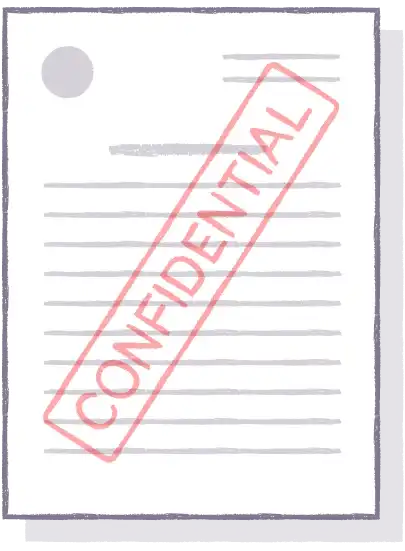
Add company logo as watermark
Add your company logo as a watermark to identify the
company as an owner of documents and retain corporate identity across
all documents. Apply logos as watermarks automatically whenever a new
document is added to the cloud or any storage system.
Learn more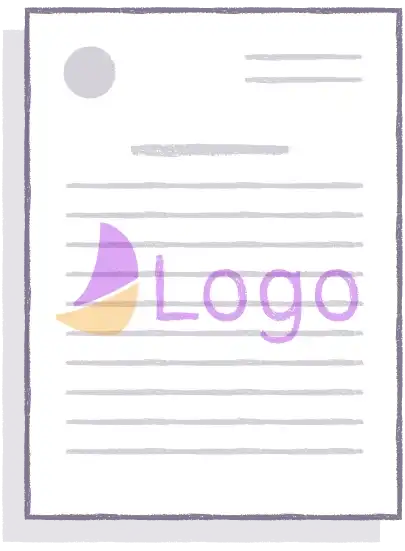
Set password to PDF and restrict actions
When your PDF documents are accessible by a lot of people,
you may want to prevent documents from such actions as copying,
extracting data, or editing. Plumsail Documents PDF action allows you
to automatically set such restrictions. For added security, set a
password to prevent PDF from unauthorized access.
Learn more