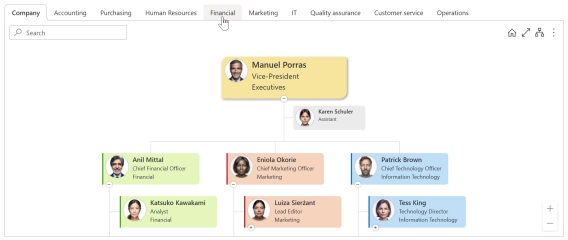
Save Filtered Views in SharePoint Org Chart by Department, Team, Location, and More
Learn how to create custom views in SharePoint Org Chart with options for advanced filtering using JavaScript.
Plumsail Org Chart is an ongoing project. Today I am excited to share with you some great news about the latest updates. Now all recent features from Online versions are available for SharePoint 2019 / 2016 / 2013 On-Premises as well!
The main advantage of the new top to bottom compact layout is that it allows fitting really wide structures into a specified number of columns. Thus, they will most likely fit the screen.
In the example below, we fixed a number of columns to three. This is how it looks with three direct reports:
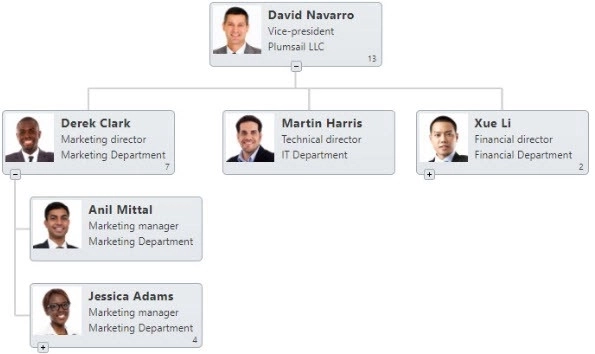
And it will fit three columns anyway. Even with more direct reports:
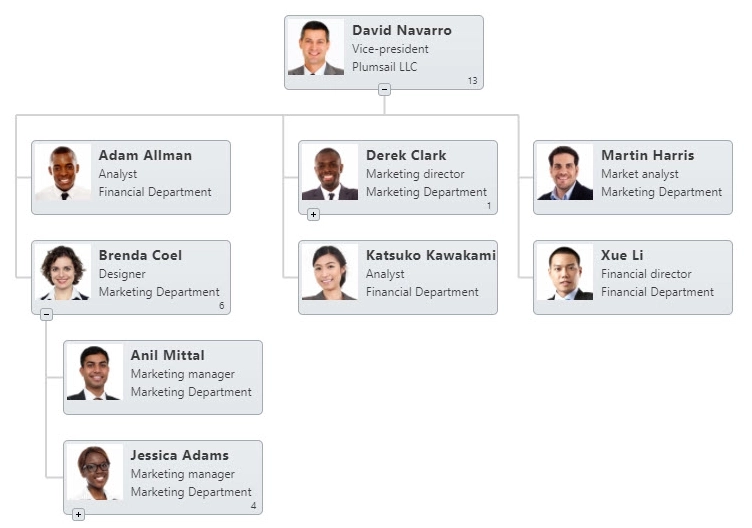
Now you can configure displaying a number of reports in a box and, also, you can display a level number in a hierarchy. Check the documentation to learn how to do that.
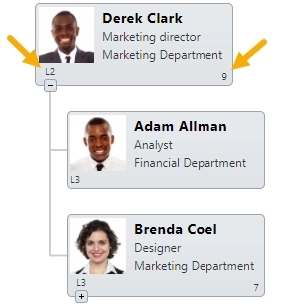
Now you can configure searching by indexed columns to get over a SharePoint 5000 items view threshold that breaks items search.
There are also MultiChoice, TaxonomyFieldType and LookupMulti field types support and some bug fixes that will make your Org Chart experience better.
Plumsail Org Chart is easy to install and easy to use. Download and install our trial. It will not take a lot of time.