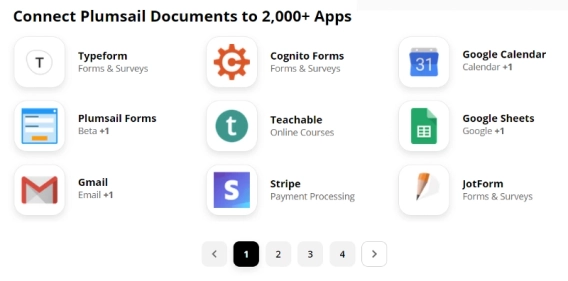
Plumsail Documents integration with Zapier — generate documents from templates based on your favorite apps data
Plumsail team is excited to announce Zapier integration for Plumsail Documents.
Now you can do more with generated documents thanks to updated Plumsail Documents integration for Power Automate and Zapier platforms.
Power Automate and Zapier allow you to connect your document creation to almost any service on the web without coding. So you can pull data from one app, populate your documents with this data, then pass completed documents to another app. All happens automatically on specific events.
We added an ability to trigger automated connections in Power Automate and Zapier on finishing the Plumsail document generation process. Let’s see how it works.
Note: to use new triggers, you need to have at least one document generation process created in your Plumsail account.
Create an automated Flow and select ‘Process finished’ from the Plumsail Documents connector:
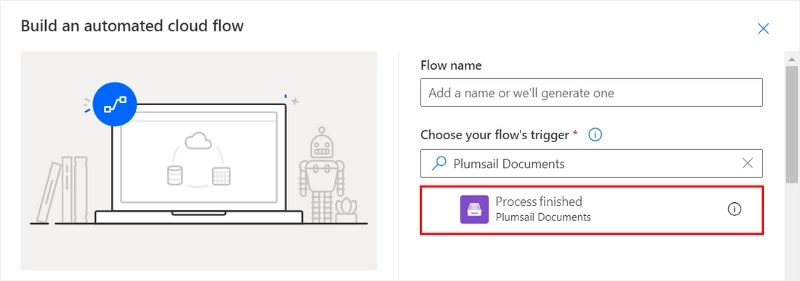
Then choose the document generation process you’d like to monitor by this Flow from the dropdown:
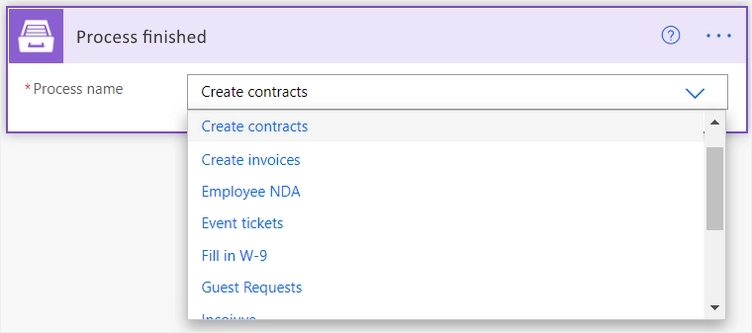
From now on, every time this particular document generation process successfully ran, the Flow will start.
The trigger ‘Process finished’ returns dynamic data from the document generation process:
So you can use the output from the ‘Process finished’ trigger further in the Flow. For example, you can create a notification:
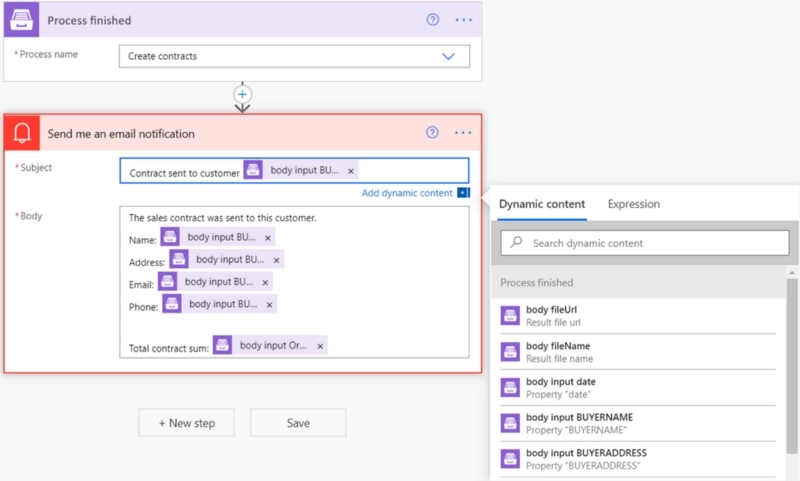
Or you can download the content of the generated document by URL using an HTTP action — GET method. It will allow you to manipulate the file further in the Flow:
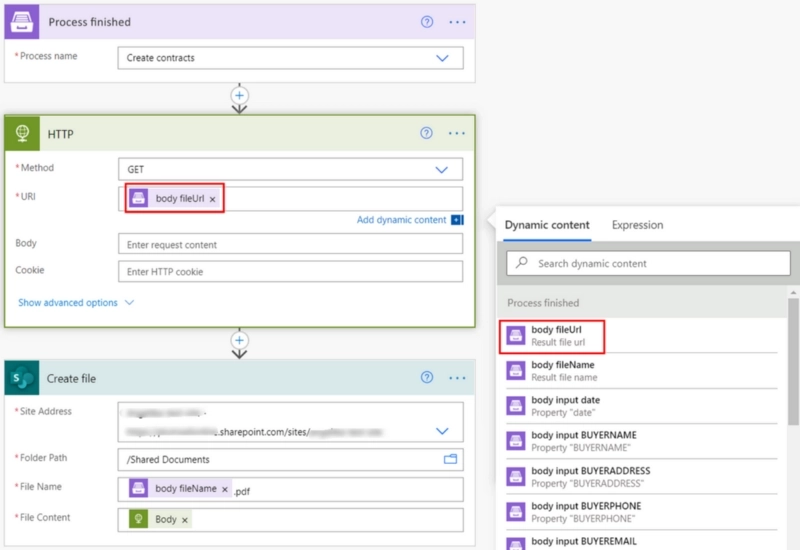
If your process includes a DocuSign delivery, you can create an even more complicated Flow to track DocuSign Envelope status, save and conditionally update documents in the library — check out the how-to guide.
You can do similar things on the Zapier platform.
Create a new zap and select ‘Process finished’ in Plumsail Documents as a trigger:
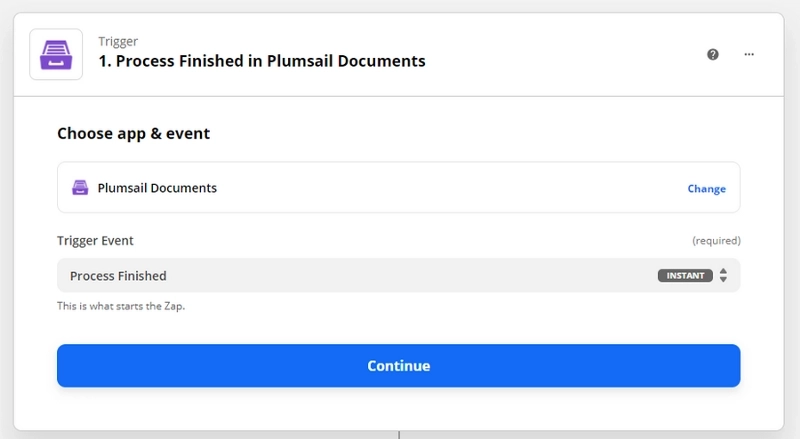
Choose the document generation process you’d like to track by this zap:
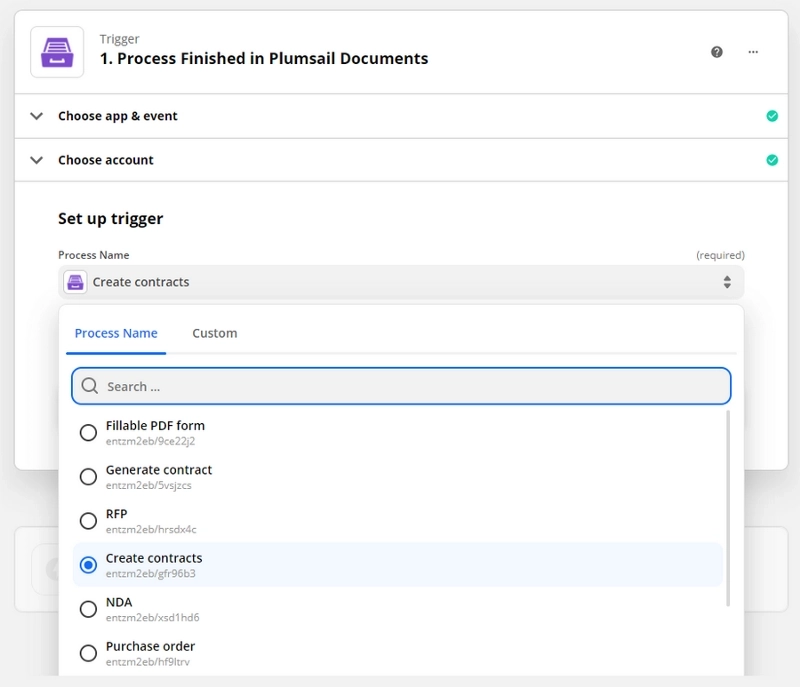
The trigger will return dynamic data every time the process is finished. Use it in the next zap actions. Say, create a Gmail notification and attach the generated document using the output from the trigger — file URL.
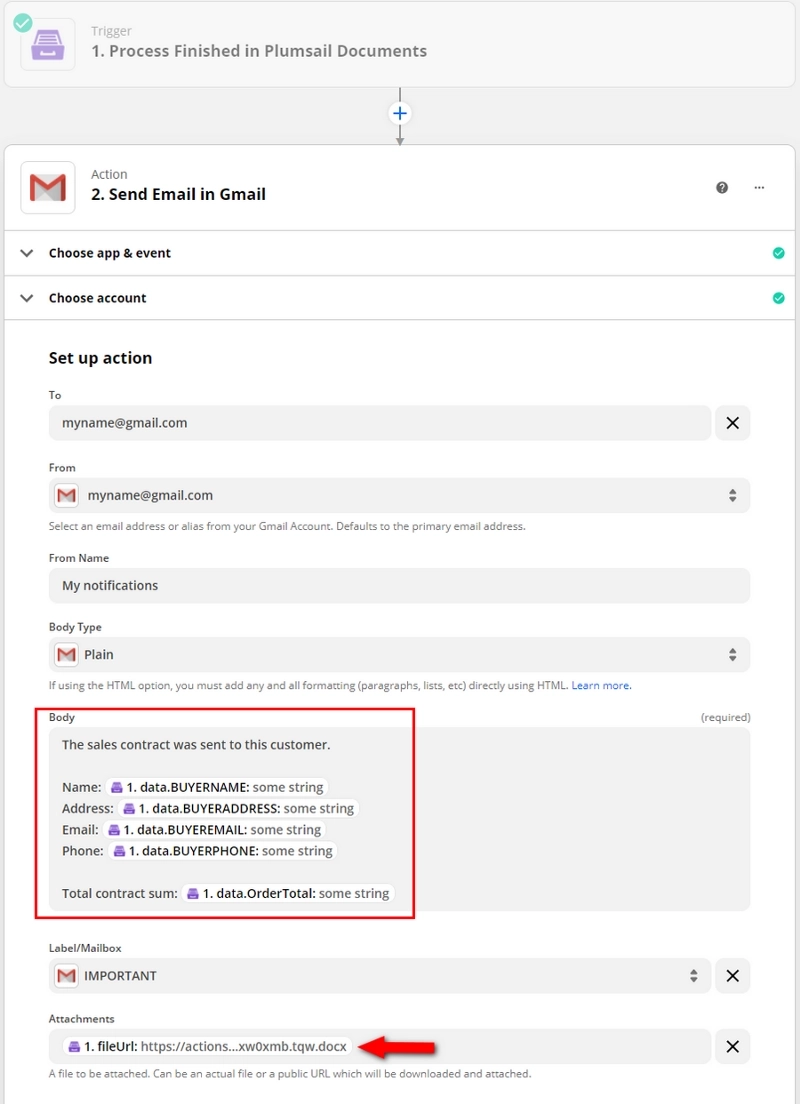
It’s just a few examples of how you can use new triggers for Plumsail Documents in Power Automate and Zapier.
Sign up to get your 30-day free trial, if you’re new to Plumsail Documents.