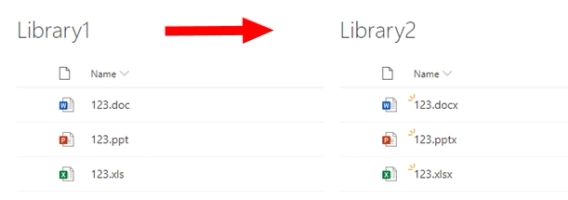
Convert DOC, XLS, PPT to DOCX, XLSX, PPTX in Microsoft Flow or Azure Logic Apps
If you have a SharePoint library (or a file storage in any other system) with hundreds of DOC, XLS and PPT files, you may want to convert…
This article describes how to perform pixel-perfect MS Word and Excel to PDF conversions in Power Automate flow. You need to register the Plumsail account to use the Plumsail Documents connector for Power Automate.
We’ll look into how to get a pixel-perfect output from a DOCX to PDF conversion using the Convert to PDF action.
This action is ideal for file conversion, as it automatically detects and converts various file types. You don’t need to worry about the file extensions and configure separate actions for each one.
Here is the flow we created:
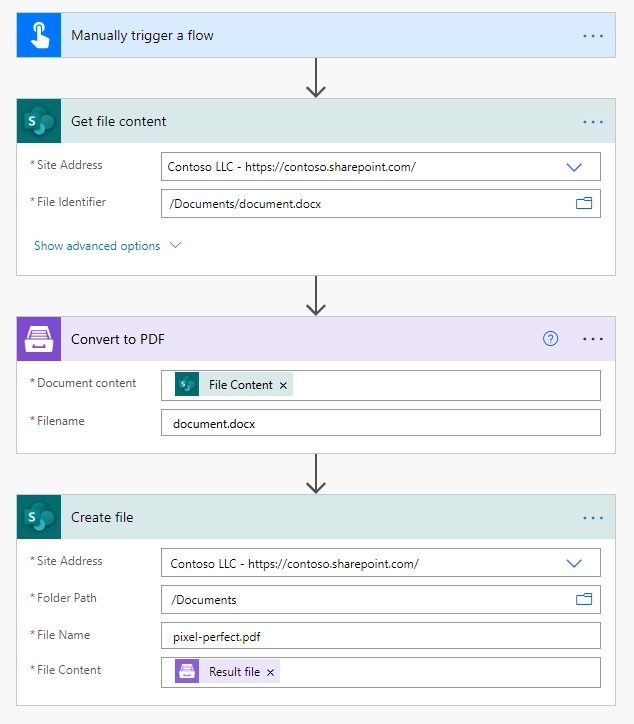
The logic is clear:
Run the flow, and ta-da! The pixel-perfect PDF output is in the library! 🎉
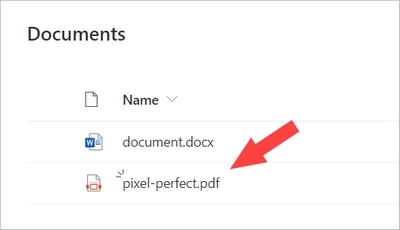
Check out the list of available actions in the Plumsail Documents connector for Power Automate, it provides not only pixel-perfect conversion actions. You can use other actions:
Sign up for Plumsail Documents to start a 30-day free trial.
Our team is always ready to guide you — just drop us a line to support@plumsail.com.