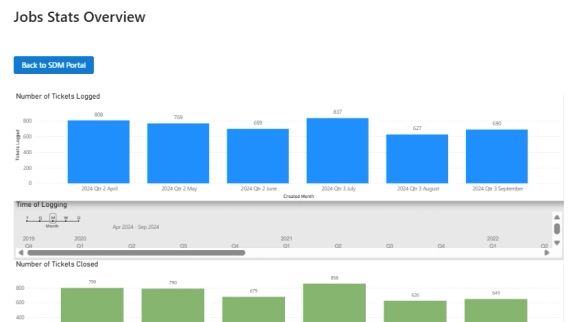
From on-premise manual ticketing to automated SharePoint HelpDesk at Lucidica
How Lucidica built an automated ticketing system integrated into SharePoint to improve IT support operations.
We’re excited to announce our updated Help Desk for SharePoint with a new lightweight editor for ticket replies and a modern scheduler for tasks and reminders.
Handling ticket replies, you probably use all the same functionality of the reply editor. And you hardly use all the features of the rich text editor.
That's why we've implemented a new lightweight editor for ticket replies. It has all the essential functionality and handy features.
If you're a long standing customer of the Plumsail help desk for SharePoint, to start using a new light editor, go to Settings ➡ Appearance ➡ Advanced ➡ Switch from Rich to Light editor.
If you're a newcomer, the Light editor is set by default. Follow the same path in case you'd like to switch to the rich editor.
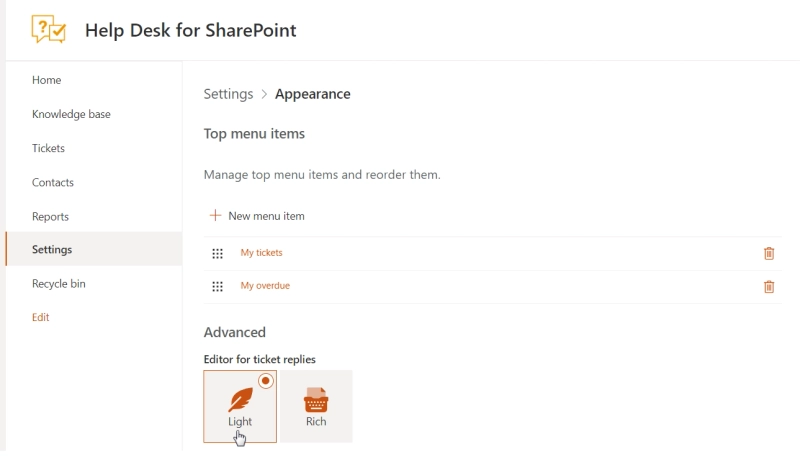
Now let's check the handy features of the new lightweight editor for ticket replies in the help desk.
Start bullet lists by typing a dash ("-") or a numbered list by typing a figure of one ("1").
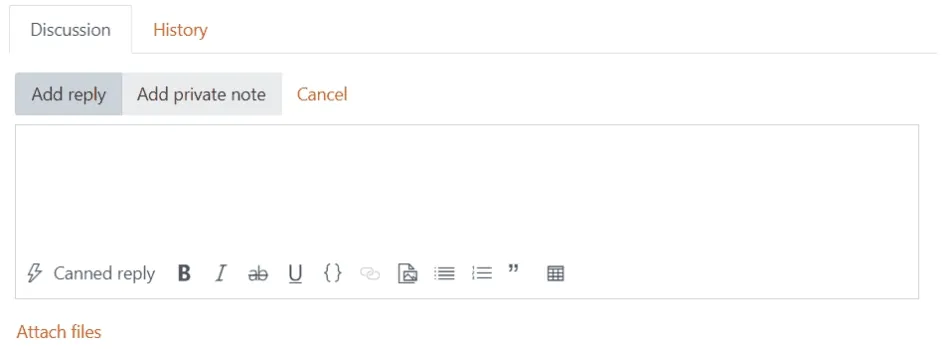
Apply quote format when you're pasting information from other resources or quoting someone.
Code blocks are also available to format and highlight the code.
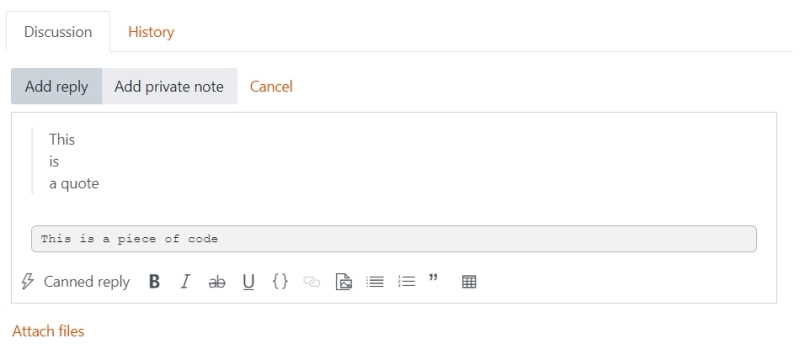
The new light editor has a simplified UI for inserting and resizing images. Now you can resize inserted pictures by dragging any corner.
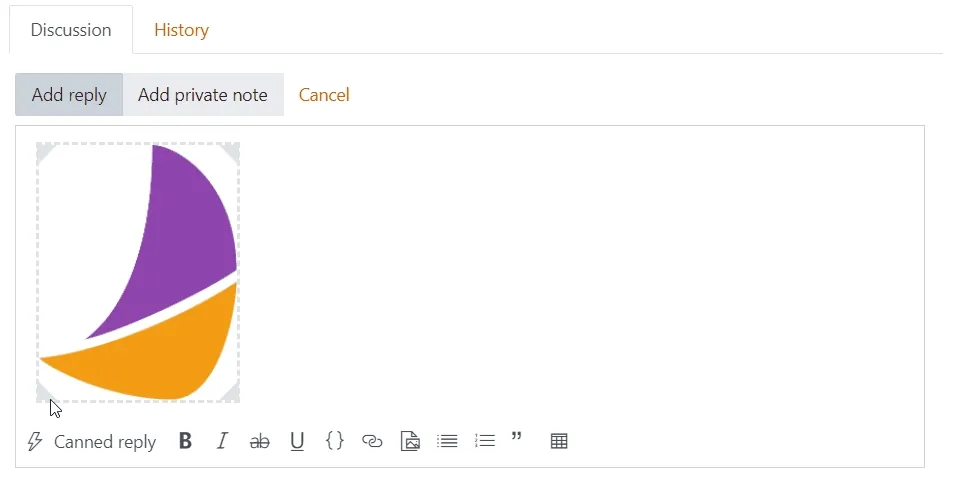
The new lightweight editor automatically keeps only essential formatting for pastes. There is no need to clean and brush the pasted text up. It will automatically look nice with all important parts such as tables and links kept.
Whether you'd like to select and paste the text or make it bold and italic, you can use the familiar shortcuts to speed up the process of replying.
The new light editor supports hotkeys for all buttons.
The Plumsail Helpdesk has been migrated to the Modern SharePoint pages a while ago, but a few parts remained on the Classic pages. As a part of this major migration, the latest release has brought Modern UI to the Help Desk scheduler.
If you're new to the Plumsail HelpDesk for SharePoint Online in Microsoft 365, try it for free.
For installation, download a wizard and follow the instructions.
If you have any questions, contact us at support@plumsail.com