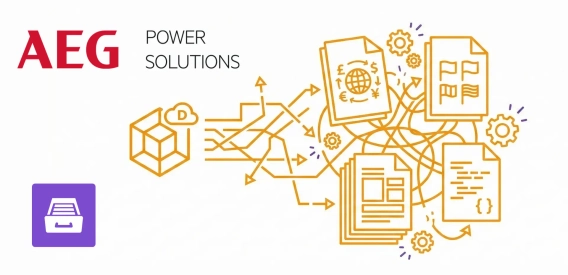
Multilingual field reporting from raw Dynamics data at AEG Power Solutions
Learn how AEG Power Solutions automates their workflow with Plumsail Documents and Dynamics 365.
If you work with CSV files, you might need to automate the data processing. One of the common cases is bulk generating documents from a CSV file. For example, a company might have a CSV file containing customer information and want to bulk generate conference invitations for all customers, then print and send them using the postal service.
In this article, we’ll use Parse CSV action from the Plumsail Documents connector. This action parses a CSV file into an array of objects with properties that can be used in Power Automate.
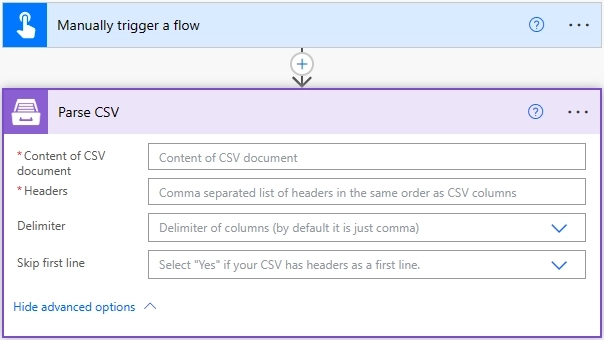
The action has 2 mandatory parameters: Content of CSV document and Headers. You need to specify the headers to be able to select further in the flow. The list of available headers could be found in the Dynamic Content window:
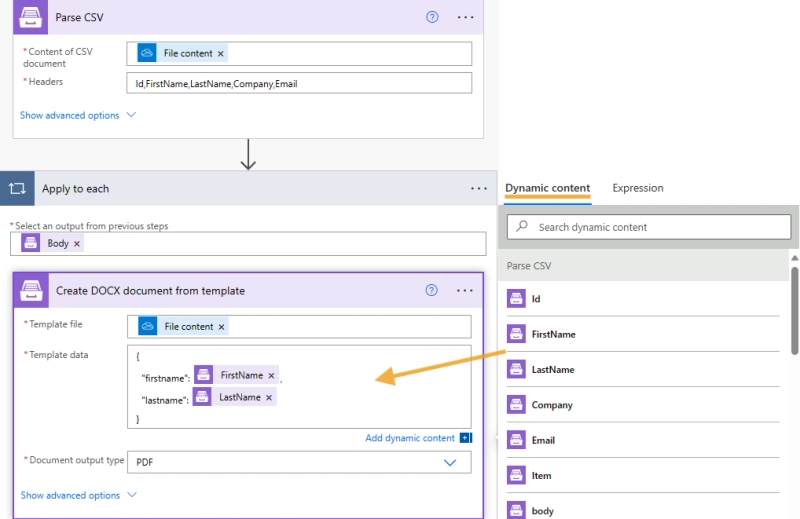
You can find detailed description of each parameter in the user guide.
Getting back to the case with invitations we can create this simple flow: first, parse the CSV file containing the list of customers, and then use DOCX template to generate PDF invitations for further printing. The flow looks like this one:
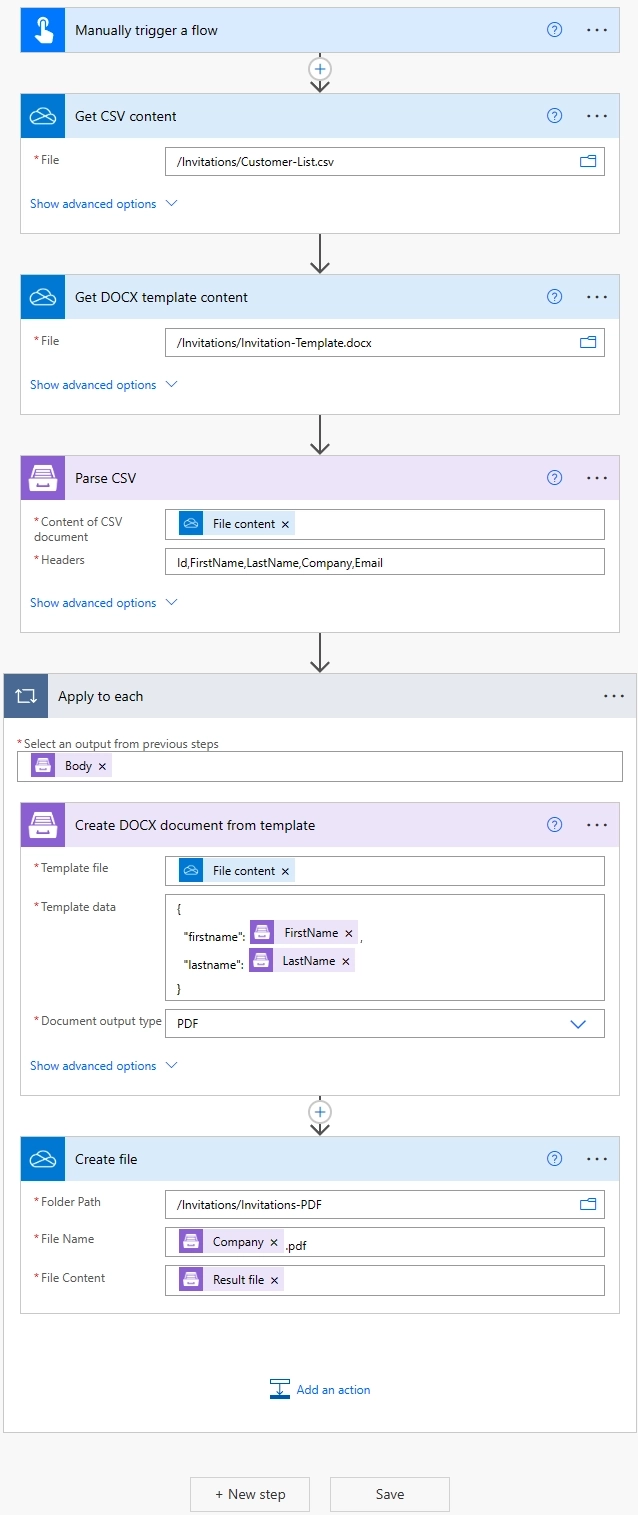
Review How to read a CSV file in Power Automate and bulk generate documents article for more information.
Parse CSV allows you to read a CSV file and access collection of rows and values using Power Automate.
Working with CSV files in Power Automate is made easy with the help of Plumsail Documents. To get started, simply create a Plumsail account and follow the steps outlined in our articles to set up your flows. If you have any questions, please don’t hesitate to drop us a message at support@plumsail.com.